With synchronized renewals activated for your store, you can create synchronized subscriptions products or modify existing subscriptions product to have a synchronized renewal date. This guide explains the process for creating or editing subscription products to synchronize renewal payments for all your customers and a few important pieces of information about how synchronized renewals work for subscription products with sign-up fees or free trials.
Creating a Synchronized Subscription Product
↑ Back to topYou can choose to align the renewal schedule to a specific day for a subscription product set to renew weekly, monthly, or yearly. Follow these instructions to create a new synchronized subscription product or edit an existing one:
- Go to Products
- Create a new subscription product or click Edit or the Product Name on the subscription product you want to modify
- In the Product Data box, select a day in the Synchronize Renewals field
- Click the Publish button to save the product.
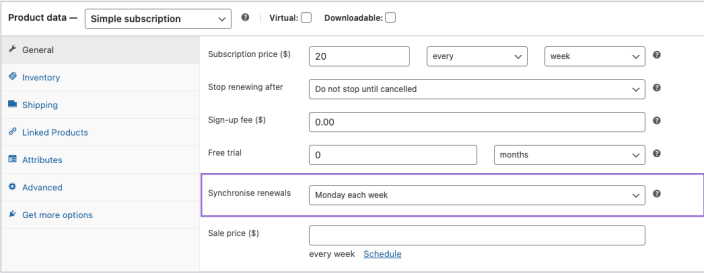
Renewal Options for Different Renewal Periods
The options displayed for synchronizing subscription renewals will depend on the billing interval of the subscription product.
- For products which renew weekly, you can choose any day of the week, like Monday or Sunday.
- For products that renew monthly, you can choose a specific day of the month from the 1st to the 27th, or set renewals to process on the last day of the month, which varies: the 28th, 30th, or 31st, depending on the month.
- For products which renew yearly, you can choose a specific day of the year, like January 18th or May 22nd.
How does customer sign-up date affect sync dates for longer billing intervals (e.g. every 3rd month)?
↑ Back to topWhen customers sign up for subscriptions with billing intervals greater than “every” week, month, or year, two important things occur:
- WooCommerce Subscriptions ignores the longer interval when setting the first sync date.
- It always uses the next occurring sync date, regardless of the billing interval.
Here is an example of what this looks like in practice:
- Subscription: $30 every 3 months, synced to the 1st of the month
- Customer signs up on April 6th
- First renewal date: May 1st (not July 1st)
You can see in this example that WooCommerce Subscriptions ignores the billing interval and makes the first renewal payment on the next available sync date ( the 1st of the next month). This may seem counterintuitive at first but it ensures consistency across billing intervals. Here’s why:
- Monthly intervals are straightforward. For a subscription synced to the 1st, we can easily set the next renewal to the 1st of the following month.
- Weekly or bi-weekly intervals are more complex. It’s unclear whether to start from the first week of the year, the current month, or the next month when calculating the sync date.
By always using the next sync date, it avoids these complexities and maintains a predictable system .
Note: If you want subscriptions to consider longer intervals when setting renewal dates, vote for the “renew on set dates” feature idea.
Purchasing a Synchronized Subscription
↑ Back to topCustomers purchase synchronized subscription products the same way they purchase any other subscription product in your store. To differentiate synchronized subscriptions WooCommerce Subscriptions presents synchronized billing schedules to your customers in the following ways:
- The renewal day displays in the subscription’s price on the product page and in the totals displayed on the cart and checkout pages. Here are some examples of how different renewal periods display with and without synchronization:
| Billing Period | Example Price without Synchronization | Example Price with Synchronization |
| Weekly | $12.00 / week | $12.00 every Wednesday |
| Fortnightly | $12.00 every 2 weeks | $12.00 every 2 weeks on Monday |
| Monthly | $5.00 / month | $5.00 on the 1st of each month |
| Quarterly | $5.00 every 3 months | $5.00 on the last day of every 3rd month |
| Yearly | $25.00 / year | $25.00 on January 1st each year |
- The first payment date displays on the product page for simple subscription products. For variable products, the first payment date displays once a customer selects a variation since each variation can have different billing intervals and synchronization settings.
- The first payment date displays on the cart total on the cart page.
- The first payment date displays below the order total on the checkout page.
Note: If a customer signs up for a subscription on the same day as the synchronized renewal date, the first renewal date will be the following renewal period. For example, if you synchronize the subscription to renew on Wednesdays and the customer purchases the subscription on a Wednesday, the first renewal date will be the following Wednesday.
Order status for a synced subscription
↑ Back to topBy default, if an order is to keep a record of the purchase of a non-prorated synchronized subscription and it does not contain any other non-synchronized products, resulting in an order total of $0, it will change its status to completed, regardless of whether the subscription is for a physical item or not; it is a record of the customer signing up to receive the product on the sync date.
How coupons work for synced subscriptions
↑ Back to topCoupons apply to synchronized subscriptions much the same way as they apply to standard purchases.
The key difference is that cart, product and sign up fee coupons will only be applied if:
- the subscription has a sign up fee; and/or
- the subscription has a prorated payment charged at the outset;
This is because these coupons only apply to an initial payment. When there is no sign-up fee or prorated gap payment, the coupon won’t apply.
When are sign up fees charged for synced subscriptions?
WooCommerce Subscriptions always charges sign-up fees when customer signs up for a subscription, regardless of whether they sign up on the renewal date or not. Let’s look at a few examples of how this works in different synchronized subscription scenarios:
- No Sign-Up Fee:
- If there’s no sign-up fee and the subscription charges $10 on the 1st day of each month, a customer signing up on January 20th pays nothing initially. Their first payment of $10 will be on February 1st.
- With Sign-Up Fee:
- If there’s a $50 sign-up fee along with the $10 monthly charge, a customer signing up on January 20th pays $50 immediately and then $10 on February 1st.
- Same Day Sign-Up:
- If signing up on the 1st day of the month when the subscription charges $10 and has a $10 sign-up fee, the customer pays $20 upfront.
- Prorated First Payment:
- For prorated subscriptions charging $30 monthly and no sign-up fee, signing up on January 20th costs $10.65 initially (prorated amount). With a $50 sign-up fee, the initial payment on January 20th is $60.65, followed by $30 on February 1st.
How do free trials apply to synchronized subscriptions?
Free trials delay the first payment date for synchronized subscriptions. WooCommerce Subscriptions calculates the first payment from the end of the free trial period.
Here’s a typical example of how this works:
- Subscription: $10/month, synchronized to the 1st of each month
- Free trial: 2 weeks
- Sign-up date: January 20th
- Free trial ends: February 3rd
- First payment: March 1st
Since the free trial ended on February 3rd (after the 1st), the first synchronized payment is the first of the following month, or March 1st.
Prorated subscriptions
Customers will not pay prorate amounts after a free trial ends. This would require a three-tier pricing structure:
- Free trial period
- Prorated amount post-trial
- Regular recurring amount
Currently, WooCommerce Subscriptions doesn’t support three-tier pricing system by default. However, there are ways to configure it using limited subscriptions payment coupons . If you want to implement a more complex system of price changes, you may want to use AutomateWoo as it has add/remove coupon and add/remove product functionalities that better support a complex pricing system.
Questions and support
↑ Back to topSomething missing from this documentation? Still have questions and need assistance?
- If you have a question about a specific extension or theme you’d like to purchase, contact us to get answers.
- If you already purchased this product and need some assistance, get in touch with a Happiness Engineer via our support page and select this product’s name from the Product dropdown.
