Goal
↑ Back to topTrack how many orders and how much revenue came from people who clicked a coupon link in an ad or newsletter during your Holiday Sale campaign.
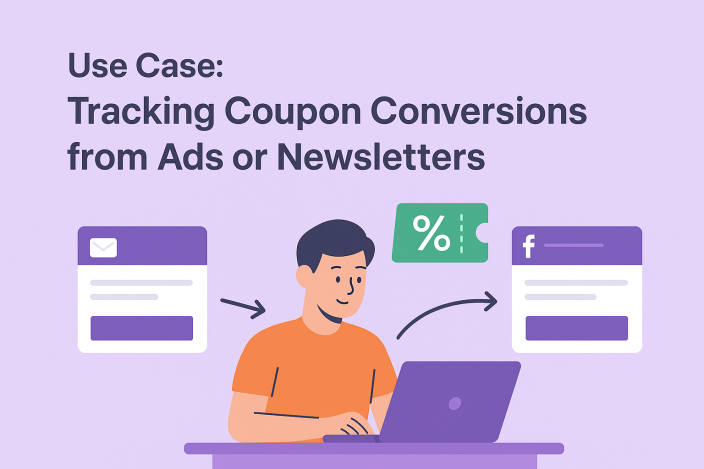
Business Scenario
↑ Back to topYou’re running a Holiday Sale and want to share a 10% off coupon (HOLIDAY10) through:
- A newsletter
- A Facebook ad
You’d like to know which channel brings more conversions.
Step 1: Create the coupon
↑ Back to top- Go to WooCommerce → Coupons → Add New.
- Set the Coupon Code: HOLIDAY10.
- Choose Discount Type → “Percentage discount”.
- Set Coupon amount to 10.
- Add usage limits if needed.
- Publish the coupon.
Step 2: Create auto apply links
↑ Back to topSmart Coupons lets you create URLs that automatically apply coupons when a user visits your store.
Base link: https://example.com/?coupon-code=HOLIDAY10
Prettify link: https://example.com/HOLIDAY10
To learn more about the Coupon URL feature, you can refer to the documentation here.
When customers click this link, the coupon is automatically applied and they are redirected to the store.
Step 3: Add UTM parameters
↑ Back to topUTM parameters help you identify traffic sources and campaigns in Google Analytics (GA4).
Newsletter Ad: https://example.com/HOLIDAY10&utm_source=newsletter&utm_medium=email&utm_campaign=holiday_sale
Facebook Ad: https://example.com/?coupon-code=HOLIDAY10&utm_source=facebook&utm_medium=ad&utm_campaign=holiday_sale
Step 4: Share links in campaigns
↑ Back to top- Use the newsletter link in your email.
- Use the Facebook link in your ad.
Each link automatically applies the coupon and sends UTM data to GA4.
Step 5: Track in Google Analytics (GA4)
↑ Back to topOnce people click your links:
- Open Google Analytics → Reports → Acquisition → Traffic acquisition.
- Use filters:
- Session source = newsletter or facebook
- Session campaign = holiday_sale
- Review:
- Number of sessions
- Conversions (if you’ve set “purchase” as a conversion event)
- Revenue attributed to each source
Step 6: Review coupon usage in WooCommerce
↑ Back to topGo to Marketing → Coupons → HOLIDAY10, and you’ll see:
- Usage count
- Orders that used the coupon
Optional: Record UTM data in orders
↑ Back to topIf you’d like to see UTM data directly inside each WooCommerce order:
- Use the plugin WooCommerce Google Analytics Integration.
- It saves UTM source, medium, and campaign values with every order.
Conclusion
↑ Back to topUsing Smart Coupons with UTM parameters gives you a simple but effective way to track how your coupons perform across different marketing channels. By combining auto-apply coupon links with Google Analytics, you can see not only who’s clicking your links but also which campaigns are driving actual sales.
This setup helps you move beyond guesswork — you’ll know exactly which newsletters, ads, or promotions bring in the most conversions, so you can focus your marketing efforts where they work best.
