A fully formed booking with WooCommerce and WooCommerce Bookings consists of two pieces:
- a Booking entry, which can be viewed or edited on your website dashboard under Bookings > All Bookings
- a corresponding WooCommerce Order, which can be viewed or edited on your website dashboard under WooCommerce > Orders
The relationship between bookings and orders is an important concept to understand in the context of managing bookings and transactions.
When a customer adds a booking product to their cart and checks out, it represents their intention to reserve a specific time slot or availability. The checkout process creates a Booking entry in the system, capturing details such as the date, time, duration, and any additional requirements.
However, a booking alone does not complete the transaction. To finalize the process and confirm the customer’s reservation, an order also needs to be created. The order represents the actual purchase or acquisition of the booked product or service.
The connection between bookings and orders is that a booking serves as a precursor to an order. Once a customer makes a booking, an order is generated to formalize the transaction and complete the purchase. The booking information is then associated with the corresponding order, creating a clear link between the reserved time slot and the confirmed purchase.
Finding the WooCommerce order for a Booking
↑ Back to topFor a booking, the corresponding order can be found:
- on the list of Bookings under Bookings > All Bookings on the dashboard, in the “Order” column
- on the Edit Booking screen for a specific booking, as a link under the Booking Details header
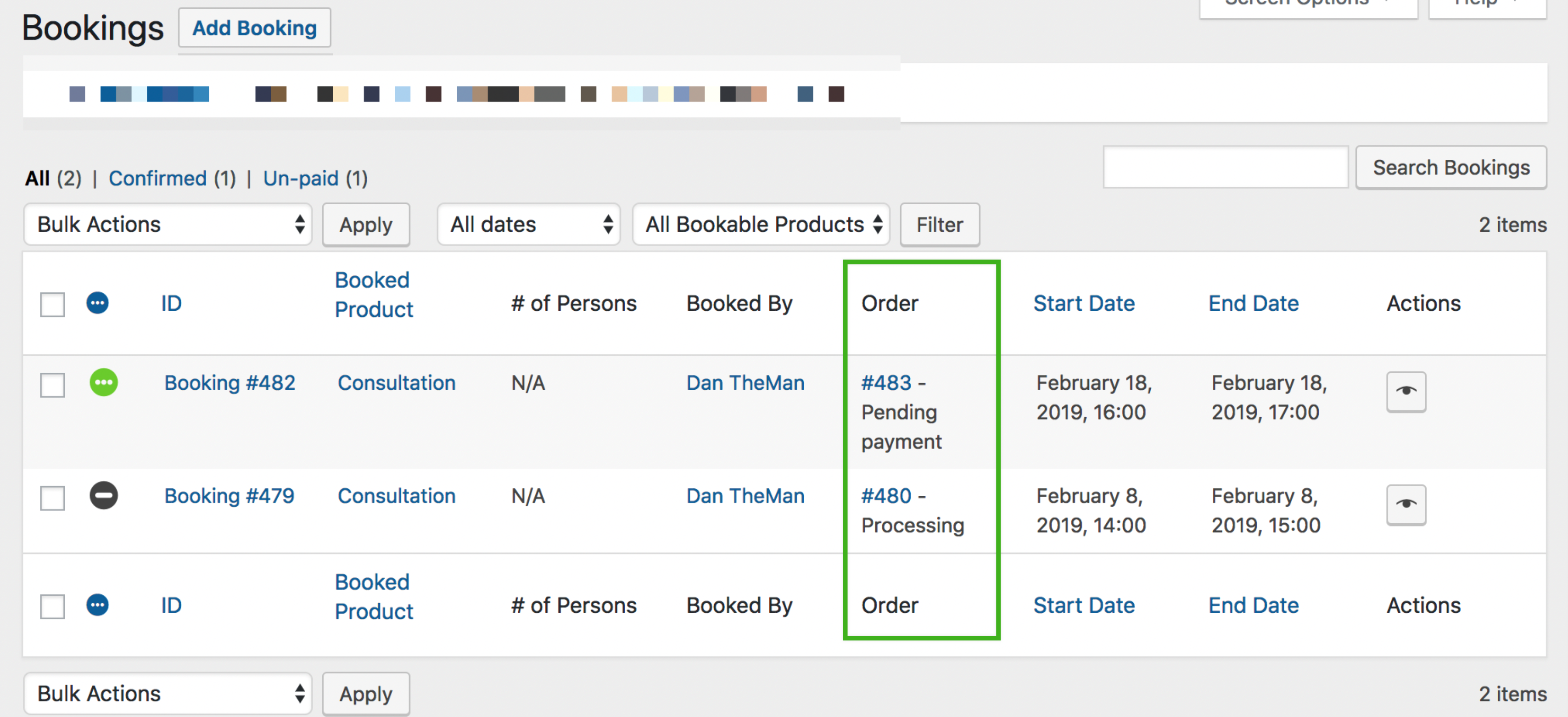
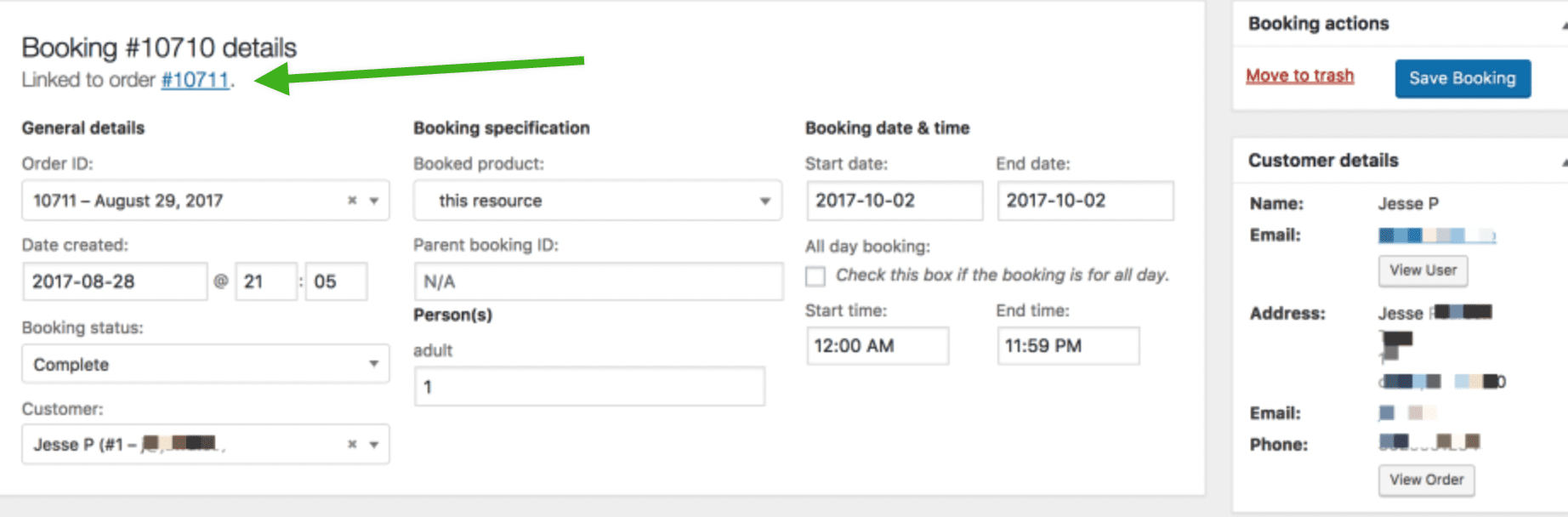
Finding the Booking for a WooCommerce order
↑ Back to topThe corresponding order links to the booking as the item purchased within the “Edit Order” screen.
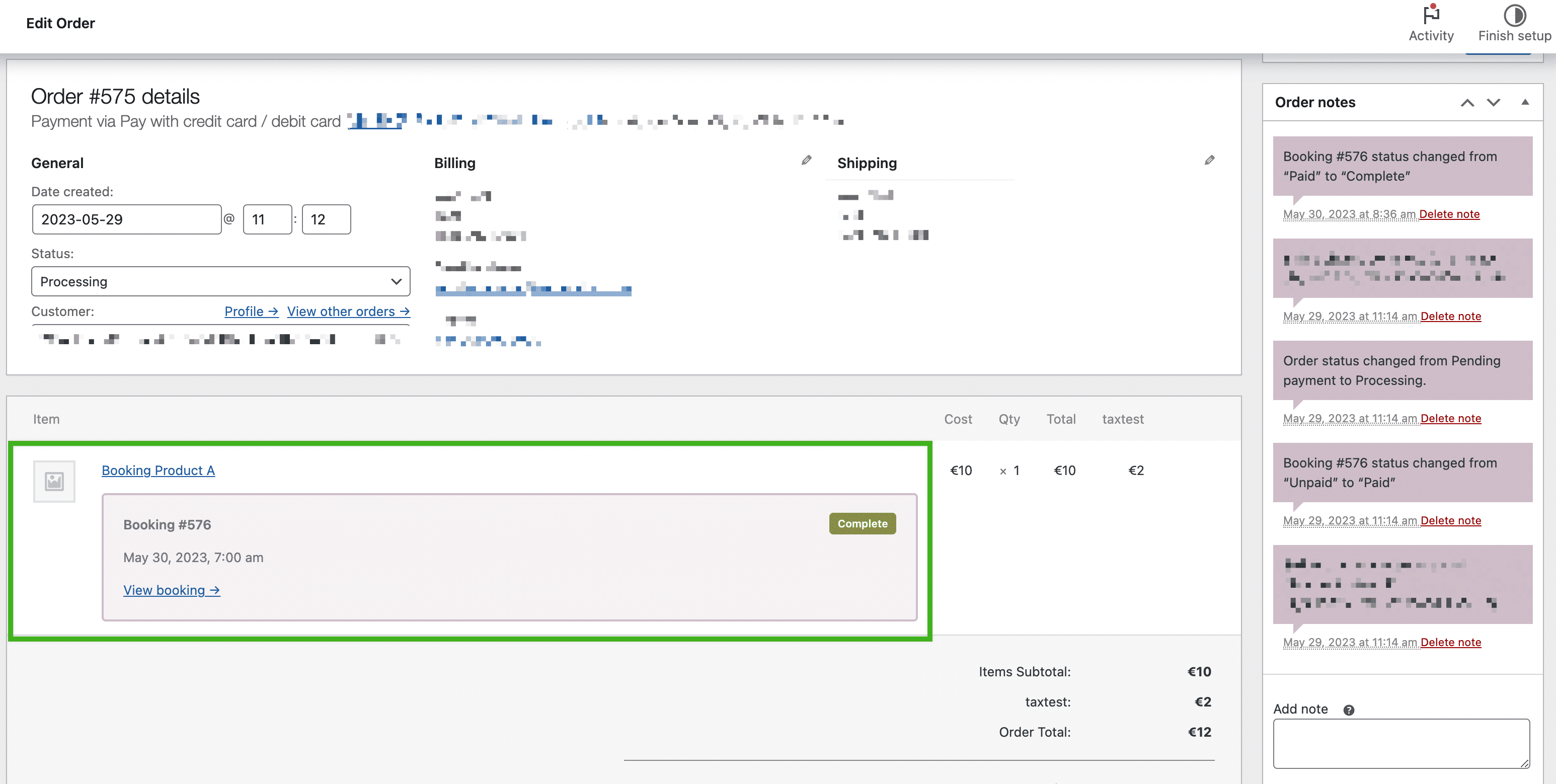
Why are orders set to Processing and not Completed?
↑ Back to topOnce an order has been paid, WooCommerce only sets the status of the order to Completed if all products purchased in the order are both virtual and downloadable. If all the products in an order are physical and/or virtual without being downloadable, the order is marked Processing. This helps you manage the shipping of physical items.
Contrary to normal virtual products, Bookable products that are marked a virtual will override the default behavior. As a result, when an order only contains a bookable product that is virtual, the order will be marked as Completed automatically if the payment has gone through.
By contrast, when an order contains a bookable product that is not virtual, the order status is set to Processing.
Alternatively, you can use Order Status Manager to manage the order statuses even more in detail, regardless of product type.
Questions and Support
↑ Back to topSomething missing from this documentation? Do you still have questions and need assistance?
- Have a question about a specific extension or theme you’d like to purchase? Click here.
- Already purchased and need some assistance? Get in touch with a Happiness Engineer via the WooCommerce.com Support page and choose this extension name from the “I need help with” dropdown