Any existing booking can be viewed through your website’s dashboard. When viewing a booking, you can see full details on the booking day and time, the number of persons, and the assigned resource. In addition, you can follow the link to the matching order.
View Booking Details
↑ Back to topTo view and modify the details of a booking:
- Log into your website’s dashboard.
- Click on Bookings > All Bookings from the dashboard menu.
- Use the Search box in the top right if needed to search for a specific booking.
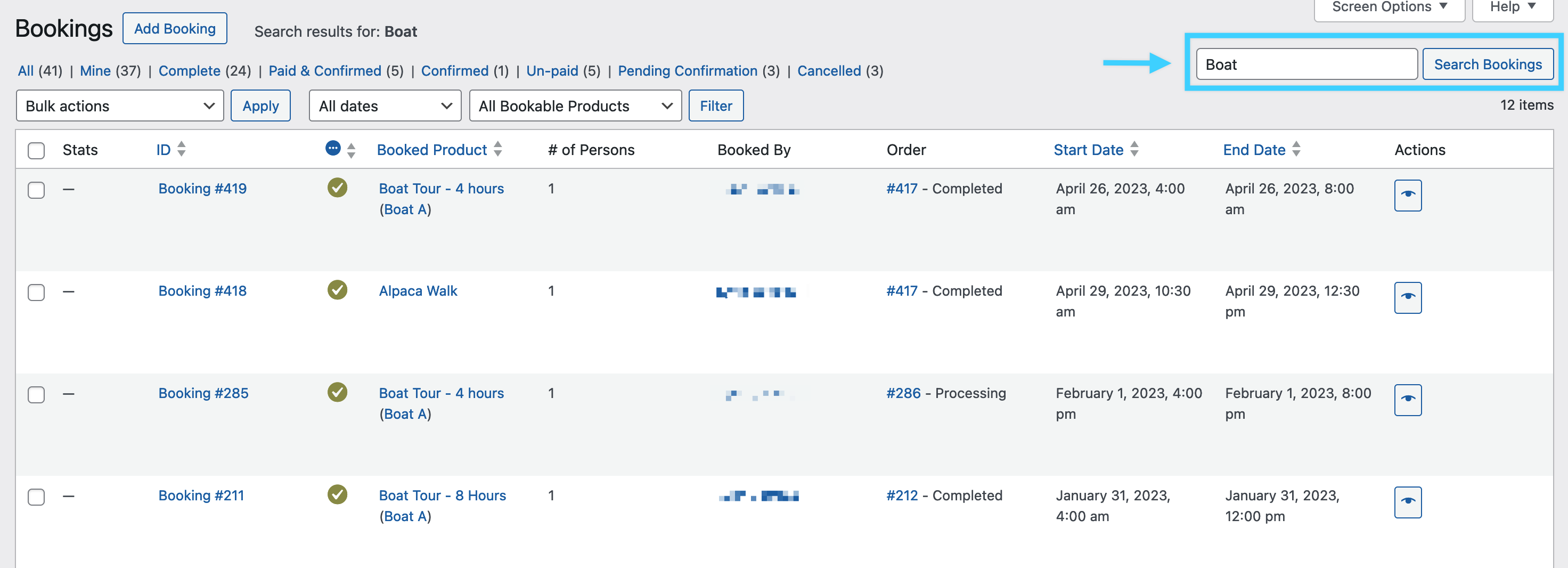
- On the list of Bookings, click either the Booking ID number or the “Eye” icon to open the details for a specific booking.
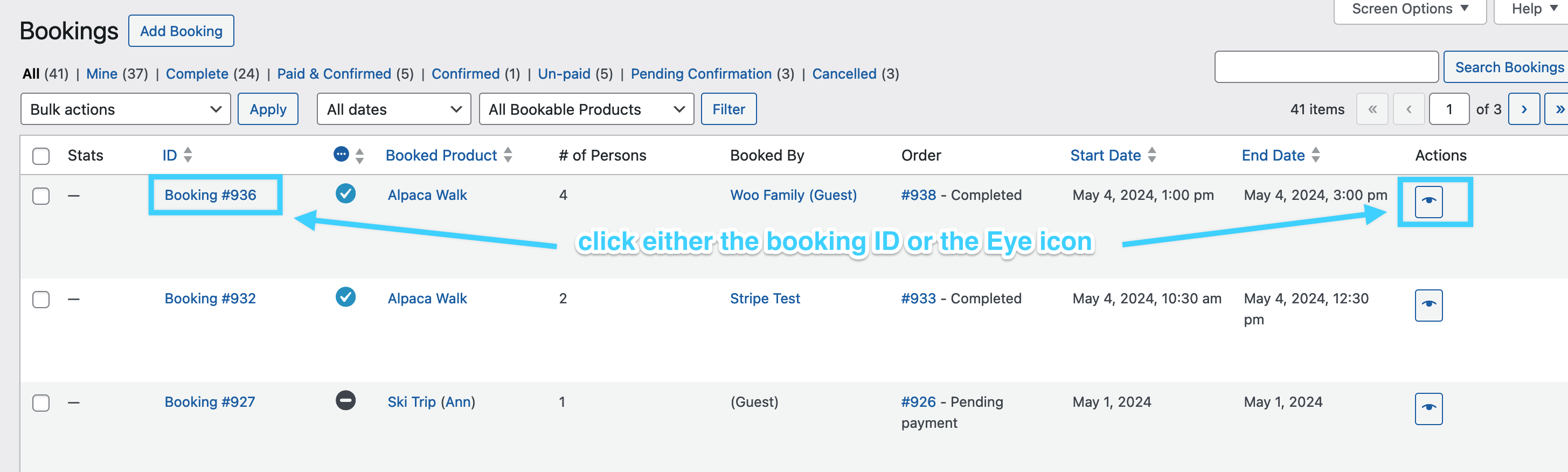
This opens the Edit/View Booking page. This works similarly to other admin pages such as Edit Order, except it is for booking data.
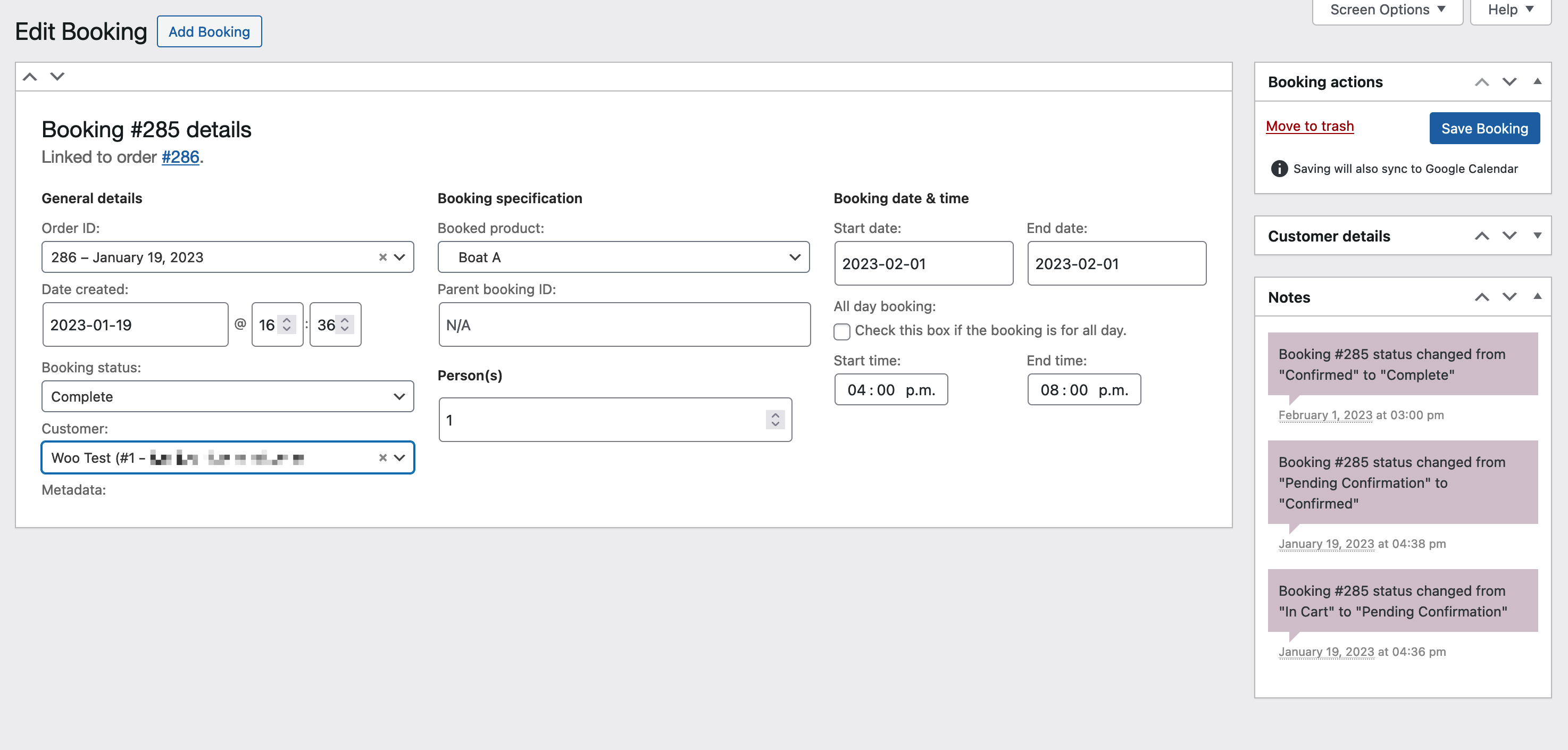
Edit Booking Details
↑ Back to topThese details can be edited, then saved when you are done. For example, you can change:
- the date and time
- the number of persons
- the assigned resource
Be careful when changing start and end dates and times. Be sure that the start date always falls before the end date, and start time always falls before the end time. Note that the customer will not receive an automatic email with any changes.
Note that the customer’s address, phone number, and email are pulled in from the linked order. If these need to be changed, click the link to load the associated order, and edit that information on the order.
Sync Edited Booking to Google Calendar
↑ Back to topIf you have set up Google Calendar Integration with WooCommerce Bookings, you can sync any booking changes to Google Calendar by clicking on the “Save Booking” button.
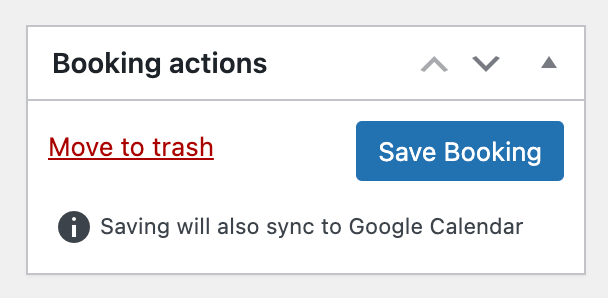
Booking Notes
↑ Back to topThe Booking Notes provide information on the modifications made to bookings. They document changes in booking status and indicate synchronization status with the Google Calendar event ID.
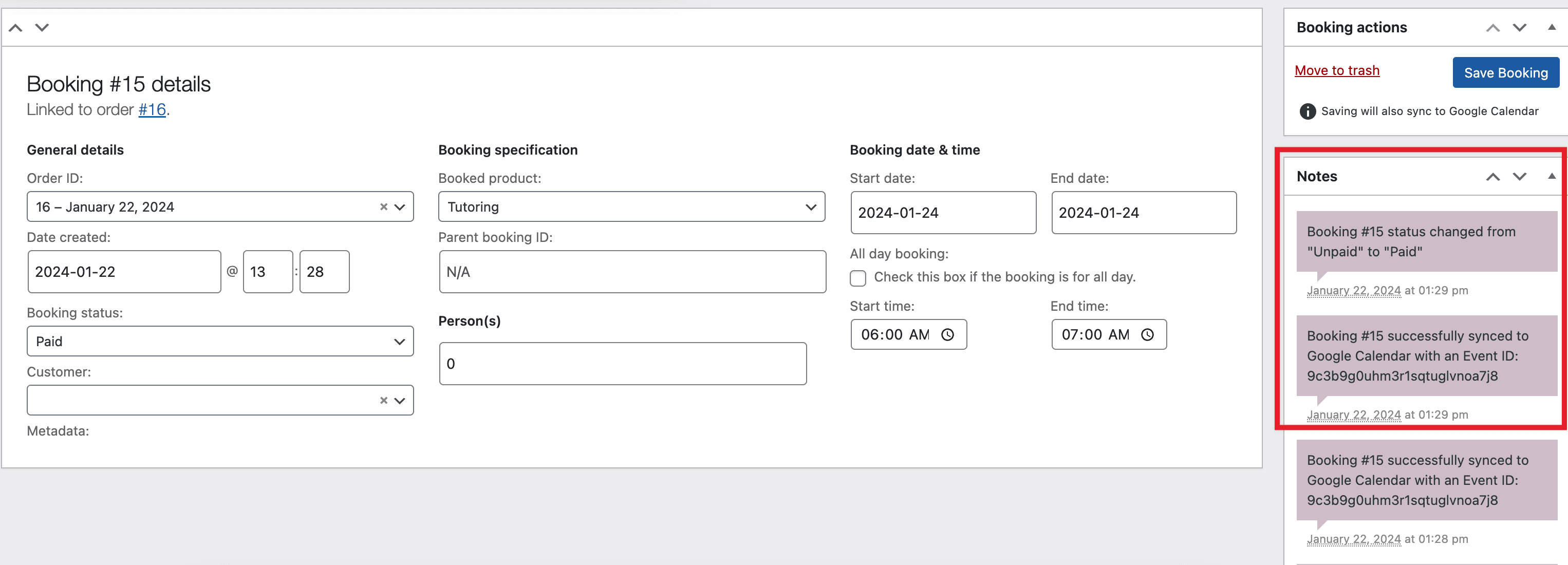
The details of the booking status changes and synchronization with the Google Calendar event ID are also recorded in Order notes as well. These can be seen by clicking the link to the matching order (under the Booking Details title) and viewing the order notes on the matching order.
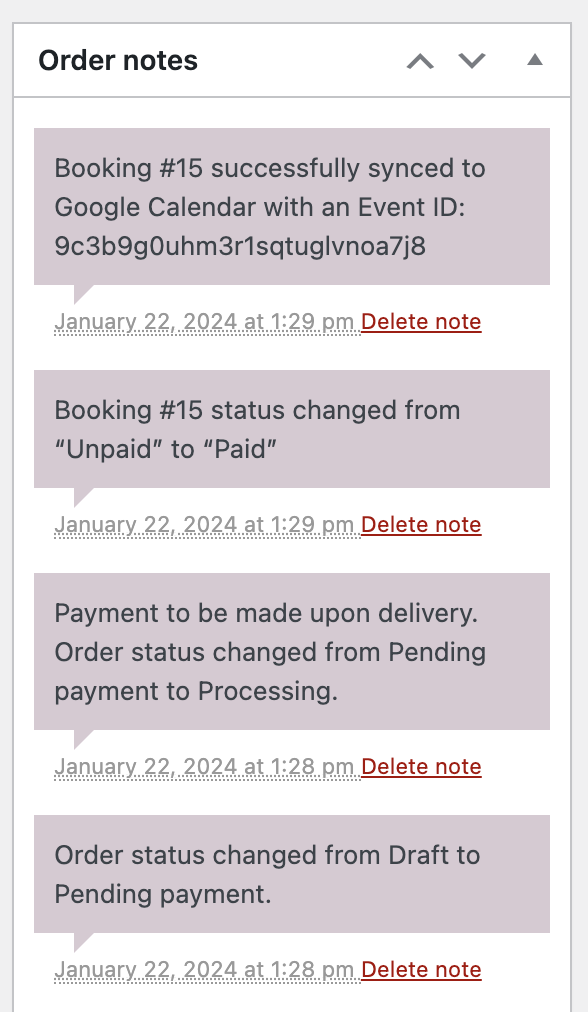
Questions and Support
↑ Back to topSomething missing from this documentation? Do you still have questions and need assistance?
- Have a question about a specific extension or theme you’d like to purchase? Click here.
- Already purchased and need some assistance? Get in touch with a Happiness Engineer via the WooCommerce.com Support page and choose this extension name from the “I need help with” dropdown