This document explains how to send an email notification about a booking to your site’s customers or guests if your WordPress site has WooCommerce Bookings installed and activated.
Click the Send Notification link in the Bookings menu on your site’s admin dashboard to send an email notification to all customers who have a future booking for a particular booking product. The email notification sent will use the default template specified under WooCommerce > Settings > Emails.
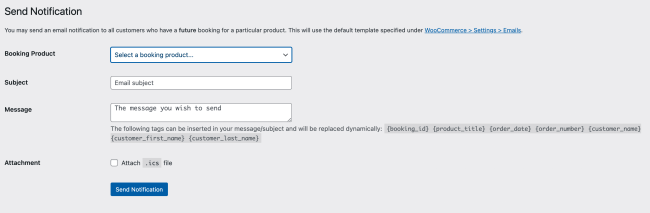
The following settings need to be configured to send a notification email to the customer for a future booking:
- Booking Product: Select the Booking Product for which you want to send a notification email. All customers who purchased this product will receive the email notification.
- Subject: Type the subject of the email that your customers will receive.
- Message: Type the body (message) of the email. The following tags can be inserted in your message/subject and will be replaced dynamically:
{booking_id},{product_title},{order_date},{order_number},{customer_name},{customer_first_name},{customer_last_name}. - Attachment: Checking this checkbox will enable an
.ics(calendar) file to be attached to the email. The recipients can import the file into their calendar application or compatible software. By doing so, the recipient can easily add the events or bookings contained in the.icsfile to their personal calendar.
The above steps will allow you to send email notifications to your customers. However, you can also send SMS notifications for bookings using the WooCommerce Twilio integration.
Questions and Support
↑ Back to topSomething missing from this documentation? Do you still have questions and need assistance?
- Have a question about a specific extension or theme you’d like to purchase? Click here.
- Already purchased and need some assistance? Get in touch with a Happiness Engineer via the WooCommerce.com Support page and choose this extension name from the “I need help with” dropdown