When creating or editing a bookable product in WooCommerce Bookings, you can set different “costs” for the product: base cost, block cost, and display cost. These settings are found on the boookable product’s edit (settings) page under the Costs tab:
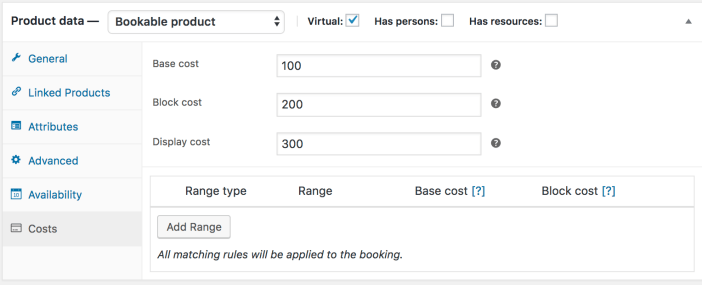
This page is a reference guide to the different costs types and how to set costs for bookable products.
Base Cost, Block Cost, and Display Cost
↑ Back to topThere are three types of costs that you can configure via the Costs tab. Two of them impact pricing, the base and block costs. You can use the display cost to show customers the lowest or highest cost for a booking on the frontend, but it does not affect the actual price of a bookable product. Let’s take a look at each of these in more detail:
- Base Cost – this applies to the booking regardless of any choices the customer makes when creating the booking. Each booking will have the base cost applied only once.
- Block Cost – is the cost per block or booking duration that is set under the General tab. When a customer books multiple blocks, the total cost is the block cost multiplied by the number of blocks the customer books. For example, if a product is bookable in 1-hour blocks and you set the block cost to $5; if a customer books 2 blocks (2 hours) the price of the booking will increase by $10 (+$5 per block/hour).
- Display Cost – this is the cost that displays to the customer on the frontend of the store. It’s uses are varied, but one example is to show the minimum cost for a bookable product (i.e: base cost + block cost) without the customer making any selection. Leave this cost field blank if you want WooCommerce Bookings to calculate the display cost instead. If the booking cost varies, the lowest available cost is displayed and prefixed with the word “From”.
Configuring a Custom Cost Range
↑ Back to topWooCommerce Bookings allows you to set additional costs or override set costs based on different factors, like date, days of the week, persons, or block count.
Here’s how you configure a custom cost:
- Click the Add Range button to add a new custom cost:

- Select the range type from the drop down menu:

- Select the range (from/to or date/time) for the range type chosen. Each range type has different options:
- Date range: from/to will show a date picker field
- Range of months: from/to will show a dropdown of months (January to December)
- Range of weeks: from/to will show a dropdown of weeks (1 to 52)
- Range of days: from/to will show a dropdown of days of the week (Monday to Sunday)
- Time range: from/to will show time inputs (You can also set it to a specific day of the week from the options available in the dropdown)
- Date range with time: set based on a custom date range
- Persons count: from/to shows the number inputs (Applies only if the “Has Person” option is enabled)
- Block count: from and to will show the number inputs
- Choose how to calculate the base or block costs: add (+), subtract (-), multiply (x), divide (÷), or set equal (=) to the amount you enter below the calculation type. Note: Setting a calcuation to = (equal) will override any base or block costs you set in the general settings if the customer’s selection falls within the custom range.
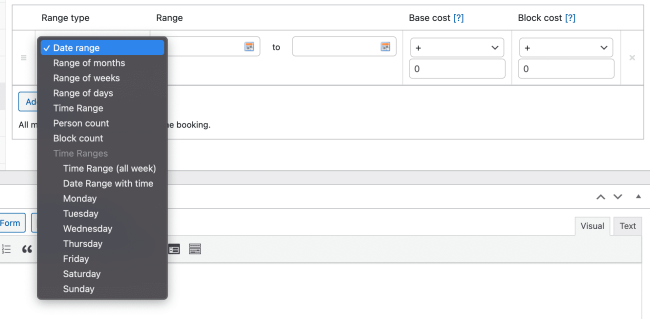
- Click “update” in the top right of the product settings to save the custom cost ranges.
Moving or Removing custom costs:
- Remove a custom cost – click the x to the right of the row you want to delete.
- Move a custom cost – use the handle (≡) on the left side of the row to move it up or down the list.
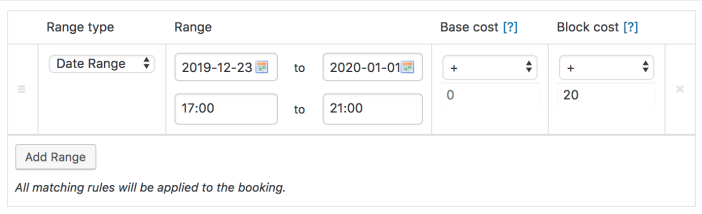
Resource and Person specific costs
↑ Back to topWooCommerce Bookings also allows you to add costs per person/by person type and by resource. You can read more about each of those and how to set costs for them in the following documentation:
- Settings costs per person/by person type
- Setting costs for resources
You can use the persons settings to charge different amounts for different types of people, or to charge per-person rates.
Questions and Support
↑ Back to topSomething missing from this documentation? Do you still have questions and need assistance?
- Have a question about a specific extension or theme you’d like to purchase? Use our Contact us page to get answers.
- Have you already purchased this product and need some assistance? Get in touch with a Happiness Engineer via the WooCommerce.com Support page and select this product name in the “Product” dropdown.
