WooCommerce Subscriptions allows you to offer variable subscriptions, or subscriptions with different options, to your customers. This guide uses a monthly coffee subscription as an example of how to use variable subscriptions to sell different subscription options on one product page.
- If your haven’t created a variable subscription product before, we recommend reading the Variable Subscriptions section of Creating a Subscription Product before starting this guide.
- If you haven’t configured a payment gateway for Subscriptions, we recommend reading the Subscriptions Payment Methods and Gateways Guide to find the best option for your store.
Scenario and Requirements
↑ Back to topScenario:
You’ve always wanted to roast your own beans. You love the smell of coffee in the morning so much that you’ve started a store selling your coffee creations. Now you want to offer a subscription of your fresh roasts to the world.
Extensions/Plugins required:
- WooCommerce
- WooCommerce Subscriptions
- Storefront theme (optional)
Creating the Monthly Coffee Subscription Product
↑ Back to top- Create a variable subscription product by going to Product > Add New :
- Give your product a name, description and product image.
- Choose Variable Subscription or Simple Subscription. For our example we’ll select variable subscription since we want to give customers the option of ground coffee or whole beans. Choose Simple Subscription, if you only want to offer one option.
- Enter dimensions and weights in the shipping tab
- Create the product attributes that will become the subscription options (variations) for Ground or Whole Bean:
- Go to the Attributes Tab and add the attribute for the type of coffee: Whole Bean or Ground.
- Tick the box next to “Used for variations”.
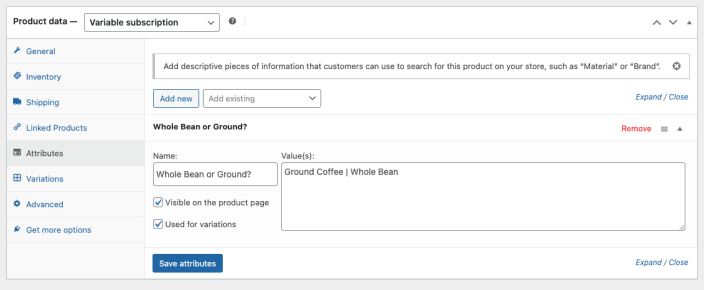
- Go to the Variations tab.
- Click the Generate variations button at the top of the screen:
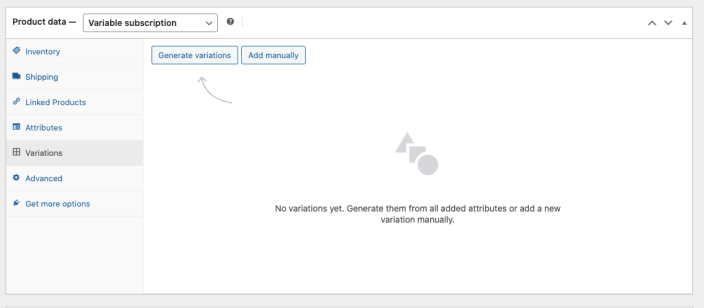
- Add pricing, billing schedule, sign-up fees, free trials, shipping information, tax information, description, etc. to each variation.
- Click Save Changes.
- Click the Publish button in the upper right corner, next to the product title to start selling.
Customer view
↑ Back to topYour customers can now sign up for a delicious coffee subscription. Here’s what your customers will see:
The product page – where they can select the type of coffee they want to purchase – Ground or Whole Bean:
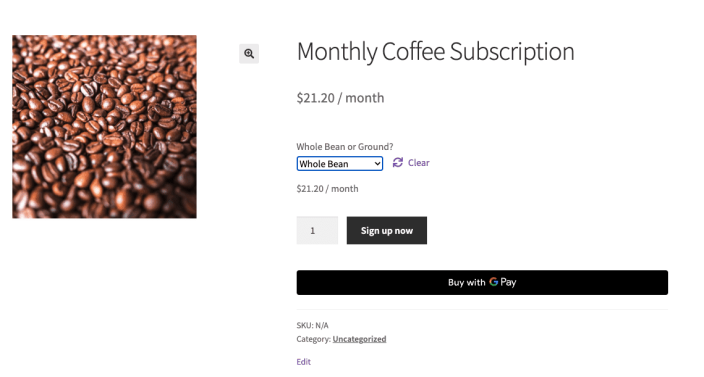
The checkout page – the image below illustrates how this looks using our conversion optimized checkout block and WooPayments:
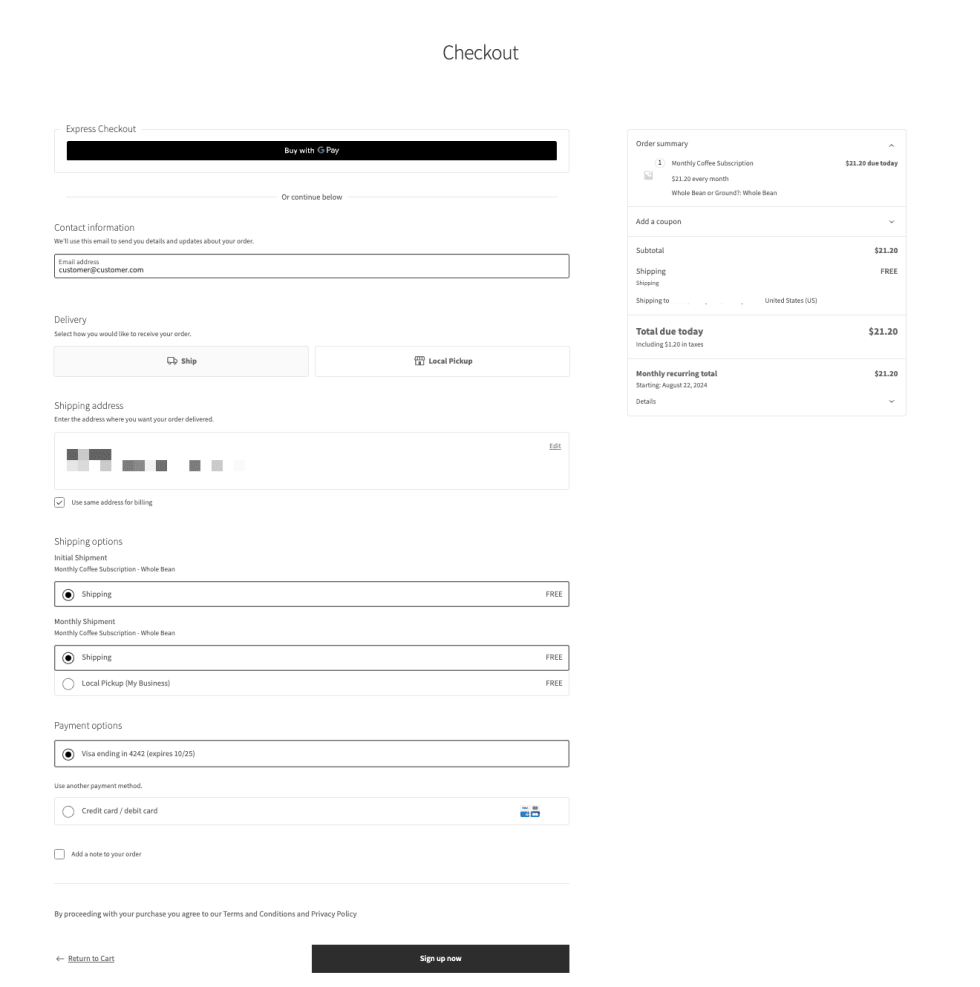
Questions and support
↑ Back to topSomething missing from this documentation? Still have questions and need assistance?
- If you have a question about a specific extension or theme you’d like to purchase, contact us to get answers.
- If you already purchased this product and need some assistance, get in touch with a Happiness Engineer via our support page and select this product’s name from the Product dropdown.
