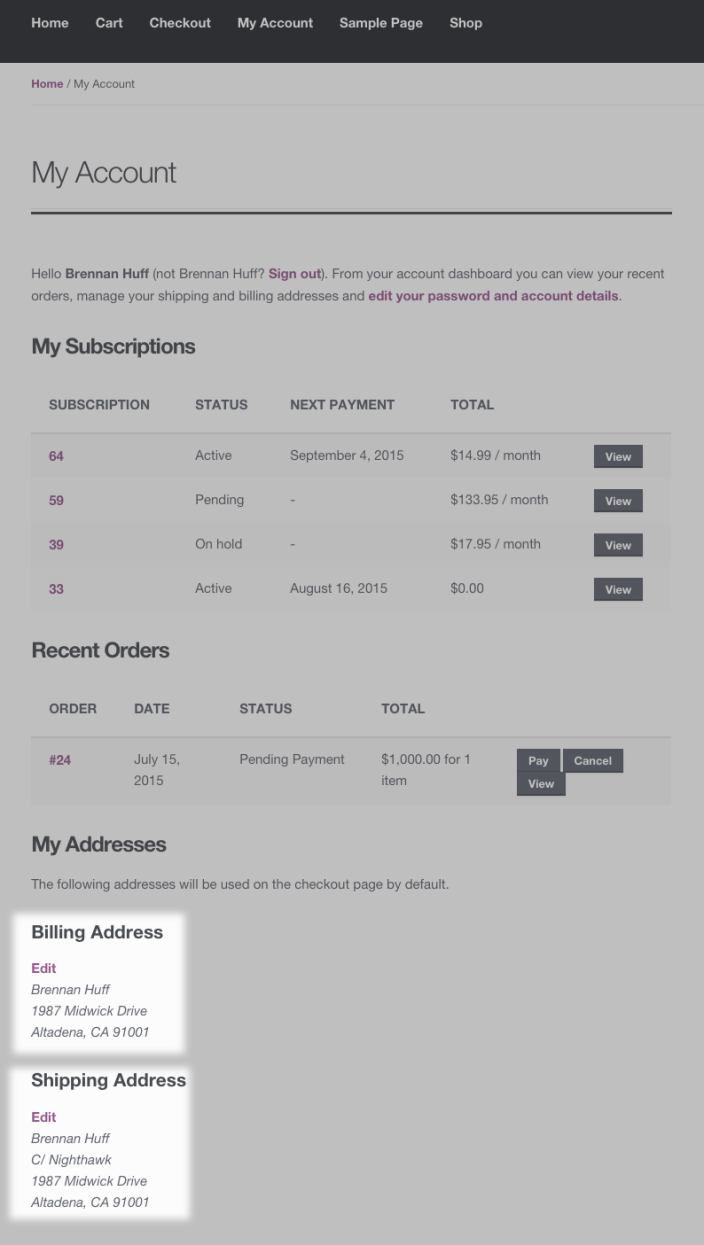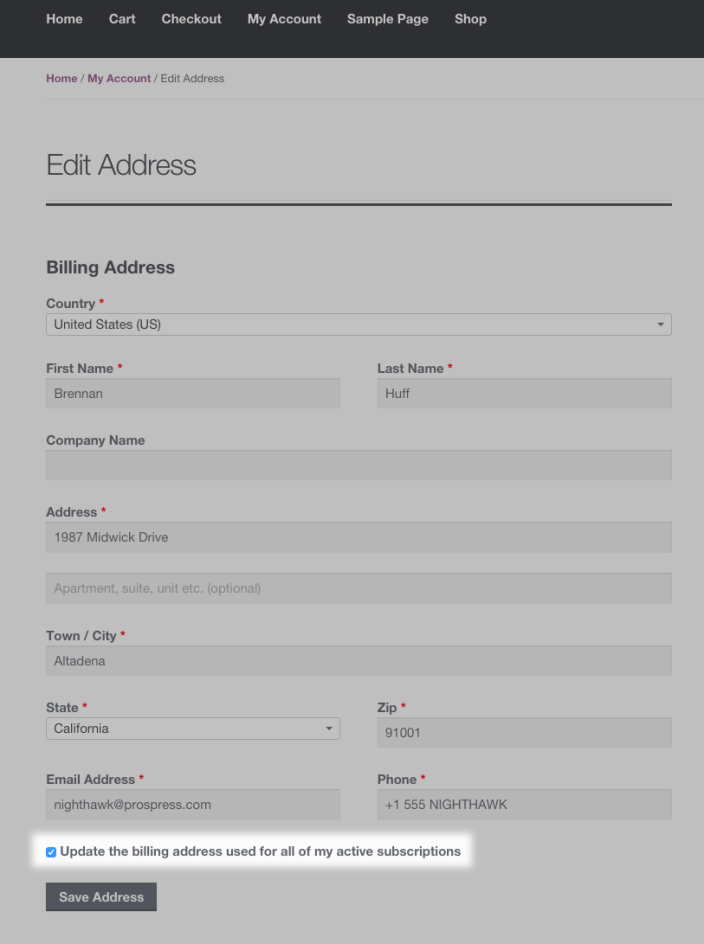If a subscriber wants to have their products shipped to a different address, or they move and need to update their billing address, they can update the address(es). Changing the address updates what is used for their subscriptions. Both addresses can be updated from the My Account page by clicking the Addresses menu items and selecting the Edit icon. The shipping address only can be updated from the specific subscription itself, by clicking the Change Address button.
Customers will see this button when:
- shipping enabled in WooCommerce.
- at least one shipping method is setup in WooCommerce.
- the subscription is a physical product that needs shipping (i.e.: not set to virtual).
- the subscription must be in either Active or On-hold status.
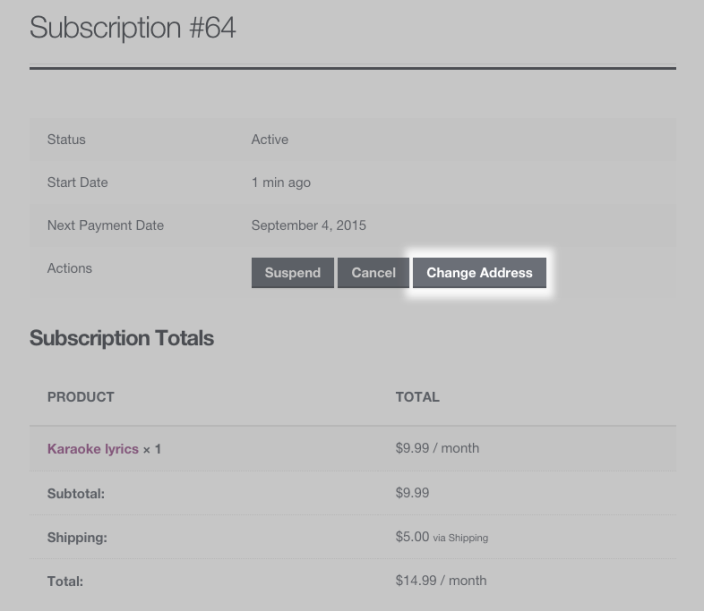
Customers can use two methods to update their addresses if the subscription meets the above requirements:
- Update the shipping address for one subscription; or
- Update the shipping and/or billing addresses for all subscriptions.
The video below and the rest of this guide explain the process to update shipping and billing addresses for a subscription in more detail.
Change Shipping Address on One Subscription
↑ Back to topIf a customer only needs to update the shipping address for one subscription they follow these steps:
- Go to My Account > Subscriptions> Click View next to the subscription.
- Click the Change Address button in the “Actions” section of the subscription information.
- Enter the new address details in the form.
- Click Save Address.
This process updates the shipping address for that subscription only. This also updates the default shipping address that is used for future subscription purchases. If the customer has other subscriptions, they will continue to receive them at the address listed on the view subscription page for those subscriptions. Note: Only the shipping address can be changed on a single subscription, billing address cannot be altered this way.
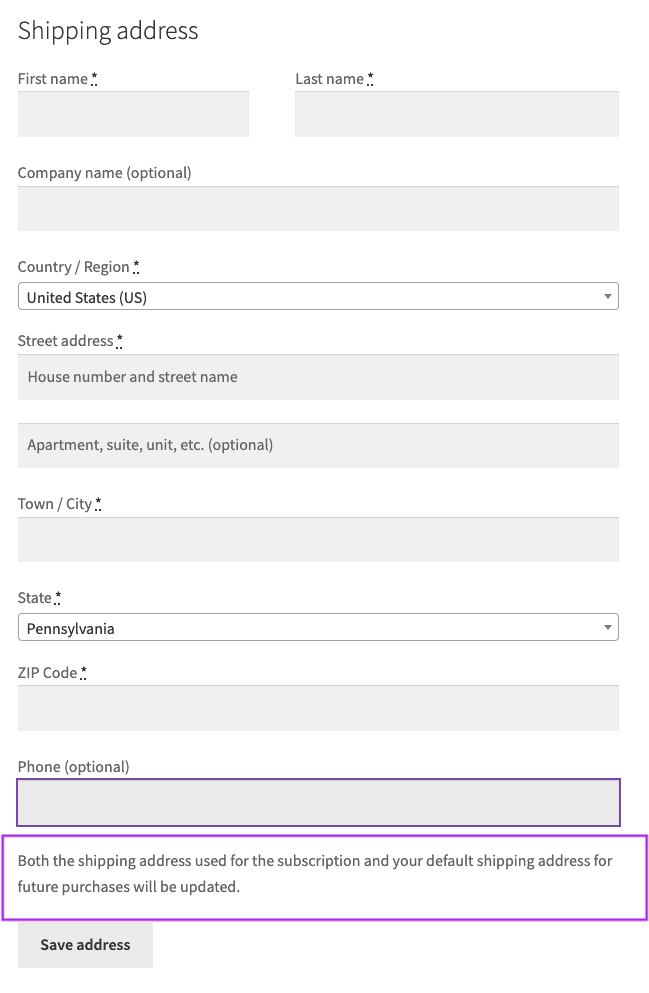
Change the Address on All Subscriptions
↑ Back to topCustomers should follow these steps when they need to update the shipping address or billing information on their account for all their subscriptions:
- Go to the My Account page.
- Select the Edit link next to shipping or billing address at the bottom of the page.
- Enter the new address details in the form.
- Tick the box: Update the address used for all of my active subscriptions.
- Save Address.