The Health Check & Troubleshooting plugin is useful for troubleshooting problems on your WooCommerce site, particularly those related to plugin and/or theme conflicts.
It allows you to do several tests in a browser session, without affecting visitors to your live site. However, keep in mind that, given a particular combination of plugins, themes, and hosting variables, it may not always be the same as actually disabling plugins and themes. In these circumstances, it could lead to false positives.
For info on testing for conflicts and other troubleshooting tips, review our self-service guide.
Installation
↑ Back to topBack up your site before installing and activating Health Check & Troubleshooting. There are two ways you can install it:
- Upload and install the .zip file to your WooCommerce site, or
- Via your site’s WordPress dashboard:
- Log in to your WordPress/WooCommerce site.
- Go to Plugins > Add New
- Search for Health Check & Troubleshooting.
- Click Install Now and then Activate.
Usage
↑ Back to topBackup
↑ Back to topBefore troubleshooting, it’s best practice to make a backup of your site as a failsafe. Learn more about backing up WordPress content.
Overview
↑ Back to topHealth Check includes a general overview of your WordPress installation. In comparison, the WooCommerce System Status Report is much more in-depth.
To access your Health Check overview, go to Tools > Site Health (see below):
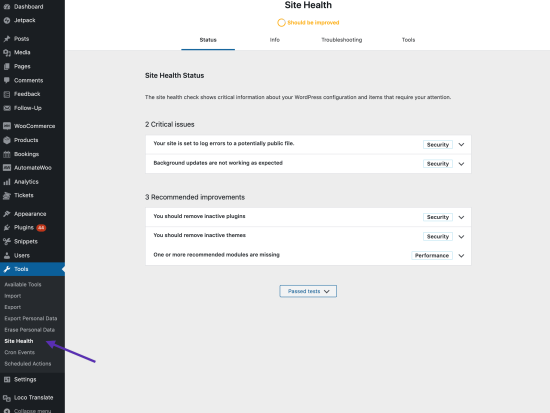
Troubleshooting
↑ Back to topHealth Check’s true power is its troubleshooting mode, allowing you to switch the theme and test plugins without impacting visitors to your site.
To troubleshoot, go to Tools > Site Health > Troubleshooting, then click Enable Troubleshooting Mode (see below).
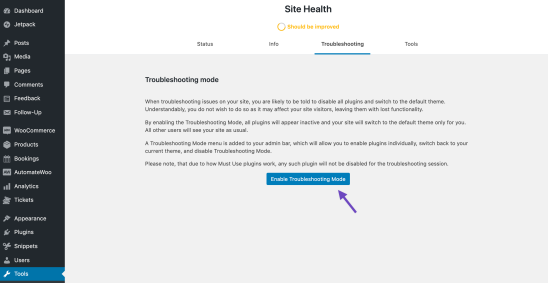
Once in Troubleshooting Mode, you can control which theme and plugins are enabled in the troubleshooting session. Initially, all plugins are disabled.
To test WooCommerce, navigate to Plugins, and click Enable while troubleshooting (see below).

When viewing your site, you’ll see your specific session where the theme and plugins are set by Health Check. When visitors view your site, it appears normal. At this point, perform any necessary tests. If required, you can enable further plugins while troubleshooting from the Plugins page.
Note that Troubleshooting Mode does not put a payment gateway into sandbox mode; if an order is placed while the site is in troubleshooting mode, live payment will be taken.
To disable Troubleshooting Mode, click Disable Troubleshooting Mode in your site’s dashboard or via the Admin bar.
Questions and support
↑ Back to topDo you still have questions and need assistance?
This documentation is about the free, core WooCommerce plugin, for which support is provided in our community forums on WordPress.org. By searching this forum, you’ll often find that your question has been asked and answered before.
If you haven’t created a WordPress.org account to use the forums, here’s how.
- If you’re looking to extend the core functionality shown here, we recommend reviewing available extensions in the WooCommerce Marketplace.
- Need ongoing advanced support or a customization built for WooCommerce? Hire a Woo Agency Partner.
- Are you a developer building your own WooCommerce integration or extension? Check our Developer Resources.
If you weren’t able to find the information you need, please use the feedback thumbs below to let us know.
