If you’re a developer looking for technical details, read the release post on the Develop WooCommerce blog here.
It’s been a few months since our last major update, and in that time, we’ve been working on a veritable smorgasbord of improvements to WooCommerce. For 2.6, we’ve:
- Added shipping zones
- Improved the cart experience
- Created a new My Account area design
- Added new options for filtering products
- Made updates to the payment options available through the onboarding wizard
- Thrown in some goodies for developers, including a new payment tokenization and the alignment of our API with the WordPress REST API
That’s a lot of stuff for you to explore in the release of Zipping Zebra, so let’s dig into the details.
Shipping zones give you more flexibility
A few updates ago, we talked about our goal of making complex eCommerce functionality more simple and how we’d updated the onboarding experience in line with that goal. With this release, we’ve turned that same eye on shipping.
Before the latest release, store owners could configure shipping methods (flat rate, international, local pickup) to serve particular countries. But if they want to apply a shipping method to a few different locations, things got tricky.
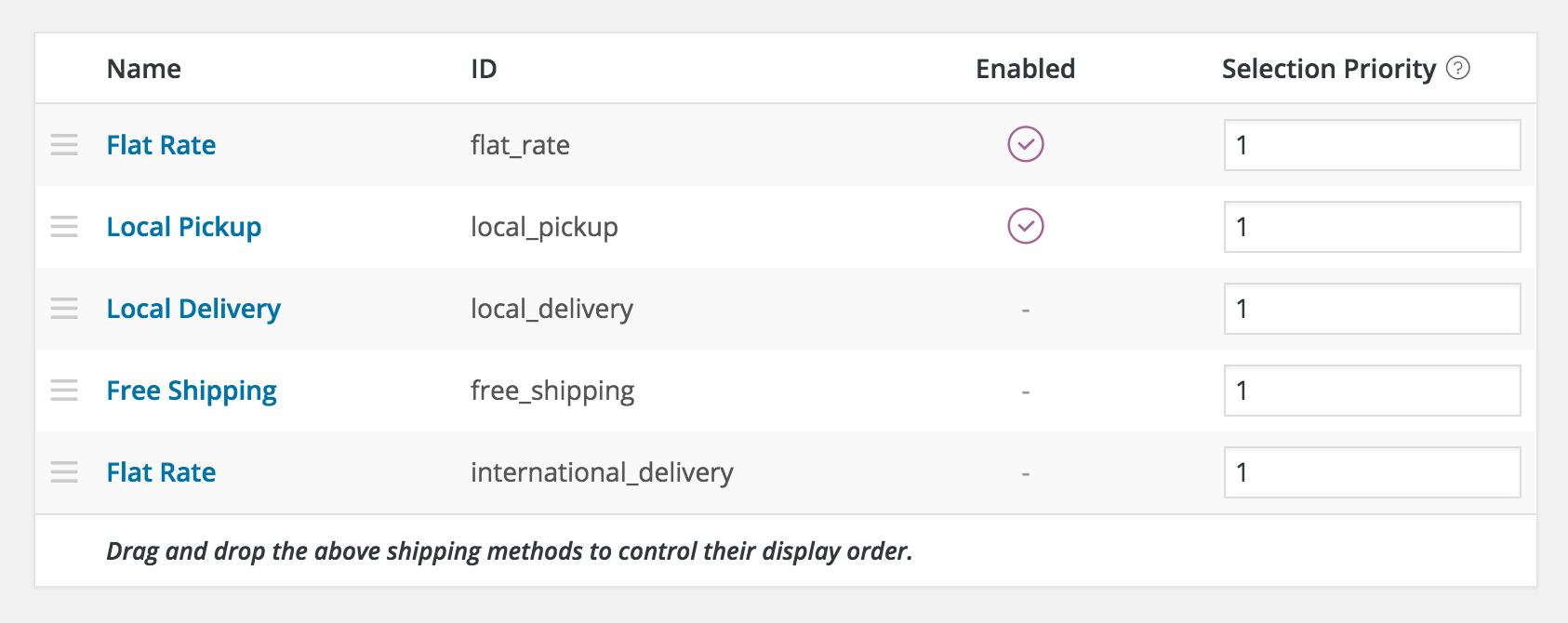
This system is simple and works well for stores that only offer a few options. But we know that stores shipping to a wider variety of locations or with more methods ran into limitations. Enter shipping zones.
Now, store owners have much more flexibility.
It all starts with defining a zone, such as local, domestic, international and so on. A zone can be really specific (a certain ZIP or postal code) or fairly broad (a continent) and they can be made of any combination of geographies that’s relevant for you.
Then, store owners add the relevant shipping methods to each zone. You can still configure settings for each method, but now you can also manage what options are available for each zone in one place.
On the front end, customers will only see the options that are available wherever they are.
Since this changes how shipping works in a significant way, we’ve already launched compatibility releases for the Table Rate Shipping and Flat Rate Box Shipping extensions.
Subtle but meaningful improvements to what customers see
Where features like shipping zones make managing a store easier, what customers see on the front end directly impacts revenue and the success of your store. On that front, we’ve made some improvements in key areas.
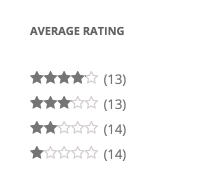
First, we improved the performance and options for the layered navigation widget.
When you use this widget on a page, customers can select specific attributes to filter out products that don’t fit their needs. Now, we’ve added a feature to allow customers to filter by product rating.
Next, on the cart page, one of the critical last steps before purchase, we’ve made things smoother.
Before, when customers would add coupons, update shipping options or change quantities, they had to wait for the page to reload. Now, customers can make changes in their cart without reloading the page, creating a more seamless experience.
Finally, once customers make a purchase, they’ll use the My Accounts page to manage it — everything from seeing their orders, downloading a product (if applicable) or updating their account details.
Many extensions can and will add information to this page — everything from adding payment and order information for WooCommerce Subscriptions to appointment details for WooCommerce Bookings.
With that in mind, we’ve made the My Account page much easier to navigate and more organized by adding a new tabbed design.
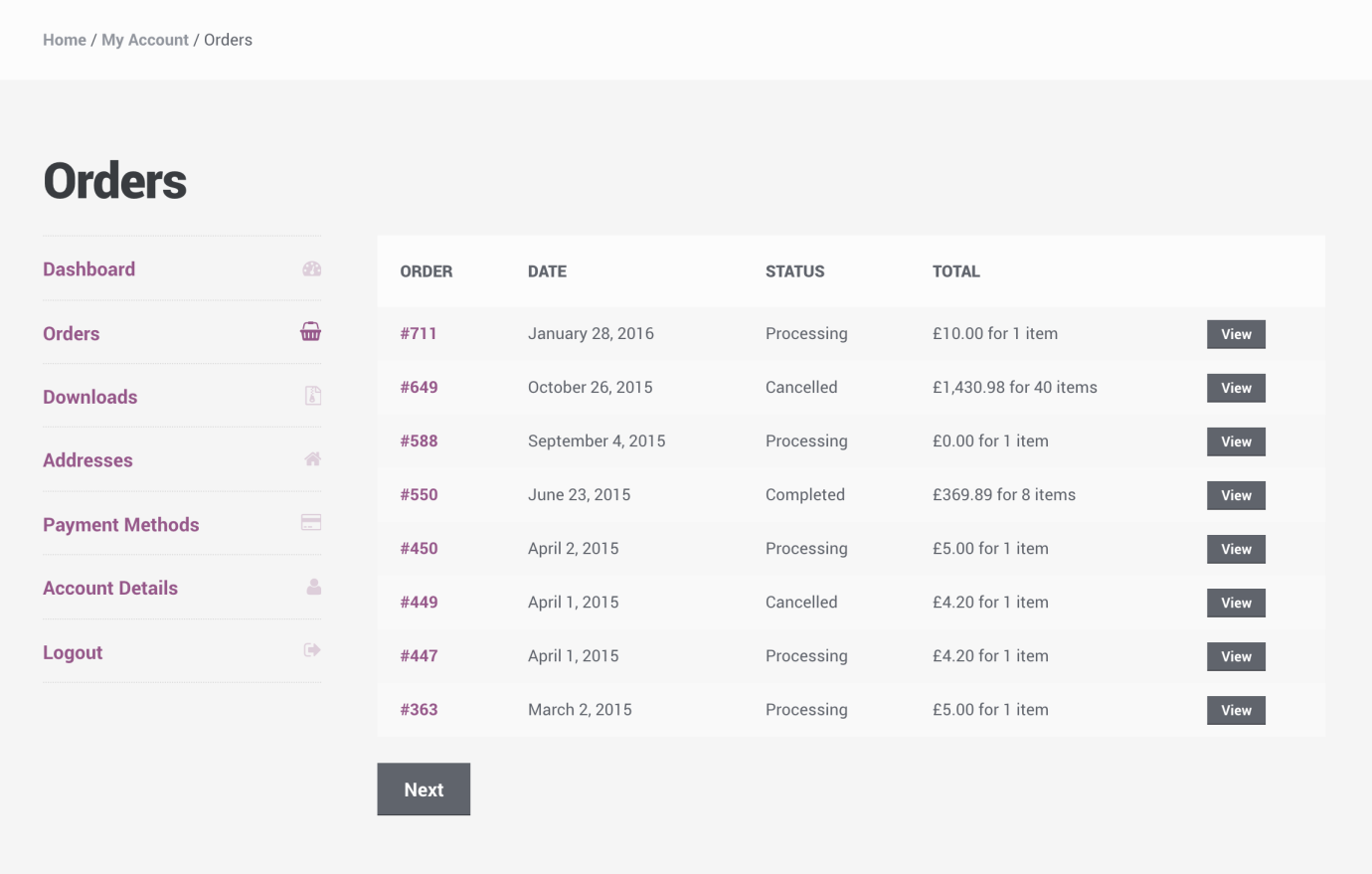
Knowing these features were coming, we included compatibility for these in our latest release of Storefront. So if you’re using this theme, you’ll be all caught up and ready for tabs.
Stripe and PayPal now available through the onboarding wizard
The core of any eCommerce business is taking payments. That’s why your payment options are one of the things you set up when you first configure your store.
What options are available out-of-the-box is a delicate balance, though. We want users to be able to start selling with just WooCommerce, but also want to keep the code for these options separate so we can provide updates to them without needing to change WooCommerce itself.
With that in mind, we’ve pared down the options available in WooCommerce, and also simplified how you add more options.
Out-of-the-box, you can take credit card payments through the PayPal Standard gateway that’s built into WooCommerce. Now, we’ve made it easier to add more custom payment options by making Stripe and PayPal Powered by Braintree available directly in the onboarding wizard.
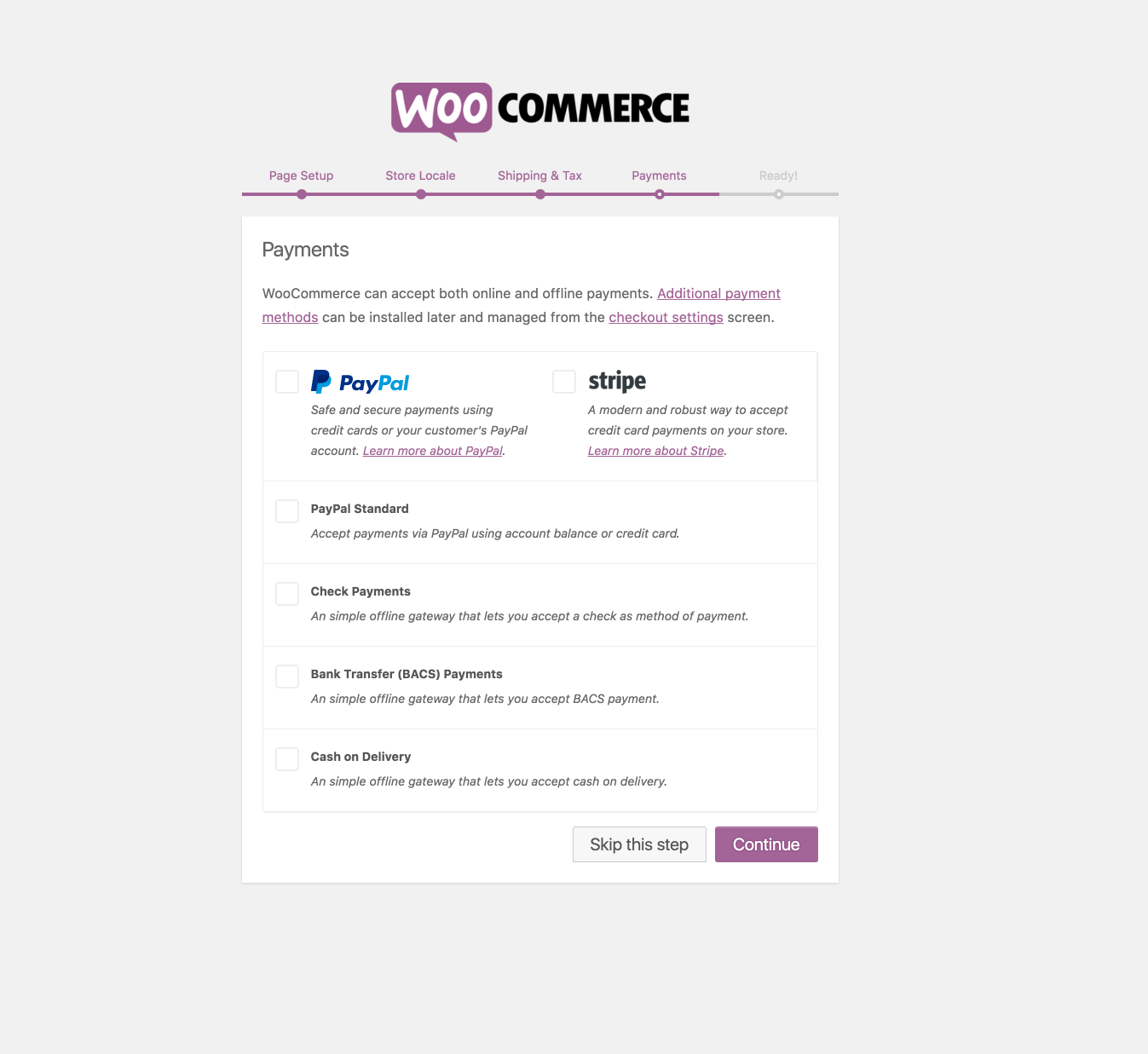
For existing customers, these gateways can also easily be added to your store from the WooCommerce Add-Ons screen.
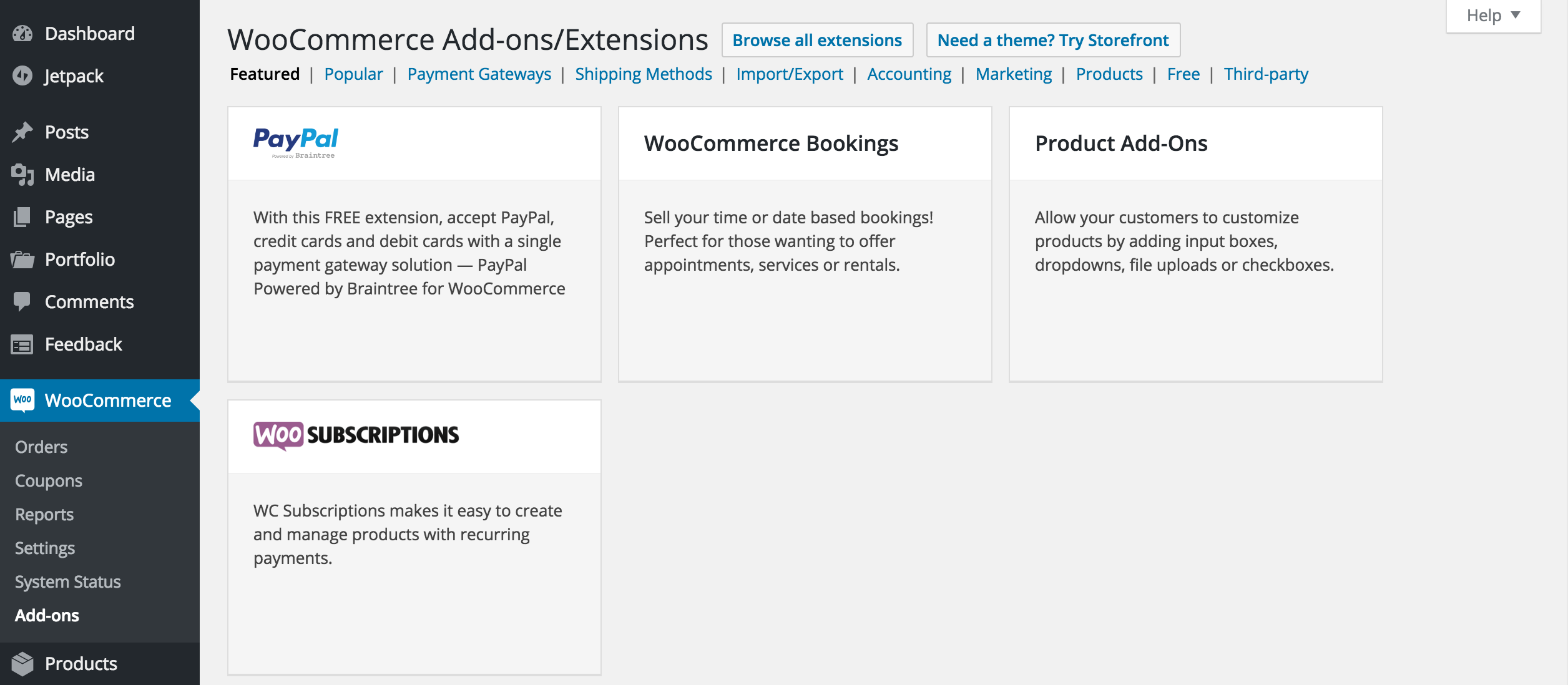
Customers who already use these or other gateways won’t see any changes.
In keeping with the idea of simplifying what’s available in WooCommerce, Simplify Commerce is no longer built-in, but is now available as a separate free plugin. If you’re using this gateway, you’ll get a notification to update.
But wait, there’s more — some extra goodies for developers
With all those updates for managing your store and on the frontend, we didn’t forget about the developers that help build the wonderful world of Woo.
Here’s what’s new for you:
- A new payment token API: we’ve added a way to store, manipulate, and retrieve payment info in a standardized way. More here.
- Moving to an API based on the WP REST API: we introduced the WooCommerce API before there was a WordPress standard. Now, we’re moving in line with the community overall. Details here.
For a full write-up on all the technical changes, view the developer blog, including what templates have been updated. You can also learn how to fix outdated templates in our documentation.
Want these features? Just update
That’s it for what’s new in WooCommerce 2.6. Upgrade now from your WordPress Dashboard to get up to date.
Keep in mind that with any update, there’s a chance something might go wrong, so we recommend that you check out our documentation about how to update to ensure a smooth transition from previous versions.
If you need to get in touch with us about an issue, here’s what to do:
- Think you’ve found a bug with 2.6 or a conflict with another plugin? Report it to us via our GitHub issue tracker.
- Having trouble with the upgrade? Visit our support page to open a ticket.
- Just want to chat about Zipping Zebra, or have a great idea for the next version? Start the discussion on the public WooCommerce forums at WordPress.org.
Please note that we are not able to diagnose or solve potential issues via blog comments. The fastest way to get in touch with us is via one of the methods listed above. But we are always excited to read your feedback in the comments.
Remember: you should always make a backup before you update, and update your WooCommerce extensions prior to updating WooCommerce itself.
For specific things to look out for with 2.6, potential compatibility issues and ongoing updates are on the dev blog.
What do you think of the Zipping Zebra? Let us know in the comments!
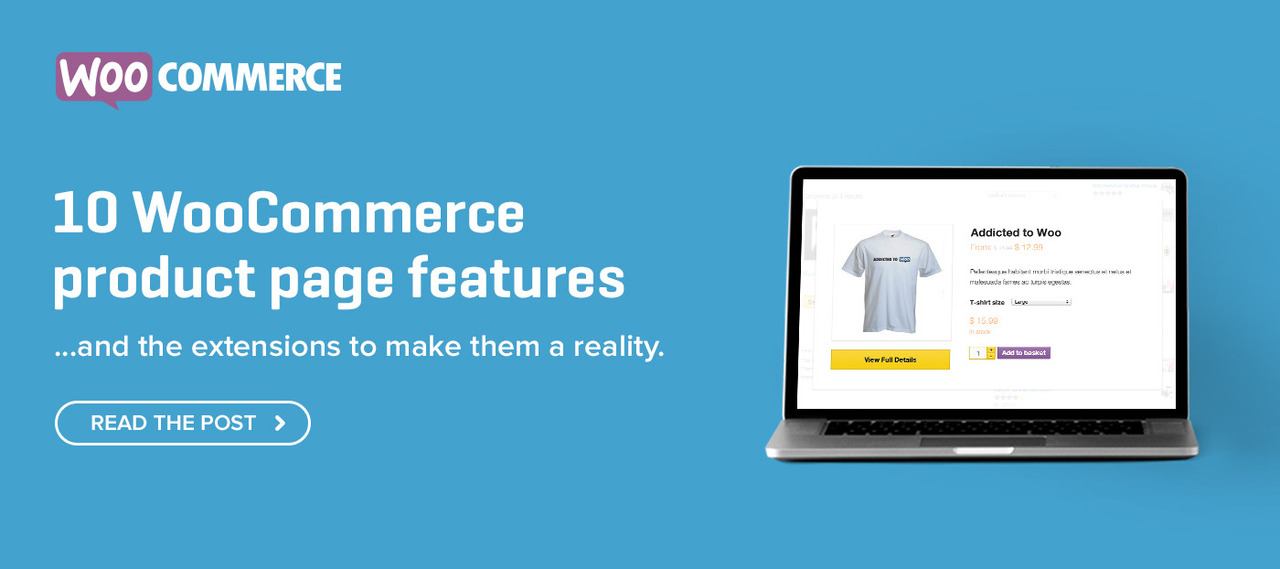
2.6 Shipping Zones question. I like the idea of shipping zones. I set up my first zone, USA, flat rate shipping. Easy enough. However, for the “rest of the world,” I want to use the USPS plugin to retrieve the real time rates. However, the only methods that are available to choose in the popup are Flat Rate, Free Shipping and Local Pickup. Does that mean I can’t use the USPS plugin for the rest of the world zone? That seems odd.. And what if besides the flat rate shipping for USA, I also want to give US customers the option to upgrade to Priority Flat Rate or Priority Express?
Hi Mike,
It’s currently on our list to update the USPS shipping method to support the new Zones feature.
Once this update is launched (within the next few weeks), USPS shipping methods will be able to be used across multiple zones.
Thank you for the reply. Just a suggestion for this blog, would be a good idea to enable email notification for comments. I wouldn’t have known you replied unless I came back to this page..
Hey Mike, that’s something we’ll take into consideration — we’re making quite a few updates to the blog right now actually 🙂
What about UPS shipping methods across multiple zones. I have a UPS shipping method that does not show up in the shipping zones dropdown?
In the meantime is it possible to set the Display Order of the enabled shipping methods like we used to be able to do? I’d like USPS methods to continue to display above the FedEx methods, but since the update they are reversed. Thanks!
Is this getting close to being completed?
I’ve been so stoked about this update since I found out you guys re-vamped the My Account area; it was loooooong overdue.
Also digging the new cart AJAX feature. 🙂
Now if we could just get the ability to add Dashboard (aka. My Account) messages to specific roles or even specific users that would be the icing on the cake.
Hi Syrehn,
Thank you for your kind words about the new “My Account” screen. We love it as well. 🙂
This looks like a perfect opportunity to list this on the WooCommerce Ideas Board. I’d recommend the “Extension Ideas” category for this idea.
Looking forward to seeing the community interact around this idea. Thanks again for sharing this, and for your kind words.
Hi guys,
It’s great with the opportunity to set more Flat Rate shipping options now. BUT It would be great if you could set it to only show the shipping options with shipping class in. Let me explain:
I have a few shipping options depending om different names.
Regular shipping 3-5 days for most things will cost $1.
Express shipping 1-3 days for most things will cost $2.
Premium shipping 1-3 days for all things will cost $3.
But then I have a few things that are heavier and needs a shipping class but will only be available as Express or Premium shipping. These cost $3 and $5. So Premium is the same no matter what product but Express uses a shipping class for the heavier goods. The problem is that when the cart contains a product with shipping class then it still shows regular shipping that isn’t used for the heavier goods and therefore I need to make that the same price as Express with shipping class so I have now two shipping options showing the same price but has different names of course. When a product is added to the cart and it has a shipping class all other shipping options should disappear so it’s only shipping class showing even though the cart contains products with and without shipping class at the same time.
Does it make sense? Or would there be another options to hide the cheaper shipping class when having heavy goods in cart?
Thanks,
Jonas
Hi Jonas, from my personal experience I would suggest that you try using “Table Rate Shipping” it’s a plugin that helps you do exactly what you are looking for, you have to weight each of your products and add it to WooCommerce.
That way, when the total cart weighs X pounds, it can adjust its cost depending on the rules you placed.
Example:
You can make a rule that says that when the total cart weights between 0 pounds to 1 pound the price will be $1, then another rule that says that if the total weight is between 1 pound and 2 pounds, the price will be $3.
You get the idea, trust me, I have been in your situation before, if you need any help with that, just reply here and I will do everything I can 🙂
Hi,
Thanks, I’ll look at it but not sure it will help on alle problems. They should just make it possible to choose which shipping methods you want on the products like choosing categories. 😀
Hi, thanks for the update.
I tried to add New Shipping Zone but the loading button kept spinning after I clicked “Save” and it never save nor reload. This is frustrating as I just launched my client’s site to go live and the shipping fees are messed up.
Kindly let me know what I should do quickly to resolve this problem.
Thanks so much.
Can you post your issue and status report on our forum please https://wordpress.org/support/plugin/woocommerce
Hi, and thanks for the update!
I think there might be a glitch with stock status. Since updating, stock status (e.g. In Stock) ALWAYS appears on Simple Products single product page (might be on variable products, too). I’ve ensured Stock Management is disabled, I’ve turned off all plugins. changed themes, and cleared caches. No joy in hiding the stock status. Can you please advise?
Many thanks
Jon
Even with stock management off (this is referring to things like stock qty’s) this is still shown, as is the field when you edit products
You can hide the display with CSS if it’s not needed on your store.
Thanks for the reply, Mike. Is this new with 2.6? It wasn’t the case before. Since updating, I now have websites popping up with the ‘In Stock’ message unstyled because it didn’t appear before. The ‘In Stock’ was hidden when stock management was disabled. However, from memory, the ‘Out of Stock’ would appear if you set it to be out of stock in edit products.
Looks like I’m not the only one experiencing the problem – http://www.kriesi.at/support/topic/stock-status-not-responding-after-woocommerce-2-6/
I also noticed this yesterday and thought I was going crazy.
The stock display option (found under WooCommerce > Products > Inventory) is not honouring it’s settings. I’ve tried “Never show stock amount.” and “Only show stock when low e.g. “Only left in stock”vs. “In Stock”.
No matter what selection, “In Stock” always displays.
It makes 0 sense to tell us to hide this with CSS when you have a specific setting that is supposed to control this. “Stock Display Format: This controls how stock is displayed on the frontend.”
In my case all my products are currently set to virtual, they don’t even have stock. :/
Oops, directional typo, the above should say:
(found under WooCommerce > Settings> Products > Inventory)
Hi Syrehn
The setting you’re referring to is in relation to Stock Amounts, so this would not affect whether the stock status appears. However, ‘In Stock’ should NOT appear when Stock Management is disabled … as was the case in 2.5.
I’ve written to support, but they say the behaviour is normal. It wasn’t in 2.5. If it is for 2.6, it should be listed as a NEW default. I’m hearing several reports of the same issue now.
Best always
Jon
I just submitted the following to support after being informed the behaviour was normal –
“There is definitely a change and it is related to the get_availability() public function.
Previously, output was generated ONLY if the ‘managing_stock()’ condition was met – or – it was ‘not managing_stock()’ but ‘out_of_stock’. This is no longer the case. Now there is an upfront default for outputting ‘In Stock’ if both the aforementioned conditions aren’t met.
I believe this needs to be resolved, and returned back to the v2.5 conditions. Not sure is variations are also affected.”
Hopefully, this will be addressed soon, Syrehn.
I’m also picking up the “In Stock” issue on two different websites.
Manage Stock >> Enable stock management >>Is disabled but it’s still showing up.
Has anyone been advised of a fix for this as yet?
It’s clearly over riding the logical setting that worked in 2.5
🙁
Hi Mike, I’m facing some issues with Versión 2.6.0 and [products skus="foo, bar, baz" orderby="date" order="desc"] shortcode, after upgrade the mentioned shortcode is filtering on skus and it is showing all products.
My question is simple meantime you try to find out about it is there anyway to rollback to the old version?
Regards
Fix here https://github.com/woothemes/woocommerce/commit/6b619ecf824de29f2f1280f66528988e7f58c5fe
Thanks, now is working fine!!
Hey guys,
Bit of an issue… lots of sites going down because of function name conflicts with the Table Rate Shipping plugin; I would have thought you’d try to avoid that by at least putting in a check for its existence first.
Then, after we remove the table rate shipping plugin, WooCommerce seems to pull in all the table ‘levels’ but none of the shipping rates from it, so we’re stuck with a bunch of stores that don’t provide shipping options to customers.
This is the most disruptive upgrade process from a WooCommerce upgrade we’ve ever seen. Anything in the works to help with this?
You **need** to do the table rate shipping v3 update first. This should have been in the update notice, and was definitely mentioned in the above post.
WC core does do a name conflict check, however, the old version of table rate shipping does not. So it cannot be fixed from WooCommerce core side.
WC core handles the migration to new zones. You just need to have table rate v3 active to benefit.
We just had this problem too! And no warning about it at all. Good thing we did a backup.
Also, we have an older table rate shipping plugin version and are no longer eligible for updating to the latest version unless we pay $99 for it. Do you think it’s fair that in order for us to upgrade to the latest woo commerce we’re now forced to pay $99 to get the latest table rate shipping plugin just so we can upgrade our core woo commerce store? I mean seriously guys…
Is there a way around it so we don’t have to pay $99 for the latest table rate shipping plugin??
I’ve having a problem with the new shipping zones. I added Local Pickup as a free shipping option for 5 zip codes; Flat Rate Domestic for everyone else and Free Shipping with a minimum $50 order. When I test it out, it only gives me the Flat Rate. No other options. Any idea what I’m doing wrong?
Post on our support forum if you’re stuck https://wordpress.org/support/plugin/woocommerce
2.6 Shipping Zones question. I set up my first zone, USA, flat rate shipping is working ok.
Second zone, USA, Free shipping is not working?? I set up “a minimum order amount $50” and get free shipping but it is not working. Do I miss anything?
Thank you.
Hi there,
If you’re looking to use a zone for all of the U.S.A, set up a single zone, and add both shipping methods to this zone.
It sounds like your first U.S.A zone is overriding the zone containing your free shipping.
We updated to the latest woo commerce and it broke our site. Using wpengine.com as host. We already had table rate shipping plugin installed and after doing the database upgrade it prompted us to do, it wiped out all the settings we had saved for that plugin. Good thing we did a backup and reverted to the old version. I think this is something you guys overlooked?
Hi Shai,
I’m really sorry to hear this. Thank you for bringing this up with us.
Please do log a ticket in our helpdesk, and we can assist in locating and resolving the issue.
Hello support,
My cilent wants to add Shipping Zones. But when i fill in a Zone Name + a single Region and press ‘Save Changes’, it doesn’t save. I get the Pink Purple instruction screen again. I can add Shipping Classes and Products etc.., but not Shipping Zones. I experience this issue on 2 different servers. On my MAMP localhost server the adding does get saved.
Can you guys help me out please?
I found the problem: It says the Shipping Table doesn’t exist.
What do i do now?
Hey Sebas, please open a ticket with us if you haven’t already, blog comments aren’t the best way for us to dig in and find out what might be happening with your particular store or setup unfortunately.
Thanks, you are a cuty
Hi there!
Really nice to add shipping zones! But my problem is if the option free shipping above a certain amount is met the standard shipping cost (flat rate) still is showing as an option. How can I remove that. I also have local pickup enabled and local free delivery so that option also HAVE to be available every time.
This was already a problem before adding this options and I used a plugin to achieve it and it still didnt worked properly. So please help me and explain me how to achieve this.
I hope to hear a solution, thank you in advance!
Bas
Hi there. I am having the same issue as a few other people. I have flat rate set as $5 for domestic orders and free shipping for orders over $50. Both options appeared at the checkout for the customer so of course they selected free shipping.
It used to work fine before the upgrade. I have tried adding Australia as two shipping zones and added the flat rate and free ship methods separately but the freeshipping still doesn’t trigger.
I have left it so the flat rate option only shows now.
When will this get fixed?
KevinHey Mike,
I was excited about the 2.6 update until I completed the process and learned that my website is now hosed and unable to take orders. We have to be able to process orders and restore things quickly and really don’t want to move to another platform.
We already had the Table Rate Shipping plugin active on our site and when we performed the 2.6 update process it brought the site down and displayed the following message instead of the home page
“Fatal error: Cannot redeclare class WC_Shipping_Zones in /home2/kb7zxn/public_html/mallusa.biz/wp-content/plugins/woocommerce/includes/class-wc-shipping-zones.php on line 17”
When I finally isolated the problem to the Table Rate Shipping plugin I immediately disabled it and the site came back up. However, now the problem is that whenever you try to continue from checkout to payment, you are not able to continue and give an error message stating that you must select a shipping method, and no shipping method options are even showing or available to select. Further, we have not set up shipping method options and only provide a specific flat rate amount for each product,
We would appreciate an immediate solution as it is very costly for us not to have the ability to process orders online and we really don’t want to move to a defferent ecommerce platform.
This is the one time that I did not follow our usual backup protocol and am paying for it dearly. Hope you can come up with a better solution than forcing us to pay $99 forf a plugin upgrade.
Thanks for your help.
Absolutely loving this latest update guys & gals! The Shipping Zones section is superb – so much easier.
Shipping Zones.
I have sites that only want to ship to a single country and do not wish to entertain shipping to the default “worldwide” option that has now appeared.
Can we have an option that simply notifies customers that “This site does not ship outside of X Country” displayed publicly to customers to avoid any confusion?
Hi Chris,
You sure can. To restrict shipping to specific countries, you can set these countries using the “Shipping Location(s)” setting under “WooCommerce > Settings”.
You can also adjust the zones you don’t want to use, to include no shipping methods.
There are no shipping methods available. Please double check your address, or contact us if you need any help.
I AM SEEING THIS AS WELL, YET ZONES ARE SET.
Hi Dan,
It looks, to me, as though there is perhaps a configuration issue with your zones setup.
If the documentation on setting up zones doesn’t offer clarity, please do log a ticket with our helpdesk.
THE PLUGIN: WooCommerce Product Price Based on Countries is conflicting with shipping zones, just in case you needed to know!
Thank you for letting us know, Dan.
Was there a warning that 2.6 would NOT work with USPS plugin before I updated? I can’t believe a core update would break a substantial shipping plugin offered by the same company.
Is there a link to download the latest 2.5 version? My entire shipping procedure is broken.
Hi Chris,
The WooCommerce USPS shipping extension is compatible with WooCommerce 2.6. We’re currently working on adding support for shipping zones in the USPS extension.
If you use USPS, and don’t currently use zones, the USPS extension will work as normal.
If you encounter issues with this, please do log a ticket at our helpdesk.
Thanks in advance!
Hey there, Matty. How do you disable Zones so the USPS extension will work as normal? There doesn’t seem to be an option for that. And you can’t remove the Rest of the World zone.
Ok I think I found the older versions on the Woocommerce WP-Plugin sites, going to try installing that. Wow, just lost 1.5 hours to this. The backup I did before 2.6 update of course did not work… figures!
Nope. Didn’t work. Now a bunch of my plugins just don’t work at all. This is a disaster.
Now 3 hours later, after testing old versions of WooCommerce and my shipping plugins, I updated everything back to the latest and the plugins suddenly appeared like they should have and it seems to be working.
What a day. So it seems like older shipping plugins (including USPS by Woo and Local Shipping Plus and Delivery Date plugins) will appear in the Shipping Preferences of WooCommerce, but we don’t have the interface anymore to put them in a particular order. This is in the new Shipping Zones area, but again, the plugins aren’t supported in the new area right now.
I have no idea why my older plugins did not appear like the are now, but for 3 hours, I could not get them to show up. Update everything a 2nd time, and there they are, as if nothing changed.
So I guess it works now. But wow, that was amazingly frustrating.
Can’t Edit comments – wanted to say I realize that the Changelog and Blog announcing 2.6 says that the older plugins should indeed be there like normal, but that wasn’t the case after installing 2.61 hours ago. That was the reason I was having so much trouble – it wasn’t working as explained.
Had the install worked properly the first time, I wouldn’t have been typing any of this.
Hello, a question of shipping zones and Italy.
In Italy we have a lot of Islands where the shipping cost is different.
I need to setup 2 different price for Italy’s normal zone (i don’t have zip codes for normal zone because there is a lot of zip codes), Economy price and Express price.
1 price (Express) for some zip codes (mountains location).
1 price (normal post) for other zip codes. (islands)
How can I set with shipping zones?
I have a few problems setting it and I’m going crazy ! 😀
Please help me! Thank you
Best Regards
Hi Michele,
Thanks for your feedback on this.
This sounds like you’d want two zones, each with specific shipping methods, and specific zip codes set.
I’d suggest logging a ticket in our helpdesk, where our team can assist further.
Ever since the update, any orders made have been “free shipping” because the new Shipping Zones completely bypass the use of USPS. This is the ONLY method we use to ship and due to rolling out an update without the functionality of USPS in the zones, we’re stuck with orders without shipping costs included. This update shouldn’t have been released without that functionality.
After reading pages and pages of other people’s questions on the WordPress forums, it seems that USPS is SUPPOSED to be working globally, but even after disabling all plugins on our site except for woocommerce and the USPS plugin… it still bypasses and doesn’t charge shipping. We have NO shipping classes or rules setup in paypal. By all I’ve read, everything should be working, but it is not. And this is leaving us in a very difficult position with customers.
@Calvin: have you had any luck getting shipping charges back added to your orders?
Hi Calvin,
We’re currently working on adding support for shipping zones in the USPS extension.
I’d advise using the USPS extension without zones, for now, to ensure your shipping is calculated appropriately.
If you encounter issues with this, please do log a ticket at our helpdesk.
I’m really sorry for the inconvenience caused here.
You stated, “I’d advise using the USPS extension without zones, for now, to ensure your shipping is calculated appropriately.”
How is this possible? I’m looking to do exactly this but can’t find any way to disable “shipping zones”?
hello, my name is mike
i have really excellent. i have use this script for my client’s site is http://bestcoffeemakerhq.com
they are very happy!!
I see you’re working towards integrating Zones with the USPS shipping method. How about the FedEx shipping method? This would be a big boon to some of my clients. Thanks for all your great work!
Maybe this has been asked before but does shipping zones replace the plugin table rate shipping or what is the difference here. I just want to be clear on this before proceeding as I use the table rate shipping plugin heavily. Thanks in advance
Is there a way to hide the “Dashboard” tab?
Also, will there be a way to visually make changes to the My Account page coming soon? I’d like to add some other things within that page for my customers like images, links, etc.
Thanks!
Just updated (I waited after hearing a lot of people crashed and burned right after release) and am setting up shipping zones. I use Canada Post but have used Advanced Free Shipping plugin because I have 2 options for free shipping (province wide at X amount and Canada wide at Y amount) plus a Z amount for local pickup/delivery.
Free shipping is working, but the local pickup option is not showing, with the correct postal code entered. Free shipping and Canada Post options are showing.
Looks like I got it, disregard!
How did you get the Canada Post plugin to work? with this new update it’s like the plugin doesn’t even exist, doesn’t show up under the shipping methods
This upgrade has broken our site. The front page won’t display correctly and products do not have any discriptions or payment options. Please advise.
Not loving this. I am forced to use one of the three options (flat rate, free shipping, or local pickup. Huge problem with a site that does not offer a flat rate or free shipping, but rather uses the fedex plugin. i can’t disable it, so now my customers see a flat rate option when i don’t want them to have one.
fail.
Fail. There is a “Standard shipping” button that was automatically added to our site. I’ve seen several people on here ask how to get rid of it with NO RESPONSE. The shipping zone set up doesn’t include FedEx or USPS plug ins. This was a big fail on the part of Woo, which is really bumming me out, because everything else has gone pretty smooth. Researching other shop integrations now.
Standard Shipping = Free Shipping. So now we’re eating shipping costs.
I just set up new shipping zones. having an issue where only the first flat rate showing. for example:
settings:
First-Class (USA) | United States(US) | Free Shipping(w/coupon),Flat Rate (4.00)
Priority (USA) | United States (US) | Flate Rate (8.00)
First-Class International (Canada) | Canada | Free Shipping(w/coupon),Flat Rate( 10.00)
Priority International (Canada) | Canada| Flat Rate (15.00)
etc…….
When doing a test transaction, THE ONLY OPTION THAT POPS UP IS “Flate Rate 4.00”. If I enter the free shipping coupon, free shipping becomes availalbe. I cannot get any other option to pop up, such as priority. If I change to a different country, only the first-class rate pops up, again no priority. I have changed default customer location from shop location to geolocation, tried to hide shipping until address is entered (which didnt work BTW), etc…. I am clueless and now in trouble…
Figured it out. Didnt realize I can add more than one method per zone. added several flat rate methods per zone, renamed, and all good.
After updating to new version update cart and apply coupon not working any solution to resolve it
Hi there, please get in touch with support by opening a ticket if you haven’t already. Cheers 🙂
I don’t use flat rate but I have no ability to disable it now. It shows up at check out automatically and just confuses my customers. How do I delete this option?
I have set up 1 zone (which is a zipcode range)
I want to exclude everything else. So what do I have to do to make sure “Rest of the world” can’t order anything?
Hello, Support!
I use many zones for country “Russia” and I want add free shipping method to all zones. How I can do it? I want add one global method, rather than adding it to each zone.
Regards.
Hello Guys,
I love your woocommerce but since upgrade I started to get many emails and calls from customers that option to “ship to different address” is missing.
I have a specific clients and many of then are ordering the way that they want receipt to their own name and address but they want to ship to their work place as they are not at home to receive the package during the day. So I checked it my self and see that if the customer is registered he can have two addresses in his account but during the payments there is no option to choose the address, not for registered or unregistered clients.
How can I activate this back?
Thanks
good job with the update. This makes it more user friendly as well. I just made a tutorial for this on youtube and included the zebra update. Looks good. I would like to see some integration with on page credit card payments soon!
Ok, I see the good intentions of this update to simplify things, but it just messed everyone up with the simplifications. This has been the most difficult Woocommerce update ever! We use free shipping, UPS, and table rates. None of those show up in the Zones shipping options drop down…Where are they and how do I modify this? Our carts are heavily customized to meet the store owner’s shipping standards and this is just a complete step backwards for us bc now I most likely need to redo all shipping logic. I disabled our free shipping module and it just disappeared (WTF!) I guess bc it’s legacy?? Each shipping module has it’s own features that made our carts work a certain way and now they’re gone. With this new zone editor thingy, How do I add free shipping with orders over $300, or table rates, or UPS? Are there more detailed videos bc all I see is how to add USA zone with flat rate…which totally does not even relate to what many of us are having issues with. I know i’m missing something big, but what is it?
OK, I think i’m figuring out free shipping. But the others will be a challenge as we’re working with brands. Is there a tutorial for setting up table rates?
Please let me know if you find a tutorial for this! I’ve been looking all day!
How on earth do I get the Canada Post plugin to work again? With this new update it’s like the plugin doesn’t even exist, doesn’t show up under the shipping methods, I have just enabled local pickup for the time being and told customers to call during business orders for shipping purposes. I love the real time rates with the CP plugin, HELP.
I am having the same issues, it doesn’t show up as an option for shipping methods when adding to a shipping zone.
I’m wondering, since it is an add-on and found under a separate link within the Shipping settings, maybe we do NOT need to set up shipping zones when using the Canada Post plugin?
I thought so as well, but not the case. I eventually got it working because my CP account needed updated CC info… All was well until I checked again today-same thing! Any update on this for yourself?
Hi
I am having an issue with this new update. I like the idea of the shipping zones but its causing some issues. i have set up all the zones but when you go to the checkout you get this;
“There are no shipping methods available. Please check your address or contact us if you need any help.”
I have been doing quite a bit of reading online and someone mentioned there might be an issue with the shipping table template not updating which will cause an issue. So i had a look and i didnt even have that installed so i installed it and then set up a couple test lines in the shipping table but the website takes these and not the shipping zones, i have since deleted the shipping tables plug in and i am now getting the same error.
Could someone please help.
Thanks
Craig
The new shipping zones look ok, but Inhad everything working fine!
And now I have customers not havong to pay for shipping!!
Local I used item types, for envelope, registered mail and package. And for outside Nethelrands I ised the OSWeight plugin.
And that is not working anymore???
It was possible tonselect shipping options but now it is not possible anymore, looks like all shipping methods are tried?
I have been searching for hours to fix this, but I cannot. Now I have to ship for free, three orders already .
NOT HAPPY with this update
is it possible to set the Display Order of the enabled shipping methods like we used to be able to do? I’d like USPS methods to continue to display above the FedEx methods, but since the update they are reversed. Thanks!
I really wish it were easier to add a few links to the endpoints listed on the left hand column for the new “My Account” page/dashboard. I’ve researched, and it’s way over my head at the moment, so I’ll have to come back to it later.