Scenario and Requirements
↑ Back to topWooCommerce Subscriptions allows you to charge a signup fee, and that’s great if the subscription product you’re providing has a one-time setup cost. However, Subscriptions charges the signup fee at the time of signup, irrespective of the trial period. So what happens if you want to charge the sign-up fee after the free trial has ended? This guide explains how you can charge the signup fee after a trial period by using a few additional extensions.
Scenario:
You offer a collection of home workout videos as a subscription on your site, along with home workout equipment. You charge a one-time fee for the home workout equipment, but you want to give customers a week trial access to the videos, so that they feel confident using your equipment before you charge them. The subscription product has a 1-week free trial, a $300 signup fee, and the subscription itself costs $99/month.
In this use case, you want to charge the one-time fee after the customer’s trial week ends.
First, let’s take a look at what extensions you’ll need to set this up and what settings need to be configured in WooCommerce Subscriptions:
Required Extensions:
Required Subscription Settings:
- Enable Mixed Checkout – WooCommerce Subscriptions has a feature called Mixed Checkout. You need to enable this to allow multiple subscription purchases in one cart. Since our product bundle contains two separate subscription products, you need to enable Mixed Checkout so that customers can purchase the bundle. Find this setting under WooCommerce > Settings > Subscriptions > Misc Settings .
The rest of this guide will explain how to create and configure the subscription products and provide an example of what customers will see in your shop:
Creating and Configuring the Subscription Products
↑ Back to topFor us to be able to charge the sign-up fee after the trial ends, we create 2 subscription products – 1 for the ongoing access to workout videos and the other to charge the one-time fee after the free trial for the workout video ends.Then we bundle them together as a grouped product so customers only purchase 1 product.
Here’s how to set this up:
- Create a subscription product for the workout videos. We’ll call this product Fit at Home. The product price is $99 per month, and has a free trial of 7 days. The product settings look like this:
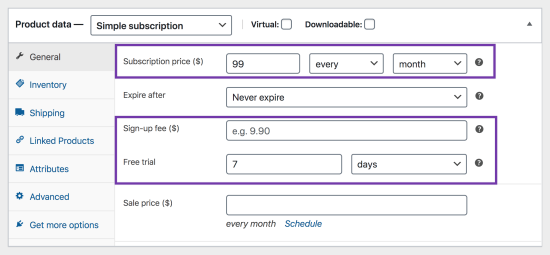
- Create another subscription for the equipment. We’ll call this product Fit at Home – Equipment. This product has a price of $300/month, but its Expires After setting is set to 1 month. It also has a trial period of 7 days. That ensures you charge customers only once for the equipment and that you don’t charge them at the time of signup. Here’s what the settings for this product look like:
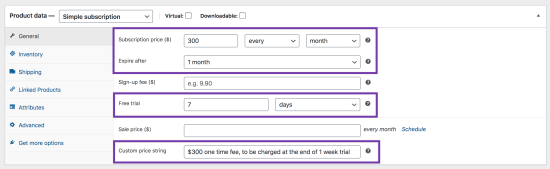
- Use the Custom Price String extension to set the price string (label) for this product to
$300 one time fee, to be charged at the end of 1 week trial. This lets customers know that you will only charge them once for the equipment, at the end of their trial.
- Hide the two subscription products from the product catalog (Catalog Visibility settings) so that customers can’t purchase them individually. We do this because we want the customers to purchase the Fit at Home video subscription along with the equipment, since customers can’t perform the workouts in these videos without the specialized equipment
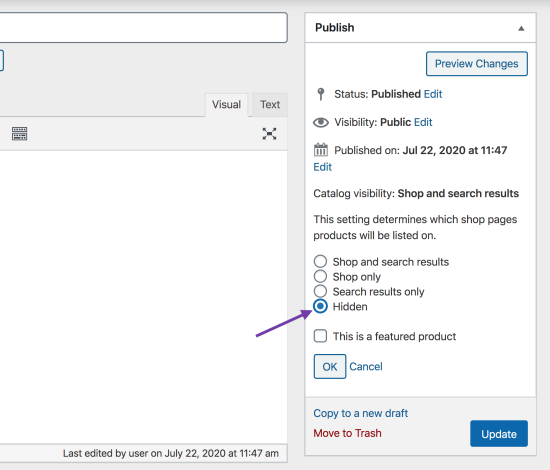
- Create a Product bundle using Product Bundles. We’ll call our bundled product Fit at Home – Workout Videos and Equipment, and add the 2 subscription products that we created in step 1 and step 2, into this bundle. Here’s how it looks:
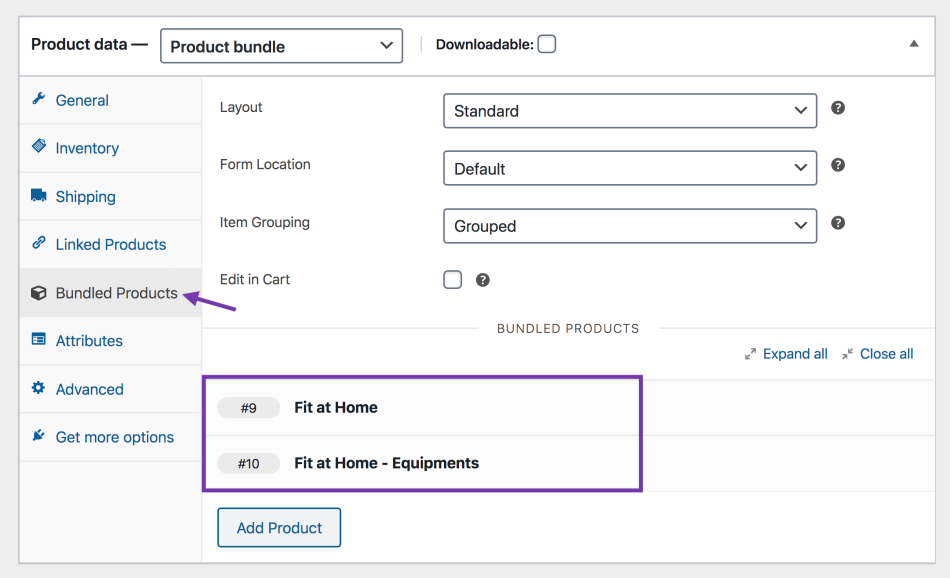
6. Set both products in the bundle to Priced Individually like shown here:
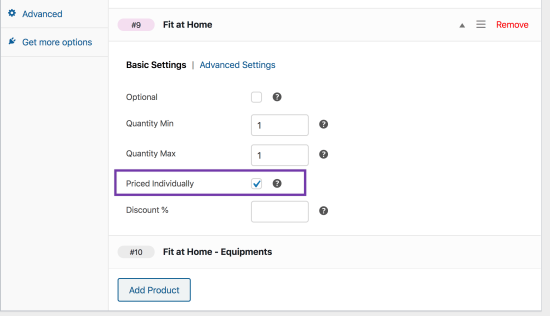
Customer View and Experience
↑ Back to topThis how customers will see the bundled product that we just created:

With this setup, customers
- are charged $0 at the time of signup
- have access to Fit at Home videos for a week (i.e. during the trial period)
- are charged $399 at the end of the 1st week ($300 for the equipment, and $99 for the Fit at Home subscription)
- are charged $99 every month onwards
Questions and support
↑ Back to topSomething missing from this documentation? Still have questions and need assistance?
- If you have a question about a specific extension or theme you’d like to purchase, contact us to get answers.
- If you already purchased this product and need some assistance, get in touch with a Happiness Engineer via our support page and select this product’s name from the Product dropdown.
