This use case will walk you through using WooCommerce and WooCommerce Bookings to set up a bookable product that makes use of shared resources and multiple products to tie them together.

Scenario
↑ Back to topJames has a lakeside cabin that people can rent for a fishing trip. It can accommodate 10 people at any time. He wants to create three available time slots:
- Availability A: 7:00 am to 7:00 pm
- Availability B: 7:00 pm to 7:00 am
- Shared Resource Availability: 24-hour slot of 7:00 am-7:00 am
If someone books Availability A, the availability blocks need to be decreased both for Availability A and Shared Resource Availability. If someone books Availability B, the availability blocks need to be decreased both for Availability B and Shared Resource Availability. If someone books Shared Resource, the availability blocks need to be decreased for all three.
Products Used
↑ Back to topSetup and Configuration
↑ Back to topJames needs two different products to handle this scenario. The first product is for Shared Resource Availability (24-hour blocks). The second is for Availability A and B.
Create the Shared Resource
↑ Back to top- Head to Bookings > Resources from your dashboard
- Click on Add Resource
- In the window that opens enter
Spacesin the Bookable Resource Name field - Set the Available Quantity to
10
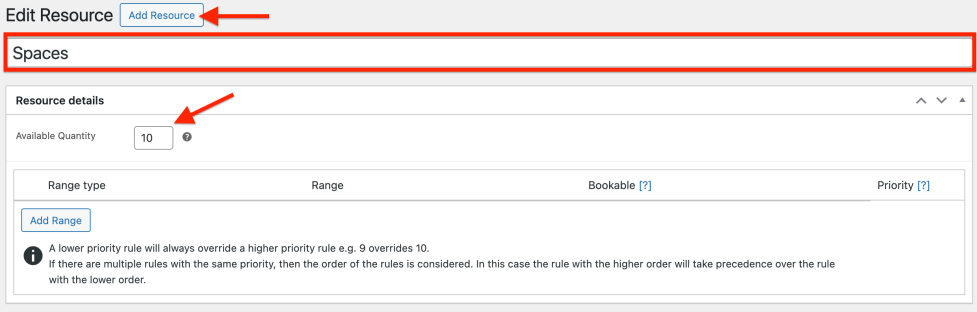
Create the First Bookable Product
↑ Back to top- In the sidebar of your WordPress Admin, click on Products.
- Click on the Add New button on the top.
- Under Product data select Bookable Product.
- Select the options for Virtual, Has Persons, and Has Resources as each is required for this use case.
Configure the General Tab for Product #1
↑ Back to top- Name the product Fishing Lake Rental – 24 Hours and this will be used for our shared availability
- Select the dropdown menu next to Booking Duration and select
Fixed Blocks Of, enter1in the next field, and selectDaysas the measurement of time in the final dropdown.
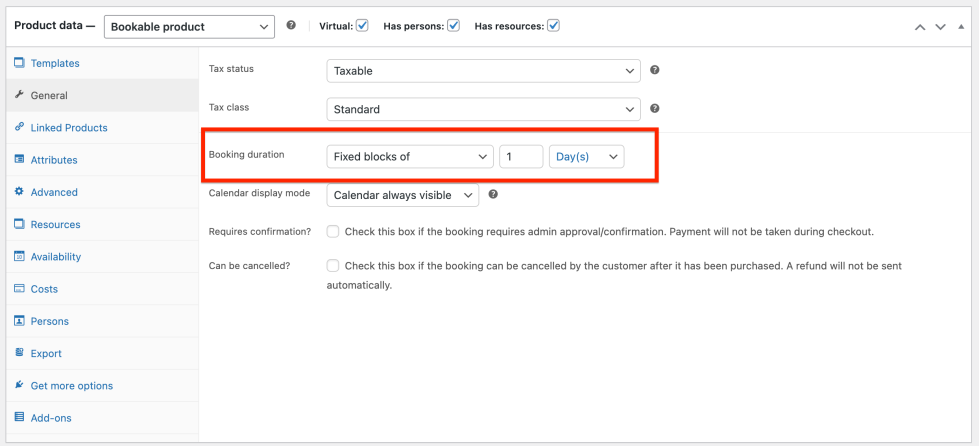
Configure the Resource Tab for Product #1
↑ Back to top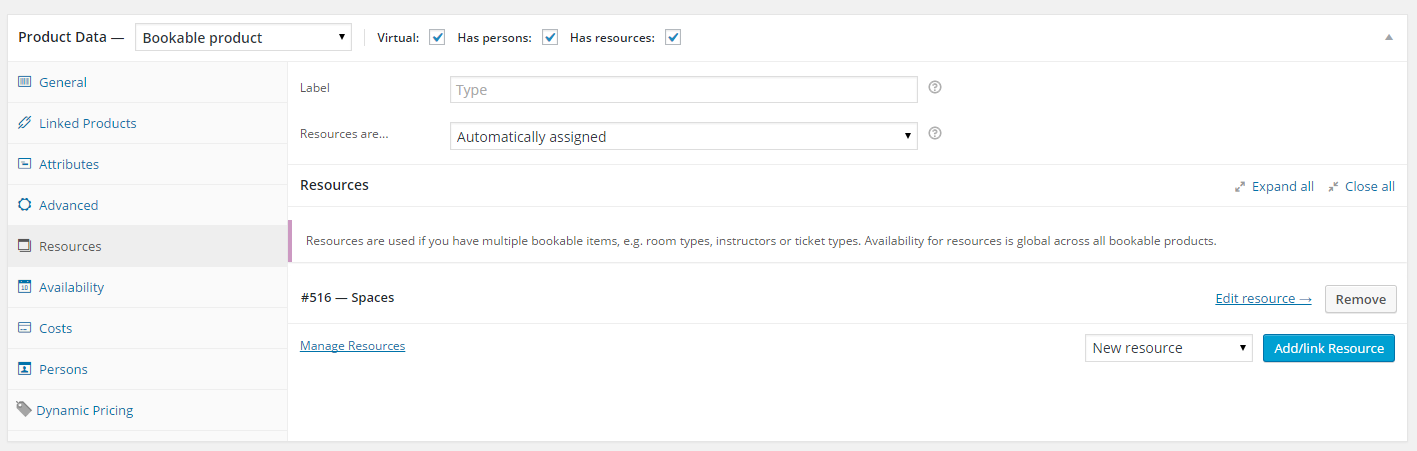
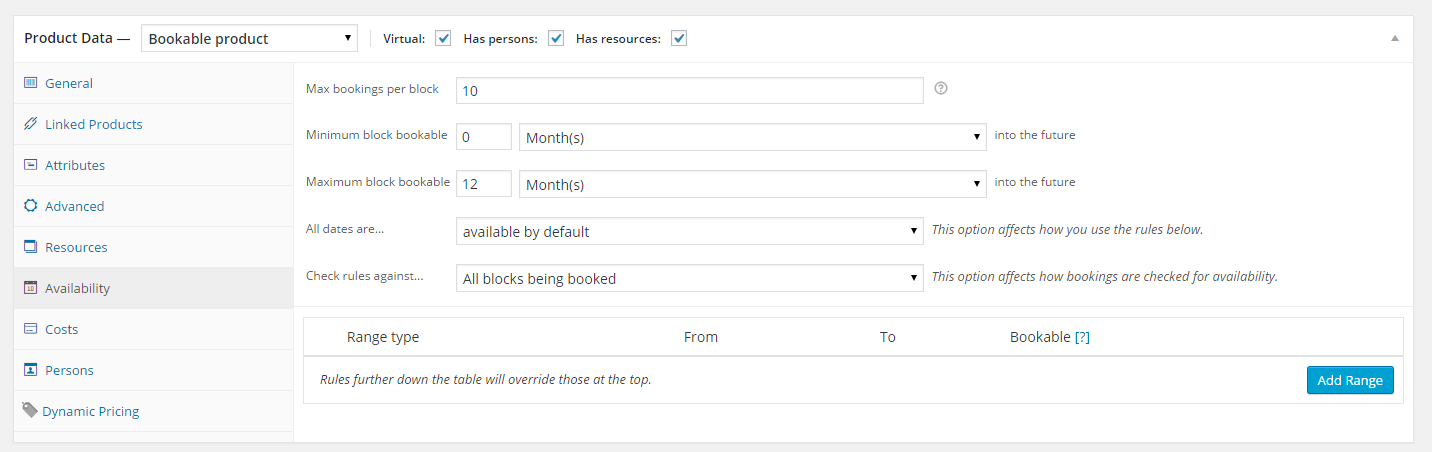
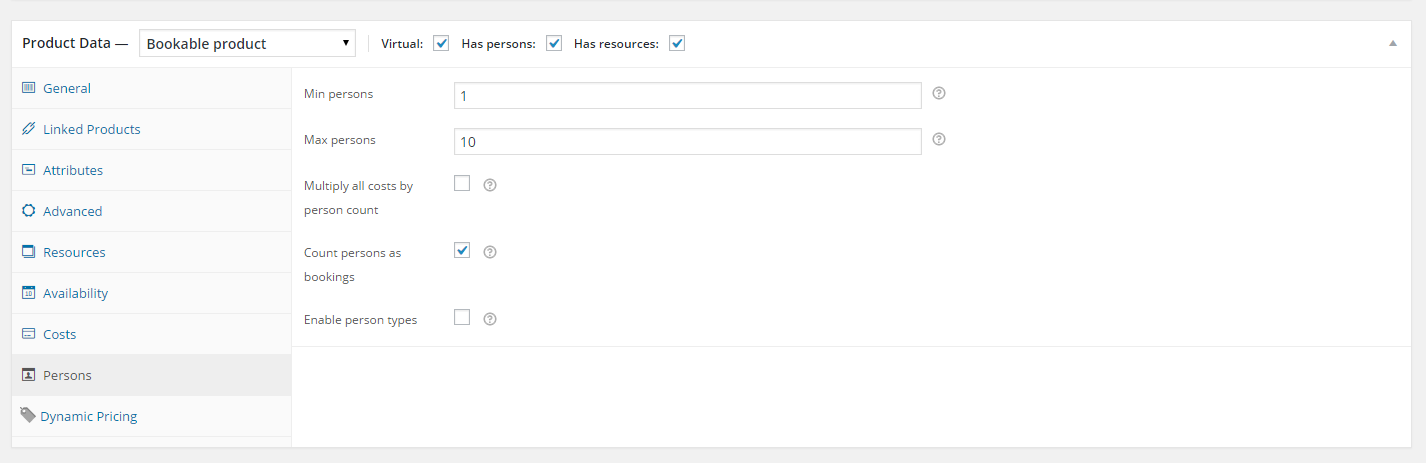
- Now create the product for the Availability A and B. We will call ours Fishing Lake Rental – 12 Hours.
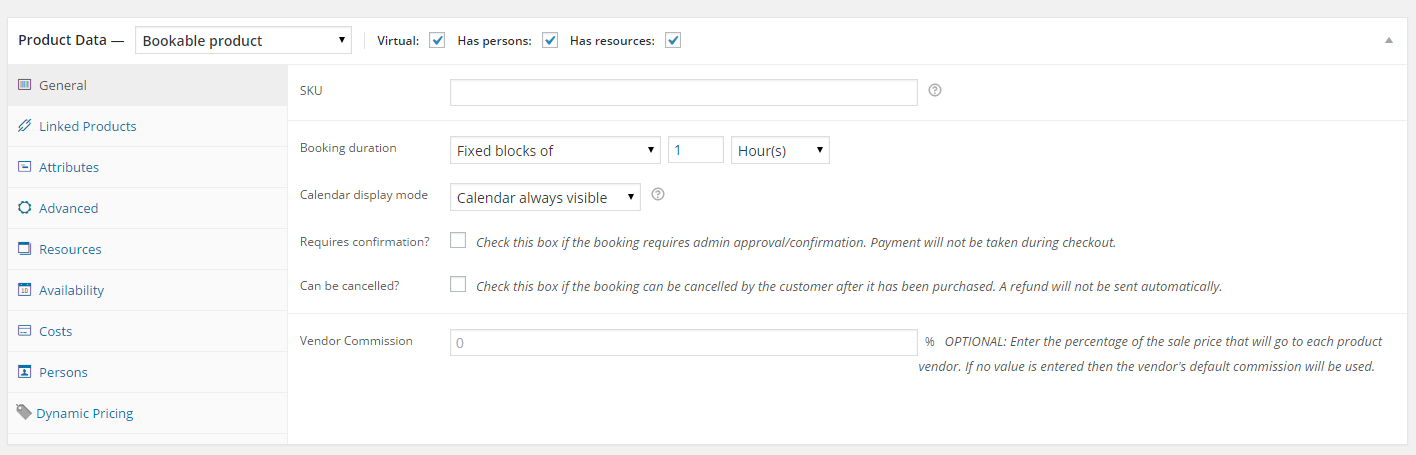
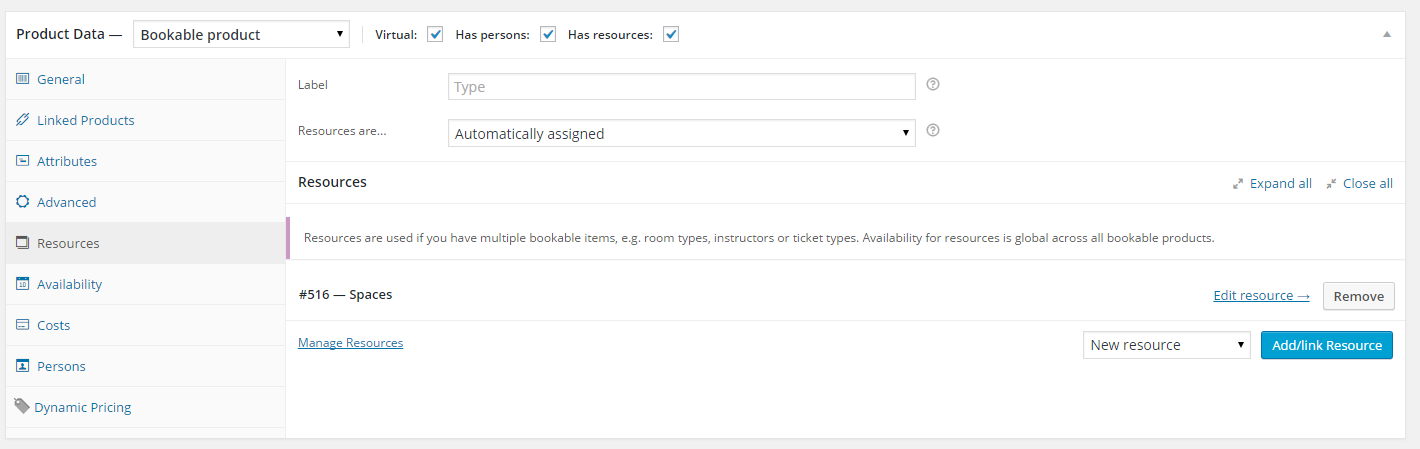
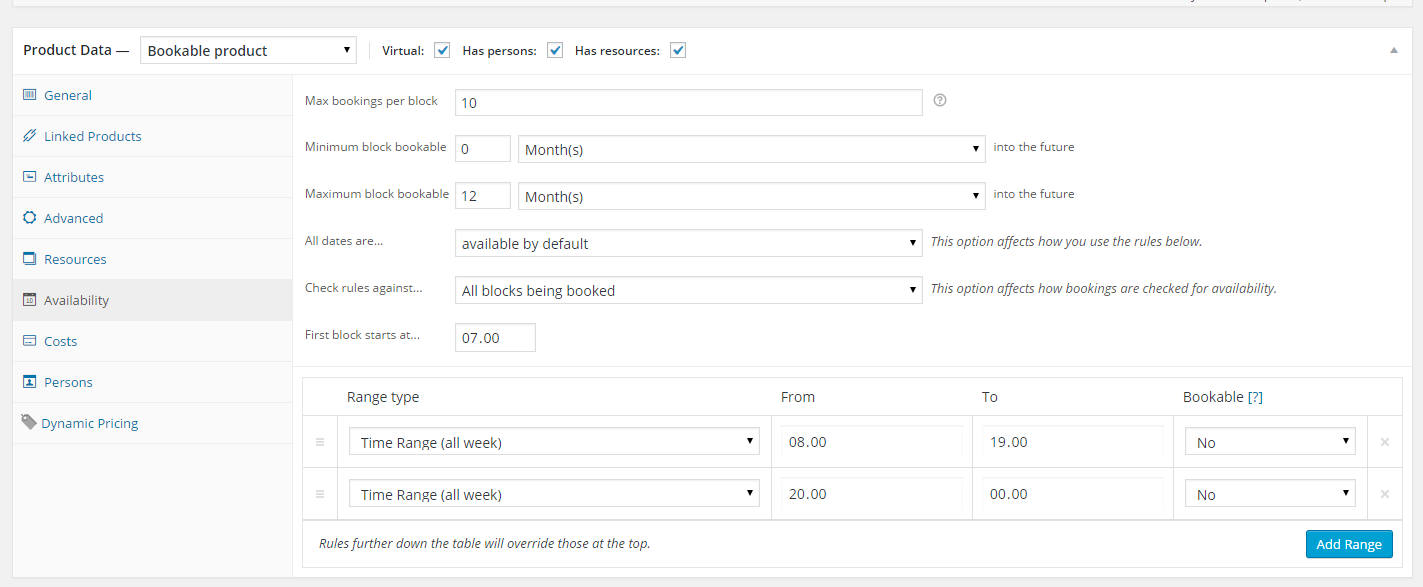
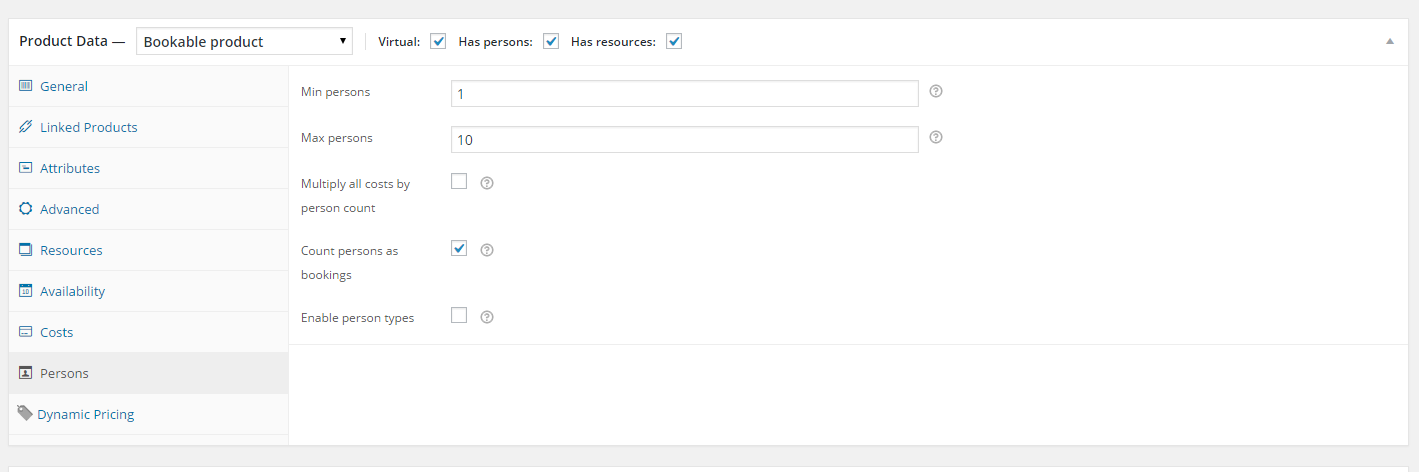
Questions and Feedback
↑ Back to topHave a question before you buy? Please fill out this pre-sales form.
Already purchased and need some assistance? Get in touch with a Happiness Engineer via the Help Desk.