This page explains what your shoppers will see on the front end of your site when making a booking with WooCommerce Bookings. On the product page a booking form is added, the checkout process shows booking information, and for bookings which require confirmation a request for the booking can be made before payment is taken.
Booking Form
↑ Back to topA booking form is generated on the product page for the front-end Add to Cart form. This is set up according to how the product has been configured. Here is an example of an hourly, time-based booking.
If multiple spaces are available per block, the number of remaining spots is shown.
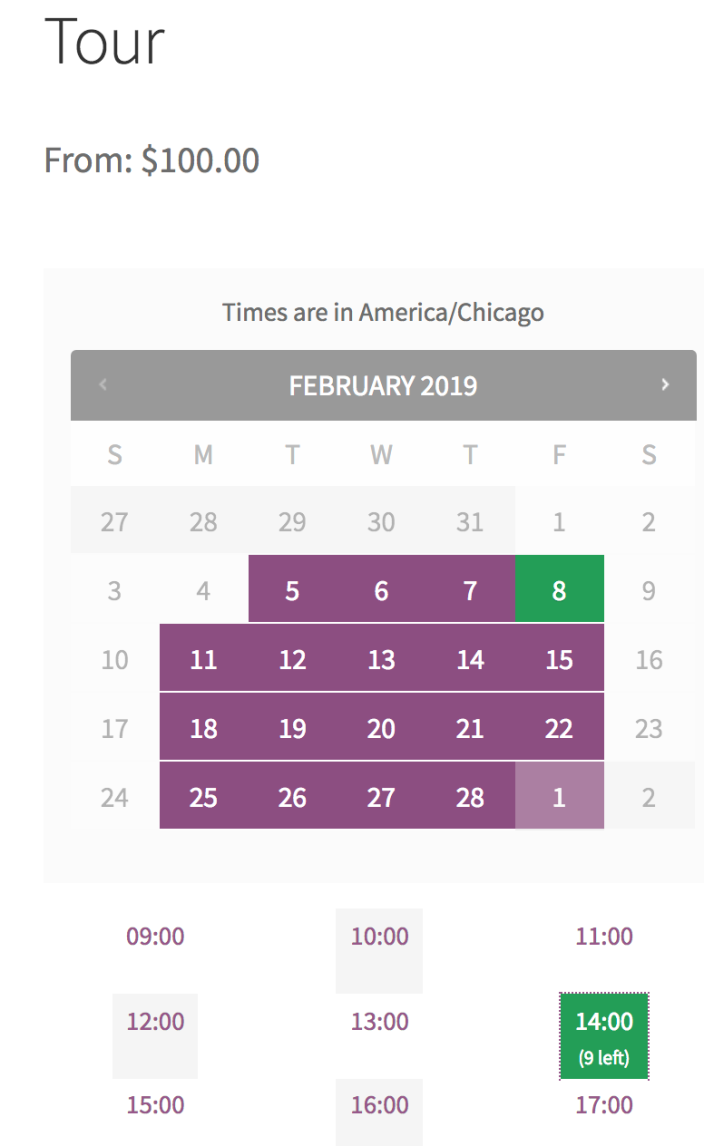
The cost is updated dynamically as options are selected. Once a valid booking is chosen, the customer can select Book Now to add to cart.
Checkout Process
↑ Back to topBooking data is shown for each line item in the cart. Including dates, times, persons, and resources, .

Even if the booking duration crosses over into the next calendar day, this can be handled by the system.
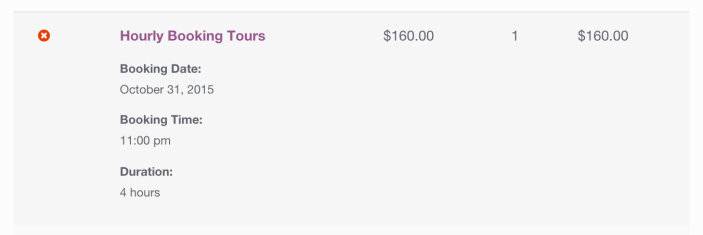
If the booking requires approval, the “Add to Cart” button is replaced with a “Check Availability” button and payment is not taken at checkout. These bookings must go through checkout on their own since they use a special “check availability” payment gateway. This creates the booking and the order, but does not request or take payment. Learn more about Bookings Requiring Confirmation
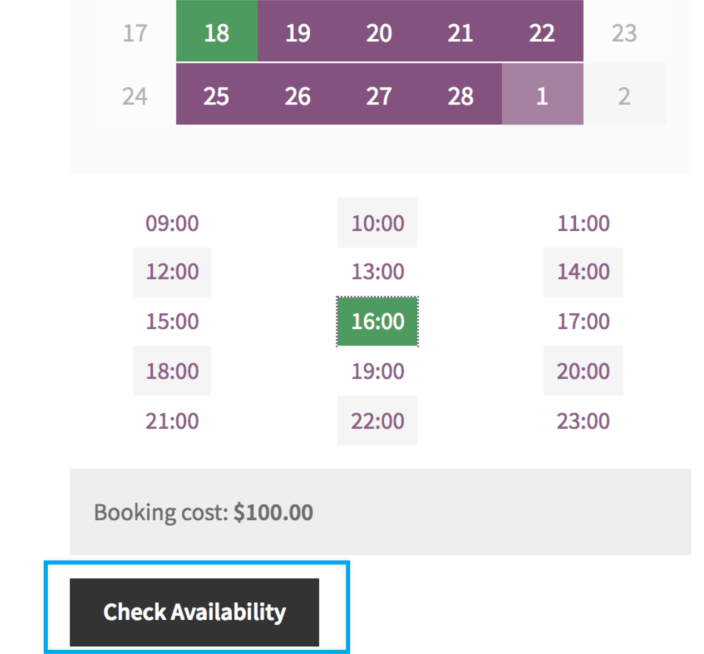
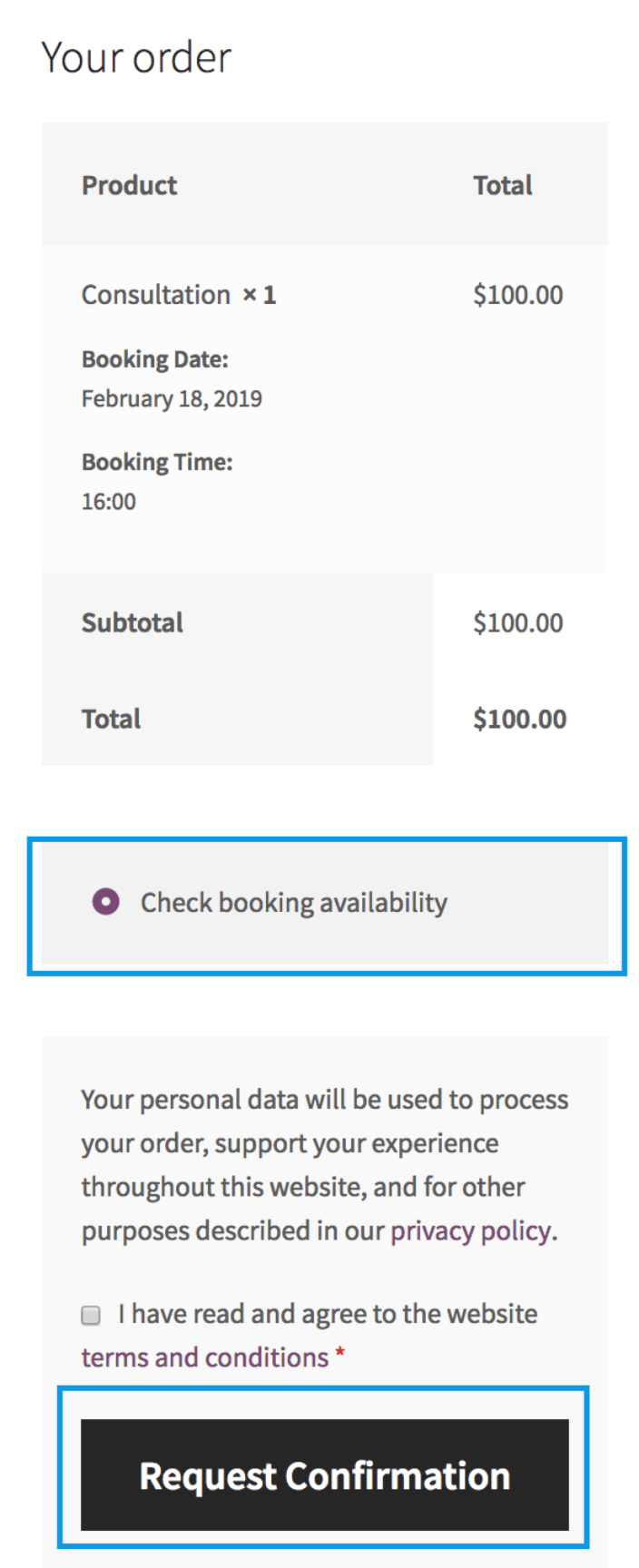
Once you approve the booking, the customer is emailed a Booking Confirmed email as described in the Booking Emails documentation.
This email contains a payment link they can click to pay; the customer can also log into their My Account page and make a payment.
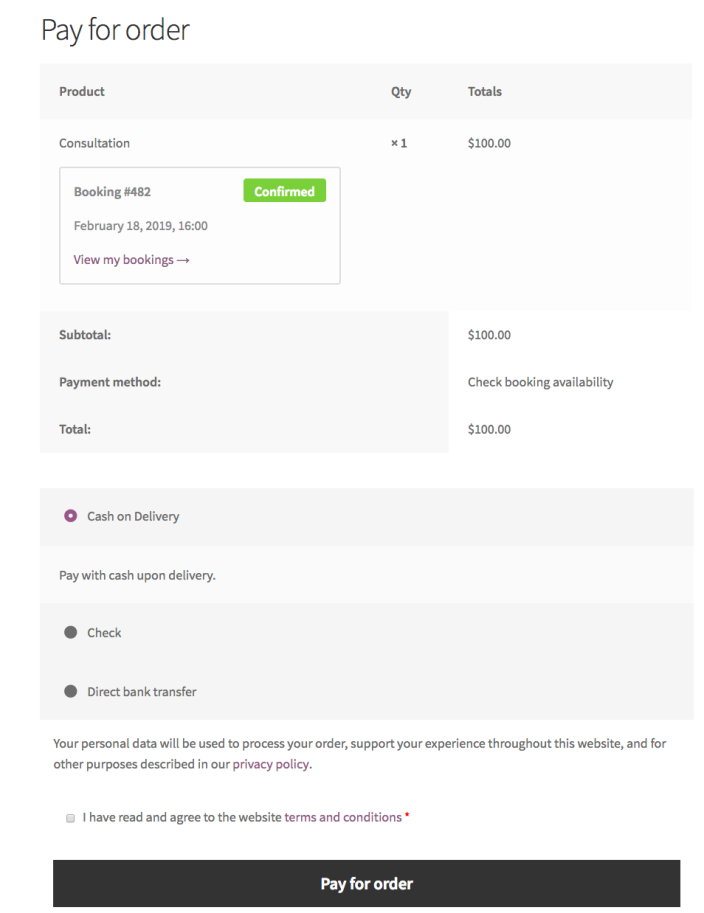
Bookings that don’t require payment behave like any other product in your store.
More information at: Managing Bookings
Questions and Support
↑ Back to topSomething missing from this documentation? Do you still have questions and need assistance?
- Have a question about a specific extension or theme you’d like to purchase? Click here.
- Already purchased and need some assistance? Get in touch with a Happiness Engineer via the WooCommerce.com Support page and choose this extension name from the “I need help with” dropdown.