You can view all your active Bookings in a calendar view format from your dashboard with the WooCommerce Bookings plugin.
To view bookings in a calendar style display, log into your website’s dashboard and go to Bookings > Calendar.
By default, it shows a Day-based view with Filter options across the top of the screen. The Filter options include:
- Filter by Product
- Filter by Resources
- Select a specific date
- Switch calendar view between Schedule, Month, or Day format
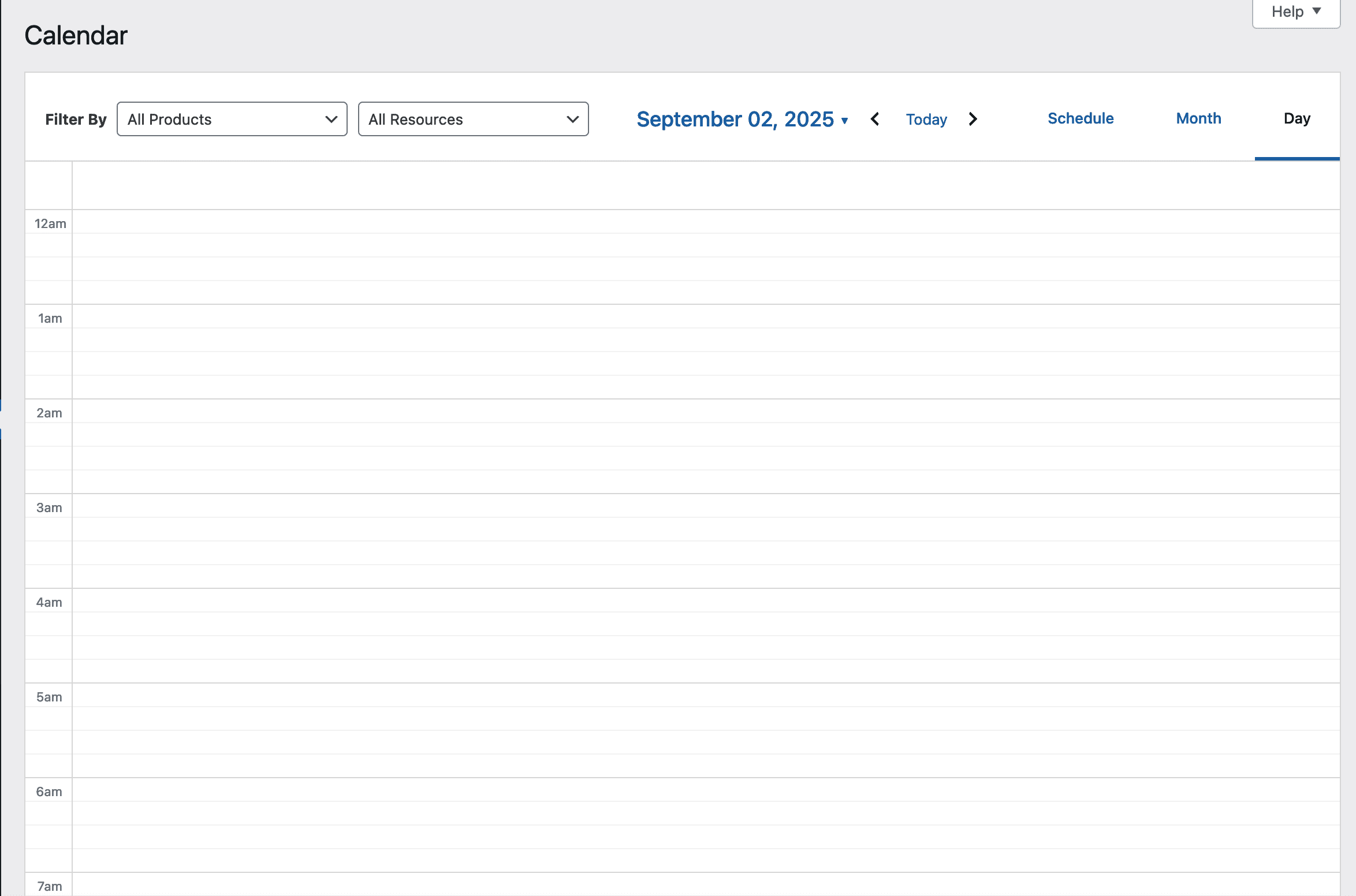
By Day
↑ Back to topClick Day in the Filter bar to change to the day view. This view shows bookings for a single day at a time.
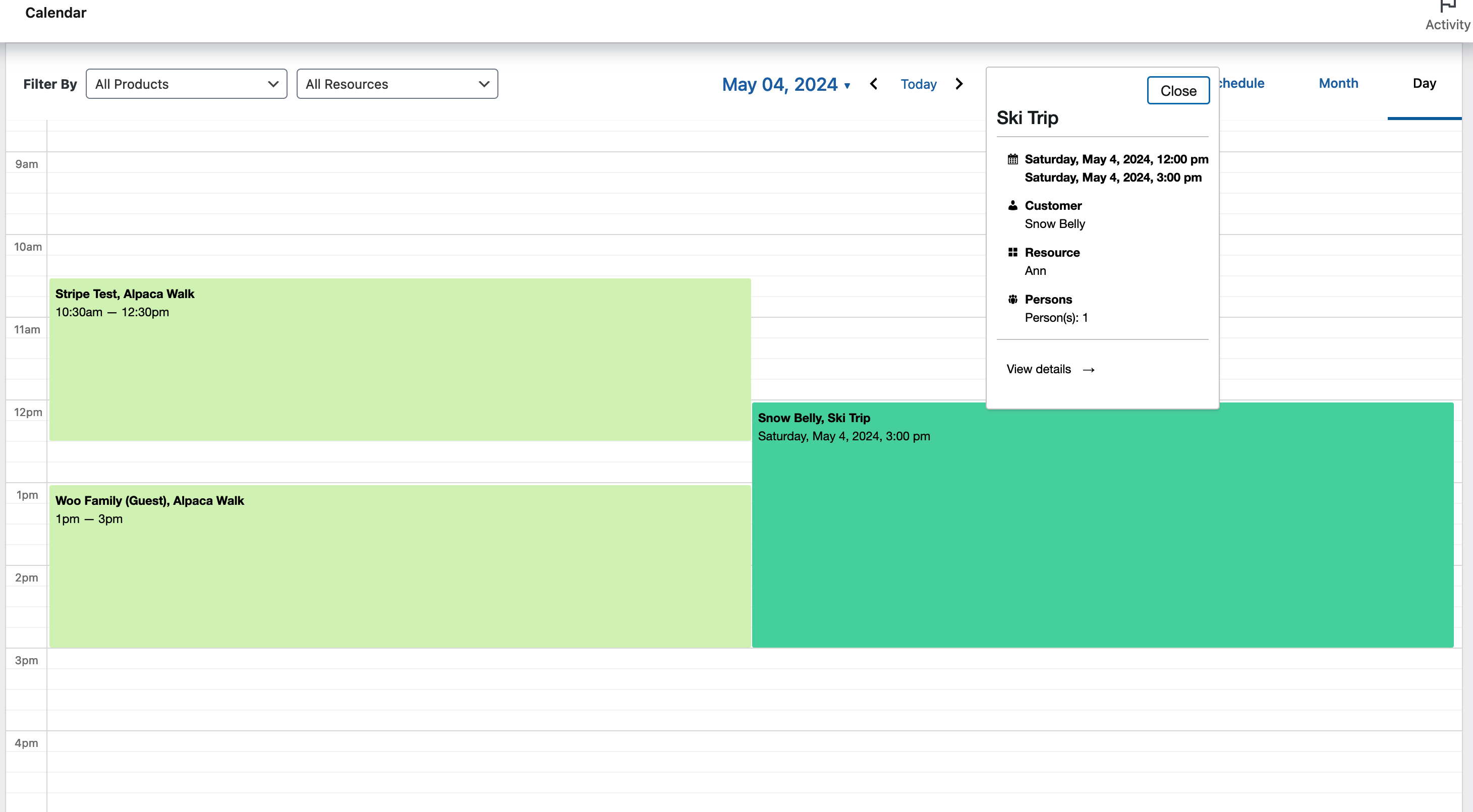
When using Day view, click a booking to view a pop-up summary of details. Click the “View Details” link on the pop-up box to view or edit the booking full details.
By Month
↑ Back to topClick Month in the Filter bar to change to the month view. This view shows bookings for an entire month at a time.
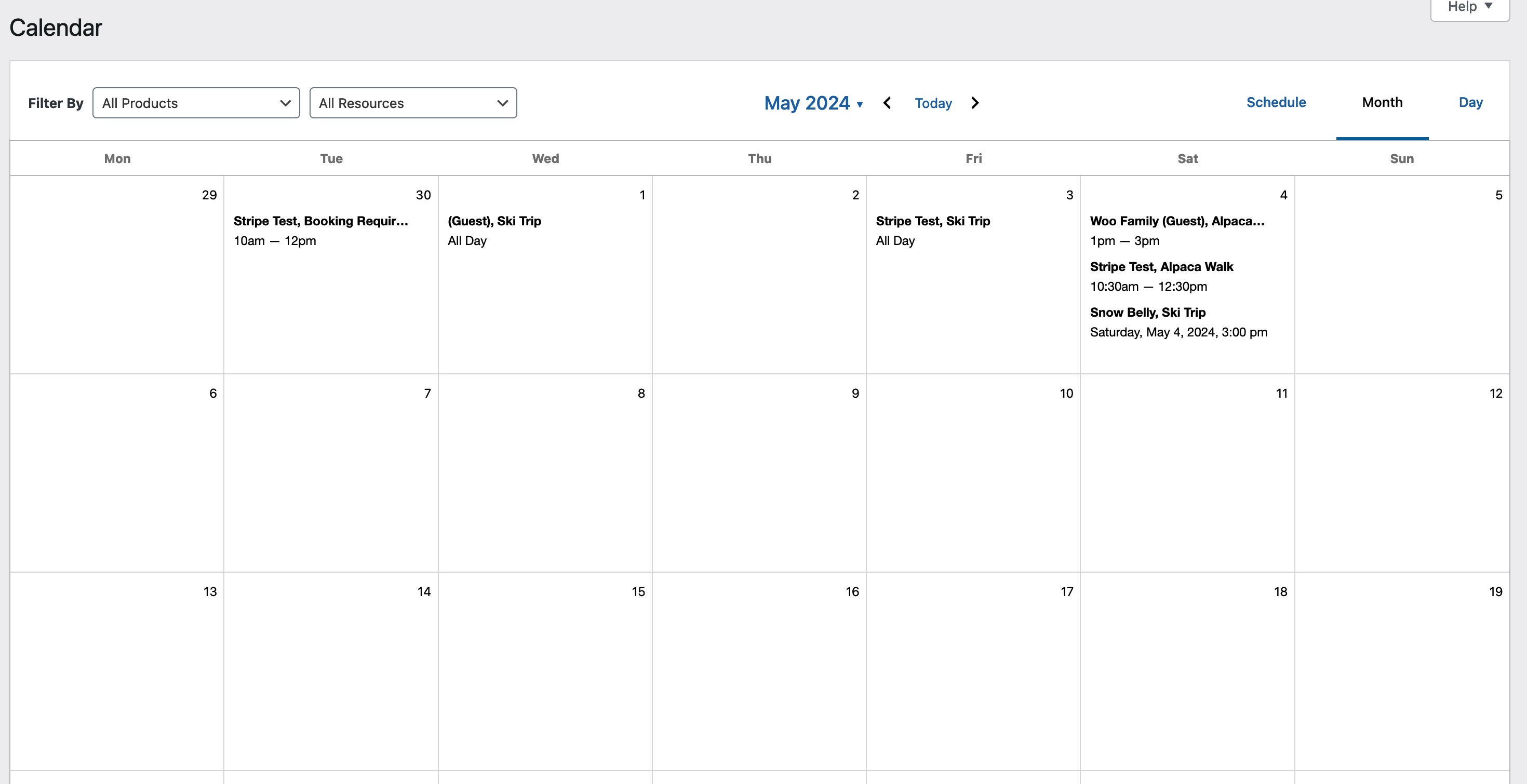
When using Month view, click a booking to view a pop-up summary of details. Click the “View Details” link on the pop-up box to view or edit the booking full details.
By Schedule
↑ Back to topClick Schedule in the Filter bar to change to the month view. This view shows a scrollable overview of upcoming bookings with the current day highlighted.
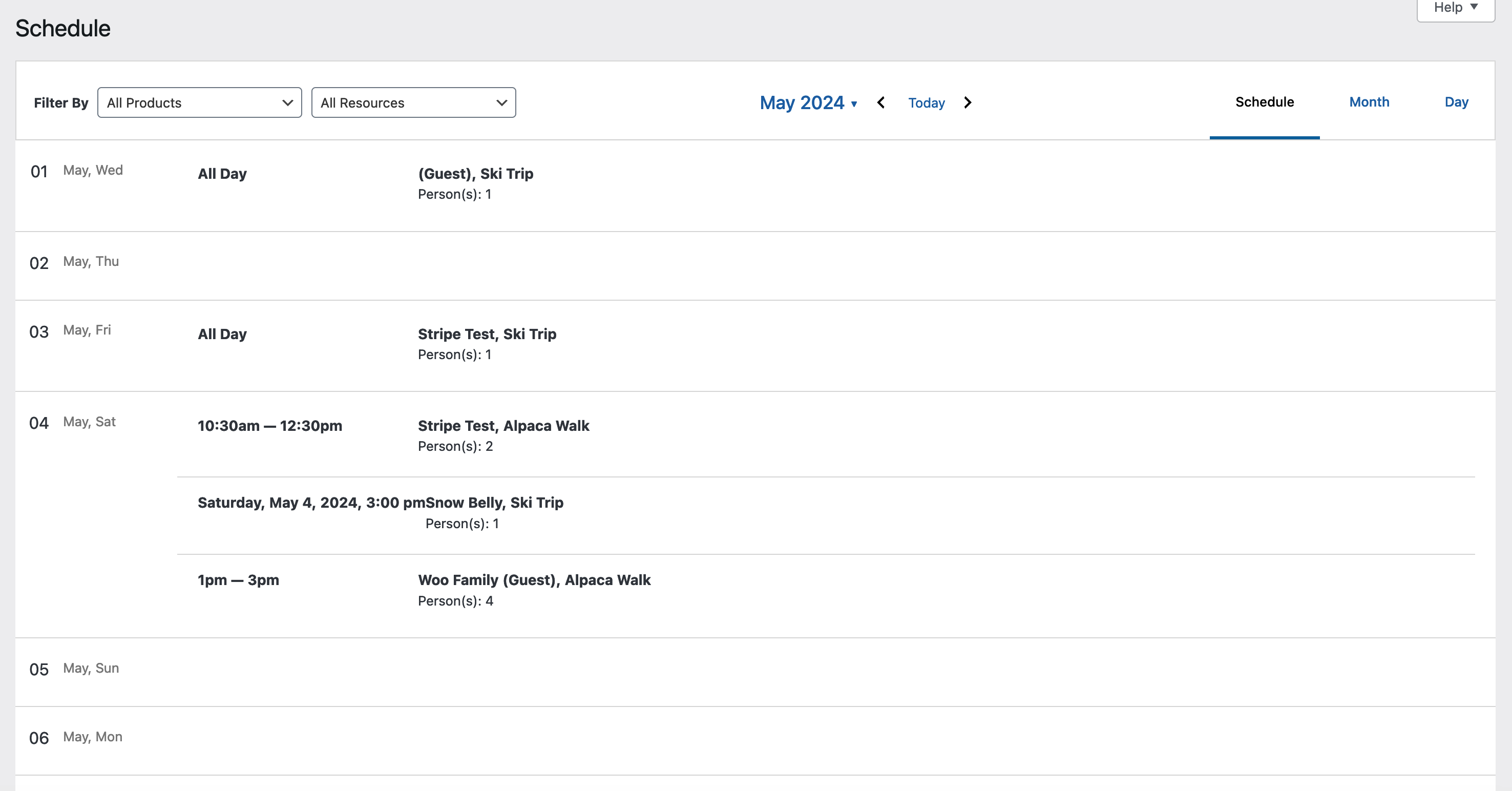
When using Schedule view, click any booking to open it and view/edit its details.