Customers can upgrade and downgrade their subscriptions, as well as change the quantity of any items they are subscribed to, when you have the WooCommerce Subscriptions switching feature enabled.
The following documentation covers details of the switching process to help clarify what happens when you allow customers to switch between subscription products and how you can configure the Switch feature for your store’s requirements:
- Switching Subscriptions
- Subscription Switching Settings
- Subscription Switching Process and Costs
- Subscription Switching with Coupons
- Tracking Switches
- Subscriptions Switching Use Case: Changing Quantities
Switching Subscriptions
↑ Back to topOnce enabled, WooCommerce Subscriptions switch feature allows your customers to upgrade, downgrade or cross-grade between different subscription products.
Switching is possible between variations of a Variable Subscription product, Simple Subscriptions within a Grouped product, and even variations from multiple Variable Subscription products that are all within the same Grouped product (depending on the settings you choose). In addition to switching between different products or variations, it is also possible for shoppers to update the quantity of any product on their subscription.
Subscription Switching Settings
↑ Back to topEnable and manage the WooCommerce Subscriptions switching features by going to WooCommerce > Settings > Subscriptions, and scrolling down to the Switching section.
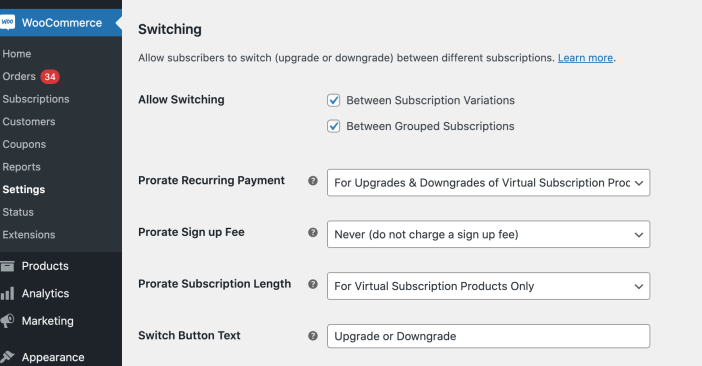
Allow Switching
↑ Back to topSwitching is off by defualt, and first needs to be enabled to allow customers to switch between subscriptions by default. Enable the WooCommerce Subscriptions switching feature by following these steps:
- Go to WooCommerce > Settings > Subscriptions.
- Scroll down to the Switching section.
- Next to Allow Switching tick the box next to either or both options of Between Subscription Variations and Between Grouped Subscriptions.
- Click Save changes.
The two different kinds of switching options allow your subscribers to:
- Switch from one subscription variation to another within the same Variable Subscription product.
- Switch between any Simple Subscription or Variable Subscription variation in the same Grouped product.
In either case, products must be published to be available as switching options.
A subscription may be switched if it is active but will require payment if it is switched from a free to paid subscription, so future payments can be processed automatically (unless the store has disabled automatic payments). Customers cannot switch subscriptions that are in the on hold or pending cancellation statuses.
Note: If you’re using the WooCommerce Memberships extension integration to grant memberships to users who have active subscriptions, and want to prevent customers from having more than one active plan at a time, but still allow switching between membership plans, in this case you’ll want to allow switching between subscription variations, but not between grouped subscriptions. Then ensure customers can only have one active Subscription for your variable subscription product that’s tied to memberships using the limit subscriptions setting.
Prorate Recurring Payments
↑ Back to topYou may opt to have Subscriptions charge or credit a customer for the difference between subscriptions when they choose to switch to a subscription with a different recurring payment or billing period.
Never Prorate Recurring Payments
By default, subscriptions will never prorate the recurring payment. That means a customer can switch to a new subscription, without paying anything until the next payment is due. This is most suitable for subscriptions to physical items where the cost of the subscription is incurred at time of renewal.
If you choose to never prorate recurring charges, the first payment for the new subscription is charged when the next payment for the old subscription was due.
For example, if a subscription to a 3 Widgets/month product was purchased on the 15th July, and on the 1st August a subscriber switches to a 6 Widgets/month subscription, his next renewal payment is charged on the 15th August.
Similarly, if on the 1st September the same subscriber switches to a 3 Widgets/week subscription, the next renewal will still be on the 15th September, despite the new subscriptions billing period being shorter. Only after that first payment on the 15th September will the subscription start to renew weekly.
Prorate for Upgrades Only or Upgrades & Downgrades
If you do not want to prorate the amount a customer has paid when downgrading a subscription, you can choose to only prorate upgrades.
For example, when only upgrades are prorated, if a customer is subscribed to a $50/month subscription renewing on the 1st of each month and chooses to downgrade to a $20/month subscription, the customer isn’t charged or credited anything at the time of switch and the next renewal payment happens on the 1st day of the following month.
When downgrades are prorated, the customer is credited in additional time before the next payment is due, so in the above example the next payment occurs after the first day of the following month. See the downgrades section of the Subscription Switching Process and Costs document for more details.
This setting also allows you to use cheaper subscriptions as a form of suspension. For example, if a customer is currently subscribed to a $90/month membership but wants to put the membership on hold for 3 months, you can choose to only prorate upgrades and tell the customer to switch to a $15/month subscription until ready to resume the normal subscription. If using non-prorated downgrades to charge for suspensions, you should also disable customer suspension.
Prorate for Virtual or All Subscription Products
If selling services, memberships or other virtual goods, you may want to begin charging at the new subscription’s rate immediately. This is when prorating the recurring payment makes sense.
As a result, you can choose to prorate only for Virtual subscription products or if you want to always charge the customer the rate of the subscription to which they are currently subscribed, you can choose for All Subscription Products.
Subscription Switching Process and Costs provides in depth information about how a recurring payment is prorated.
Prorate Signup Fee
↑ Back to topA customer never pays a signup fee when switching to a new subscription by default, regardless of whether the new subscription product’s signup fee is higher or lower than any signup fee paid for the current subscription.
You can choose to charge the full signup fee whenever switching to a new subscription, meaning a customer receives no credit for any signup fee paid on the current subscription. This is useful when the signup fee is to cover the cost of setting up a subscription, such as shipping items required for using the subscription.
Finally, you can choose to charge a customer the difference between two signup fees when switching to the new subscription. If you choose to always prorate the signup fee, they are only charged the difference between the two signup fees when switching to a new subscription with a signup fee higher than the signup fee paid for the current subscription,
Prorate Length
↑ Back to topSubscription lengths are not prorated by default. This means if a customer switches to a monthly subscription with a length of 12 months, the new subscription will schedule 12 additional payments before expiration, regardless of the number of payments completed on the old subscription.
However, if a subscription is for a defined length, such as 12 months, you can credit the customer for the number of payments completed on her old subscription when switching to a new subscription by enabling length proration.
For example, a customer signed up for a 12-month subscription 4 months ago, so 4 payments have been completed on that subscription. The customer now wants to upgrade to a different subscription that also has a length of 12 months. If the store is configured to prorate length, the new subscription will only charge 8 additional payments, one month apart, before expiring.
Choose to prorate subscription lengths for virtual products only or for all subscription product types. Determining whether a product is virtual is based on the state of the new subscription at the time a customer initiates the switch, not when the customer originally purchased the current subscription.
Switch Button Text
↑ Back to topThe “Switch Button Text” option allows you to customize the text that will be displayed on the button that can be clicked to initiate a switch from your customer’s subscriber view in their account area. “Upgrade or Downgrade” is displayed by default, but you could change this to “Switch Subscription”, “Change Subscription”, or any other text that suits your store.
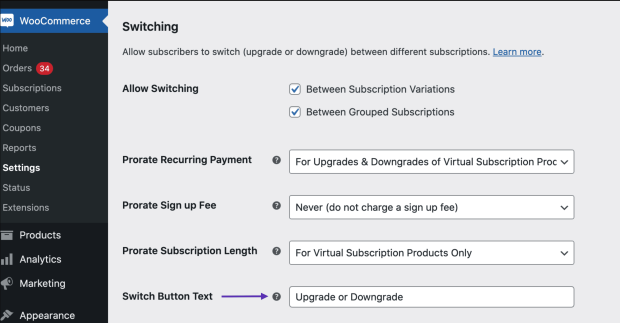
Upgrade or Downgrade is displayed by default, but you may change this to Switch Subscription, Change Subscription or any descriptive text that suits your store.
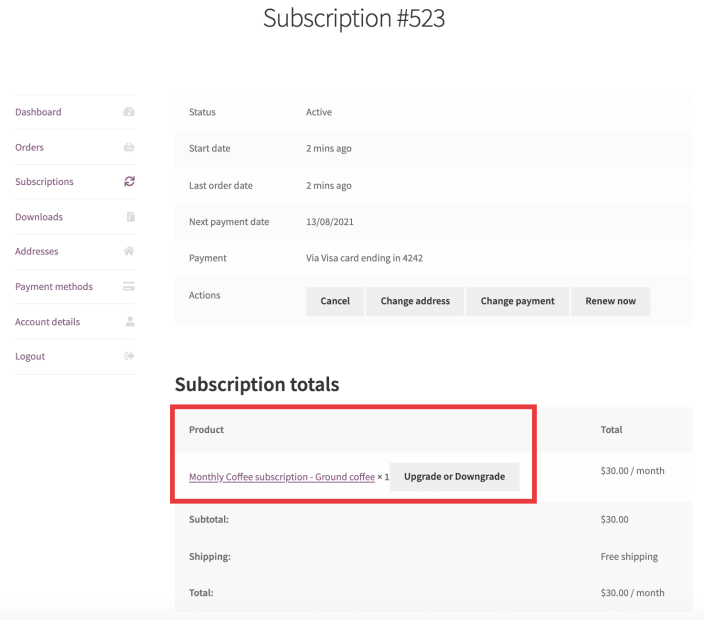
The Switch button is displayed in your customer’s detailed view of their subscription in their account area.
Questions and support
↑ Back to topSomething missing from this documentation? Still have questions and need assistance?
- If you have a question about a specific extension or theme you’d like to purchase, contact us to get answers.
- If you already purchased this product and need some assistance, get in touch with a Happiness Engineer via our support page and select this product’s name from the Product dropdown.
