One of the biggest benefits of running an online store is the ability to serve customers across the world. It’s also an opportunity to set up your store to handle international transactions in the local currency.
Do you have concerns about selling worldwide? Don’t.
According to data shared by Pitney Bowes in 2017, 70% of online consumers purchase from international retailers. That’s a 6% increase over the same study from 2016.
Not only are more people shopping internationally online, they’re also spending more. According to Statista, the average order value of international sales is $147.
That’s 17% higher than your average domestic eCommerce order.
There’s a lot of revenue potential, and those statistics prove that customers expect online retailers to sell and ship worldwide. Your competitors are catching on, as 93% of online retailers either plan to or already offer international commerce.
If you want to stay competitive, then you need to meet consumer expectations.
Enabling Multi-Currency in WooCommerce
↑ Back to topSelling internationally can be complex, and there are a lot of logistics to work through, plus setting up your store to handle those transactions.
A key step is configuring your store to display and accept multiple currencies.
Among global commerce, the average cart abandonment rate is just under 70%. One main cause of cart abandonment is surprise fees or hidden costs. If customers don’t know how much they’re spending, they’re unlikely to make it all the way to the end of the checkout process.
Forcing customers to calculate exchange rates, fees, and taxes in their head is a quick way to lose a sale.
For most eCommerce platforms, you’re limited to the currency associated with the home country or region of the online retailer.
That’s where the versatility of WooCommerce can help.
We’ve picked two great solutions to help you sell internationally and reduce cart abandonment.
Currency Converter Widget
↑ Back to top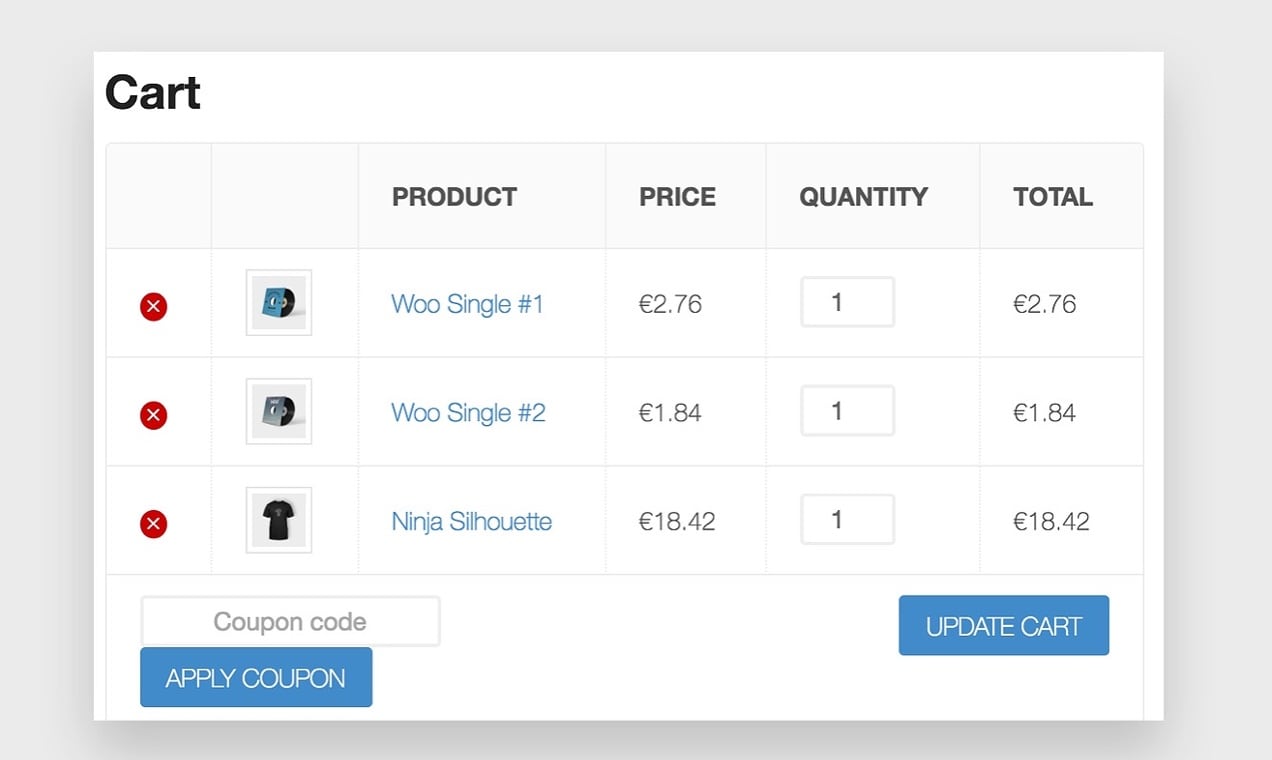
The first plugin is the Currency Converter Widget. This allows you to display product prices and totals in the appropriate currency for a customer.
Your customers can use a widget on your site listing the various currencies to help them understand the actual price they’ll pay.
Because it utilizes the Open Source Exchange Rates API, converted prices are shown dynamically and updated in real time. You can even configure the plugin for a variety of currencies by adding the currency codes you want to support.
Since currency conversion happens in real time based on exchange rates, the plugin also stores the price paid by the consumer. This way, you can reference the order at any time and know the converted price seen by the customer.
It’s important to note that, with this plugin, your customers are still paying for products in your base currency. The prices displayed in your store are solely for informational purposes.
Get started with the Currency Converter Widget by following our step-by-step installation guide.
WooCommerce Multi-Currency
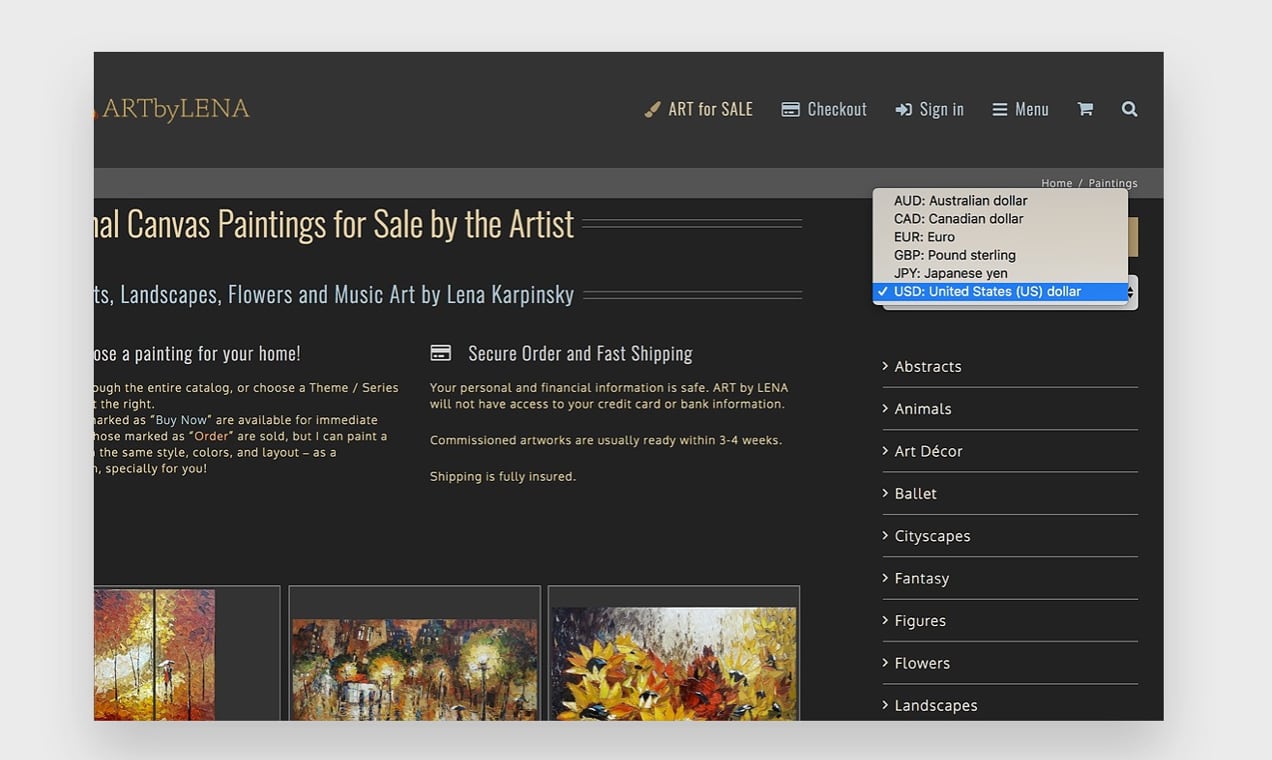
The WooCommerce Multi-Currency extension works in a similar fashion to Currency Converter. Both feature a sidebar widget where consumers can choose the currency type to display within the store.
Multi-Currency also integrates with the OpenExchangeRates API – as well as CurrencyLayer – to provide up-to-date and accurate currency conversion.
However, where Currency Converter only displays converted currencies for informational purposes, Multi-Currency allows customers the ability to switch currencies on the fly, instantly recalculate rates in checkout, then check out and pay in the chosen currency.
When a customer visits your store, geolocation is used to determine their location automatically. If the store is configured to accept their country’s currency, it will be selected and displayed for them. If not, your store’s default currency will be displayed and used during checkout.
Getting Advanced
Beyond the basics, there are optional advanced settings that you can edit from your WooCommerce admin dashboard:
- Currency Symbols
A good use for this option is to add an identifier for the $ symbol, which is used as the default for the U.S. as well as Canadian currency. For example, you could place “CAD$” to display for Canadians and “$USD” for U.S. consumers. - Price Format
By default, the price format is “currency symbol” followed by “dollar amount”. You’re free to flip this format, or change it to whatever you like. - Price Conversion Settings
Rounding decimals after currency conversion, as well as psychological price “charming”, can make prices look more “attractive” to customers.
Get Ready to Sell to a Global Market
↑ Back to topAccepting multiple currencies in WooCommerce is a big step toward reaching a much larger audience, but it’s only one of several steps you need to take.
Once you choose the best multi-currency options for your store, review the rest of your operations to ensure you can support your international customers. This includes confirming your payment gateway accepts multiple currencies, handling international taxes properly for each country, and configuring shipping carriers for international orders.
Need help with setting up your plugins and extensions in WooCommerce? Start here.
About





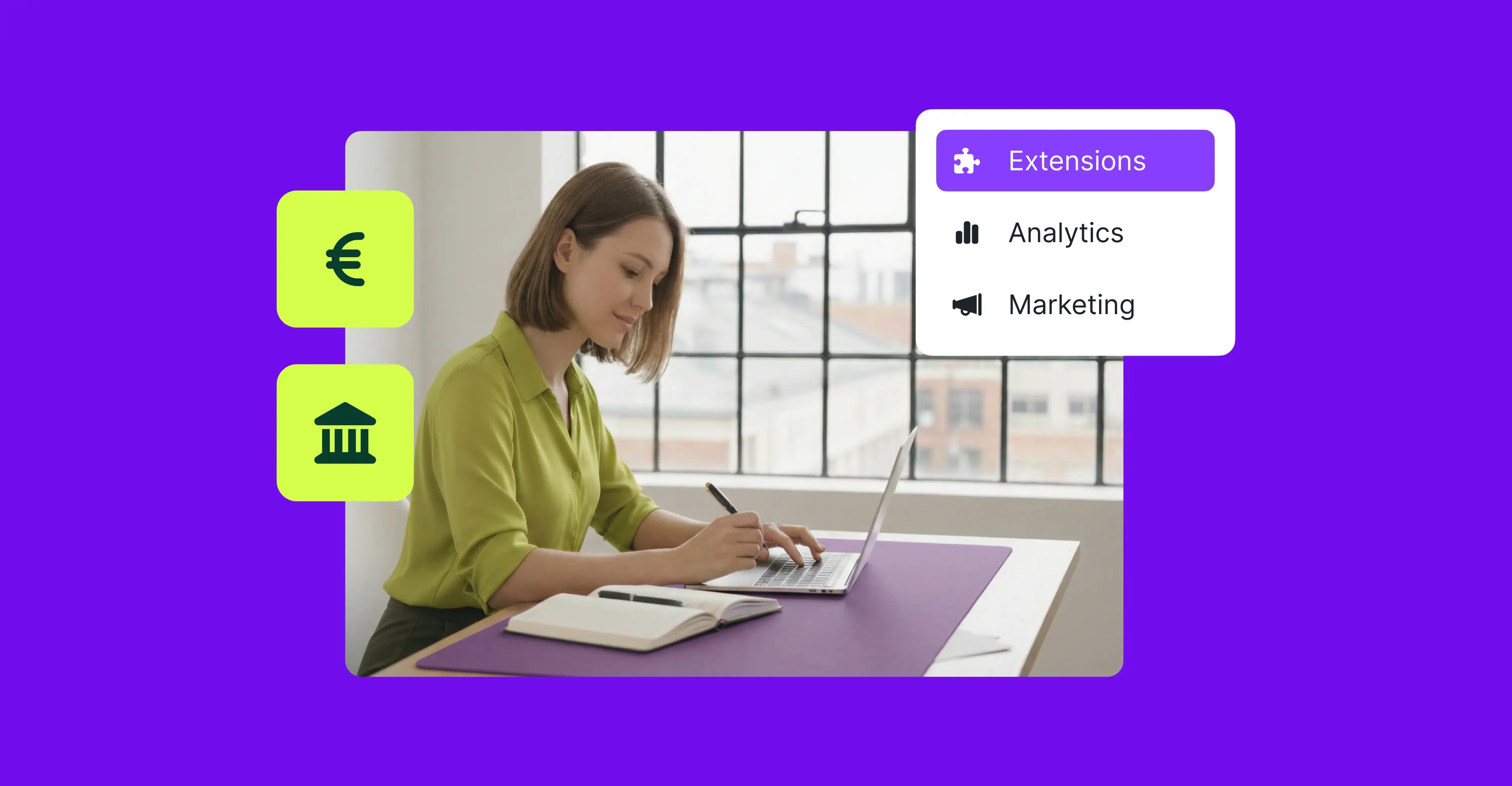
WooCommerce is significantly unprepared for this.
The indicative price in local currency but still pay in base currency doesn’t seem acceptable, as a customer you really don’t want to see one price and pay another, nor do you want to pay in different currency and work out what your real cost is.
The one good thing is that orders have a currency so it is possible to put through orders in different currencies.
But of course all the reports etc simply total up order values in different currencies so if you want to know your real results you have to export the data and calculate it manually.
And as the currency concept is not native, it can be difficult to tell whether any particular number in the api is already converted or not, leading to debugging compatibility issues between different plugins and currency converters over numbers which are converted 2 times or zero times.
The other thing not considered is display formats.
in English we might use 1,234.00 – in Spanish the same number would be written as 1.234,00 – French would use a different currency symbol position.
I work around this in the UI by outputting additional markup with the raw price and a javascript to scan for this markup and switch the display to the right currency and display format. (Putting it all in javascript allows for product page output caching.) Obviously a server side conversion is also used for the cart and checkout itself and for the initial output.
Hello Jon,
You wrote:
> The indicative price in local currency but still pay in base currency doesn’t seem acceptable, as a customer you really don’t want to see one price and pay another, nor do you want to pay in different currency and work out what your real cost is.
This was probably about the “Currency Converter Widget” and not the “Multi-currency”. The Multi-currency extension allows the customer to pay in the currency shown and not the base one.
Have you tried it? You can find the link to live demo on the product page:
https://woocommerce.com/products/multi-currency/
As for the second issue, the price formats – we should be able to deal with it. Making a note and will talk to the development team.
Thank you very much for your comment!