You’ve probably spent a lot of time preparing your eCommerce store for holiday sales. You may even have a strong plan in place to extend holiday sales momentum into the new year. Planning for the next sales cycle isn’t just about strategies and new marketing efforts, though. There’s also a lot of practical back-office work that needs to be done first.
We’ve compiled eight tips to help you quickly get your shop in ship-shape after the holiday rush.
1. Clean and organize your work areas
The holidays can be pretty frantic, and even the best-organized shops may find themselves in disarray. It’s common for regular cleaning and tidying to get a bit lax, and supplies and inventory might not be put back exactly where they belong.
Take the time to thoroughly clean and organize your workstations. Check all your supplies and storage areas and make sure that anything that has been misplaced goes back where it belongs. Look in, under, and around work stations, delivery vehicles, and storage rooms to ensure everything is in its place. This will save you time and help you avoid frustration as you continue to fulfill orders, take inventory, and replenish stock.
2. Update your product inventory
Once everything is cleaned and organized, take stock. Make sure that your product count matches what you see in your WooCommerce store. If there’s a discrepancy, you can adjust individual products’ stock levels on the Edit product page to reflect what’s actually available.
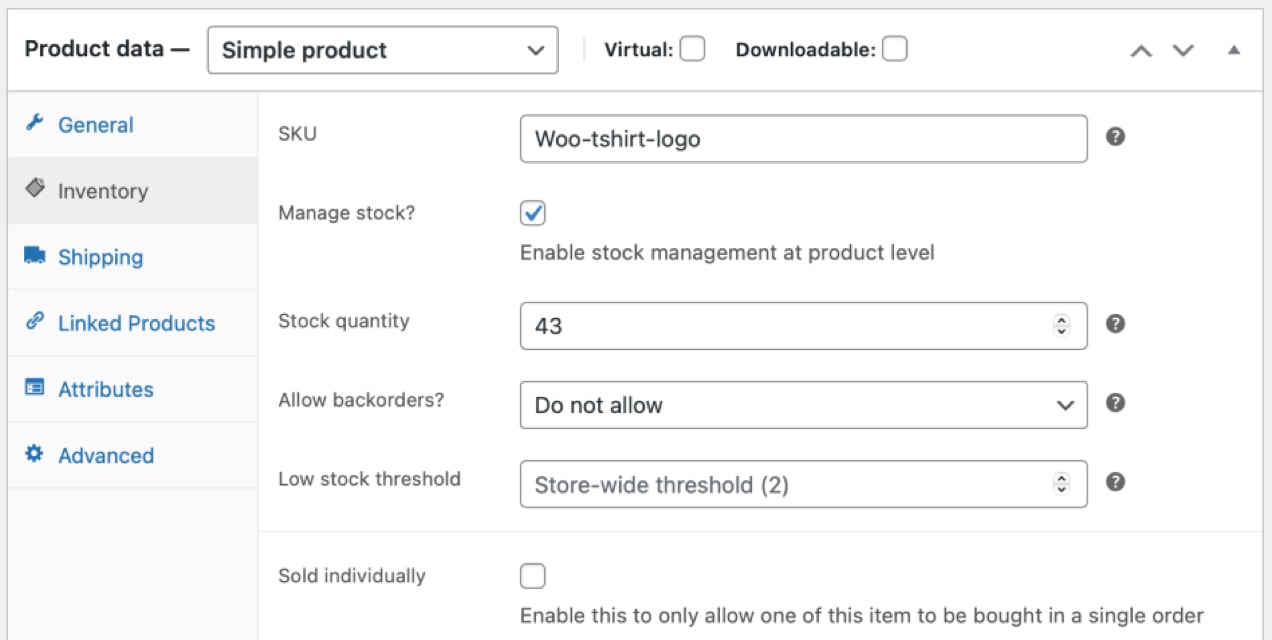
If you’re using an inventory tracking system, you should see little to no discrepancy. But there’s always room for human error — especially during peak sales cycles. Maybe an order re-shipment didn’t get scanned out or new stock wasn’t scanned in during the holiday hustle. It’s always a good idea to manually look at inventory, particularly before and after big sales events, to ensure your stock tally is accurate.
If you aren’t automating your inventory management, consider using Scanventory to keep track of stock levels in your WooCommerce store. Scanventory lets you generate product labels directly from your WordPress dashboard with unique QR codes. Use the Scanventory mobile app to scan and edit product details like stock levels, so that each item is automatically updated on your website.
If you’re using a third-party logistics (3PL) company like Shipwire to warehouse and ship your products, or a label service like ShipStation or Shippo, using their WooCommerce extensions can help automate your inventory management as well as reduce time and cost associated with shipping.
3. Take stock of your materials and supplies
In addition to product inventory, you’ll want to take stock of your shipping and office supplies, plus production materials. After all, it’s no fun to be in the middle of shipping orders and find out you’ve run out of the correct boxes.
Depending on how large your business is, you may want to consider a more detailed inventory and supply management system like Megaventory. Not only are you able to manage your product inventory, but you can also manage your shipping and manufacturing supply stock.
Megaventory has a whole suite of advanced features you can use to get a more granular handle on the logistics of your business. It allows you to track goods across multiple warehouses, supplier lead times, manufacturing costs, purchase orders, and more.
4. Order inventory and supplies
As soon as you get a handle on inventory and supply stock, you’ll want to start placing orders for new products and materials. If you’re ordering items from China or Southeast Asia, keep in mind that most manufacturers will be closed during Chinese New Year (aka Spring Festival). You’ll also want to bear other holidays in mind if you purchase globally.
5. Make room for new inventory with post-holiday clearance sales
So, you’ve updated your inventory and ordered new products and supplies – now you’ll need to make room for new stock coming in over the next few weeks. You may have products that didn’t sell that well, leftover season-specific items, or large items that you’d like to move off the warehouse floor.
Since you’ll have a clear picture of your inventory levels, you can decide the best way to proceed with your post-holiday clearance sales. Some ideas to help clear out inventory include:
- Offer a percentage discount on clearance items. Sometimes a simple 50% discount will move straggling inventory. If you sell food or other products with an expiration date, you can automatically put them on clearance before they expire using Product Batch & Expiration Tracking for WooCommerce.
- Offer a buy-one-get-one (BOGO) deal on specific products. This strategy is particularly effective for clothing, collectibles, home decor, makeup, or any items a customer may want multiples of.
- Create discounted product bundles. For instance, if certain items are often used together or make a great gift set, consider offering product bundles with a discounted price and/or free shipping.
- Add inexpensive items as free gifts in order shipments. Consider sending a small free item when a customer places a high-value order, you need to re-ship a lost package, or you want to give a special thank you to a loyal shopper. A little extra can go a long way towards inspiring good reviews and encouraging customer retention while unloading slower-moving or end-of-run inventory that’s taking up precious shelf space.
6. Follow up on outstanding customer service issues
Remember all that cleaning and organizing you did earlier? Hopefully, that solved any mysteries regarding packages that you thought shipped out but somehow didn’t make it to the carrier. You’ve ideally also found any missing components from orders that arrived incomplete. Make sure to follow up on these and any other outstanding customer service issues as soon as possible so that you can ring in the new year with a clean support ticket queue.
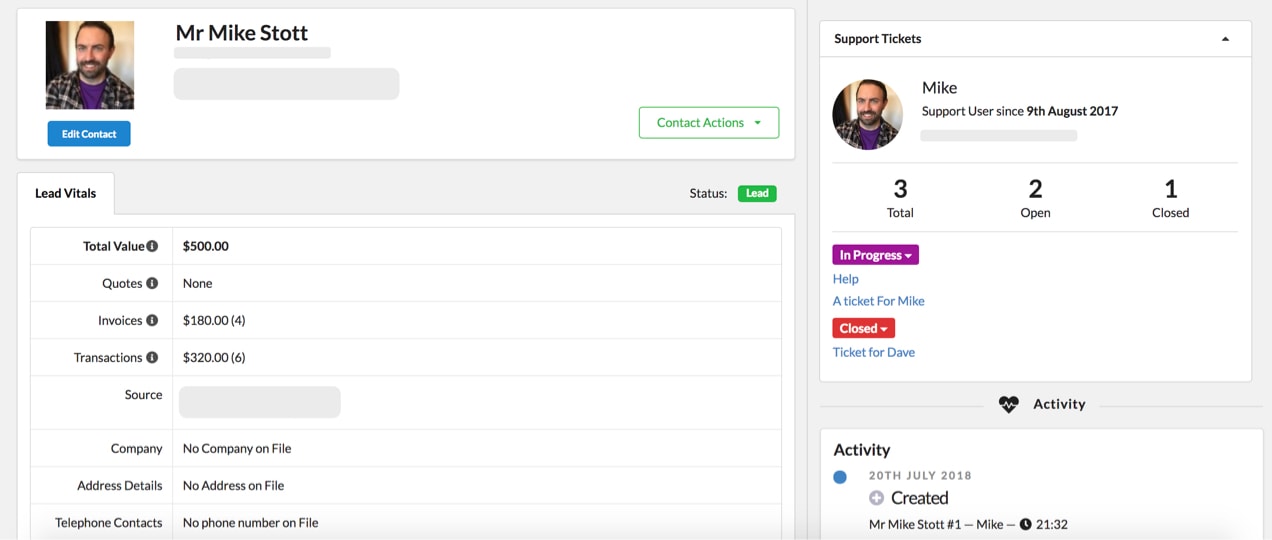
If you’re having trouble finding, managing, and tracking all of your support tickets, it may be time to look into implementing customer relationship management (CRM) software. WooCommerce CRM by Jetpack is a modular CRM tool that lets you add only the features you need — such as Awesome Support — to your dashboard. Track support tickets and their status more effectively and manage conversation history between shoppers and staff for more efficient ticket resolution.
7. Identify strengths and weaknesses
Get together with your team and spend time talking about what went well during the holiday sales rush. Make notes about products, supplies, strategies, and processes that worked for you and your employees. Then, discuss areas for improvement.
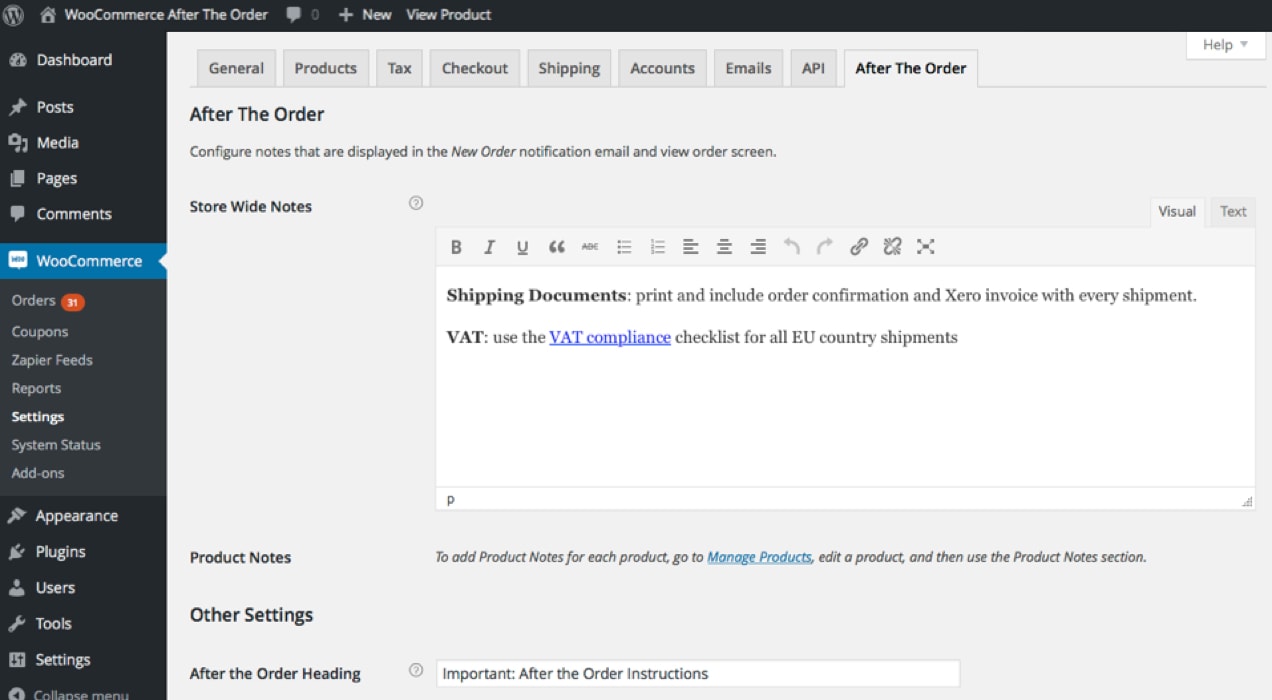
Were there items that didn’t get included in customers’ packages due to lack of internal communication? Reduce error and customer service issues with WooCommerce After the Order. This extension lets you add specific order notes to products detailing how an item should be packed, whether any additional materials should be included in the package, and any other unique instructions. When the warehouse receives the order notification email, they’ll have all the details they need to pack and ship it correctly.
Did you have trouble tracking orders that shipped separately? Sometimes, customers will reach out and ask for part of an order to be shipped to a different address. You may also have products that ship from different locations or have unique fulfillment timelines. In these cases, the Split Orders extension comes in handy.
With Split Orders, you’re able to attach a tracking number for each individual shipment and mark that part of the order complete after delivery. For customers who have requested their order be split between two addresses, you can process each one separately.
Did your customer service team find themselves answering many of the same questions? Sometimes, even if you have a frequently asked questions (FAQ) page on your website, it may not be comprehensive – or shoppers may not visit it to find answers to their questions. Once your FAQs are up to date, you may want to consider adding relevant FAQs directly to product pages.
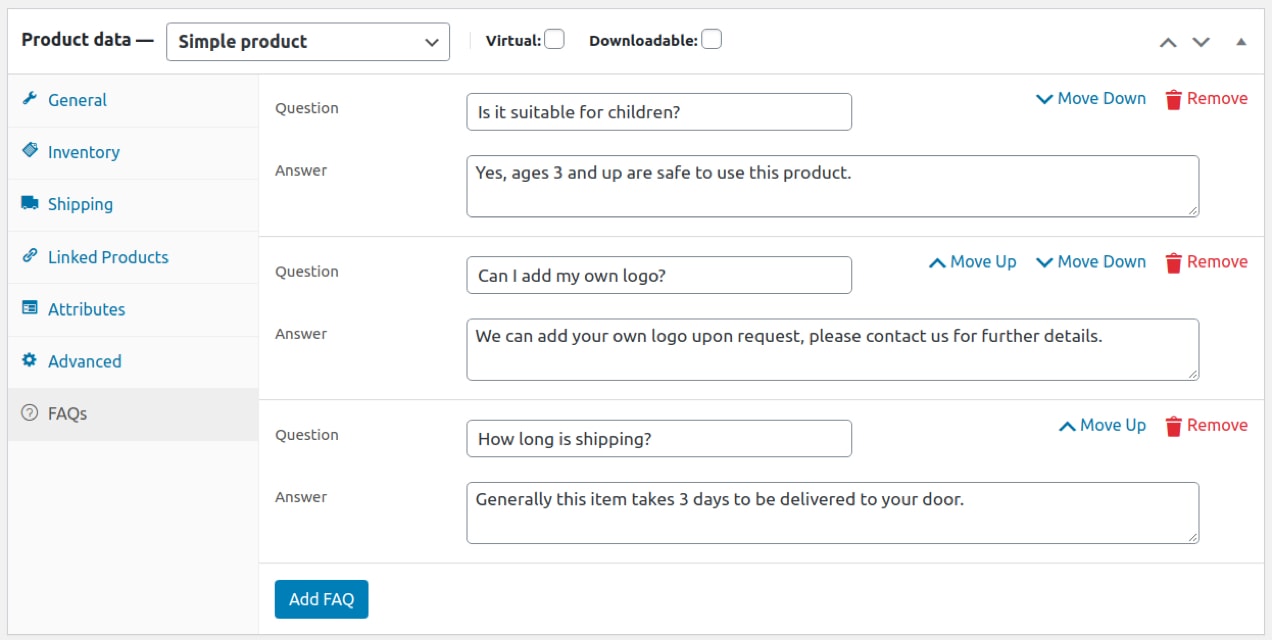
A good way to improve customer experience and reduce customer support tickets is with the Product FAQs extension. It gives you the option of adding accordion-style FAQs to your product pages.
8. Thank your team and take a break!
Last but certainly not least, thank the people that helped make your holiday sales cycle a success. If you have employees or contractors, make sure to show your appreciation for a job well done. The holiday rush can be stressful and a few words of recognition, a bonus, or extra time off can help your team feel like the hard work they put in is valued and respected.
Whether you manage a team or are a one-person shop, don’t forget to pat yourself on the back and take an opportunity for some time off. Business owners often spend a lot of time worrying about tomorrow, moving immediately to the task without taking a break. But everyone needs to take time to rest, relax, and get re-energized, especially after a busy sales season — and that means you, too!
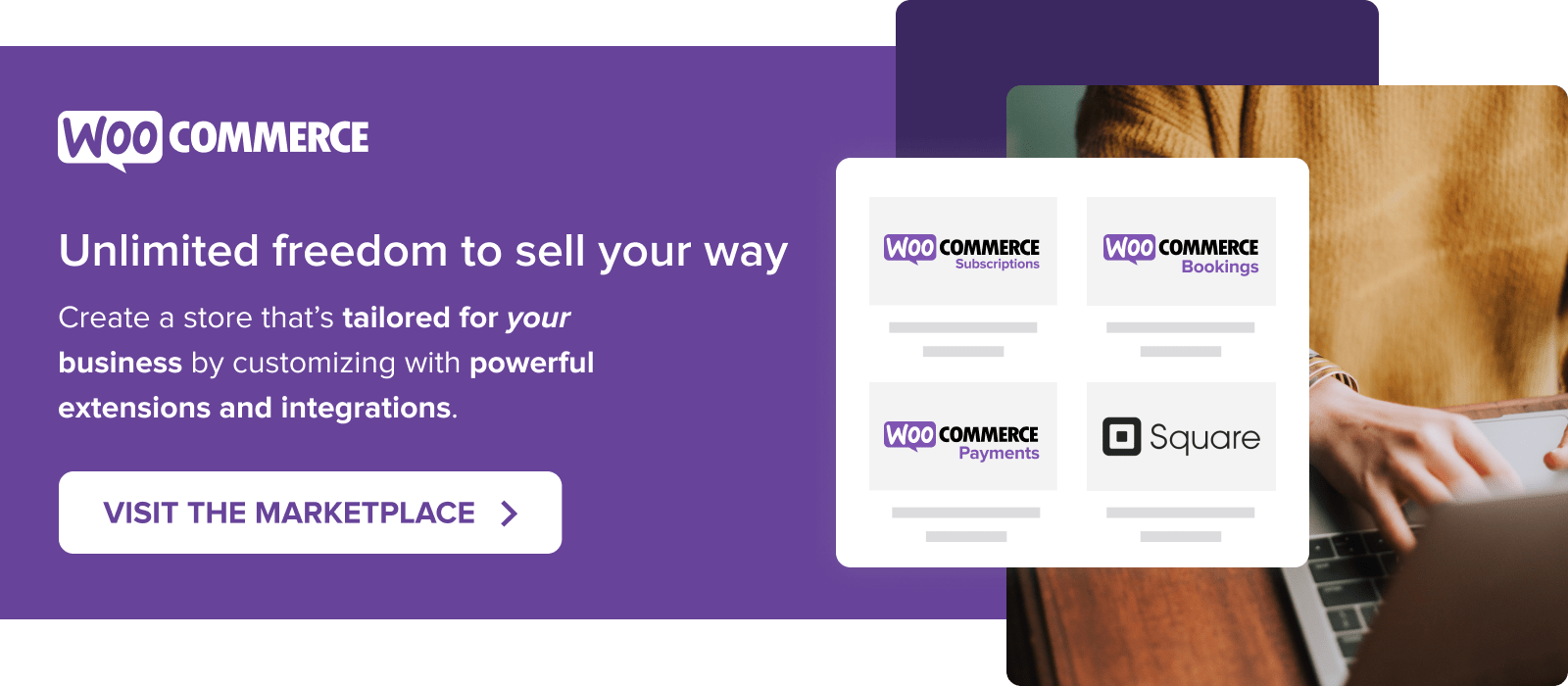
It would be nice if your refund option actually worked instead of having to deal with a dispute and losing all because your system doesn’t work
Hi Eric,
I’m really sorry to hear that you’ve experienced difficulties using our refund option. I’d recommend reaching out to our friendly Support team about this (https://woocommerce.com/my-account/create-a-ticket/) – they’ll be in the best position to investigate this further and provide assistance.
Thanks,
Laura