The goal of an online store is to, of course, make sales, right? Well, typically. But there may be times that “making sales” doesn’t necessarily mean accepting payment for your items online.
Putting your WooCommerce store in catalog mode means that you can showcase your products without allowing purchases. While this may seem counterintuitive, there are several reasons businesses may want to do this. Let’s take a look at these reasons and how to best set your store up as a catalog.
Why build a WooCommerce site that doesn’t sell anything?
↑ Back to topMore information and more visibility are always good things when it comes to your business. So even if you don’t want to accept online orders, adding a full gallery of your products and offerings on your website can still have an impact on your bottom line.
Even without actually allowing sales, a catalog-style website can help build your business and maximize profits by:
- Boosting your SEO: Each product becomes a page full of relevant keywords and descriptions for search engines to index.
- Building buzz around your brand: New products and offerings are given their own page that’s perfect for social sharing and sending to your top clients.
- Highlighting must-have solutions: Share fixes to customers’ problems and invite them to reach out for a quote.
- Saving time for your employees: Provide a searchable index of products. Clients and customers can find answers to their questions on your site rather than having to reach out to a sales rep.
- Providing analytics: Learn which product pages are the most popular with customers and use this data to guide future product development.
Who can benefit from a catalog website
↑ Back to topOnline catalogs can be a good fit for many types of businesses. This can be your end goal, or just one step on the way to creating a full-scale eCommerce store. Your business might benefit from a catalog site if:
- You prefer to sell your products in physical stores or at events. You might prefer in-person sales if you’re a cash-based business, a crafter who doesn’t want the overhead of shipping, or a small business that finds it easier to manage inventory with only one sales channel. But an online showcase of your wares can still let people know that your store or event is worth a visit.
- You sell custom items that require quotes. You might sell custom items that require talking to your client first and putting together a unique package for them. In this case, you can include various options in your catalog, but redirect customers to a form to request a quote instead of allowing them to purchase directly.
- You want to provide information for stores who want to sell your products wholesale. If you’re a wholesale supplier or mostly do B2B transactions, then you don’t want an online shop that is open to the general public. Whether you want potential retailers to contact you directly or make online orders through a private account, catalog mode can help you get the conversation started.
- Your product pricing is volatile. If you sell items that are tied to market value and prices change daily, then it may not be practical to invest time in keeping your website constantly up to date. Instead, catalog mode can allow you to show your products and take orders through a form that can then be converted into a manual transaction with a properly calculated price.
- You’re taking a break from selling online. Perhaps you need time to align your inventory, or maybe you just need some personal time off. Converting your online shop to catalog mode is a great way to hang a metaphorical “closed” sign on your door while preserving your search engine rankings.
How to use WooCommerce as a catalog
↑ Back to topWhen using WooCommerce as a catalog, start by creating your products. Then, you’ll want to do two things:
- Remove, redirect, or restrict all “Add to Cart” buttons, and
- Remove or restrict all cart and checkout pages and functionality.
You can set up your catalog by using a custom code snippet or an extension that will handle the details for you.
Option 1: the Advanced Catalog Mode for WooCommerce extension
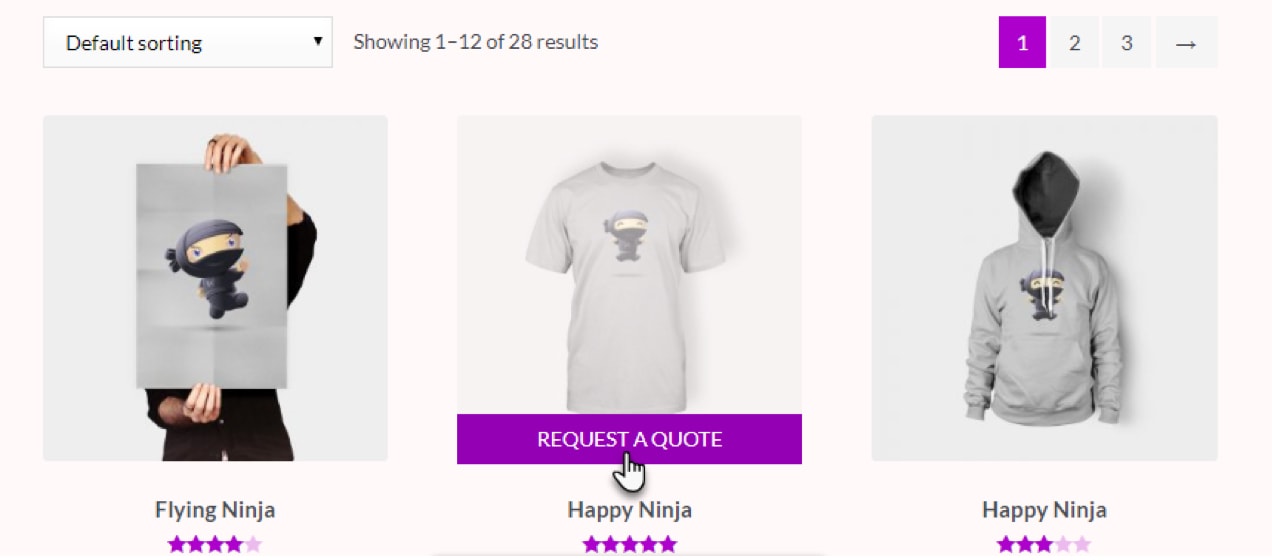
An extension is a great way to create an online product gallery. The Advanced Catalog Mode for WooCommerce extension offers a wide range of functionality and is ideal for online shops that will cater to different categories of clients on an ongoing basis. You’ll be able to customize every aspect of how your catalog works with just a few clicks.
With Advanced Catalog Mode, you can:
- Redirect Add to Cart buttons to a page with a quote or inquiry form.
- Replace Add to Cart buttons with a message with instructions, like “contact us for a quote.”
- Remove all prices.
- Hide Cart and Checkout pages.
All controls are based on user roles as well, which means that you can allow some users — like your wholesalers — to continue to use the shop in regular mode, while guests can only see the shop in catalog mode. In addition, you can fine-tune which products are in and out for the catalog version, allowing some products to be purchased, while others are view only.
Option 2: the Catalog Visibility Options extension
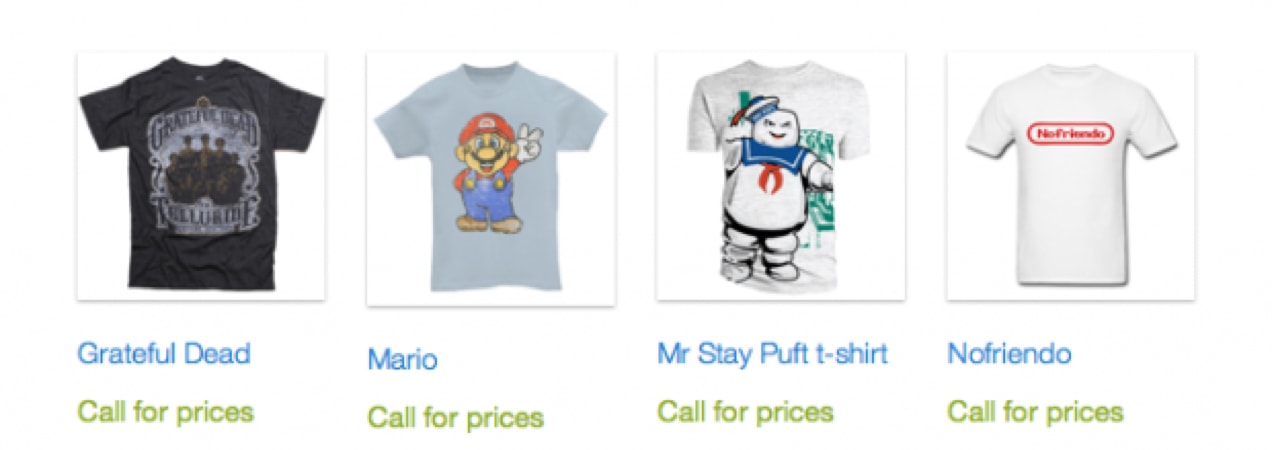
For a simpler solution, try the Catalog Visibility Options extension. Ideal for shops that want to set up a simple lookbook, this easy-to-use extension converts WooCommerce into a gallery.
Use the extension to:
- Remove the Add to Cart button or redirect it to a product inquiry/quote form.
- Remove the Checkout and Cart pages.
- Hide prices, or display different prices to guest shoppers and logged in users.
Option 3: the Catalog Visibility for WooCommerce extension
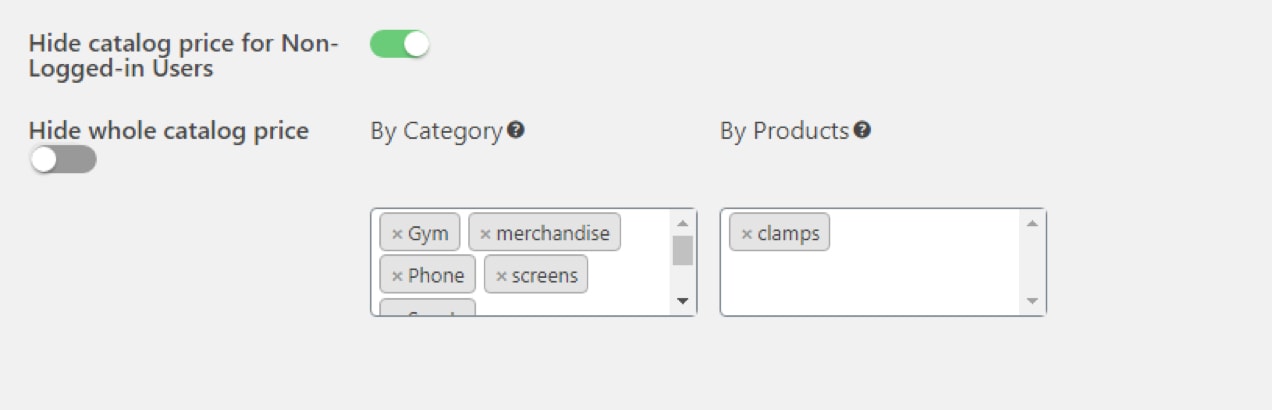
The Catalog Visibility for WooCommerce extension is a great choice for sites that do mainly B2B sales to different wholesalers with different contract parameters. It offers detailed control over individual users, so you can make sure that only authorized buyers can purchase your products, at the right prices, in the right combinations.
With this extension, you can control product and pricing visibility based on:
- Individual user profiles.
- Categories of users.
- Location of users.
- The average total value of past purchases.
You’ll be able to create a highly-customized shopping experience for each of your regular wholesale customers. Once they log in, they’ll be shown the products that fit their profile and can shop for the ones that best suit their needs.
Option 4: Custom code snippets
If you’re comfortable working with code, you can add some custom code snippets to your site to remove or change WooCommerce checkout functionality. This code can be added to your theme’s functions.php file for a very lightweight, fully customized catalog solution.
You can write snippets that will:
- Remove Add to Cart buttons and replace them with a “please contact us for pricing” message, and remove all cart and checkout pages (try this snippet from the Business Bloomer blog).
- Remove Add to Cart buttons for logged out users, but allow logged in users — such as your approved wholesale partners — to build a cart and check out (try this alternate Business Bloomer snippet).
- Simply remove all pricing messages and buttons to create a clean, basic gallery (give this Business Bloomer snippet a go).
If you’ve worked with WooCommerce hooks before, then these snippets can be blended and modified as needed. For example, the Add to Cart buttons can be changed to redirect to a quote request form, or additional restrictions on users or types of products can be added to control who can purchase what.
Looking for a helping hand in creating the WooCommerce catalog of your dreams? Get in touch with one of our trusted Woo Partners! These full-service agencies come with our official seal of approval, so you can rest assured that your project is in safe hands. Find a Woo Partner.
As always when working with your website, make sure you keep customers in the loop! When you set up a catalog-style online store, explain how everything works and how potential customers can actually buy your products, whether it’s in person or by contacting you directly through email. Keep your catalog up to date with your latest and greatest, and watch your bottom line grow as a result.
About

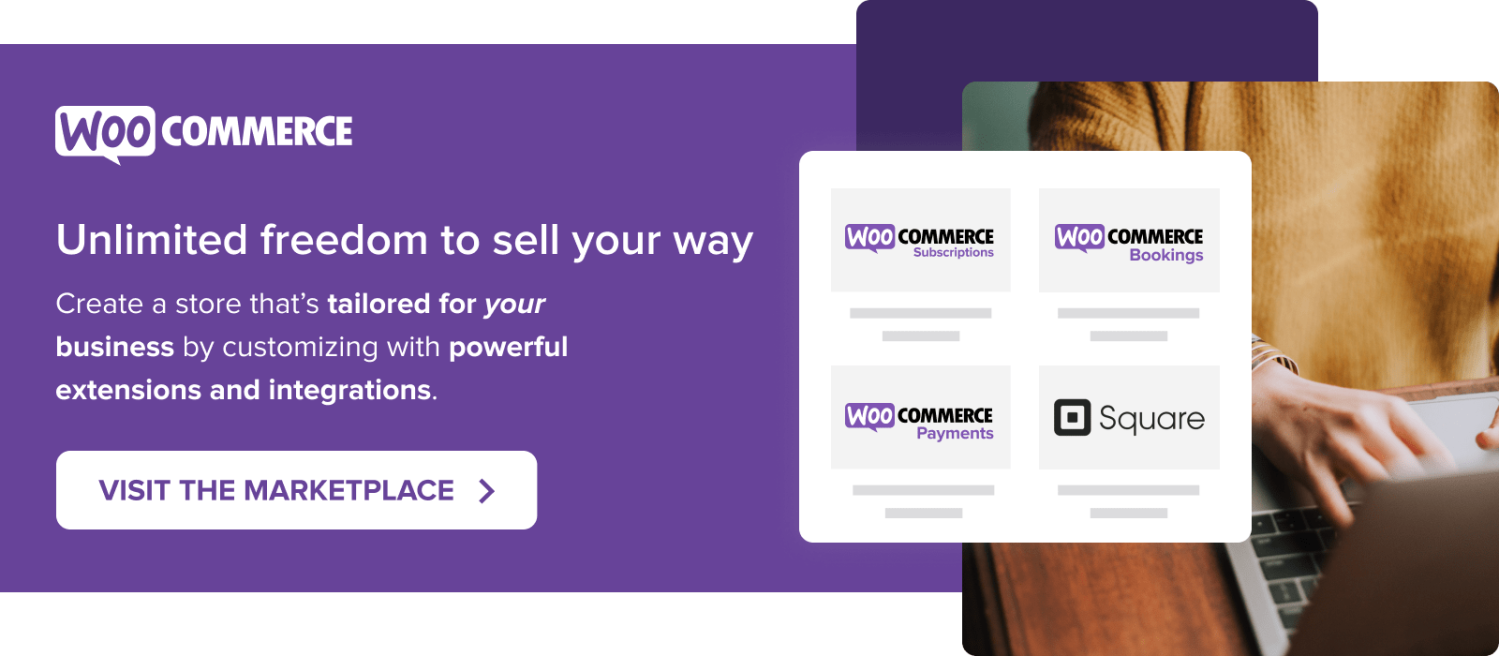

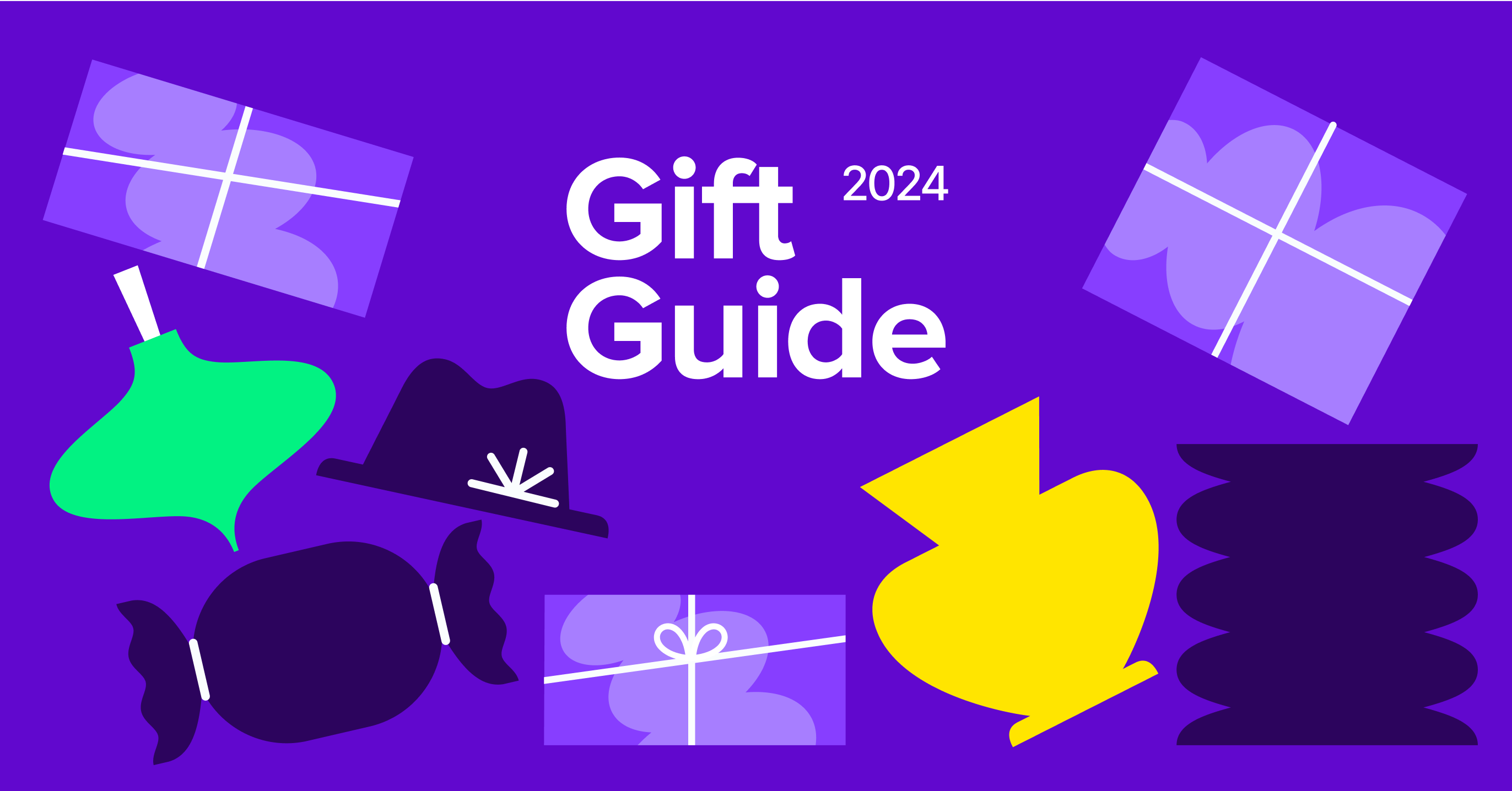

nice
Thanks for reading, Frank!
What I am looking to do is still have the shopping cart (but labelled something else – say get a quote) so a number of items can be added without any prices anywhere. Then send the results without any payment process but all the relevant contact details and a few other fields such as date required and a message requesting the costing. I can deal with code snippets if the plugins won’t do this but I cannot create the code myself. Any thoughts you have on doing this would be most appreciated.
Try plugins:
quotes-for-woocommerce, woo-invoices, woo-rtq-woocommerce
Thank you. Quotes for woocommerce looks like it may do the job.
Just looked at woo rtq wocommerce. It looks promising. Thanks
Hi Michael! I would recommend taking a look at the B2B for WooCommerce extension: https://woocommerce.com/products/b2b-for-woocommerce/ This allows you to replace the Add to Cart button with a Get a Quote button and provides other functionality that can help with what you want to accomplish. And for personalized help, you can reach out to our support team where we can provide more one-on-one assistance.
Thank you. Looks like this plugin does a lot more than I need but worth checking out.