Dropshipping is an effective, simple way to start selling online without having to worry about shipping, fulfillment, or inventory management.
If you’ve already weighed the pros and cons of dropshipping, selected products to sell, and set up the foundation of your business, it’s time for the final step: setting up your online store! This process doesn’t have to be complicated — we’re here to walk you through it, from start to finish.
1. Choose a platform
Your first decision is your online store’s platform. There are a variety of options out there, and the best fit depends on your budget and needs. Here are a few considerations, along with why we think WordPress with WooCommerce is the best choice:
- Ownership. Marketplaces like Amazon technically “own” your store and have final say over your content and layout. Proprietary eCommerce platforms like Shopify can even remove your site and products if they decide you’re in violation of their terms. But with WordPress and WooCommerce, you maintain full ownership of your store, products, and content and can grow on your own terms.
- Flexibility. You want a platform that allows you to design and build anything you can imagine. Some platforms limit what you can do, especially if you’re not a developer. But WooCommerce allows endless flexibility, whether you’re a beginner or a code expert. Check out our extension library to see just a few ways you can customize your store.
- Functionality. Consider the functionality needed for dropshipping. Does the platform you’re considering allow you to connect to your fulfillment center to manage inventory and shipping? Can it automatically notify suppliers when an order is placed? Can you assign specific products to each supplier? The WooCommerce Dropshipping extension makes this all easy.
- Price. Many platforms charge monthly fees or take a percentage of your sales revenue. What can you afford and what do you get for that price? WordPress and WooCommerce are both completely free, and don’t take any portion of your sales. You will, however, need to purchase the WooCommerce Dropshipping extension ($49.00 USD a year.)
- Scalability. As your business grows, will your platform grow with it? WooCommerce provides all the functionality needed for a fast online store with unlimited products, customers, and sales. Learn more about how to scale your store.
- Support and community. If you have questions, is a support team available to answer them? How quickly do you get a response? WooCommerce offers live chat support for all paid extensions, along with an active support forum for everything else. And there’s nothing quite like the WordPress and WooCommerce community! It’s full of friendly developers and shop owners passionate about the software and helping you succeed. Take advantage of meetups, Facebook groups, Slack communities, and more.
Want to learn more? Read our post about choosing an operating system or compare WooCommerce to Shopify, Magento, Etsy, and other marketplaces.
2. Build your foundation
If you’ve decided to build with WordPress and WooCommerce, it’s time to start with your store’s foundation.
Choose a domain name
A domain name is the URL, such as https://woocommerce.com, that customers will type in to access your website. Pick something memorable and easy to spell that’s associated with your business name or industry.
Choose a host
A host stores your website files and displays them to visitors around the world. We’ve put together a detailed guide to choosing a host, but a great place to start is with one of our recommended WooCommerce hosting solutions.
Install WordPress
WordPress is the free website building platform that will form the base of your online store. Most hosting providers include a one-click WordPress installation, while others have it already installed for you.
Install WooCommerce
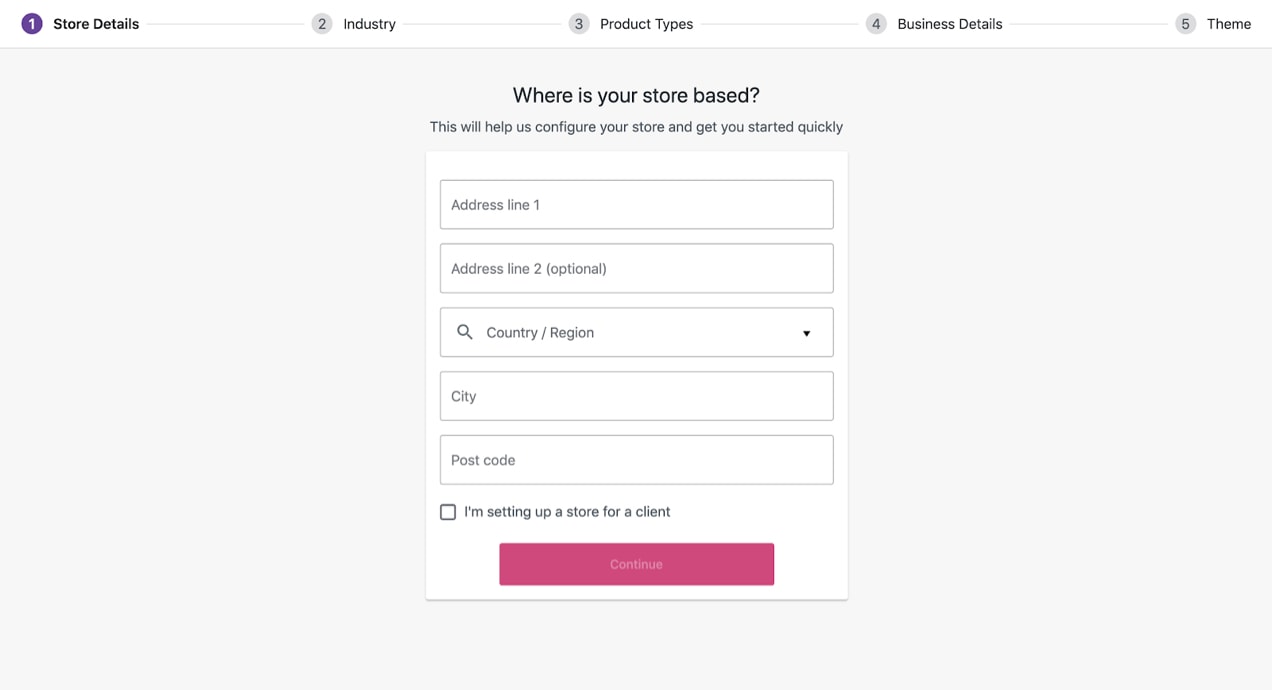
WooCommerce provides all the tools you need to sell online, enabling you to add products, collect payments, create customer accounts, and more. Install it in just a few steps and then use the setup wizard that walks you through the entire process.
Choose a theme
A WordPress theme influences the design and layout of your site. There are hundreds of free and paid options, and with a little browsing, you’ll find something you love! Make sure the one you choose looks great on devices of all sizes, integrates with WooCommerce, and offers a layout that works for your products.
For more considerations and recommendations, read our post about choosing a theme for your WooCommerce store.
3. Create website content
Now it’s time to create your pages and products. The exact pages that you need will depend on your business, but a good place to start is with:
- A Home page that summarizes your products and their benefits.
- An About page with information about your business and mission.
- A Contact page that offers several ways for customers to get in touch.
- An FAQ page that answers the most common questions you receive from customers.
- A privacy policy page with information about handling customer data.
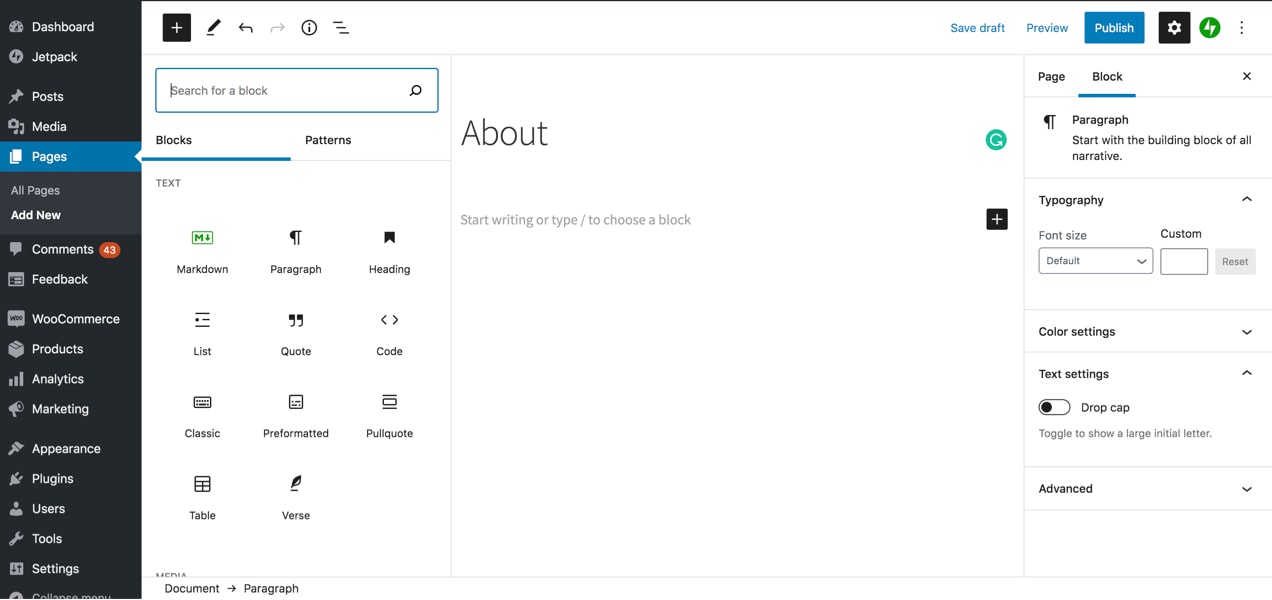
WordPress offers a highly visual block editor that makes it possible to create interactive, beautiful pages without needing to edit a line of code. Add text, images, buttons, products, videos, and more to your pages with just a few clicks.
Looking for inspiration? Find examples of successful WooCommerce stores in our showcase.
Products, however, aren’t created with the block editor. Instead, they contain specific settings for selling online: prices, inventory levels, sizes, categories, etc. The two most common types of products you can create are simple products (straightforward items with no options) and variable products (products with options customers can choose from, like size or color).
Learn how to create products in our documentation or find out how to import a product CSV from your dropshipping supplier.
4. Set up store functionality
Install WooCommerce Dropshipping
WooCommerce Dropshipping provides all the functionality you need to connect your store to your suppliers. Getting started only requires a few steps:
- Purchase and install the extension.
- Add suppliers to your store.
- Assign products to suppliers.
- Import supplier inventory (if applicable.)
- Set up email notifications, so your suppliers are notified when an item is purchased.
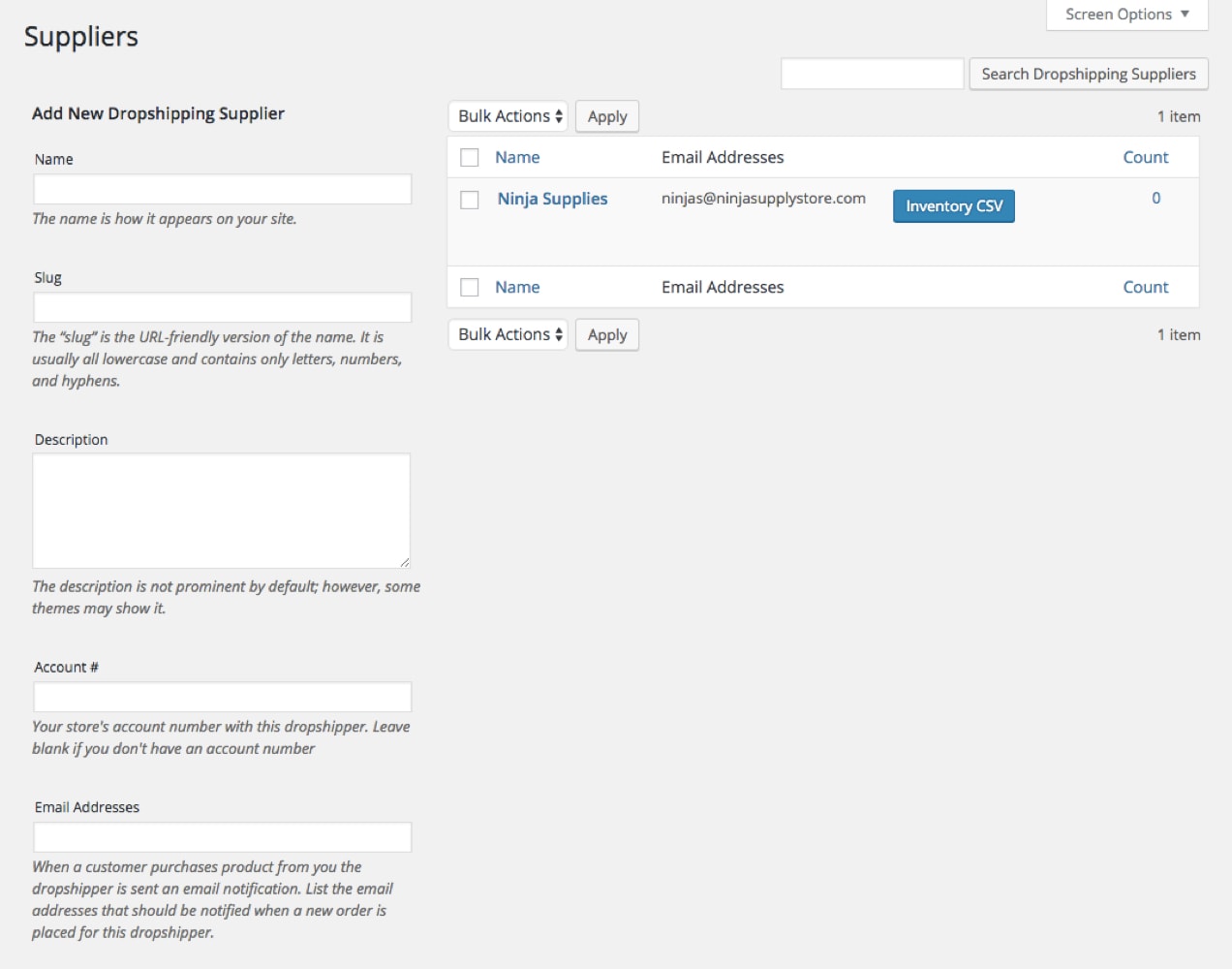
You can also integrate directly with dropshipping suppliers like Amazon and AliExpress to simplify and automate the process. Check out our documentation for a full walkthrough.
Choose a payment gateway
A payment gateway processes credit card payments and transfers that money to your bank account. WooCommerce integrates with more than a dozen payment gateways, so there are plenty for you to choose from, no matter where you’re located.
When making a selection, consider the specific needs of your business, including:
- The fees you’re willing to pay.
- The currencies you sell in.
- The type of checkout process your customers require.
Our blog post on How to Choose a Payment Gateway walks you through all the considerations and helps you make a choice. One great place to start is with WooCommerce Payments — a free extension that lets you manage payments, refunds, and more right from the WordPress dashboard.
Set up taxes
Depending on your location and local laws, you may need to charge sales tax. WooCommerce allows you to set tax rates by default, but also offers the free WooCommerce Tax extension, which automatically determines the correct sales tax based on the city, state, and country you ship to.
Before launching your site, you may want to consult with an accountant or lawyer to ensure you set up taxes correctly for your specific business.
Launch your dropshipping store
Now, you’re ready to launch your online store and start making sales! If you ever need any help, you have the entire WordPress and WooCommerce community at your fingertips — don’t hesitate to reach out via support forums, Facebook groups, or our ticketing system.
We’d love to see what you’ve built! Share your new store in the comments.
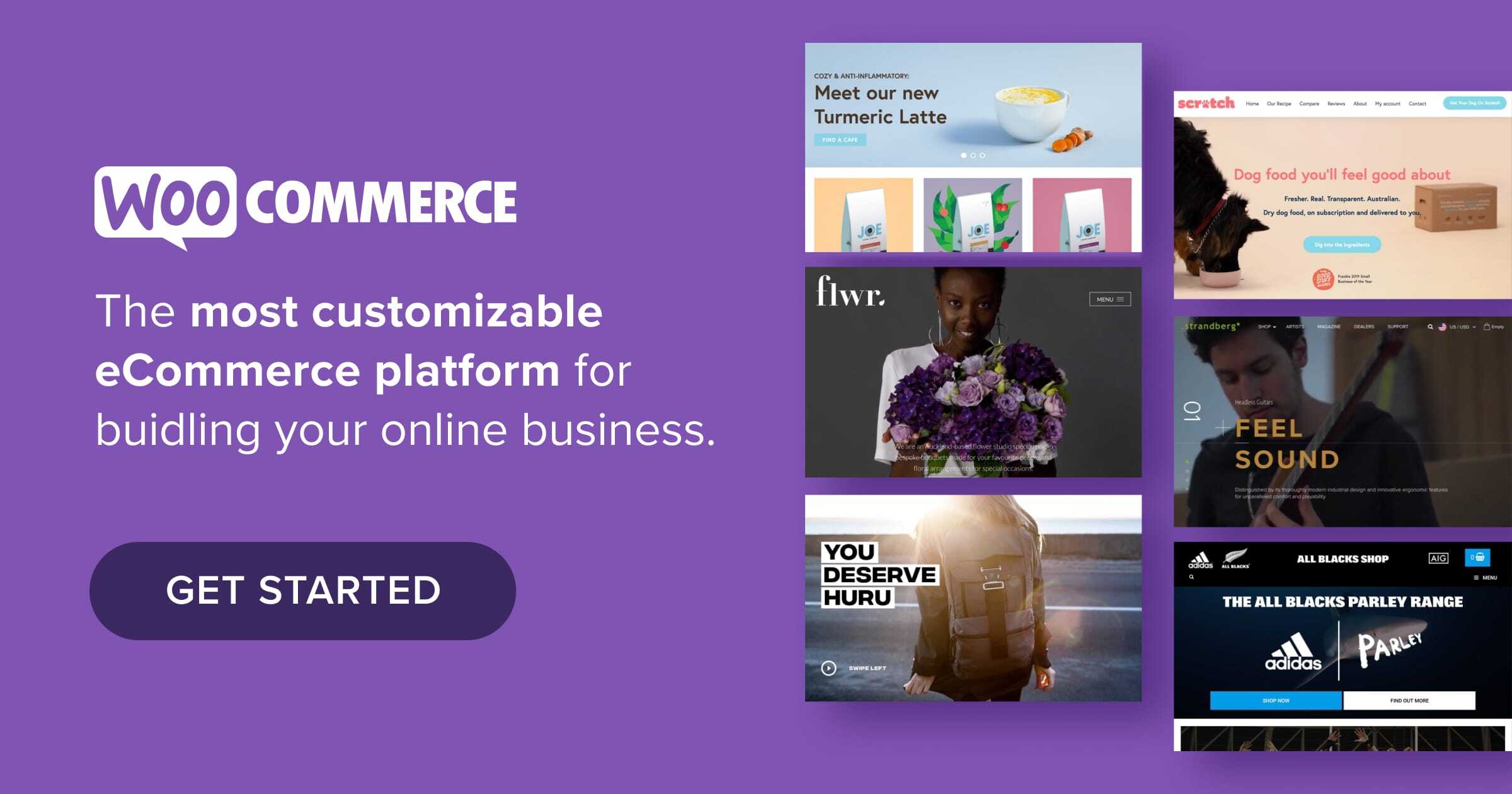
Hello,
i want to know how to migrate from shopify to Woocommerce, i want my online Store On woocommerce CMS
Hi Mohammed, I would recommend reading our article about migrating from Shopify to WooCommerce. It provides all the info you need! https://woocommerce.com/posts/migrate-from-shopify-to-woocommerce