WooCommerce Bookings includes a built-in feature that lets you create products bookable by multiple people or different person types (e.g., adult or child). To enable this, simply tick the “Has persons” box next to the bookable product type. Ticking that box adds the Persons tab to the bookable products settings:

Persons Settings
↑ Back to topOnce the Persons tab is available in your bookable product’s settings, you’ll see a few new settings. Here is a brief overview of each one:
- Min and Max Persons – Set a min and maximum for the number of persons that can book a bookable product. When ticked, this box produces a form that allows customers to enter the number of people on their booking.
- Multiple all costs by person count – This setting multiples all costs associated with the bookable product with the number of persons the customer selects/adds to the booking.
- Count persons as bookings – This setting counts the number of persons on a booking toward the max number of bookings per block (if set in the Availability tab). Once the limit is reached, more persons cannot be booked.
- Person Type – This setting allows you to create different types of people that you can enable on the product page. This is useful for setting different pricing depending on the person type. For example, you might want to charge a higher price for adults than for children. Below, you can read more about configuring person types.
Configuring Person Types
↑ Back to topTo set up different person types, tick the Enable Persons Type checkbox in your Persons Tab.
Once you tick this checkbox, you have the option to add person types:
- Click the “Add Person Type” button to create a new person type.
- Enter a name for the Person type and define the costs (base and/or block cost).
- (Optional) Define a minimum and a maximum number for reach person type. For example, if you had two person types, adult and child, you could require at least one adult (minimum 1) for reach booking while making children optional (minimum 0).
- Click Update in the top right to save the person types.

If you need to remove the person type from the bookable product, click the “unlink” button in the upper right of the person type’s settings. The person type still exists but is hidden and not accessible to customers booking the product. This ensures that bookings made before the person type was removed are not impacted.
Persons Admin View
↑ Back to topWhen a booking is made for a product that has persons. You’ll see your customer’s selected persons listed in both the edit booking view, as well as the items and totals area for the corresponding order.
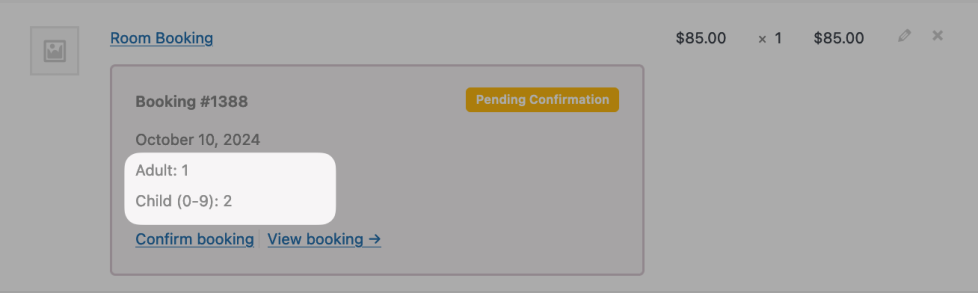
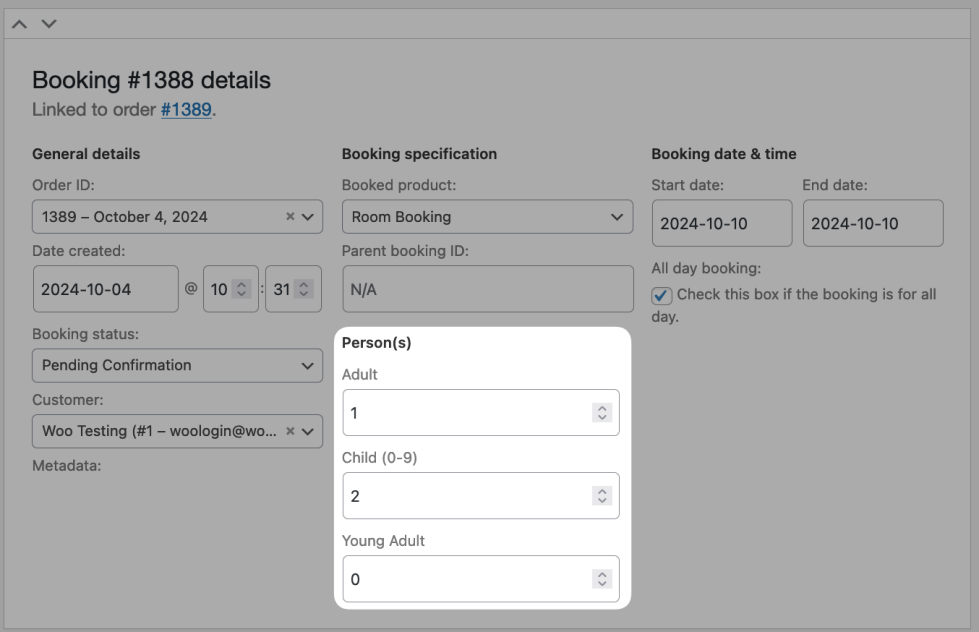
Questions and support
↑ Back to topSomething missing from this documentation? Still have questions and need assistance?
- If you have a question about a specific extension or theme you’d like to purchase, contact us to get answers.
- If you already purchased this product and need some assistance, get in touch with a Happiness Engineer via our support page and select this product’s name from the Product dropdown.
