This page discusses core requirements, installation, and configuration of All Products for WooCommerce Subscriptions.
Requirements
↑ Back to topAll Products for WooCommerce Subscriptions requires WooCommerce 3.3+ and WooCommerce Subscriptions 2.3+.
The extension supports Simple products, Variable products, Product Bundles and Composite Products.
Installation
↑ Back to topTo start using a product from WooCommerce.com, you can use the “Add to store” functionality on the order confirmation page or the My subscriptions section in your account.
- Navigate to My subscriptions.
- Find the Add to store button next to the product you’re planning to install.
- Follow the instructions on the screen, and the product will be automatically added to your store.
Alternative options and more information at:
Managing WooCommerce.com subscriptions.
Configuration
↑ Back to topGlobal Subscription Plans
↑ Back to topGlobal Subscription Plans make all supported products in the catalog available on subscription.
To add global subscription plans:
- Go to WooCommerce > Settings.
- Click the Subscriptions tab to open the subscription settings page.
- Scroll down to the Subscription Plans section.
- Click Add Plan to add a subscription plan, and repeat as many times as needed.
- Optional: Enter a custom Prompt text — this is the text displayed above the available purchase plans on the product page.
- Optional: Limit global subscription plans to specific categories.
- Save.

When purchasing a product with subscription plans, customers may choose a plan before clicking the Add to Cart button. For example, the Spicy coffee bean pack can be purchased on one of the available global subscription plans: weekly, bi-weekly and monthly.
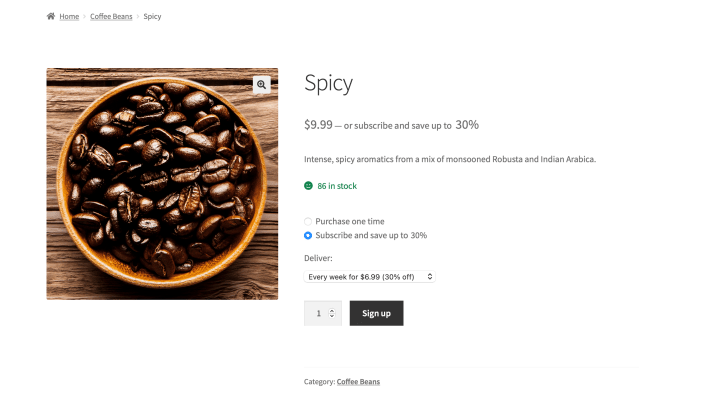
Custom Subscription Plans
↑ Back to topBy default, all supported products in the Catalog inherit the global subscription plans. To define Custom Subscription Plans for a specific product, or make it available for one-time purchase only, it is necessary to override the global subscription plans at product level.
To make a product available for one-time purchase only:
- Edit the product.
- Navigate to Product Data > Subscriptions.
- Select Sell one-time only in the Sell on Subscription? dropdown.
- Save.

To define custom subscription plans for a specific product:
- Edit the product.
- Navigate to Product Data > Subscriptions.
- Select Add custom subscription plans in the Sell on Subscription? dropdown.
- Click Add Plan to add a subscription plan. Every plan you add here will apply only to the specific product.
- Optional: Un-check One-time purchase to prevent customers from purchasing the product one time. Note that if you only add a single subscription plan and disable One-time purchase, customers will not be offered any options above the add-to-cart button.
- Optional: Enter a custom Prompt text — this is the text displayed above the available purchase plans on the product page.
- Save.

Subscription Discounts
You can optionally offer a discounted price that’s unique to each subscription plan. This is a great way to provide incentives for subscribing.
To offer subscription discounts, locate the Price option and select either Inherit from product or Override product:
- Inherit from product allows you to enter a discounted amount as a percentage (without the
%symbol) — for example, to offer a price discounted by 10%, enter10. - Override product allows you to override the default Regular Price and Sale Price of the product.
Adding Products to Subscriptions
All Products For WooCommerce Subscriptions makes it possible to add products to existing subscriptions. If a product is available on subscription, customers may add it only to subscriptions with a matching billing schedule. Products without subscription plans can also be added to existing subscriptions.
To enable this feature:
- Go to WooCommerce > Settings.
- Click the Subscriptions tab to open the subscription settings page.
- Scroll down to the Add to Subscription section.
- Locate the Products dropdown.
- Choose Disabled to disable the feature.
- Choose Enabled for products with Subscription Plans if you only want to let customers add products with subscription plans to existing subscriptions.
- Choose Enabled if you also want to allow products without subscription plans to be added to existing subscriptions.
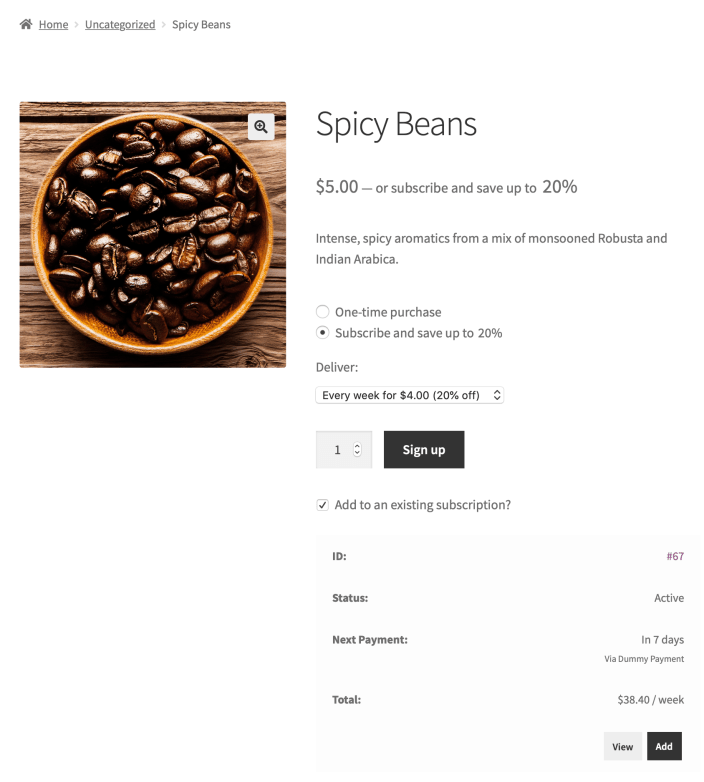
Adding Cart Contents to Subscriptions
All Products For WooCommerce Subscriptions makes it possible to add cart contents to existing subscriptions.
- Go to WooCommerce > Settings.
- Click the Subscriptions tab to open the subscription settings page.
- Scroll down to the Add to Subscription section.
- Locate the Cart dropdown.
- Choose Enabled when cart contents have Subscription Plans if you only want to let customers add carts containing products with subscription plans to existing subscriptions.
- Choose Enabled if you also want to allow carts containing products without subscription plans to be added to existing subscriptions.
- Once enabled:
- A prompt to add cart contents to an existing subscription will appear under Proceed to Checkout in the cart.
- A similar prompt will be displayed under Place Order in the checkout page.
Limitations
↑ Back to topSign-Up Fees and Free Trials
↑ Back to topThe subscription plans created with All Products For Subscriptions do not support Sign-Up Fees or Free Trials.
Adding prorated products/carts to subscriptions
↑ Back to topIt is not possible to add a prorated and synchronized product/cart to an existing subscription.
Adding products and coupons to manually created subscriptions
↑ Back to topWhen a product (with or without subscription plans) is manually added to a subscription (via the WordPress Dashboard, or via the REST API), renewals will work without any issues.
However, re-subscribing to and adding recurring coupons to the manually created subscription will not be possible if:
- the manually-added product does not have any subscription plans; or
- the manually-added product has subscription plans but the billing schedule of the subscription does not match with the billing schedule of at least one subscription plan.
Switching subscription plans
↑ Back to topWooCommerce Subscriptions allows customers to modify the configuration or plan of each individual product contained in an existing subscription. All Products for Subscriptions supports this feature both for global plans and custom product plans.
Switching Product Bundles and Composite Products
↑ Back to topSwitching for Product Bundles and Composite Products is supported. However, only configuration/content changes are possible for these product types. It is not possible to choose a different plan while upgrading/downgrading a Bundle or Composite in an existing subscription.
The Prorate Recurring Payment option is not supported for upgrading/downgrading Product Bundles or Composite Products. Additionally, switching is not supported when Length Proration is disabled and the currently active subscription has a fixed length.
Shipping fees not recalculated when adding a Product to an existing subscription
↑ Back to topWhen All Products For Subscriptions is used to add a product to an existing Subscription, shipping costs are not updated and the customer is not prompted to choose a new shipping method. This is a WooCommerce Subscriptions limitation. WooCommerce Subscriptions does not support shipping cost updates when making changes (adding/removing products) to Subscriptions that include multiple line items.
Adding Subscription Plans to individual variations
↑ Back to topAll subscription plans added to a Variable product are automatically inherited by its Variations. Currently, it is not possible to add subscription plans at Variation level. However, the plugin provides some flexibility for customizing this behavior using the wcsatt_product_subscription_scheme filter. For assistance with this, please consider hiring a qualified WordPress/WooCommerce Developer. We highly recommend Codeable.
Cart and Checkout Blocks compatibility
↑ Back to topWhen using the new Cart block included in WooCommerce Blocks:
- It is not possible to change the selected subscription plan for individual items in the cart page.
- It is not possible to add cart contents to existing subscriptions.
Questions & Support
↑ Back to topHave a question? Please fill out this pre-sales form.
Already purchased and need assistance? Get in touch with us via the Help Desk!

