When you first navigate to WooCommerce > Settings, you’ll see the general settings for your store. Here you can enter your store’s address, define where you will sell and ship orders to, enable features like tax calculations and coupons, and select the currency your shop will use for sales.
The general settings sections include:
Below you’ll find explanations of the options for each.
Store address
↑ Back to topHere you define your shop’s address, where you are based as a seller. Many tax and shipping configurations use this address for determining rates.
General options
↑ Back to top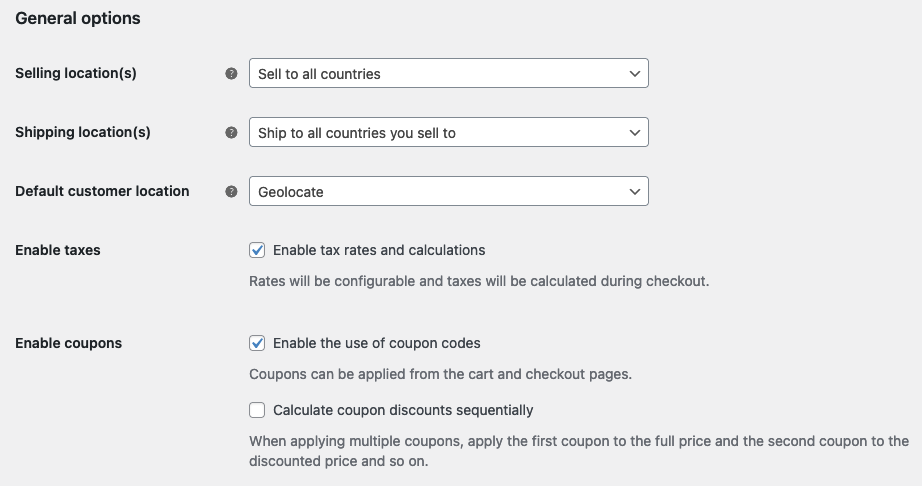
Selling Location(s) – choose to sell to all countries or to specific countries. You can choose multiple specific countries / regions.
Shipping Location(s) – choose to ship to only those countries you sell to or a subset of countries. You can also disable shipping and all shipping-related functionality.
Default Customer Location – Select the assumed location of site visitors, for use before they input any address information at checkout, in order to calculate default tax and shipping rates. The options for default customer location are:
- Shop base address – tells the system to assume customers are in the same location as your shop.
- No address – means that taxes and shipping aren’t calculated until a customer enters their address.
- Geolocate address – verifies the customer’s current location and calculates taxes and shipping accordingly. Uses the Maxmind Geolocation Integration.
- Geolocate with page caching support – is the same as above, but does the geolocation via Ajax. You may notice your website URLs have a
?v=xxxxxappended to them when this option is selected. This is normal to prevent static caching of prices.
Enable Taxes – enable or disable taxes on your store. Disabling taxes hides the tax settings page.
Enable coupons – enable or disable coupons in your store. Coupons are applied from the admin edit order screen (for unpaid orders), cart, and checkout pages.
- Enable the use of coupon codes – select to enable the use of coupons in your store. When coupons are enabled you’ll see the below option about how discounts should be calculated.
- Calculate coupon discounts sequentially – changes the coupon calculation logic to apply coupons in sequence on top of one another, rather than basing them on the original product prices.
Currency options
↑ Back to topCurrency options determine how prices are displayed in your store for customers. Below you’ll find a brief overview of the settings. If you want more information about currency settings visit our Shop Currency documentation.
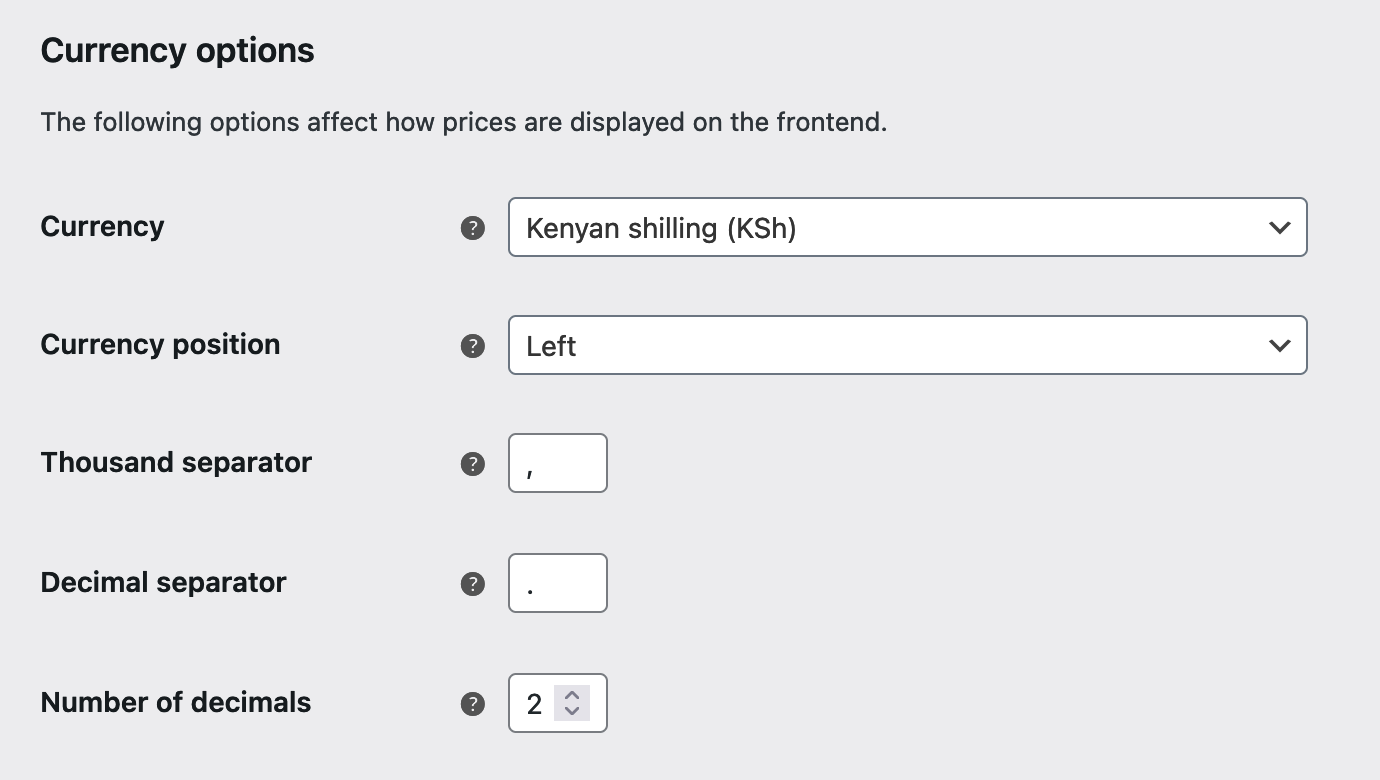
Currency – choose the default currency for the store. Only one may be selected.
Currency Position – choose the default currency position for prices: Left, Right, Left/Right with space
Thousand Separator – choose the symbol to use for the thousand separator: 1,000 or 1.000
Decimal Separator – choose the symbol to use for the decimal separator: 100.00 or 100,00
Number of Decimals – choose how many numbers to display to the right of the decimal when displaying prices: 100.00 or 100
Be sure to save any changes you make before leaving the settings page.
Questions and Support
↑ Back to topDo you still have questions and need assistance?
This documentation is about the free, core WooCommerce plugin for which support is provided in our community forums on WordPress.org. Searching there you’ll often find that your question has been asked and answered before.
If you haven’t created a WordPress.org account to use the forums, here’s how.
- If you’re looking to extend the core functionality shown here, we recommend reviewing available extensions in the Woo Marketplace.
- Need ongoing advanced support, or a customization built for WooCommerce? Hire a WooExpert agency.
- Are you a developer building your own WooCommerce integration or extension? Check our Developer Resources.
If you weren’t able to find the information you need, please use the feedback thumbs below to let us know! 🙏