The WordPress dashboard is normally the first thing you see when logging in. Upon activation, WooCommerce will add two dashboard widgets giving you an easy to access an overview of your store, and a third if you have a multi-site with multiple stores.
To customize the displayed widgets, or adjust the number of widget columns, click “Screen Options” at the top right of the screen. The options that are displayed here depend on what plugins you have installed, what page you’re on, and even what hosting company you’re using. For example, the two single-site default widgets appear like this:
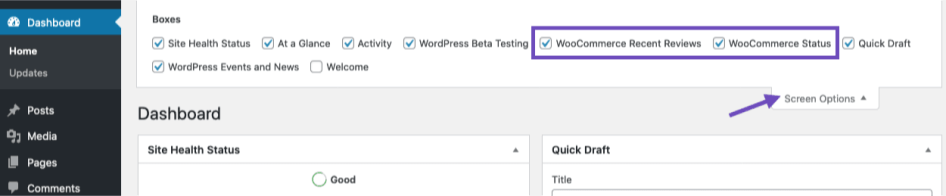
WooCommerce Status
↑ Back to topThe WooCommerce Status widget gives you a quick overview of your store. It starts with the number of sales for the current month, then it will list your top-selling product. Finally, you have a grid of your order and stock statuses.
It will alert you if you have a processing order or order on-hold. This goes the same for a product that is running low on stock or one that is completely out of stock.

WooCommerce Setup widget is shown when the setup wizard isn’t completed.
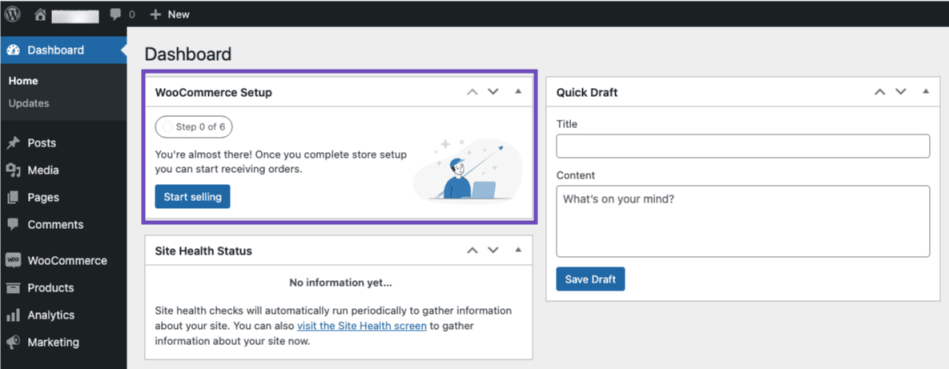
Only after the WooCommerce Setup wizard is completed, the WooCommerce Status widget will show and also will be available in the screen option.
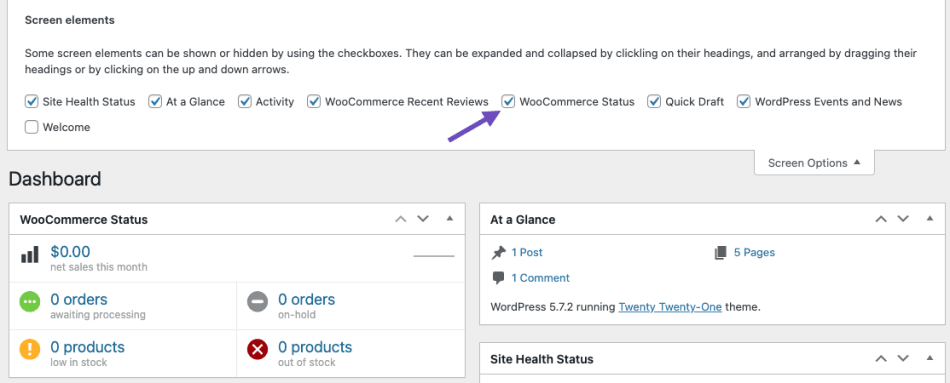
WooCommerce Recent Reviews
↑ Back to topThe WooCommerce Recent Reviews widget shows your store’s most recent reviews.
Each widget entry will display the following things:
- Reviewer’s Gravatar, if they have one. If not, it’ll show the default profile pic.
- Product link
- Name of reviewer
- Short snippet of review
- Five-star rating
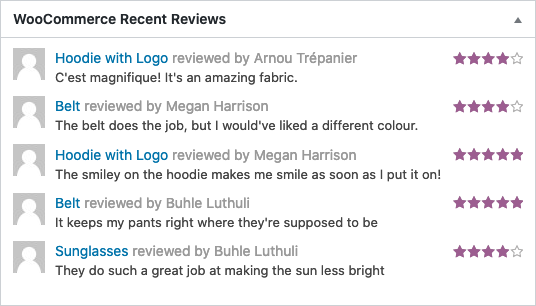
Multi-Site Orders
↑ Back to topFrom WooCommerce 3.4+, there is now a widget that appears under Dashboard that shows order information from across all sites in your network. You can click on an order to be taken to the details of the order on that site.
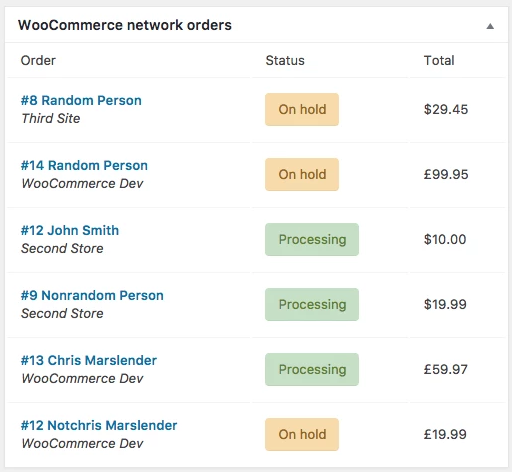
Questions and Support
↑ Back to topDo you still have questions and need assistance?
This documentation is about the free, core WooCommerce plugin for which support is provided in our community forums on WordPress.org. Searching there you’ll often find that your question has been asked and answered before.
If you haven’t created a WordPress.org account to use the forums, here’s how.
- If you’re looking to extend the core functionality shown here, we recommend reviewing available extensions in the Woo Marketplace.
- Need ongoing advanced support, or a customization built for WooCommerce? Hire a WooExpert agency.
- Are you a developer building your own WooCommerce integration or extension? Check our Developer Resources.
If you weren’t able to find the information you need, please use the feedback thumbs below to let us know! 🙏