Error message
↑ Back to topA common error in WordPress is an HTTP 500 error and will look something like the image below.
500 errors are general server errors and can often be temporary. Generally the output shown is not descriptive and will not help narrow down the cause of the issue. In production sites, it is best practice to show a generic error such as this one. If you see a persistent internal server error (Code 500), for the purposes of troubleshooting, you’ll need more information.
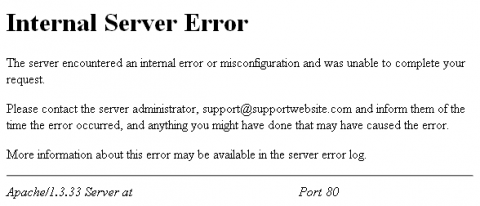
Debugging
↑ Back to topFor most users getting more information is easy.
- SFTP into your website
- Open the file named wp-config.php
- Find the line where you see
define('WP_DEBUG', false); - Change
falsetotrueand save the file
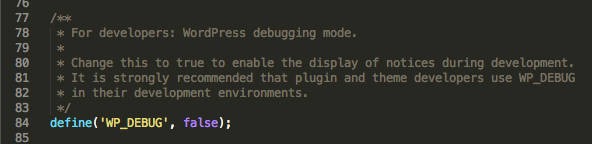
The next time you refresh the page you were getting an error on you should now see more descriptive error messages which will help in troubleshooting. You can read more about enabling WordPress’ core debug mode in the WordPress documentation here
If the line is already set to true you may have another plugin or server configuration which is suppressing the error output.
Contact your host
↑ Back to topSince this is a server-level error often you’ll find more details in server error logs. Your web host can usually help you find these if they’re available.