Product reviews are a powerful tool for online conversions and establishing loyal relationships with your customers. WooCommerce allows customers to create reviews with star ratings and for the shop owner to moderate and reply to customer reviews.
Studies show that a product review or a recommendation from another shopper, has a large effect on a customer’s decision to purchase a product. On this page you’ll learn:
- How to enable product reviews.
- How to view and manage product reviews.
- How to moderate product reviews.
Enabling Product Reviews
↑ Back to topEnable reviews for WooCommerce by following these steps:
- From the WordPress Dashboard go to WooCommerce > Settings.
- Switch to the Products tab.
- Scroll down to the Reviews section and select the Enable product reviews check box.
- You can also select the options related to reviews and ratings:
- Show “verified owner” label on customer reviews – whether to label reviews from verified customers. A verified customer is a one that has purchased the product from your store.
- Reviews can only be left by “verified owners” – allow reviews from only verified customers.
- Enable star rating on reviews – enables the star rating review option for reviews.
- Star ratings should be required, not optional – make star rating mandatory for reviews.
- Press Save changes to apply the settings.
Once the reviews have been enabled, you then have an option to enable or disable reviews per product in the Advanced section of the Product Data settings:
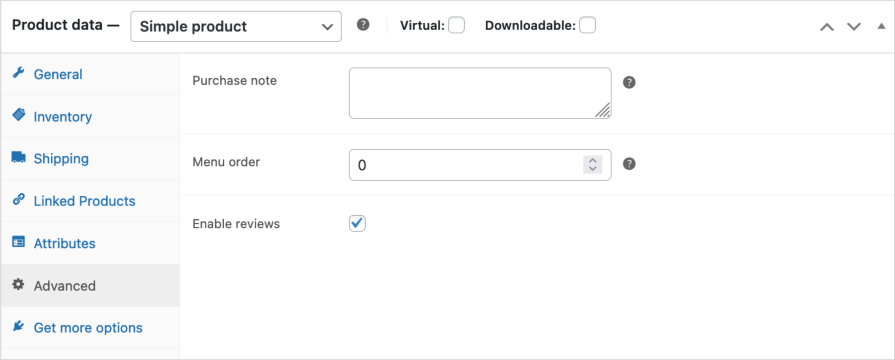
With product reviews active, the review form will be displayed at the storefront and your customers will be able to add their review and star rating, if enabled.
Viewing and managing Product Reviews
↑ Back to topWhen a new review is posted, it show on the dashboard at WooCommerce > Home and under Products > Reviews.
From WooCommerce > Home you can:
- Expand the Reviews section to view the details and moderation options.
- Select either Approve, Mark as spam, or Delete.
- Once one of the moderation actions has been applied to the review it is removed from the section.
- Selecting Manage All Reviews takes you directly to the Products > Reviews page.
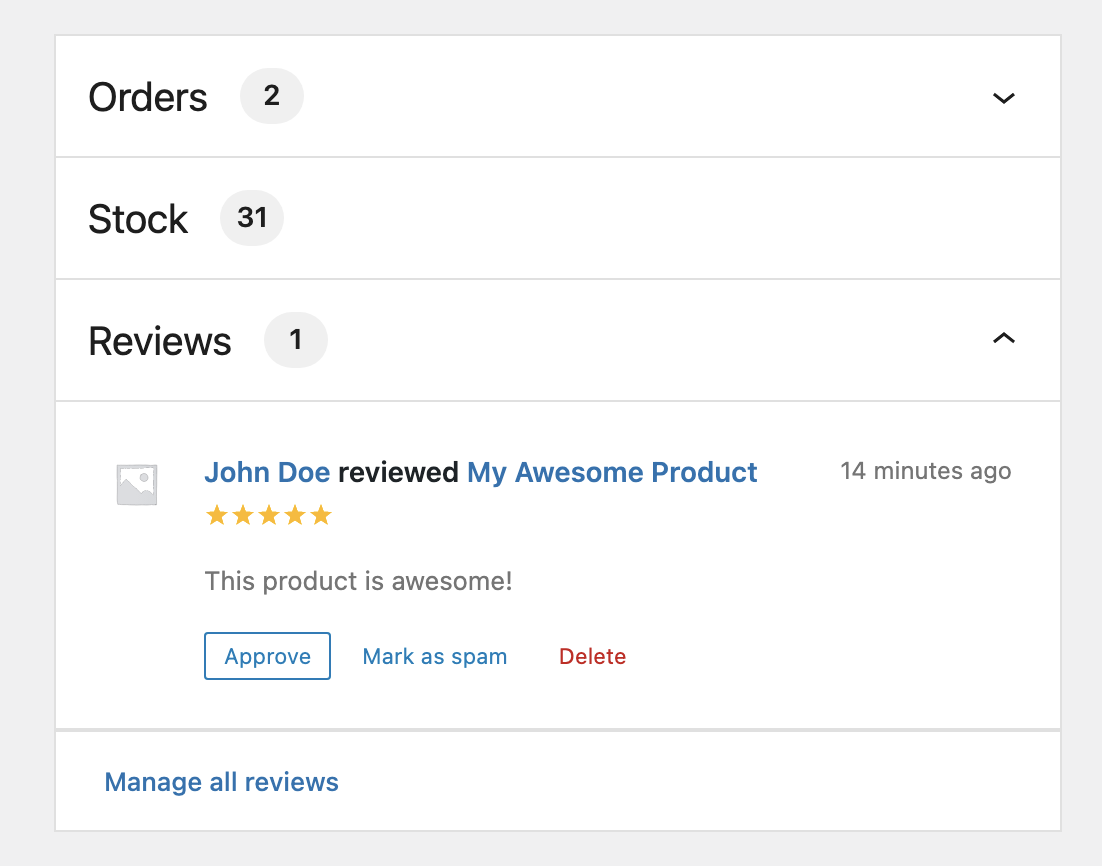
Moderating Product Reviews
↑ Back to topOn the Products > Reviews page, hovering over a review reveals actions in the Review column that can apply to the review:
- Approve – approve reviews that are not yet approved.
- Unapprove – unapprove reviews that have been approved.
- Reply – reveals a field from where to reply to user reviews.
- Quick Edit – turns the review into an edit box to quickly make changes to the Review, Name, Email and URL.
- Edit – make changes to the same options as Quick Edit, with the addition of a full-text editor and the ability to change the star rating.
- Spam – moves the spam review to the Spam subtab.
- Trash – moves the review to the Trash subtab.
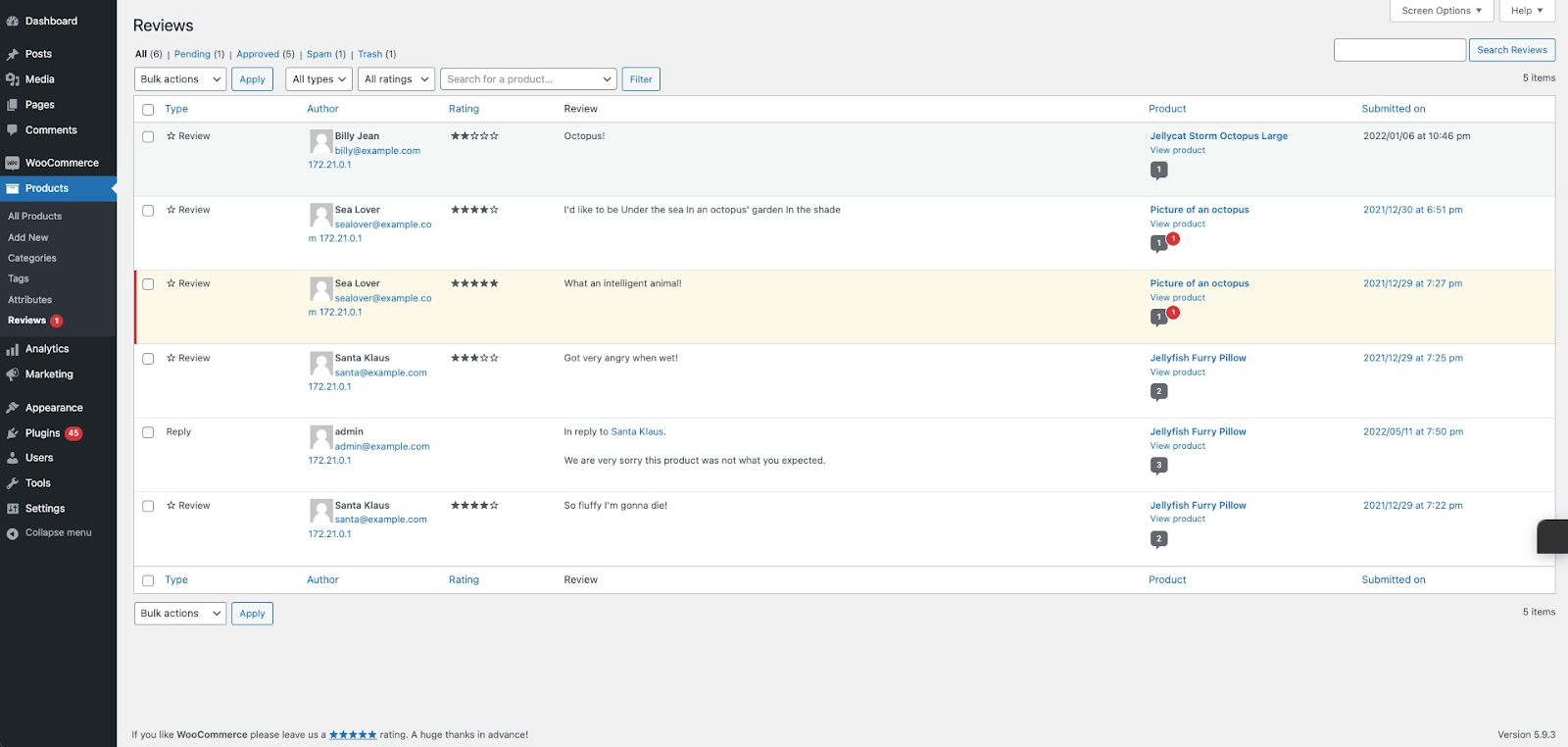
The Bulk actions drop-down allows you to quickly apply bulk actions to your reviews, including Approve, Unapprove, Mark as spam, and Move to Trash.
To simplify managing your reviews, they can be filtered by Type (Review or Reply), Rating, and/or Product. Reviews can also be sorted by the Author, Product, Submitted on, Type, and Ratings columns. Columns can be hidden or revealed via the Screen Options tab found to the top-right of the screen.
Replies to comments from the store owner are batched within the initial review to make it easier to locate and reply to any threads on a review.
Questions and Support
↑ Back to topDo you still have questions and need assistance?
This documentation is about the free, core WooCommerce plugin for which support is provided in our community forums on WordPress.org. Searching there you’ll often find that your question has been asked and answered before.
If you haven’t created a WordPress.org account to use the forums, here’s how.
- If you’re looking to extend the core functionality shown here, we recommend reviewing available extensions in the Woo Marketplace.
- Need ongoing advanced support, or a customization built for WooCommerce? Hire a WooExpert agency.
- Are you a developer building your own WooCommerce integration or extension? Check our Developer Resources.
If you weren’t able to find the information you need, please use the feedback thumbs below to let us know! 🙏