In some of our premium shipping methods — such as USPS, UPS, and FedEx — the boxes used to ship are automatically calculated based on dimensions of items in the customer’s cart.
This page details how shipping calculators work and ways you can ensure proper setup and calculation.
Product Dimensions vs. Shipping Dimensions
↑ Back to topThe most important part of all calculators is the individual product page – specifically, the “Shipping” tab available. There, you’ll see weight, length, width, and height, all in the units chosen in your WooCommerce Settings.
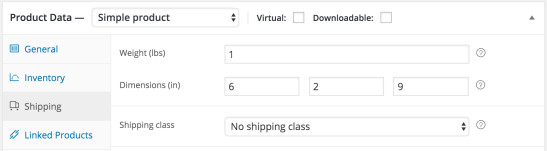
It’s important to realize that this area is where you input the shipping dimensions of the product, not the actual, laid out dimensions. Whatever size the item or package will be when it’s shipped will be what you input here, including any extra padding or wiggle room you choose to have.
As an example scenario, let’s say you’re selling movie poster One Sheets – laid out, these posters are 27″ wide, 41″ tall, and 0.01″ thick. However, if we entered those dimensions, we would need a box at least 27.01″ by 41.01″ by 0.02″ thick, something that would certainly result in wasted space and an extremely inflated fee.
Instead, you would likely roll the poster and place it in a tube. One Sheets are rolled so the smallest edge is the height – this means it will roll into a package approximately 27″ by 3″ by 3″. It would be circular, but by establishing these measurements, you’re sure that it fits into the tightest, most reasonable packaging possible.
Box Selection
↑ Back to topFor most methods, default box sizes will be used depending on the methods you select. These sizes can be found at the following websites.
Using Custom Boxes
↑ Back to topIn some methods, you can also use your own boxes and envelopes. For this, you’ll need to measure both the exterior dimensions of the packages at their widest points as well as interior dimensions and maximum weight. Note that these boxes will be used alongside the default boxes, not entirely in place of them.
How to see the Calculated Boxes
↑ Back to topAll shipping methods have a debug mode – this shows the information sent to and from the shipping provider’s calculator, along with what boxes were selected for shipping. The output will vary depending on the method. See the documentation covering Shipping Methods & Debug Mode here.
Questions and Support
↑ Back to topDo you still have questions and need assistance?
This documentation is about the free, core WooCommerce plugin for which support is provided in our community forums on WordPress.org. Searching there you’ll often find that your question has been asked and answered before.
If you haven’t created a WordPress.org account to use the forums, here’s how.
- If you’re looking to extend the core functionality shown here, we recommend reviewing available extensions in the Woo Marketplace.
- Need ongoing advanced support, or a customization built for WooCommerce? Hire a WooExpert agency.
- Are you a developer building your own WooCommerce integration or extension? Check our Developer Resources.
If you weren’t able to find the information you need, please use the feedback thumbs below to let us know! 🙏