A WordPress.com account is the passport that allows you to access WooCommerce.com and other services owned by Automattic such as Jetpack, Gravatar, and Akismet.
We use a WordPress.com account to manage logins for WooCommerce.com. To shop and manage purchases on WooCommerce.com, you’ll need to use your WordPress.com account.
Do I need a WordPress.com account to login into the WooCommerce mobile app?
↑ Back to topThere are two ways to connect the Woo Mobile app to your store.
- If you do not use Jetpack or any extensions powered by Jetpack, you can use the same credentials you use to log into your store to link to the mobile app.
- If you use the Jetpack plugin or have a plugin that uses a Jetpack connection, you will log into the app with your WordPress.com account. Using the Jetpack plugin enables the app to send push notifications for new orders, show stats, and connect multiple stores with one login.
Where do I find my WordPress.com account?
↑ Back to topThere are two ways to find your WordPress.com email:
For self-hosted sites: You can find the account in the Jetpack section -> Dashboard -> Account connection.
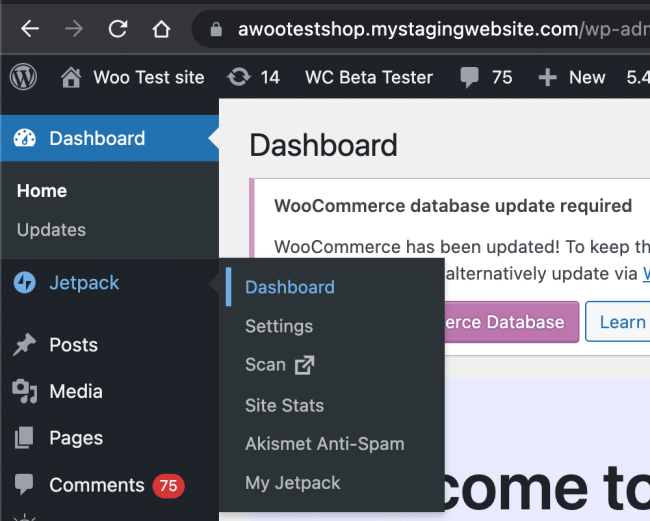
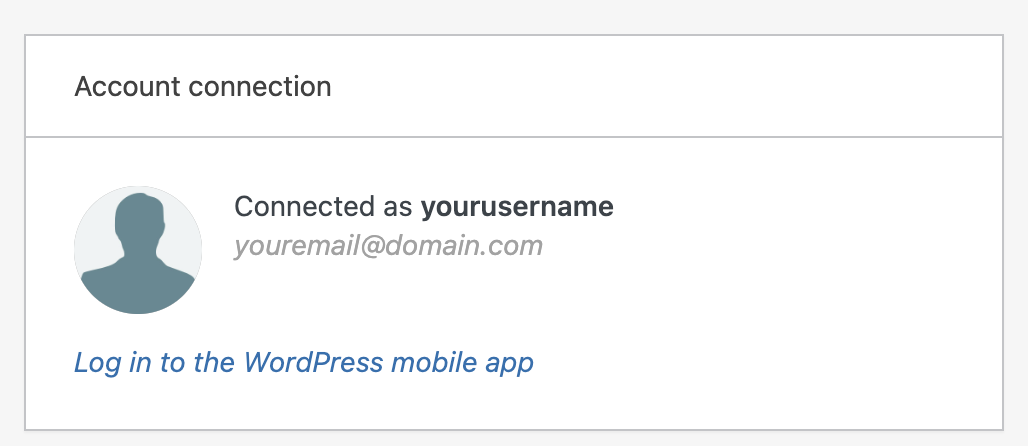
For atomic sites: Please check the https://wordpress.com/me page for your account email details.
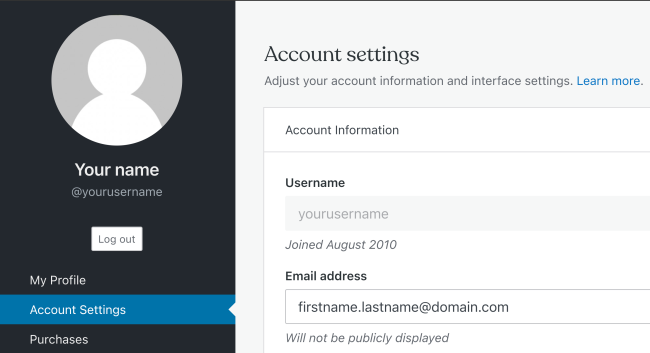
I don’t have a WordPress.com account
↑ Back to topYou can sign up for a free account here.
Is there any way to log into WooCommerce.com without a WordPress.com account?
↑ Back to topNo. If you would like to read more about some of the additional benefits of using WordPress.com accounts on WooCommerce.com you can read more about that here.