On this page are shortcodes for adding a related product section, an add-to-cart button with price, and showing shop messages/notifications on non-WooCommerce pages. Listed below are each shortcode and their attributes.
Related Products
↑ Back to topIf you want to show the related products (products with similar tags or categories) on a single product page to encourage cross-sells/up-sells you can use the [related_products] shortcode. Below is the short code and the attributes available to format it:
Here are the attributes you can use to format this shortcode:
Limit: Limits the amount of related products shown to users using this shortcode. For example, [related_products limit =’12”] will limit the amount of products shown to 12 products.
Columns:Determines the amount of columns used to display the related products. For example, [related_products columns=”4″] would place products in 4 distinct columns (1 product per row of the column). That means, if we combined it with our limit of 12, we’d have 3 rows of 4 products each.
Orderby: Determines the order of products in the related product section. You can order by price or title.
Here’s an example of how to use this shortcode with a few attributes set and the shortcode placed in the “Product description” section of a single product:
[related_products limit="4" columns ="3" orderby="price"]

Add-to-Cart Shortcode
↑ Back to topYou can use shortcodes to display an “add-to-cart” button on any page. This is helpful if you want to highlight a product somewhere outside your shop page. Below is the short code and its available attributes and an example of how it can be used on a post.
These are the attributes that are available:
id: This is the product ID. You can find the product ID by hovering over a product under Products > All Products. Adding the product ID to the Add-to-Cart short will display the price and the add-to-cart button for a specific product.style: This is the general styling for the add-to-cart button; you can set border, border type/color, and padding.sku: This is the product SKU. If you don’t set the product id, the shortcode will use the SKU to display the correct add to cart button.show_price: Mark this as “TRUE” or “FALSE” to show the price alongside the add-to-cart button.class: Add additional CSS.quantity: Determines the quantity added to the cart. (note: this attribute will only work if you are adding the shortcode via a theme templates).
[add_to_cart id="99"]Here’s an example of what this looks like with the code: [add_to_cart id="xx" style="border:none; padding 10px"] added to a post (please note: [add_to_cart] only adds the button and the pricing for the product, it does not add any images or additional product information). :

Note: Replace “xx” with product id of the product you want to display the add-to cart button for.
Add to Cart URL
↑ Back to topDisplay the URL on the add to cart button of a single product by ID.
Two attributes are available for this shortcode: id or sku. The same attributes are used with the [add_to_cart] shortcode in the previous example.
[add_to_cart_url id="99"]
Display WooCommerce Notifications on Pages that are not WooCommerce
↑ Back to topUse [shop_messages] to show WooCommerce notifications (like, ‘The product has been added to cart’) on non-WooCommerce pages. This is helpful when you use other shortcodes, like [add_to_cart] or [product_page], and would like the users to get some feedback on their actions. Here’s an example of what it looks like with the [add_to_cart id=”xx”] shortcode:

Note: If you are using this to display [add_to_cart] messaging you need to deactivate Enable AJAX add to cart buttons on archives under WooCommerce > Settings > Products general settings for messages to be displayed:
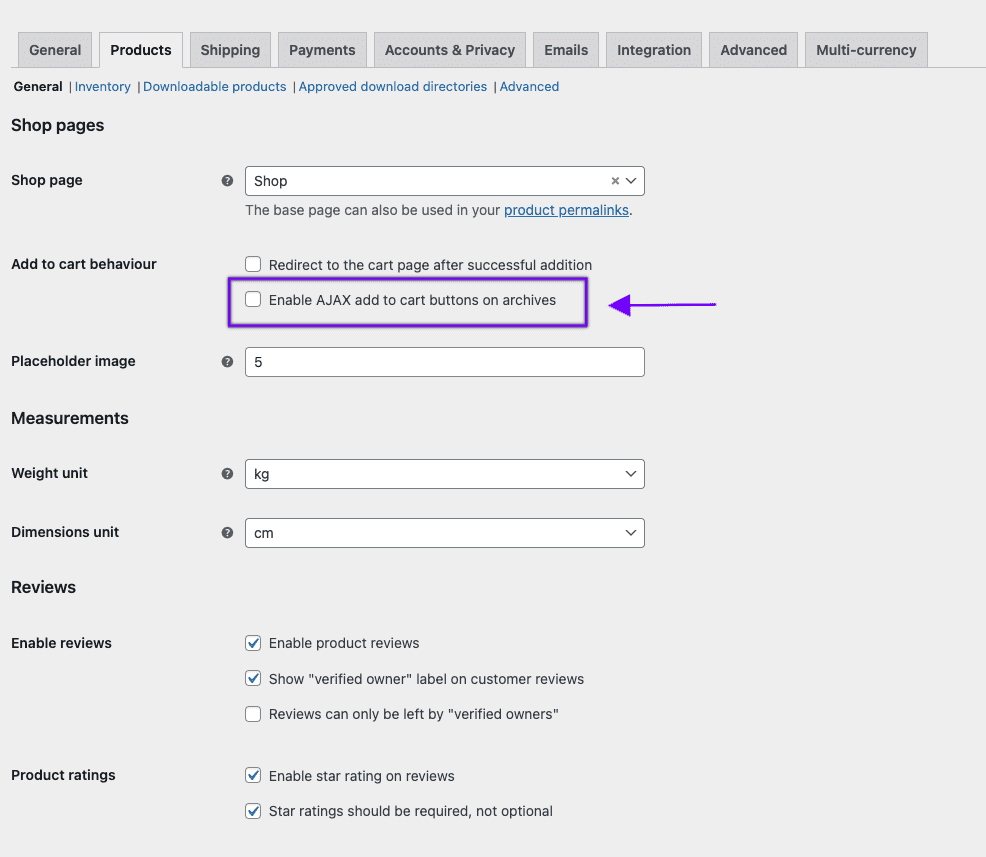
Enable AJAX add to cart buttons on archives unticked to show shop messages on non-WooCommerce pagesQuestions and Support
↑ Back to topDo you still have questions and need assistance?
This documentation is about the free, core WooCommerce plugin for which support is provided in our community forums on WordPress.org. Searching there you’ll often find that your question has been asked and answered before.
If you haven’t created a WordPress.org account to use the forums, here’s how.
- If you’re looking to extend the core functionality shown here, we recommend reviewing available extensions in the Woo Marketplace.
- Need ongoing advanced support, or a customization built for WooCommerce? Hire a WooExpert agency.
- Are you a developer building your own WooCommerce integration or extension? Check our Developer Resources.
If you weren’t able to find the information you need, please use the feedback thumbs below to let us know! 🙏