Is your WooCommerce store safe, secure, and running smoothly? Like any online system, maintenance and good practices are required to protect your business reputation and source of income.
Selling online can save you time and money over a physical store, but it’s not a set-it-and-forget-it solution. Here are ten things you should be doing on a regular basis to make sure your shop remains healthy and sales keep flowing.
1. Update all software
↑ Back to topThe number one thing you can do to protect your site is to promptly update software whenever a new version is released. On a WooCommerce store, this includes both WordPress core and WooCommerce, as well as your theme and any additional plugins. Keeping everything up to date will protect your store from identified security threats and ensure things work together smoothly.
If you want one less thing to worry about, consider automatic updates. But if you want to update everything manually, make sure to check your site frequently to find out when new versions are available.
We also recommend using a staging site to test all software updates. If your hosting company doesn’t provide easy, one-click staging areas for testing, then it may be time to think about changing hosts. Read our documentation for details about safely updating WooCommerce.
2. Scan for malware
↑ Back to topWhen an online store goes offline, it’s a crisis. Sales aren’t happening, customers are confused, and everyone panics.
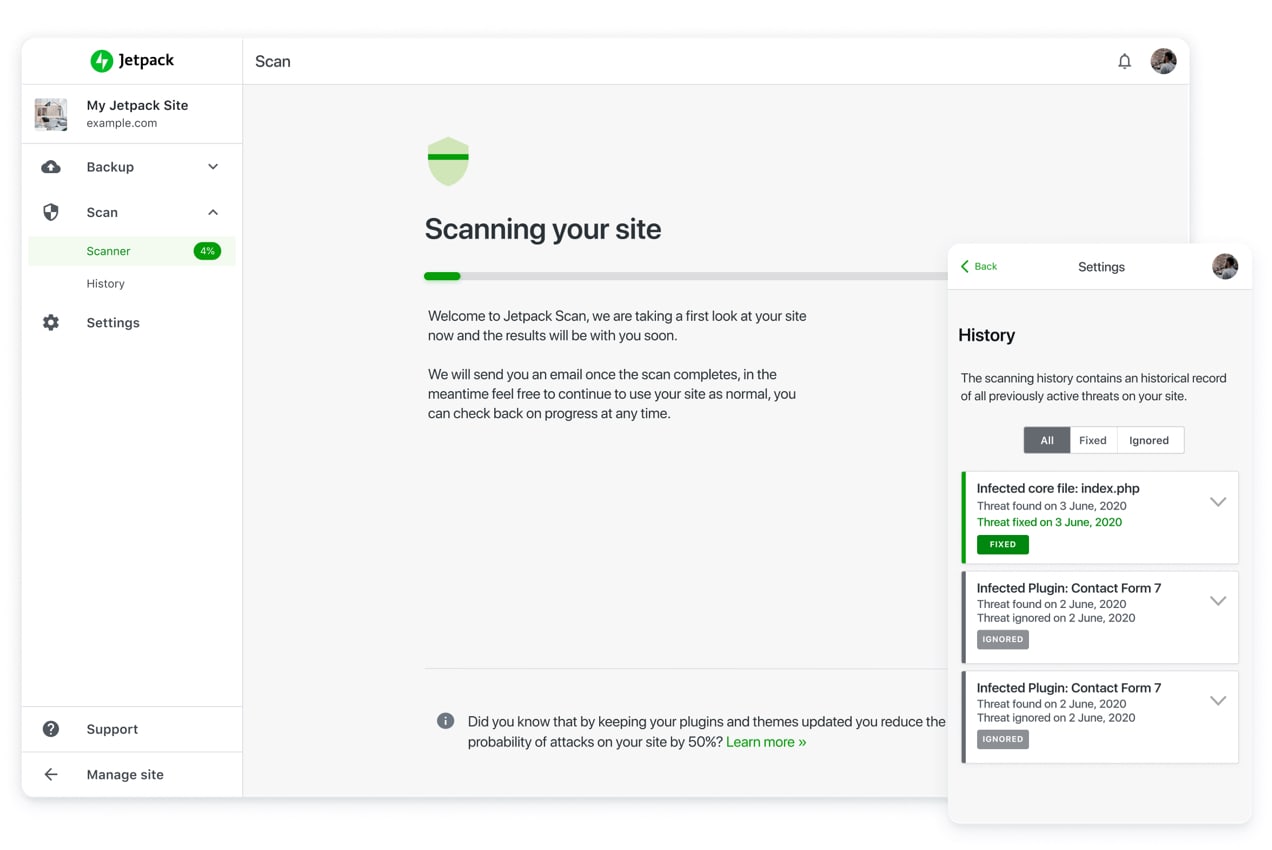
Keep emergencies to a minimum by running security scans and monitoring for downtime. Your partners in keeping your site safe? Good quality hosting and security scanning software like Jetpack Scan, which keeps watch for attacks and site errors.
Use reports to check for potential trouble and address problems before an outage occurs. In the worst-case scenario, Jetpack Scan will instantly alert you to malware so you can get it taken care of, often before customers even know there’s an issue.
3. Back up your store regularly
↑ Back to topMaking sure your site is backed up goes hand-in-hand with security scans and software updates. You can’t afford to lose orders, inventory data, or customer information, all of which may change on a minute-by-minute basis.

When you’re dealing with something this important, it’s an easy decision to have real-time backups from a tool like Jetpack Backup. All of your site’s data and information is continuously mirrored, so no matter what happens, you’ll be able to restore the latest orders and sales.
4. Test all checkout processes
↑ Back to topSpeaking of testing, it’s always a good idea to test your checkout and payment processes on a regular basis. Don’t wait for customers to complain that their payments aren’t working.
Most payment gateways provide sandboxes for testing purposes, so you can submit test orders on your site without making an actual payment or affecting inventory. However, it’s best to use sandbox mode on a staging site to avoid potential issues for live customers.
If you want to text your checkout process on a live site, consider using private products that only work for logged-in users or full-discount coupons.
5. Run site speed tests
↑ Back to topSites can slow down for any number of reasons, and you don’t want speed to be a barrier to sales.
Run a third-party speed test on your site as part of your monthly maintenance. Most reliable speed tests will flag problem areas — take these seriously and do what you can to fix them. Make sure images are compressed, only use trusted plugins and themes, and combine functionality where you can to avoid bloat.
And, as always, remember that your hosting company is your partner when it comes to speed. Make sure you have a reliable, reputable host that specializes in WordPress and WooCommerce.
6. Filter spam
↑ Back to topSpam comments and reviews can slow down your site and hurt your reputation. Part of your regular maintenance should be to analyze reviews and comments and remove anything that’s spammy or inappropriate.
You can manage spam with the right tools. Plugins like Jetpack Anti-spam — which is powered by the best WordPress spam filter, Akismet — can do most of the heavy lifting for you. It learns from millions of sites to automatically block unwanted comments and even form submissions. And you’ll be able to provide feedback and customize settings so that if a piece of spam does slip through, it’s unlikely to happen again.
7. Manage inventory
↑ Back to topIf you’re selling a physical product, then you likely have inventory to manage. Accurate inventory numbers are essential to satisfy your customers and ensure that every order is valid. Numbers will need to be updated frequently — daily is a good idea.
You can make it easy on yourself by adding an inventory extension to your WooCommerce store.
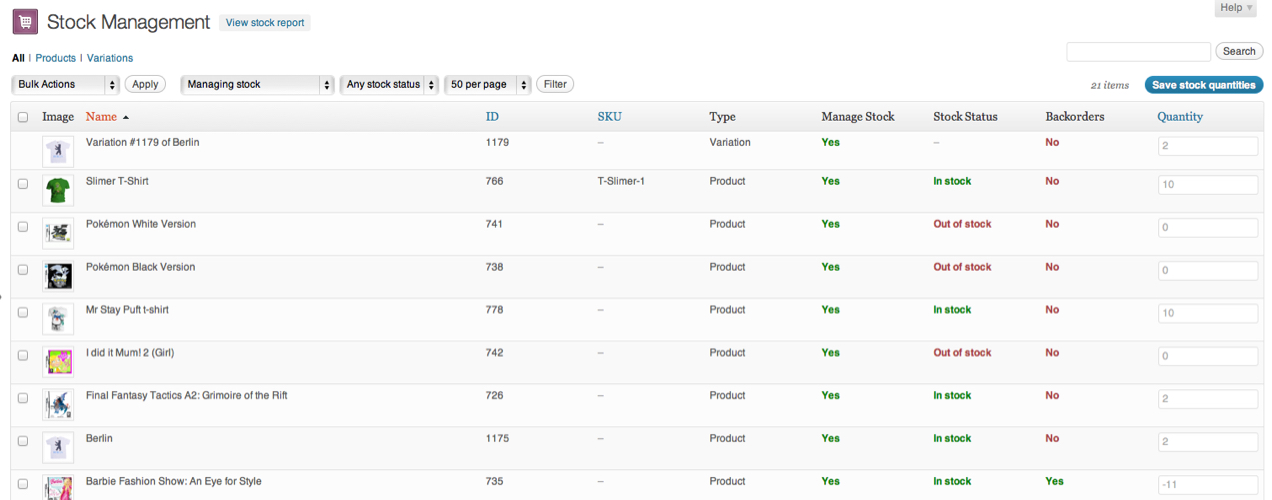
Consider using:
- Bulk Stock Management. This allows you to check stock numbers quickly on a single screen, and update numbers for multiple products at once.
- Square for WooCommerce. This is perfect for synchronizing between a physical and online store. Square will manage your payments on both platforms and harmonize stock numbers.
- Scanventory. Skip expensive hardware and use your smartphone to quickly scan items and update stock numbers right from your warehouse.
8. Handle refunds and returns
↑ Back to topPart of running an effective shop is dealing with returns quickly and efficiently. Make sure you have staff ready to help customers who need to exchange an item or request a refund. Addressing these on a daily basis is a key aspect of a healthy, thriving store.
WooCommerce Payments provides the most convenient way to process returns — from directly inside the WooCommerce dashboard. It takes just a few clicks to issue refunds, so you’ll spend less time on returns and refunds, and more on the fun parts of owning an online store.
9. Add fresh content
↑ Back to topIf you want to grow your store, you’ll need a strategy for creating fresh content on a regular basis. This not only keeps your site interesting and adds value for your existing customers, but can help attract new fans by boosting your site’s search engine rankings.
Fresh content usually means blog posts, but these don’t have to be difficult or time-consuming. Consider profiling a new product, showcasing customers who have used a product in a unique or interesting way, or sharing some of the history of your shop.
10. Keep an eye on analytics
↑ Back to topLastly, an important part of maintaining your online storefront is keeping a close eye on your analytics. WooCommerce Analytics provides several detailed reports and summaries. You can track metrics like sales, orders, refunds, discounts used, taxes collected, and more.
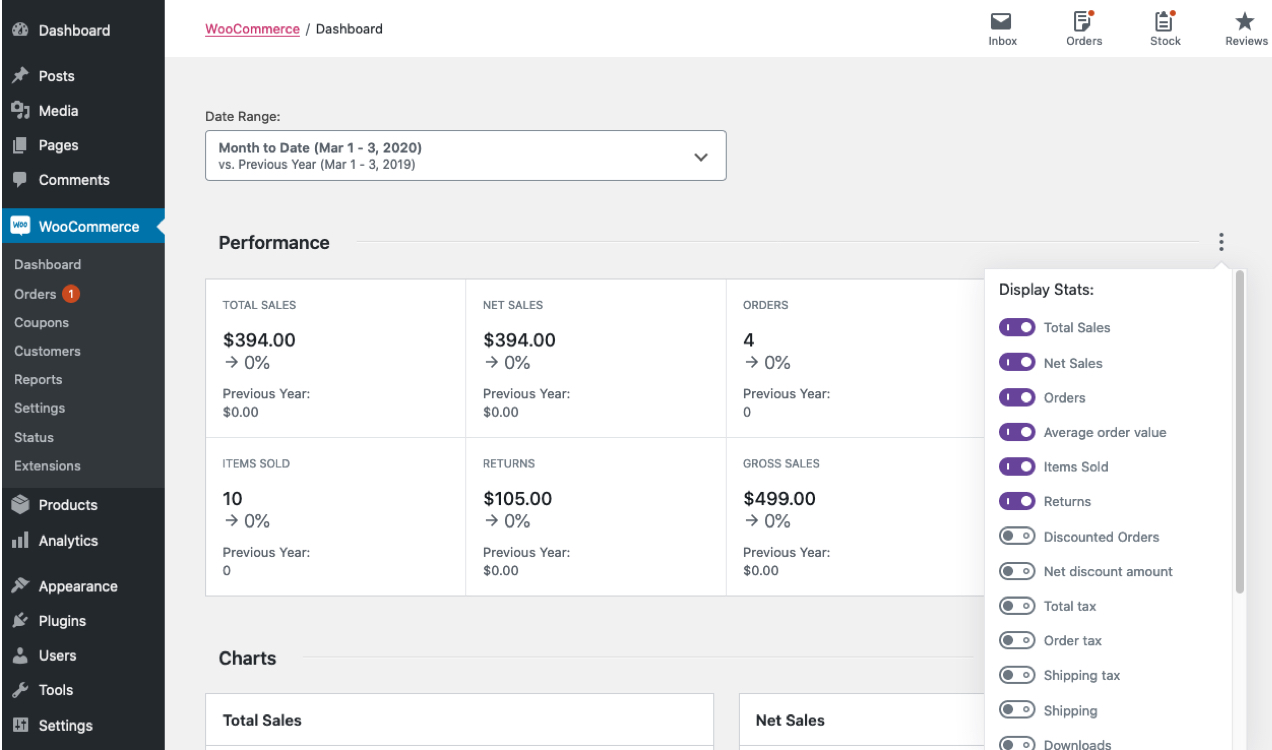
Monitoring your shop’s performance and progress is key to building a strong brand. You’ll know if your work is headed in the right direction, and will be able to make good decisions moving forward.
Stay ahead of site maintenance
↑ Back to topDon’t wait for issues to creep up or for customers to let you know there’s a problem. If you have goals for growth, being proactive can make all the difference. Put time and effort into maintaining your site, keeping it safe, and understanding what’s working well. With ongoing care and support, your online store will flourish.
About






> Most payment gateways provide sandboxes for testing purposes, so you can submit test orders on your site without making an actual payment or affecting inventory. Use this functionality to stay ahead of any checkout problems.
Is the author aware, you can’t actually do this on a live site, because:
* to use test CCs, you need to switch your payment gateways into Test mode, meaning all transactions during your testing time period would turn into ghosts
* even if you would be able to run Live + Test mode simultaneously, WooCommerce is not set up *at all* (OOTB) for separating test orders from live orders, meaning your bookkeeping will become ever so slightly more messed up with every test session
Periodically testing checkout with $0 or similarly super-low priced live products (via secret coupons, goal: insignificant skew in bookkeeping) is pretty much the only actual thing that can be done.
Good catch Leho! It should be clearer that this is to be done on a staging site, to avoid issues with live traffic/customers coming through under Test Mode.
Your second point above is an interesting one as well, and something we’ve explored a little, but don’t have yet; It would be ideal to have a full «test mode» that would separate out everything for an active session, and keep it from impacting your store/transaction history/inventory. This one gets a bit complex because for it to work properly, we would probably need many extension developers to also adopt whatever approach we came up with.
Using full-discount coupons, and/or private products (only works for logged in users) are indeed the way to go on a live site (with live transactions).