Just starting out with WooCommerce? Or are you a seasoned pro?
Regardless of your level of experience with WooCommerce or eCommerce in general, its potential may surprise you. There are hidden features in the core plugin that may come in handy, powerful options enabled via extensions, and unrecognized productivity hacks you can try out to make your day easier.
The beauty of WooCommerce is that its potential for growth and expansion enables you — either as a store owner or developer — to build amazing things. And the more you know about the platform’s capabilities, the more you can create with it!
Our aim today is to give both you newbies and pros a look at 10 things you might not have known you could accomplish with WooCommerce. From on-page features to automation, here are a few tips and tricks you’ll love to be « in the know » about.
Ways to make your products shine
↑ Revenir en hautProduct pages are the heart and soul of any eCommerce store. Without them, what would there be for your shoppers to do? Not buy anything, that’s for sure.
Try these three tips to make your product pages — and the products they feature — attract more attention and (hopefully) sales.
Designate and display featured products
Have you ever spotted this column of stars hanging out in your list of products?
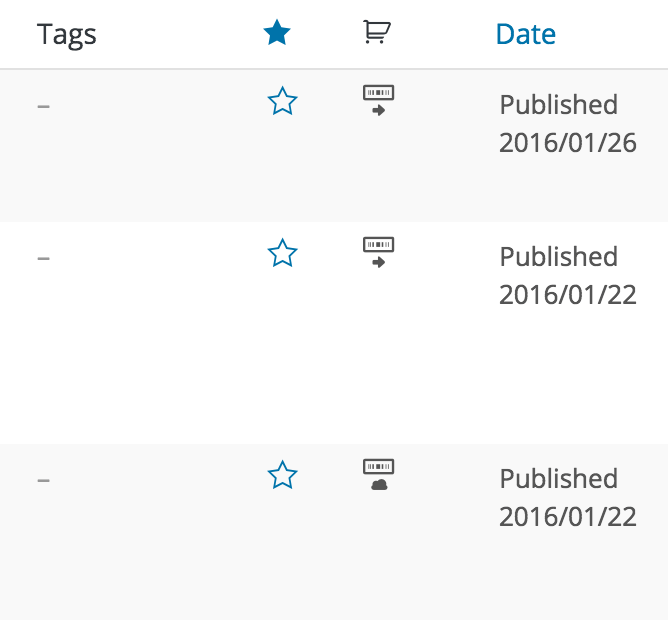
Clicking one of these stars will set an item as « featured. » What happens next depends mostly on the theme used on your store, but the intent is to drop the product into a special « featured » area, like you’ll see with this demo of Storefront:
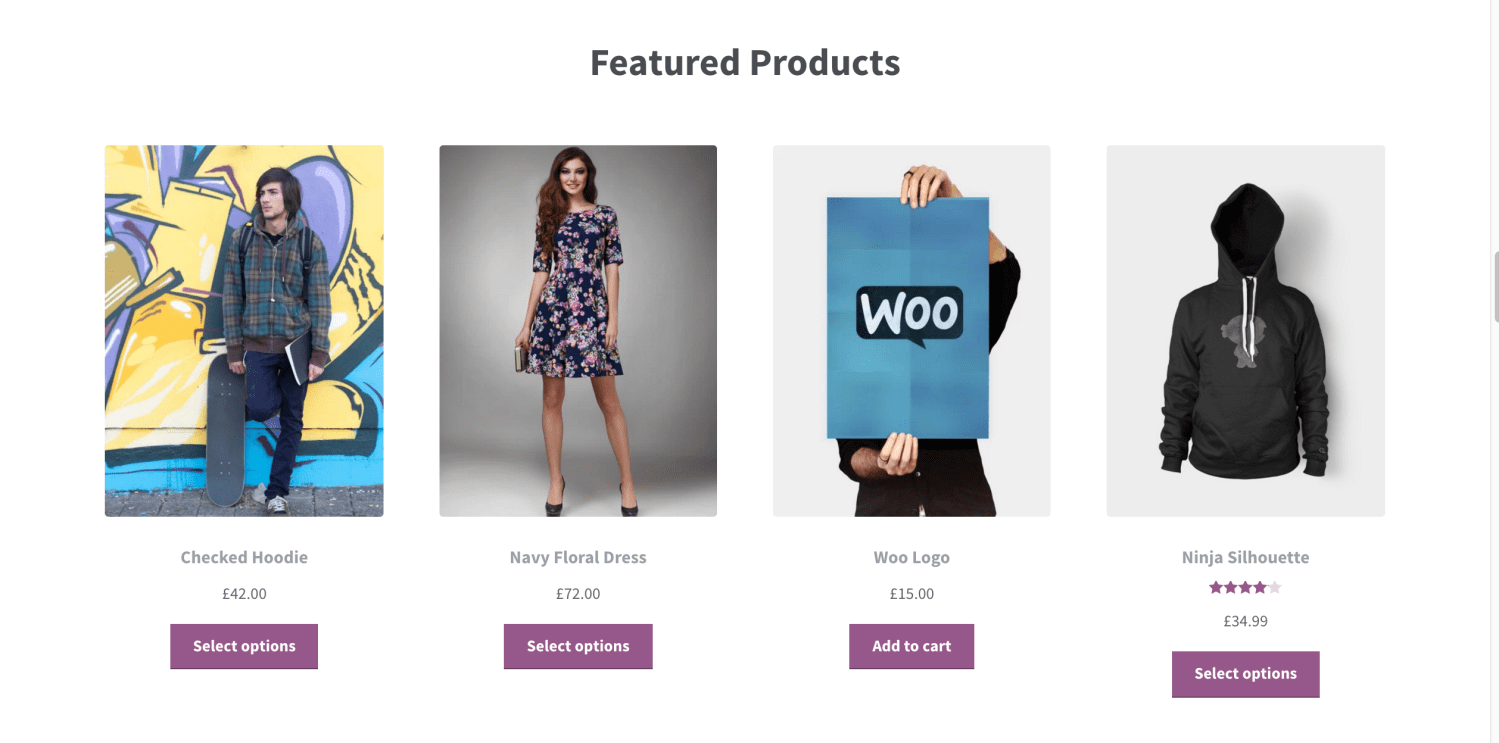
If your theme supports featured products, you’ll be able to make use of this functionality to highlight products that are new, have had price changes, or otherwise deserve attention on your homepage — and it only takes a click.
No support for a featured section? No problem: you can add items you’ve marked as featured to any widgetized portion of your store. Just add the WooCommerce Products widget, select « featured, » and you’re good to go.
Either option (or both options) are a fast way to highlight specific items for any reason you like, at any time you like.
Add images for individual product variations
When you add variations to your products in WooCommerce — say, for different colors, sizes, or materials — you often count on the text description of your variation to do the talking.
What you might not know is that you can add an individual image to each of your variations, so that when they’re selected by a customer, they’ll see the actual product they’re interested in.
To add an image to a variable product in WooCommerce, expand the variation and click the blue image icon. Then upload the image and save your changes.
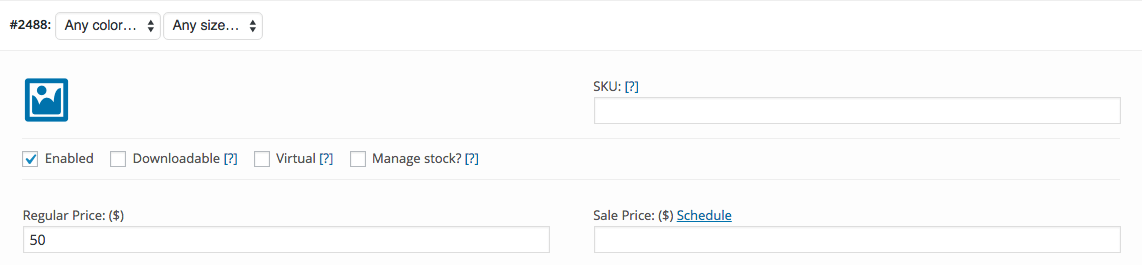
For more on setting up your product variations, have a look at this doc on handling variations effectively, or read this blog post to find out what you can do to make your variable products look their best.
Create and assign custom labels to product thumbnails
Images are fantastic, but sometimes you want your text to do the talking. This is usually the case if you have products that are on sale, or have some other sort of condition worth highlighting (like low stock).
If you want to add labels to your items, you don’t have to do it with CSS and custom code: WooCommerce Advanced Product Labels is an extension that will give you the power to add fully customized labels to your thumbnails (in category and filtered views, like search results) and make it clear why any given product deserves attention.
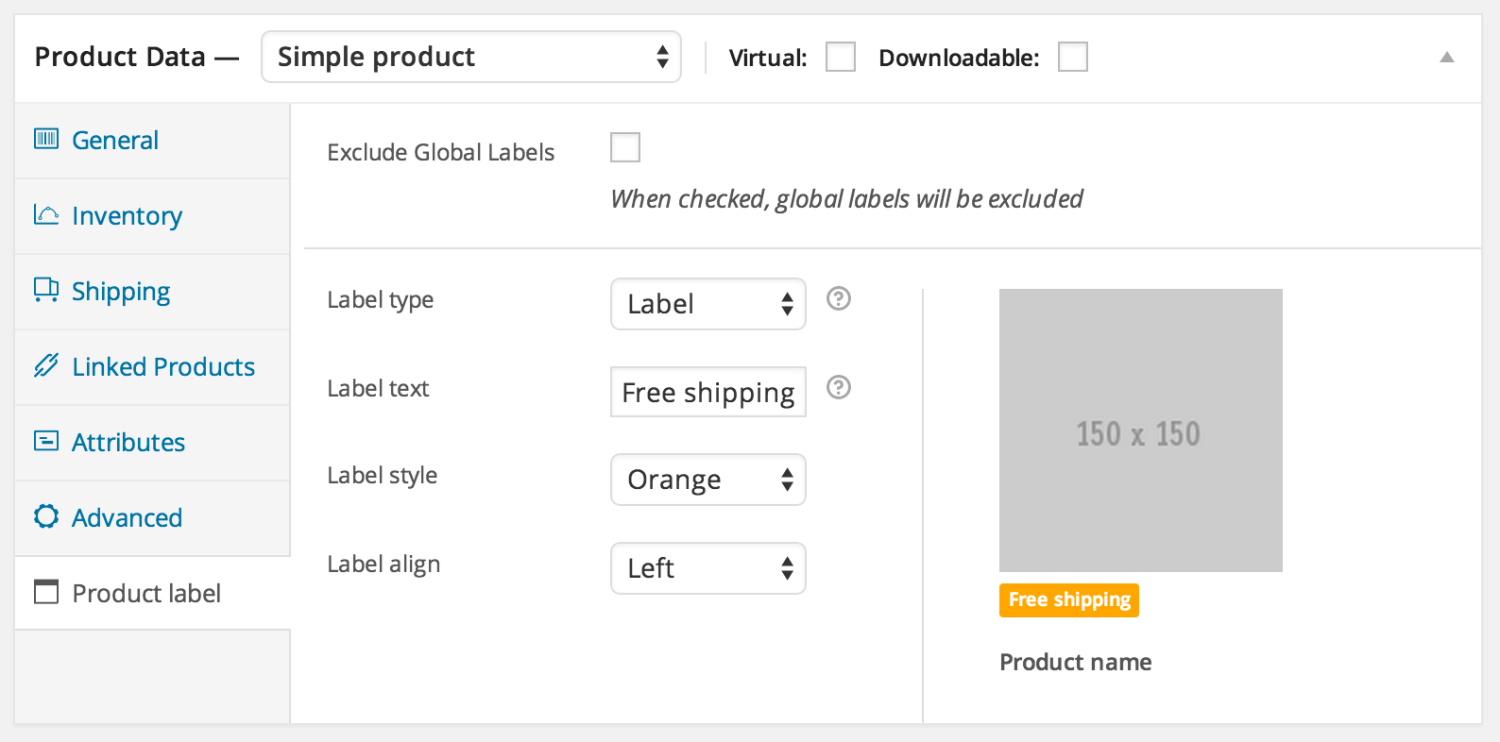
This way you can flag items that are eligible for free shipping, products on sale, low or no stock items… the list goes on. Make the status of your products crystal clear, and do it all with the colors that match your branding.
And if that’s somehow not enticing enough, there’s plenty in the documentation showing you how to alter your CSS, add new label triggers, and much more. Get your customers clicking within a few minutes of setup or customization.
Let customers modify their search results
↑ Revenir en hautSite search is crucial: it helps shoppers find what they’re looking for, fast. And that fast track to results is often a fast track to the shopping cart.
There’s even more that you can do to help shoppers use their search results to get what they want. Use these two tips to let them modify those results and see only what they’re truly looking for.
Allow products to be filtered by their attributes
There’s a widget built into WooCommerce called the layered navigation widget. This widget allows shoppers to filter products displayed in search results by their assigned attributes — for example, their color or size.
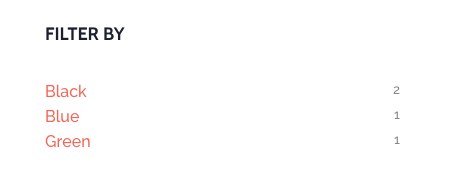
If you’re adding variations to your store, you’ll already have attributes in place. Otherwise, you can add attributes manually.
Once your attributes are in place, drag the layered navigation widget into any widgetized area, and shoppers will be able to use it to further filter down the products they see by what they really want — whether it’s only green shirts, small sized jeans, or coffee that tastes like cocoa.
The layered navigation widget is available in WooCommerce core, and you can read about setting it up right here.
… or filtered by their ratings
Another benefit of that same widget: with WooCommerce 2.6, we added a filtering option that lets customers display only products that have specific ratings.

So if, over time, your store has built up a hefty database of product ratings, reviews, or both, you can allow shoppers to use those as they filter their search results. They can choose to look through only the items with 5 stars, or perhaps just eliminate the ones that aren’t rated yet. The choice is theirs.
As long as you’ve updated to 2.6 or above, the layered navigation widget will have this filtered option available for you to add. Give it a shot!
Remove unwanted features
↑ Revenir en hautMuch of what we’ve talked about thus far involves adding options to WooCommerce, your products, and your search results. Yet there are times that you might want to take options away.
Let’s look at a few surprising ways that you can remove features you might not want.
Prevent reviews from being added to some or all of your products
Reviews can be great for your business: they boost social proof, increase trust, and just make you look good. You may not want to allow reviews on all of your products, though — for example, the free items you allow shoppers to choose from when they order over a certain amount, or perhaps the products supplied by another manufacturer.
The good news? You can disable reviews on a case-by-case basis. Just load up the product you want to prevent reviews from being added to, click the « Advanced » tab, and deselect the final option:
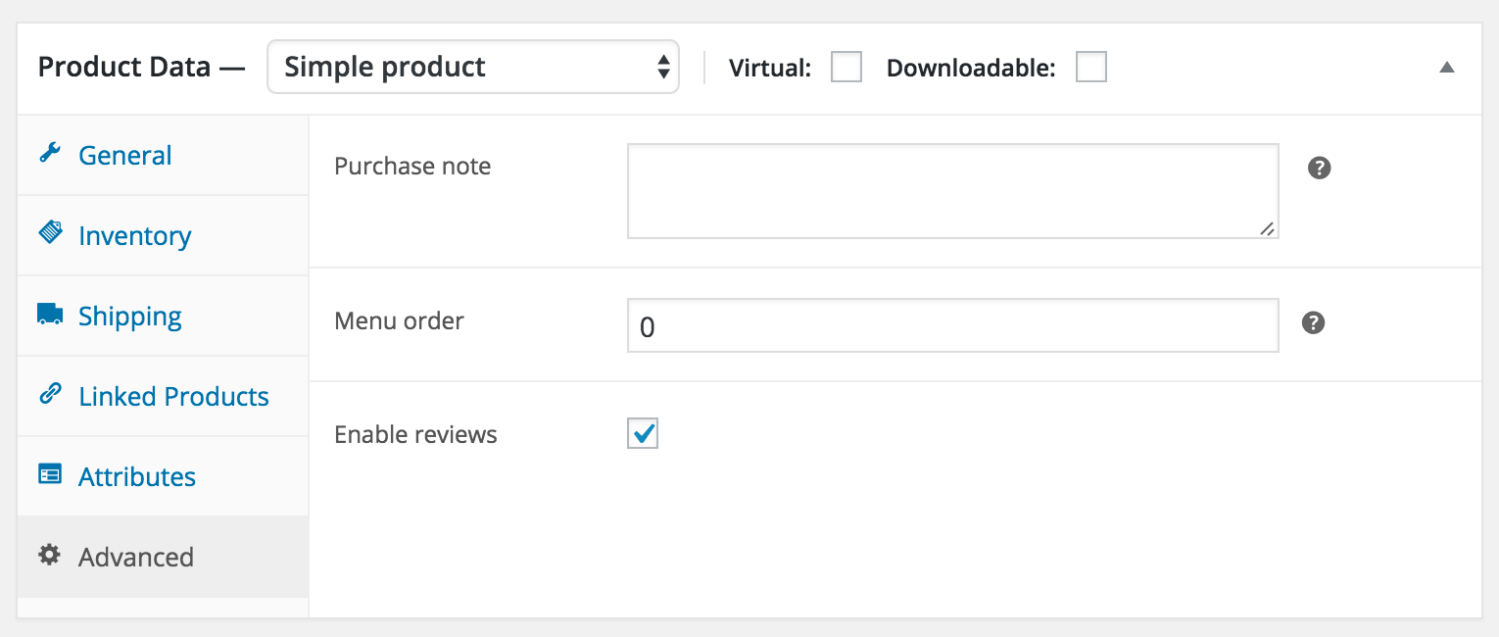
This will prevent reviews from being posted to the product page in question, not unlike the way you can disable comments on a single WordPress post.
Take off any unnecessary fields shown at checkout
Another thing you might want to get rid of: checkout fields. Digital stores and other types of shops have no need for shipping addresses, so why keep these fields around if customers will never use them? They’re just taking up space!
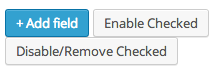
Our Checkout Field Editor extension offers the perfect way to remove these fields without digging into code or hiring a developer to customize your checkout experience.
If the extension doesn’t allow you to reach the level of customization you desire, or you want to create a truly custom checkout experience, learn about altering the checkout flow with hooks and filters here.
Remember: always create a backup of your store or perform this work on a staging site to ensure you don’t cause major issues with your checkout!
Remove the ability to purchase products completely
This suggestion might leave a few of you scratching your heads. But with its eCommerce functionality removed, WooCommerce represents a beautiful, flexible, and free platform on which you can build and online catalog.
This kind of thing is a must-have for wholesalers or local businesses who do all their buying and selling in person or via email, but still want to have a site on which they can show off their products and business capabilities.
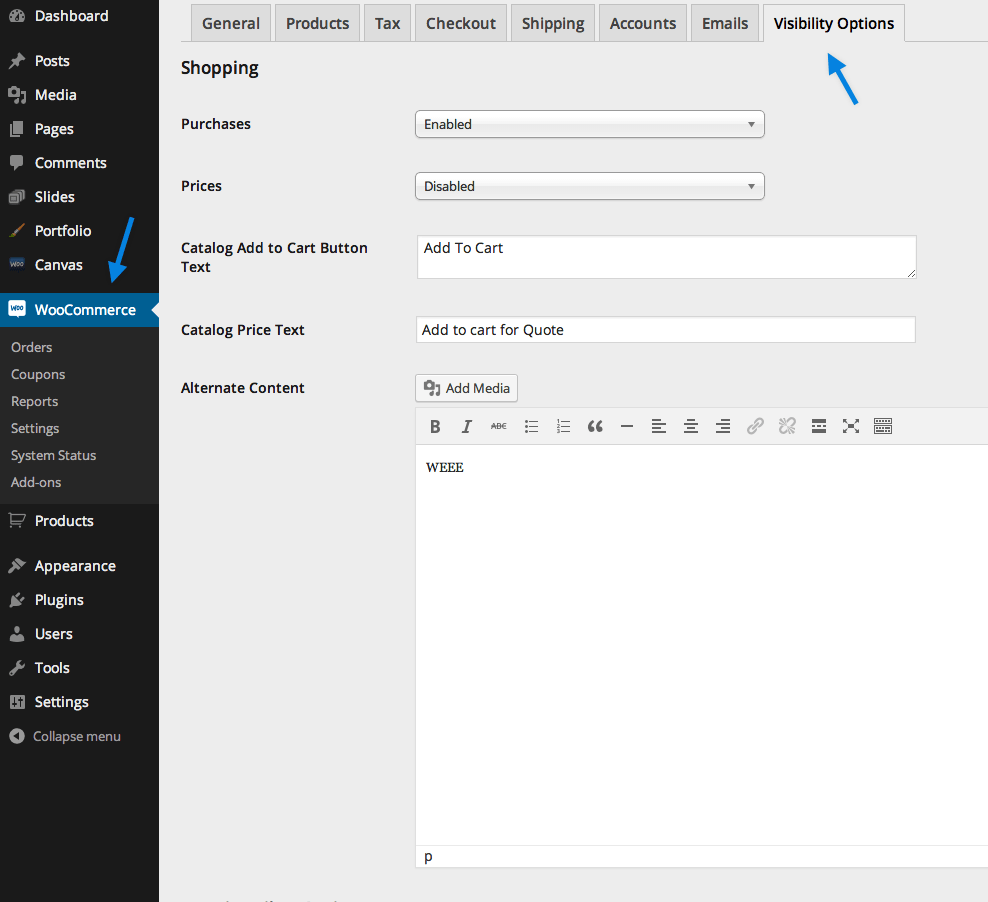
The Catalog Visibility Options extension is the fastest way to accomplish this task. It will remove not only the ability for products to be sold, but also get rid of the checkout and cart pages, and freeze other functionality that might otherwise be needed for purchases to be made by the general public.
As a bonus, the extension will allow you to customize viewing and purchasing ability by user role, so if you’d like specific customers or employees to be able to buy products while keeping everyone else out, that’s well within your means.
Remove a little or remove a lot — it’s all up to you.
Automate WooCommerce to notify you about important events, process orders, and more
↑ Revenir en hautAutomation isn’t just something you can set up with modern thermostats and lighting: it’s also possible with WooCommerce, thanks to a few clever extensions and integrations.
Here are two time-saving automation ideas for WooCommerce you might have missed.
Set up Slack to notify you when new orders are received (and much more)
At Automattic, all 400+ of us use Slack to keep in touch, chat about current happenings, and resolve issues. It’s a must-have for a distributed company, where we’re all in different time zones and working different schedules.
Slack’s usefulness can also be extended to anyone using WooCommerce: our extension bridging the two has built-in settings to notify any channel you choose of new orders, plus low or out-of-stock products, new reviews, recently signed-up customers, and much more.
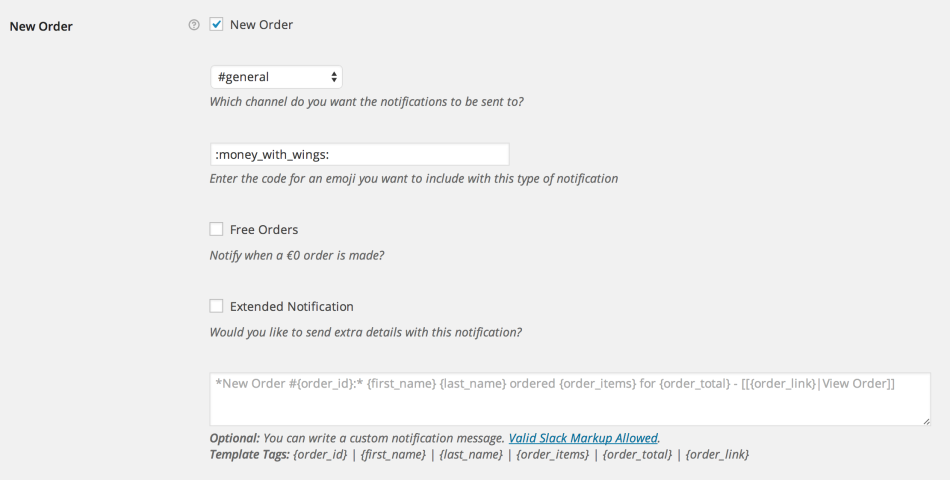
If you haven’t used Slack before, here’s the gist of it: you can create multiple « channels » (think chat rooms) that can be used for anyone in . So you can create a channel just for your WooCommerce activity feed… or one for general conversation among your organization (which includes anyone you invite) that the feed also drips into.
Already using Slack? This is probably a no-brainer. Looking for a tool to make team communication easier? This, we think, is your sign.
Send contract requests to be signed before you start order production
Finally, this last trick comes to us courtesy of a recent comment right here on our blog!
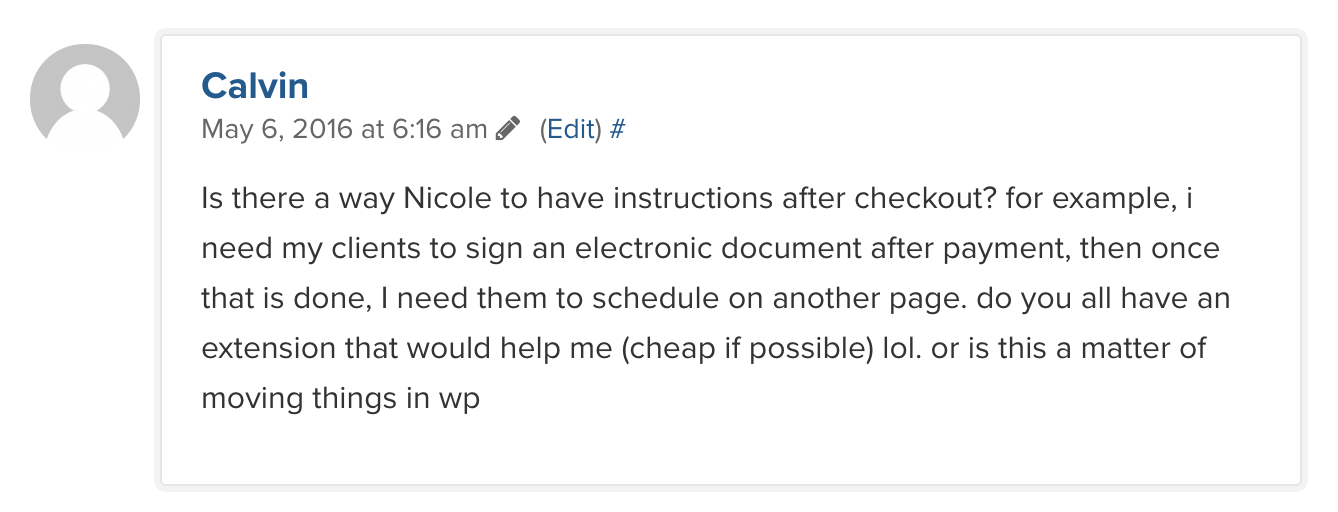
I answered Calvin’s question in the comments on that previous post, but this brings up a little trick you may not have known was possible with WooCommerce: you can automate the generation and sending of a contract or document as soon as a new order is placed on your store.
For this to happen, you just need a little Zapier magic. Our integration with Zapier enables literally dozens of time-savers, but this is a big one for cake-makers, event planners, legal aids, or anyone else that needs a signed agreement prior to starting work: it connects WooCommerce with HelloSign to generate and send a contract with each new order.
No more making and sending those PDFs or contracts by hand, or waiting on your customers to return your emails. Just get the integration running and it’ll happen automatically. You might as well put text on the checkout page telling your customers to expect it — that’s how reliable it is. Bam!
Explore these features and make your WooCommerce store your own
↑ Revenir en hautWhether one or all of these tips and tricks were new to you, the beauty of WooCommerce is that it’s nearly endlessly customizable. Changing the settings, trying a new theme, or installing an extension or two can make your store completely different in mere minutes — and make what might have once been a generic eCommerce storefront start to feel more like yours.
We hope you enjoyed this collection of little surprises. Now it’s your turn: what have you been able to do with WooCommerce that surprised you? No matter what it is, big or small, we’d love it if you could share it with us in the comments or on Twitter!
[Tweet « Read about 10 surprising things you can do with @WooCommerce — what’s surprised YOU? »]
Recommended reading:
About



Great Article! Thanks a lot 🙂
great article. it is very helpful. it is very important to know these info. this article brought so many great idea into my mind.
thanks
Thanks for this article! Amazing plugin
This is useful information. Keep sharing. It’s much appreciated.
Great article! Very informative, all these resources are excellent (and effective).
Thanks Alice! So glad we could help you out.
News
See allStripe’s Agentic Commerce Suite launching with WooCommerce support from day one
By Jay Walsh •
WooCommerce integration with Mastercard accelerates digital acceptance for EMEA ecommerce merchants
By Jay Walsh •
Reddit for WooCommerce: Bringing high-intent shoppers to your store
By Jay Walsh •
Never miss a beat — join our mailing list
Please enter a valid email.
View our privacy policy. You can unsubscribe anytime.
There was an error subscribing; please try again later.
Thanks for subscribing!
Emails will be sent to
You're already subscribed!
Emails are sent to