A WordPress.com account acts like a passport for your WooCommerce store, connecting it to powerful services from WordPress.com and Automattic. These include:
- WooPayments: Accept various payment methods securely and seamlessly.
- WooCommerce Shipping: Access discounted shipping rates and streamlined label management.
- Jetpack: Enhance security, monitor site performance, access valuable insights, and receive push notifications for new orders.
Creating an account
↑ Back to topIf you don’t already have a WordPress.com account, use the connection screen to create a new account. Enter your email address and click the Continue with email button, or continue with one of the single sign-on (SSO) provider buttons: Continue with Google, Continue with Apple, or Continue with GitHub.
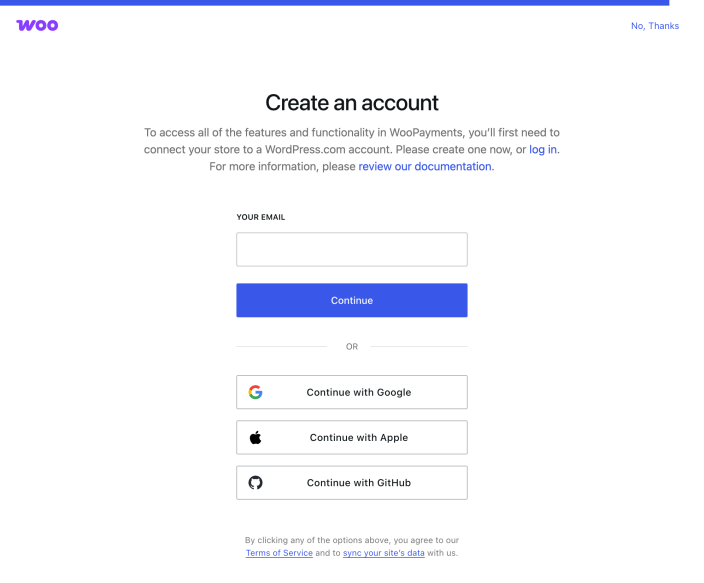
Confirm your email address
↑ Back to topTo confirm your WordPress.com account, email address:
- Log into the email account you used to sign up for WordPress.com.
- Open the email titled “One more step: confirm your email address to get started” (from “WordPress.com” donotreply@wordpress.com).
- Click the Confirm my email address button in the body of the email.
A confirmation email is sent to the email address you signed up with. If it doesn’t appear in your inbox, check your spam or junk mail folders.
Resend confirmation email
↑ Back to topTo resend the confirmation email or change the email address it’s sent to:
- Visit your WordPress.com dashboard.
- Access your profile at https://wordpress.com/me.
- Look for the notice titled Please confirm your email address.
- Click either Re-send your confirmation email or change the email address on your account.
- Check your email inbox, spam, or junk mail folders for the confirmation email.
