If you’re looking to move your store from Etsy to WooCommerce, or just want to set up your own personal store outside of Etsy, you can use our simple product import guide below to get your Etsy product listings into a new or existing WooCommerce store.
A few things to keep in mind:
- Etsy does not export the prices or quantities of variants. If you have variants, their prices will match after importing, and the quantities will be set to 0. You can follow this guide on how to set up Product Variations once you have imported all your products.
- Digital products imported from Etsy will be listed as physical products. That is not a big problem though – WooCommerce is build to handle digital products as easily as it handles physical products. To list these items as digital products, follow our guide here on setting up digital products and this more in-depth look at digital file handling.
- Manually created .csv files won’t import correctly. To successfully import products from Etsy you must follow the steps below using a .csv file exported from Etsy.
- When Etsy product has multiple images, none of the images are imported. When an Etsy product has multiple images, these images have their own separate column headers in the CSV (e.g., IMAGE1, IMAGE2, etc.). However, WooCommerce requires a CSV to have a single column for images. Products with multiple images can have the image URLs contained within that single column, and the URLs are separated by commas. To fix the multiple product images issue, modify the CSV slightly so that all of the images in the IMAGE1, IMAGE2, IMAGE3, and IMAGE4 columns are combined into one.
Step 1: Export your Etsy products
↑ Back to top1/ Visit Etsy.com and log into your account to get started.
2/ Click Shop Manager in the top-right corner.
3/ Once you in the Shop Manager dashboard, select Settings and then Options in the menu on the left of the screen.
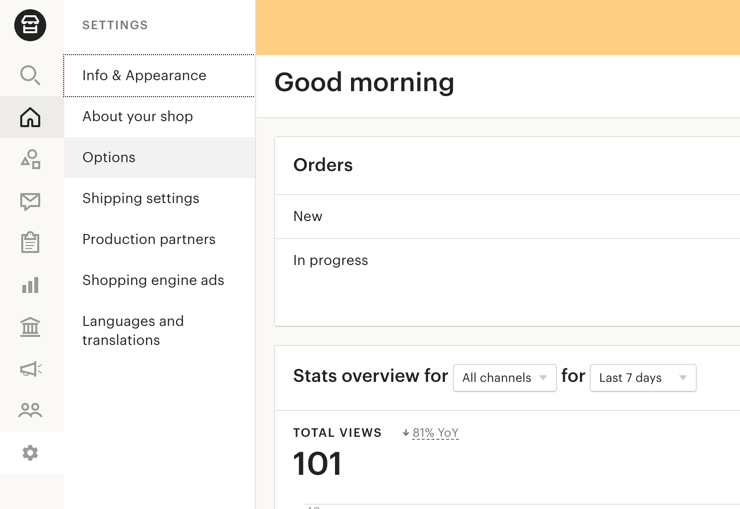
4/ Click the Download Data tab and then click Download CSV.
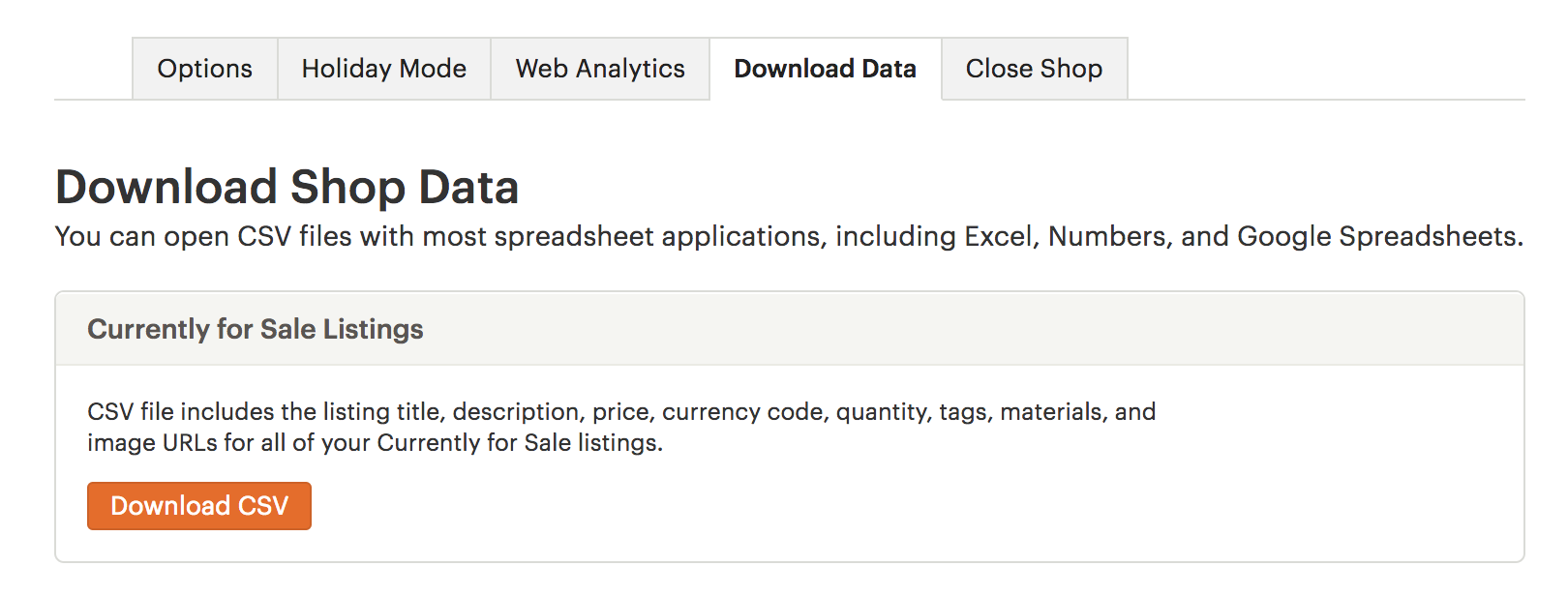
Step 2: Import your products to a new WooCommerce store
↑ Back to top1 / If you are setting up a new store, follow this guide on how to go about installing WooCommerce
2 / If you have followed the onboarding wizard during installing WooCommerce, on the last screen you will get an option to create a new product or import products.
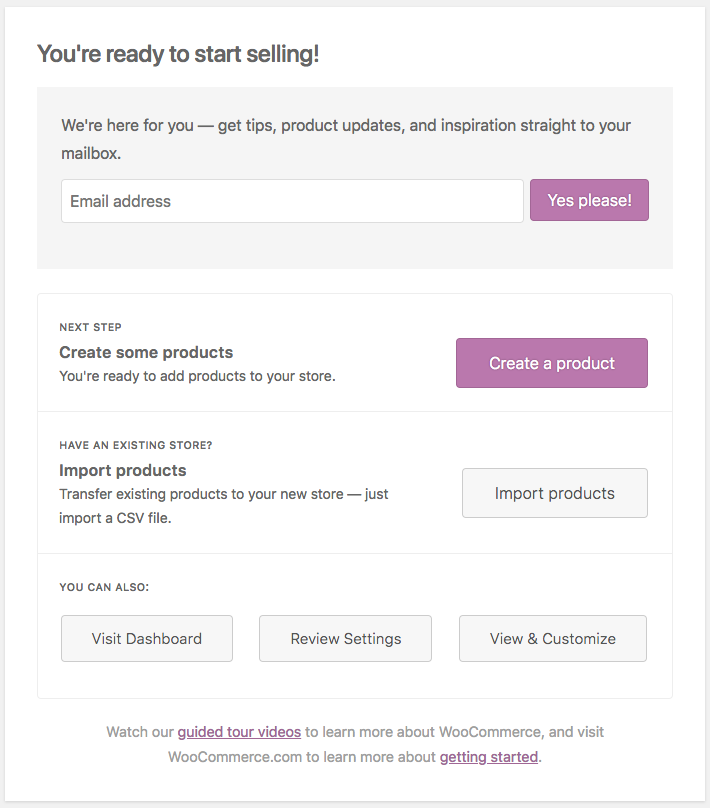 3/ Click the Import products button.
3/ Click the Import products button.
4/ Select Choose File and then upload the CSV file you downloaded from Etsy in Step 1.
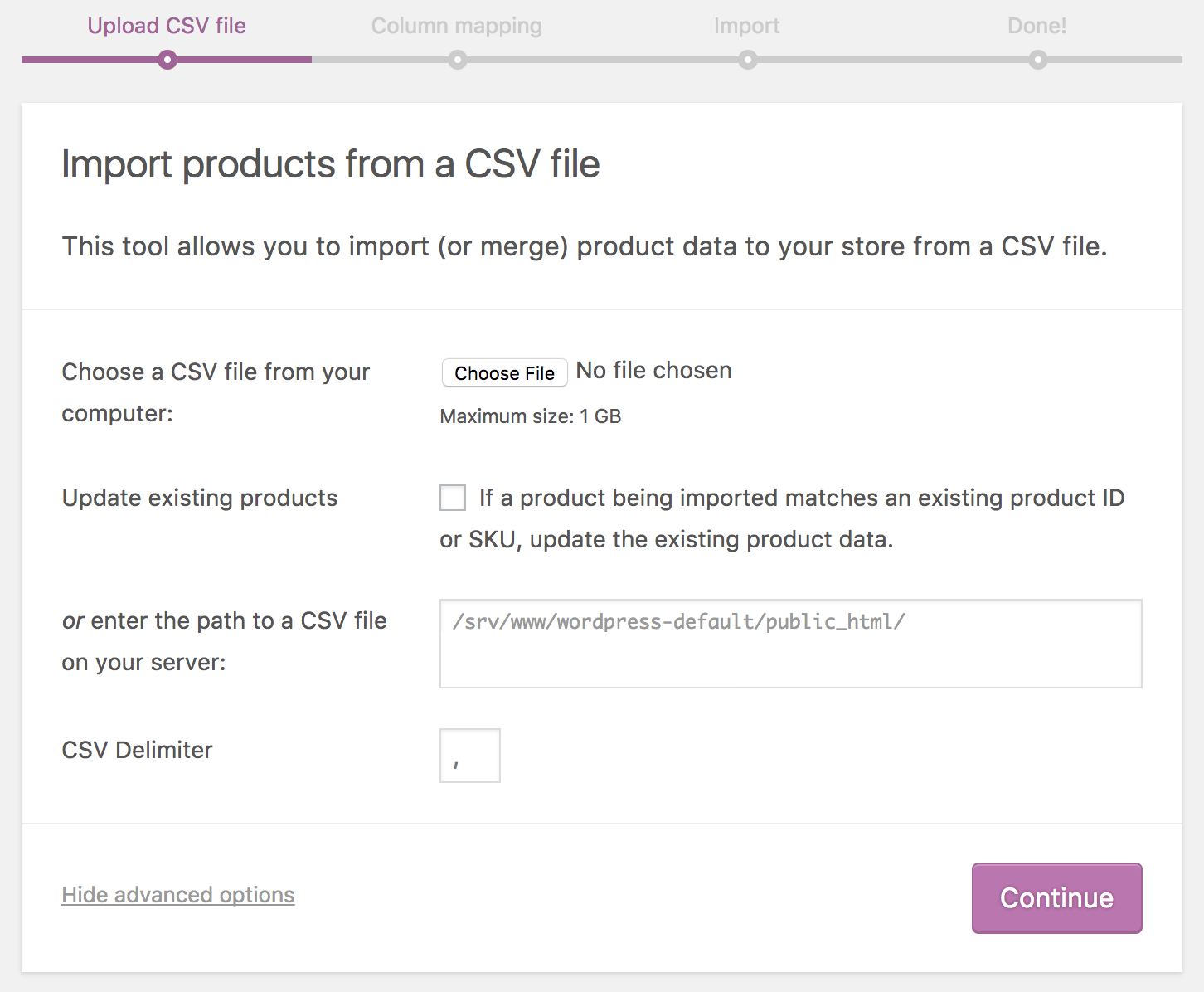
5/ Continue.
The Column Mapping screen will display, and WooCommerce automatically attempts to match or “map” the Column Name from your CSV to Fields.
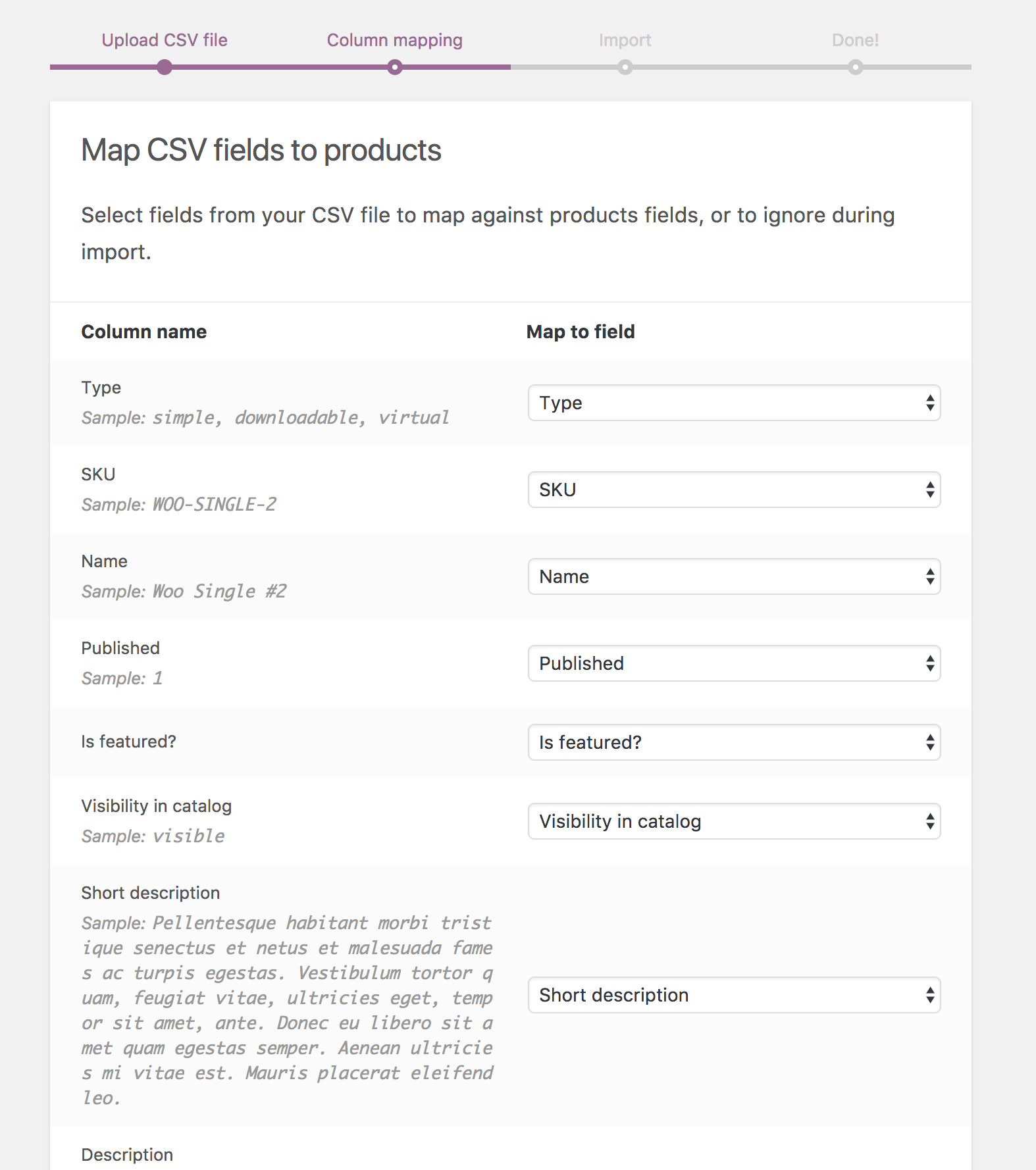
6/ Use dropdown menus on the right side to adjust fields or indicate ‘Do not import.’
*Any unrecognized columns will not be imported by default.
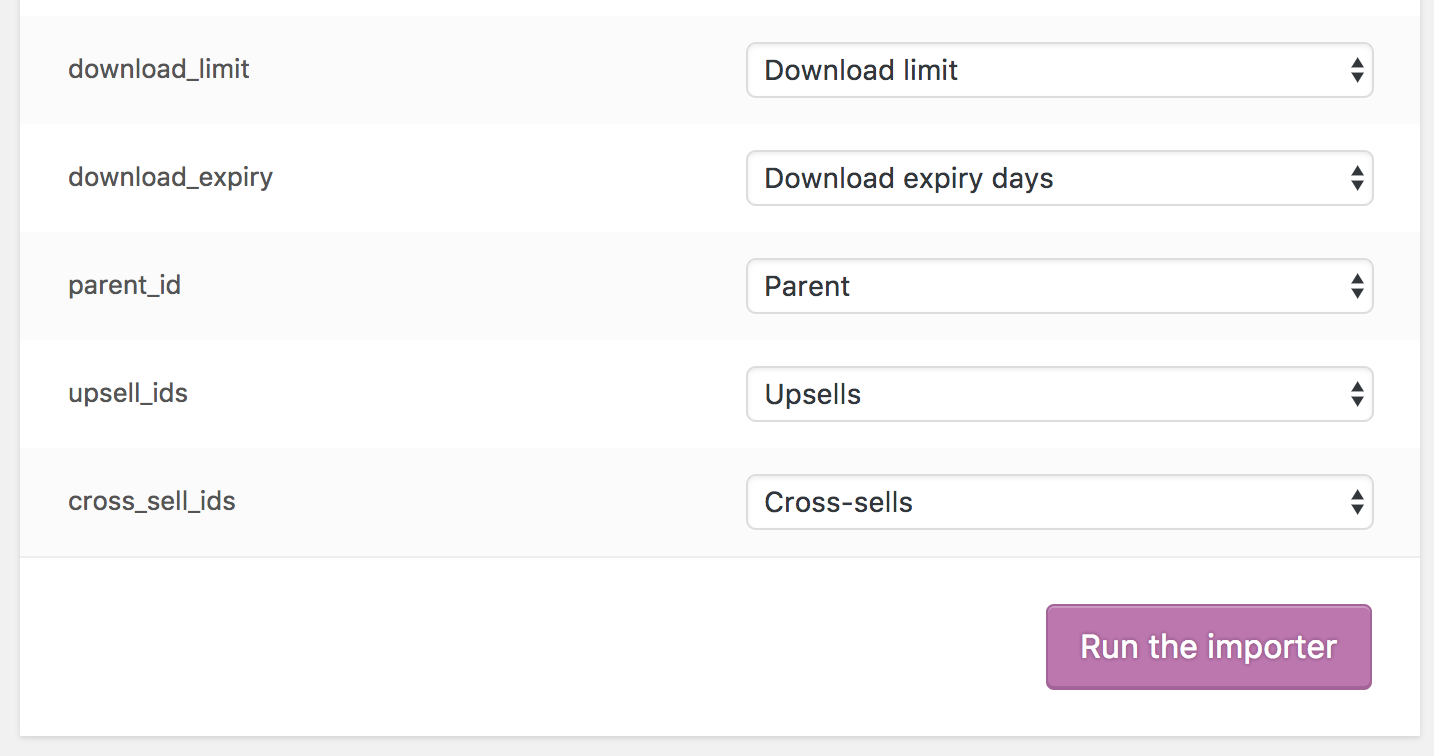
7/ Select Run the Importer.
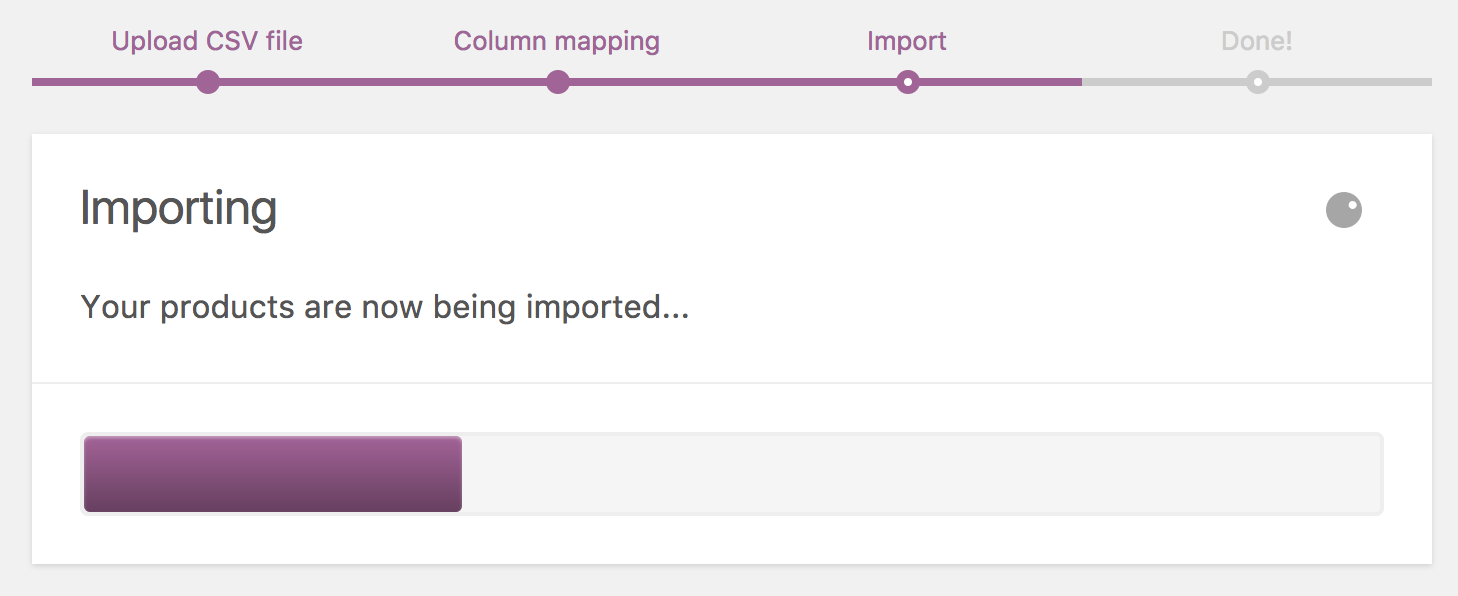
8/ Wait until the Importer is finished. Do not refresh or touch the browser while in progress.
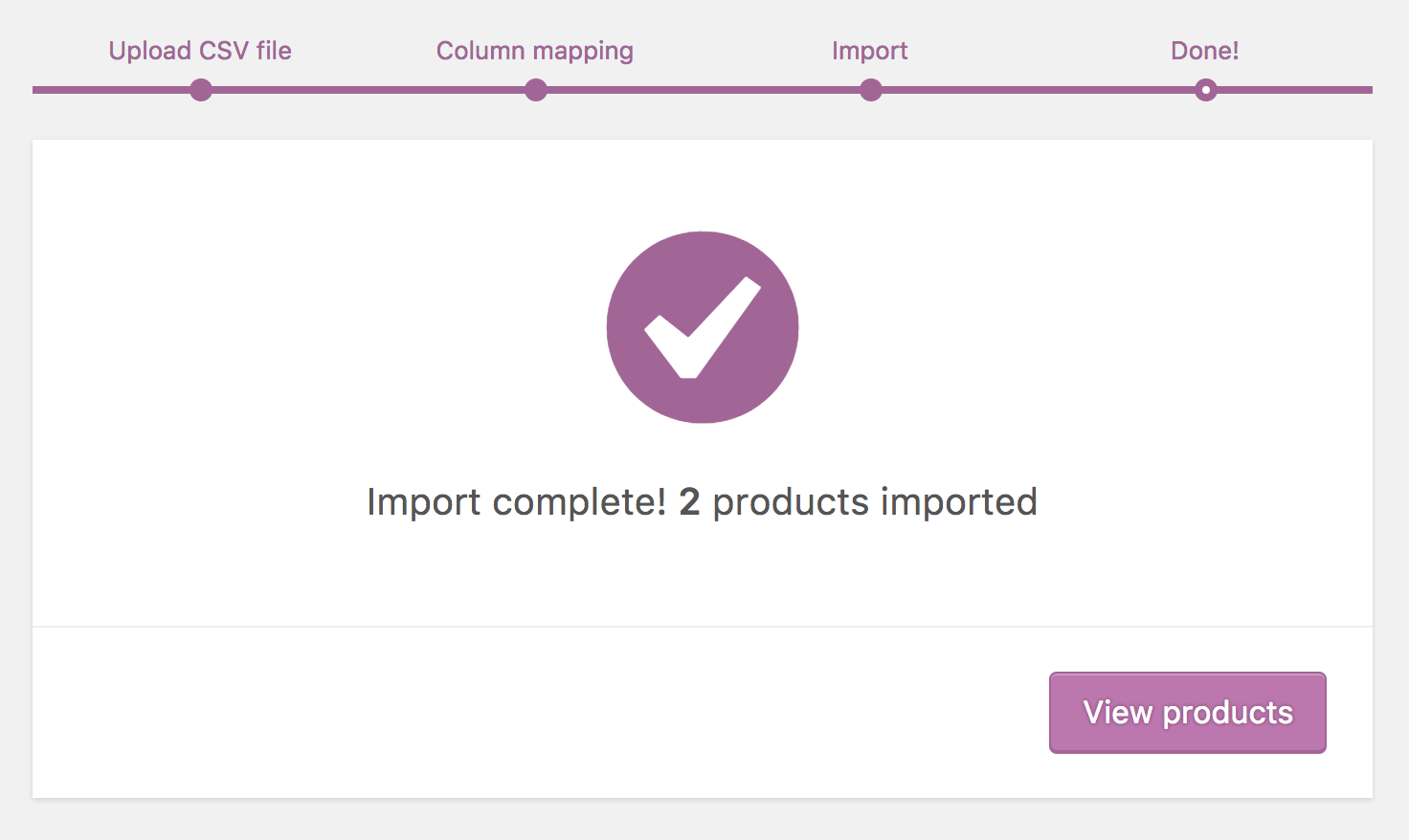
Step 3: Importing products to an existing WooCommerce store
↑ Back to topIf you have an existing WooCommerce store and would like to import your products from Etsy to it – you can follow our guide here which walks you through the process of importing products to an existing WooCommerce store.
Need support with migrating your store to Woo? WooExpert agencies are here to help. They are trusted agencies with a proven track record of building highly customized, scalable online stores. Learn more.
Questions and Support
↑ Back to topDo you still have questions and need assistance?
This documentation is about the free, core WooCommerce plugin for which support is provided in our community forums on WordPress.org. Searching there you’ll often find that your question has been asked and answered before.
If you haven’t created a WordPress.org account to use the forums, here’s how.
- If you’re looking to extend the core functionality shown here, we recommend reviewing available extensions in the Woo Marketplace.
- Need ongoing advanced support, or a customization built for WooCommerce? Hire a WooExpert agency.
- Are you a developer building your own WooCommerce integration or extension? Check our Developer Resources.
If you weren’t able to find the information you need, please use the feedback thumbs below to let us know! 🙏