“Store Availability” refers to the WooCommerce Bookings setting that determines the overall availability for all of your bookable products or services within your store. It allows you to define when your products or services are available for booking by customers (e.g. open and closed hours).
Store availability rules apply to all bookable products in your store. Configuring these rules is useful if you, for example:
- Have consistent/expected hours of availability (e.g., Monday – Friday, 9:00 a.m. – 5:00 p.m.)
- Need to block out a specific date range for all products (e.g., Unavailable for Christmas break)
- Only have availability during specific seasons (e.g., Closed from October – May)
How to create a global Store Availability rule
↑ Back to topTo create a global Store Availability rule, follow these steps:
- Log into your site’s WP-Admin dashboard.
- With the Bookings plugin installed and activated, navigate to Bookings > Settings > Store Availability in the sidebar.
- Select Add Range. This adds a row to the table (next step).
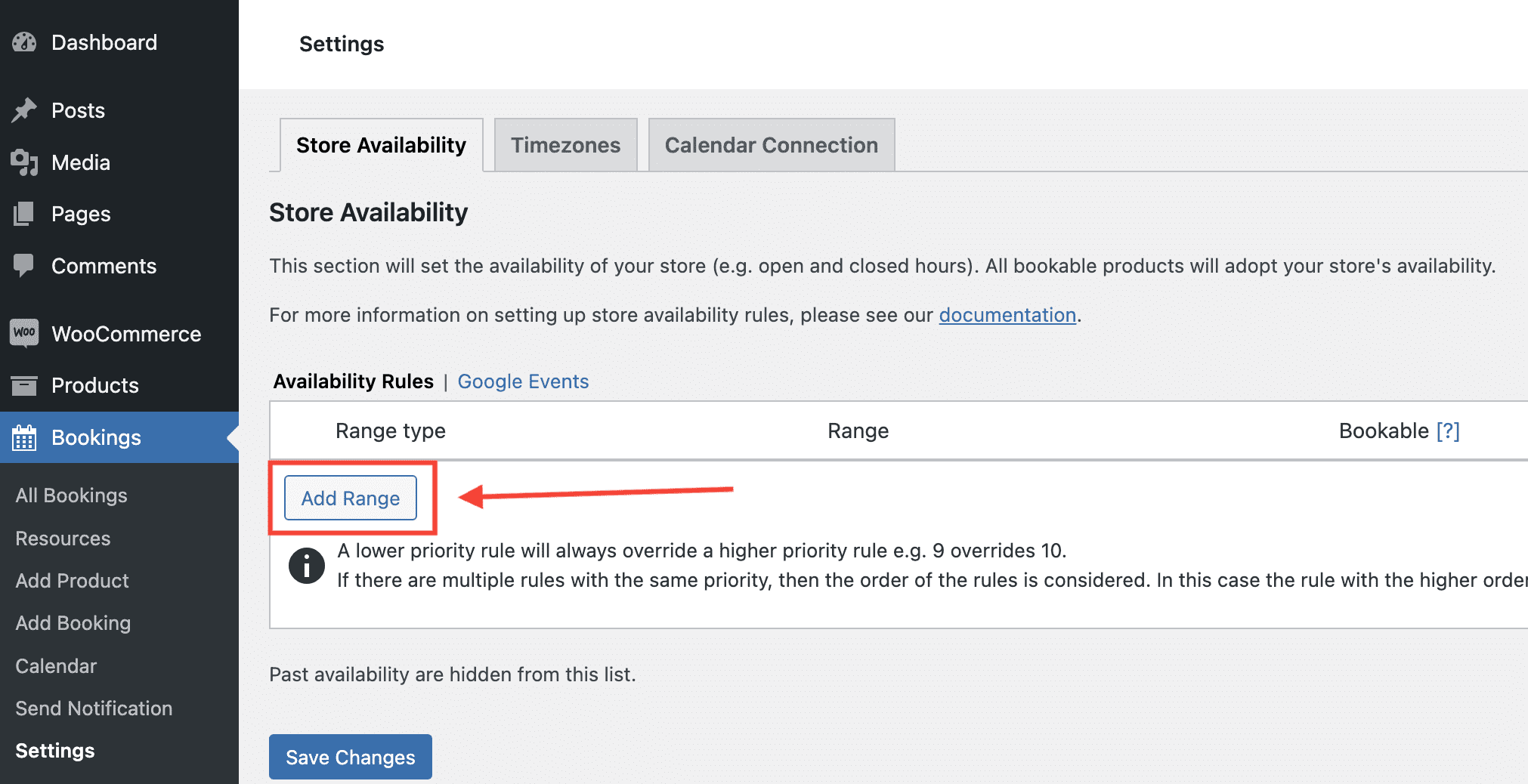
- Enter rules using the dropdown menus. These consist of the following options:
- Range type
- Range
- Whether it’s bookable or not
- Priority
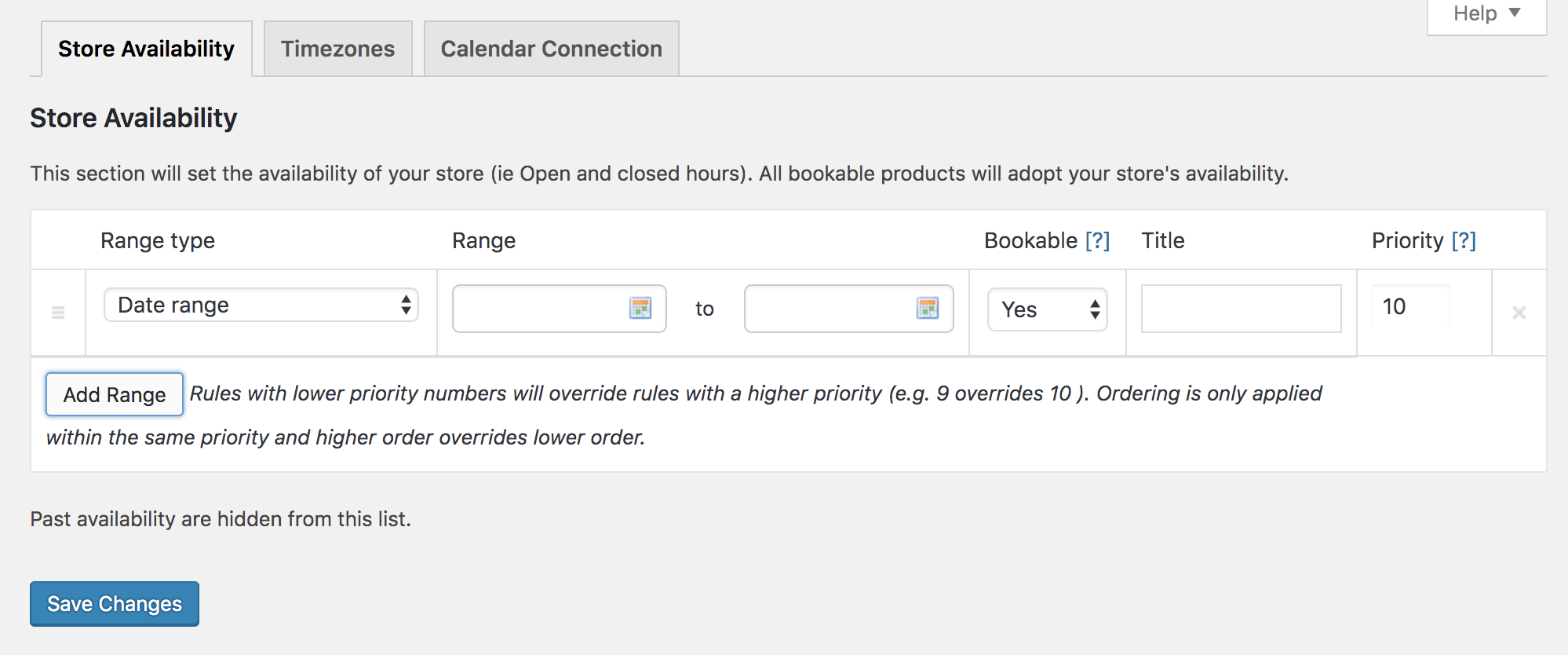
- Click the Save Changes button.
Store Availability range types
↑ Back to topStore Availability comes with the following Range types:
- Date range
- Date range with time
- Range of months
- Range of weeks
- Range of days
- Time ranges

Please read more at Understanding How Priority Affects Availability Rules.
Store Availability: Use Case
↑ Back to topA hair salon offers one-hour appointments for haircuts and is open Monday – Friday, 9:00 a.m. – 6:00 p.m. with the last appointment at 5:00 p.m. The owner has decided to close the salon for a holiday break between December 24, 2024 and January 4, 2025.
In Bookings > Settings, the following global Store Availability rules are added:
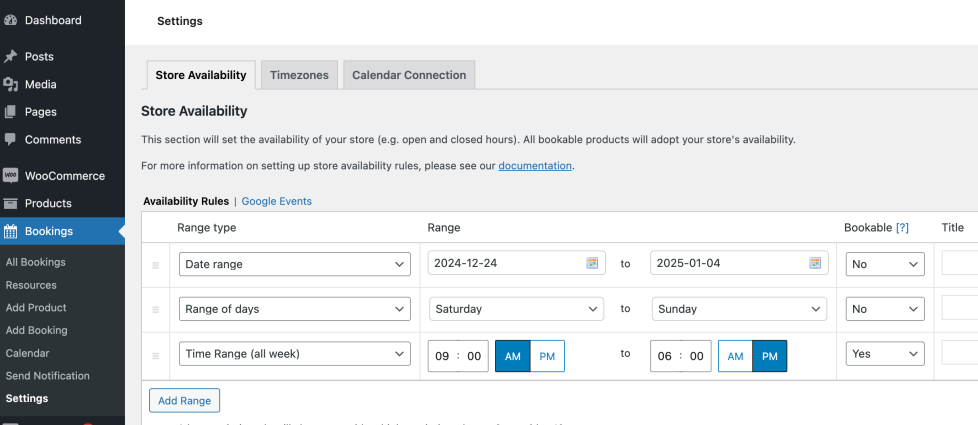
- Date range: 2024-12-24 – 2025-01-04; Bookable – No
- Range of days: Saturday – Sunday; Bookable – No
- Time Range (all week): 9:00 a.m. – 06:00 p.m.; Bookable – Yes
In the Product data box of the Bookable product, make the setting “All dates are…” “not-available by default”.
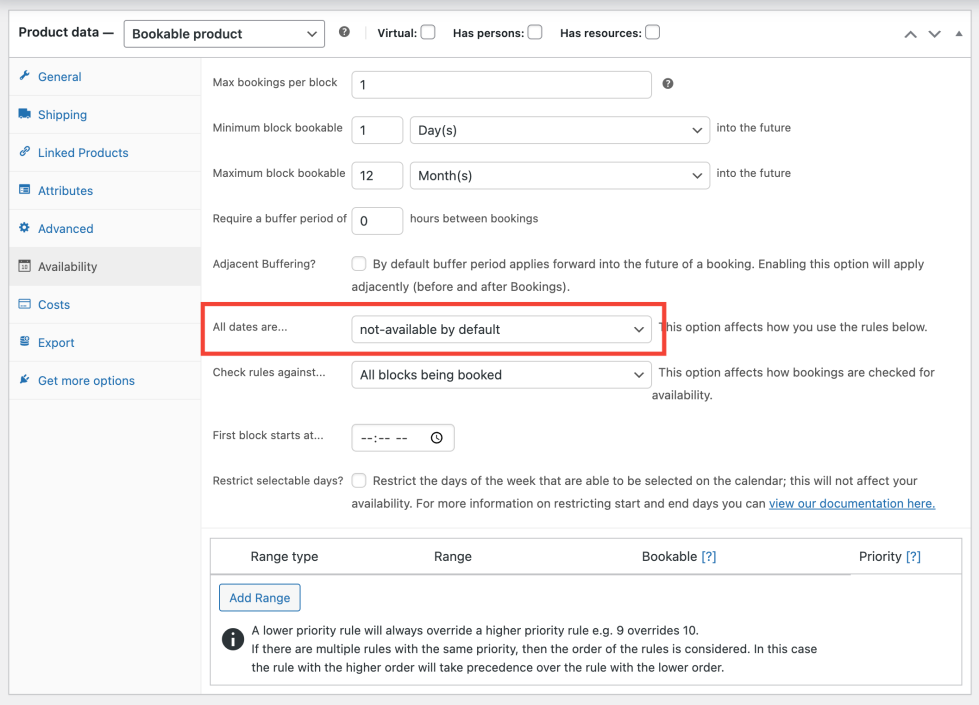
By default, Store Availability rules take priority over product-level availability rules, and product availability rules take priority over resource priority rules. You can learn about this here: Understanding How Priority Affects Availability Rules
- For more information on setting up availability rules, see: Custom Availability Rules
- For more real life Bookings examples, please visit Use Cases.