Permalink is short for permanent link. Permalinks are the URL structures used to help organize the content of your website which can be pages, posts, or, in the case of WooCommerce, products. A good URL structure can be efficiently navigated, shared, and referenced by potential customers and search engine crawlers.
On this page you’ll learn:
- How WooCommerce permalinks taxonomy or the structure works.
- How to configure permarlinks for WooCommerce products.
Taxonomy Permalinks
The permalink settings for WooCommerce are co-located with the usual WordPress settings and can be found at WordPress > Settings > Permalinks.
It’s beneficial for permalink structures to be as short as possible and to contain keywords relating to the content they help categorize.
There are 3 settings in Optional section that control the base of your WooCommerce product categories, terms, and attributes.
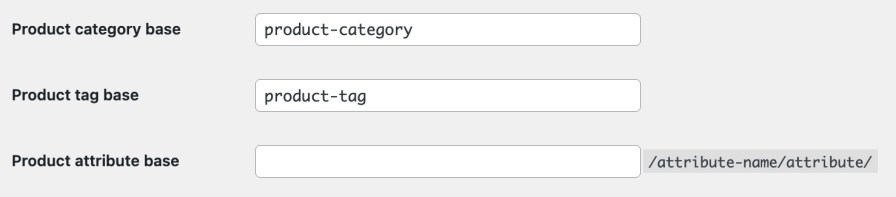
- Product category base – the default product category base is product-category, e.g.
example.com/product-category/accessories. - Product tag base – the default product tag base is product-tag, e.g.
example.com/product-tag/casual. - Product attribute base – the default product attribute base is empty and would lead to a URL e.g.
example.com/size/medium. Adding a custom base, e.g. attribute, would change the URL toyourdomain.com/attribute/size/medium.
Attributes are only accessible via the Product attribute base URL above if Enable archives is enabled for it under the settings found at Products > Attributes > Name of the attribute as illustrated below.

Product Permalinks
↑ Back to topThere are four settings under WordPress > Settings > Permalinks > Product Permalinks to select from as your permalink base for products:
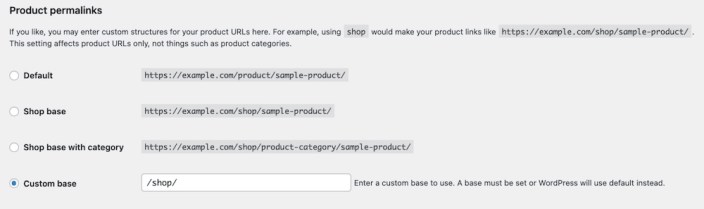
- Default – Default is the only option available when using plain permalinks and relies on ID-based URLs, e.g.
example.com/?product=111. If you use any of the non-plain permalinks, the product base isexample.com/product/hoodie-with-logo. - Shop base – the shop base uses the shop page name. E.g.
example.com/shop/hoodie-with-logo. - Shop base with category – the shop base with category will use the shop page name first, then add the product category name. An example would be
yourdomain.com/shop/hoodies/hoodie-with-logo. - Custom base – the custom base sets your custom text before the product name, e.g.
example.com/superstore/hoodie-with-logo.
Note: ensure your Custom base setting does NOT conflict with the Taxonomy permalink settings. For example, if you set the product base to shop you should NOT set the product category base to shop too, as this will not be unique and cause a conflict. WordPress requires these to be unique so it can distinguish categories from products.
Questions and support
↑ Back to topDo you still have questions and need assistance?
This documentation is about the free, core WooCommerce plugin, for which support is provided in our community forums on WordPress.org. By searching this forum, you’ll often find that your question has been asked and answered before.
If you haven’t created a WordPress.org account to use the forums, here’s how.
- If you’re looking to extend the core functionality shown here, we recommend reviewing available extensions in the WooCommerce Marketplace.
- Need ongoing advanced support or a customization built for WooCommerce? Hire a Woo Agency Partner.
- Are you a developer building your own WooCommerce integration or extension? Check our Developer Resources.
If you weren’t able to find the information you need, please use the feedback thumbs below to let us know.
