Support for PayPal Standard is very limited and you might be asked to switch to PayPal Payments if troubleshooting cannot fix reported issues. Since WooCommerce version 5.5.0, PayPal Standard is hidden for new installations. This change doesn’t affect existing stores.
We strongly encourage everyone still using or thinking of using PayPal Standard to use the recommended PayPal Payments extension instead. PayPal Payments is our full-stack solution (credit card processing, PayPal checkout, subscriptions, pay later options, etc).
WooCommerce Subscriptions comes with built-in support for two different PayPal payment methods:
- PayPal Standard
- PayPal Reference Transactions via Express Checkout
By default Subscriptions uses the first, PayPal Standard as it is the easiest to configure. You can sell subscription products with PayPal Standard straight away. You need a PayPal business account, your IPN (Instant Payment Notification) set up correctly, and valid PayPal API credentials entered into WooCommerce. You do not need any further setup to start receiving recurring payments from your customers with PayPal Standard.
If you need to be use any of the WooCommerce Subscriptions advanced features, including Subscription upgrades/downgrades, or to get around PayPal Standard’s limitations, then you will need to apply with PayPal for Reference Transactions. Reference Transactions is not a standard product and approval is subject to a fully underwritten application. This can include reviewing your business model and finances to determine your suitability.
Contact PayPal for further information using the guide at PayPal Reference Transactions FAQ.
If your account is approved, Subscriptions will automatically detect Reference Transactions are supported, and switch to using that payment method.
If your account does not have Reference Transactions enabled, WooCommerce Subscriptions continues to use PayPal Standard for subscription purchases and recurring payments.
Configure your PayPal IPN
↑ Back to topUsing PayPal Standard or Reference Transactions, Subscriptions will use the PayPal IPN (Instant Payment Notification) to keep track of recurring payments and changes to a subscription’s status.
To set up, see PayPal Standard – Setting up an IPN.
IPN and multiple websites
PayPal does not allow you to set multiple IPN URLs in a single PayPal account. It also does not allow applications (WooCommerce Subscriptions is considered as one), to set different IPN URLs for each website. As a result, PayPal Standard can only be used to sell subscriptions on one website per unique account.
If you want to sell subscriptions on multiple sites, consider using PayPal Payments for WooCommerce or Stripe for WooCommerce instead. The List of Payment Gateways offer more gateways that support Subscriptions.
If you have a maintenance mode plugin active, PayPal IPN may not work. Many maintenance mode plugins redirect all traffic to your site, including traffic from PayPal with an IPN message. Try deactivating the plugin to get the PayPal IPN working.
Enter your PayPal API signature
↑ Back to topTo cancel or suspend subscriptions purchased with PayPal Standard, Subscriptions needs to communicate with PayPal via their API. PayPal provides two forms of API credentials; API Certificate and API Signature. You must use an API Signature, as API Certificate will not work.
To set up PayPal Standard with your API Credentials:
- Log into your PayPal Business account and go to Account Settings > Account access.
- Select Update under API Access.
- Select Manage API Credentials under NVP/SOAP API integration (Classic).
- Enter the API username, password, and signature in the API Credentials section of PayPal settings.
- Save changes.
Once you have saved settings, you can cancel or suspend a subscription on the Manage Subscriptions page, as outlined in Updating an Existing Subscription.
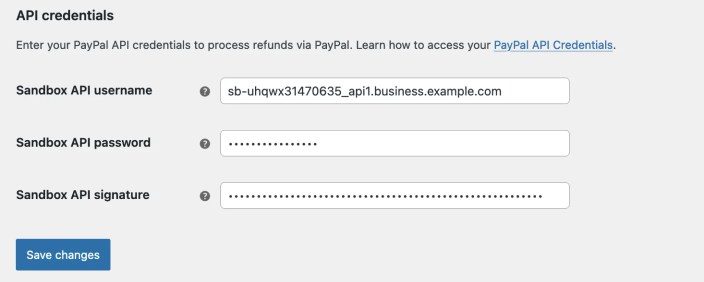
PayPal errors
↑ Back to topWhen visiting PayPal to test purchasing a subscription, you may receive this error message:
“The link you have used to enter the PayPal system is invalid. Please review the link and try again”
The cause is most likely that the PayPal email address being used in your store is for the live PayPal environment, not the sandbox environment.
To correct the issue:
- Find the details of a PayPal Sandbox account on the PayPal Developer site here.
- Go to WooCommerce > Settings > Payment Gateways > PayPal in your store.
- Change the PayPal Email to the email address of a Sandbox account found in step 1.
PayPal sandbox and pending payments
↑ Back to topIf your store is using a currency the PayPal Sandbox account does not accept by default, PayPal transactions will show as pending and the order will not be completed and the subscription not activated until payment has been accepted.
To accept payment in another currency:
- Go to sandbox.paypal.com
- Log into the PayPal Sandbox account being used on the store (not your live PayPal account).
- Click Accept to accept the payment.
- Click Accept this payment and create a balance in this currency option.
