Early Access/Beta Release
This extension is currently in an early access (beta) stage, which means we’re actively working to improve it based on your feedback. While we strive to provide a seamless experience, please note that some features may still be under development, and occasional bugs may occur.
This extension is designed for single-currency stores only. Multi-currency functionality is not supported, which may result in inaccurate analytics for stores operating in multiple currencies.
Your input is invaluable in helping us enhance the product, so please share your feedback or report any issues.
WooCommerce Analytics adds a set of Order Attribution reports to the existing analytics and reports included in WooCommerce.
These reports enhance the Order Attribution Tracking feature available in WooCommerce — allowing you to gain valuable insight into each order’s last-touch attribution data.
Installation
↑ Back to topTo start using a product from WooCommerce.com, you can use the “Add to store” functionality on the order confirmation page or the My subscriptions section in your account.
- Navigate to My subscriptions.
- Find the Add to store button next to the product you’re planning to install.
- Follow the instructions on the screen, and the product will be automatically added to your store.
Alternative options and more information at:
Managing WooCommerce.com subscriptions.
Connect your site to WordPress.com.
↑ Back to topAfter activating the WooCommerce Analytics extension, you’ll be taken to the setup page to connect your site and synchronize your data.
The Order Attribution reports
↑ Back to topThe Order Attribution reports give you five reports that check the last-touch of the shopper’s journey and then categorize your orders by different attribution metrics.
Orders by Channel
↑ Back to topUnderstand which channels (i.e., organic social, email, referral etc.) drive the most orders to your store.
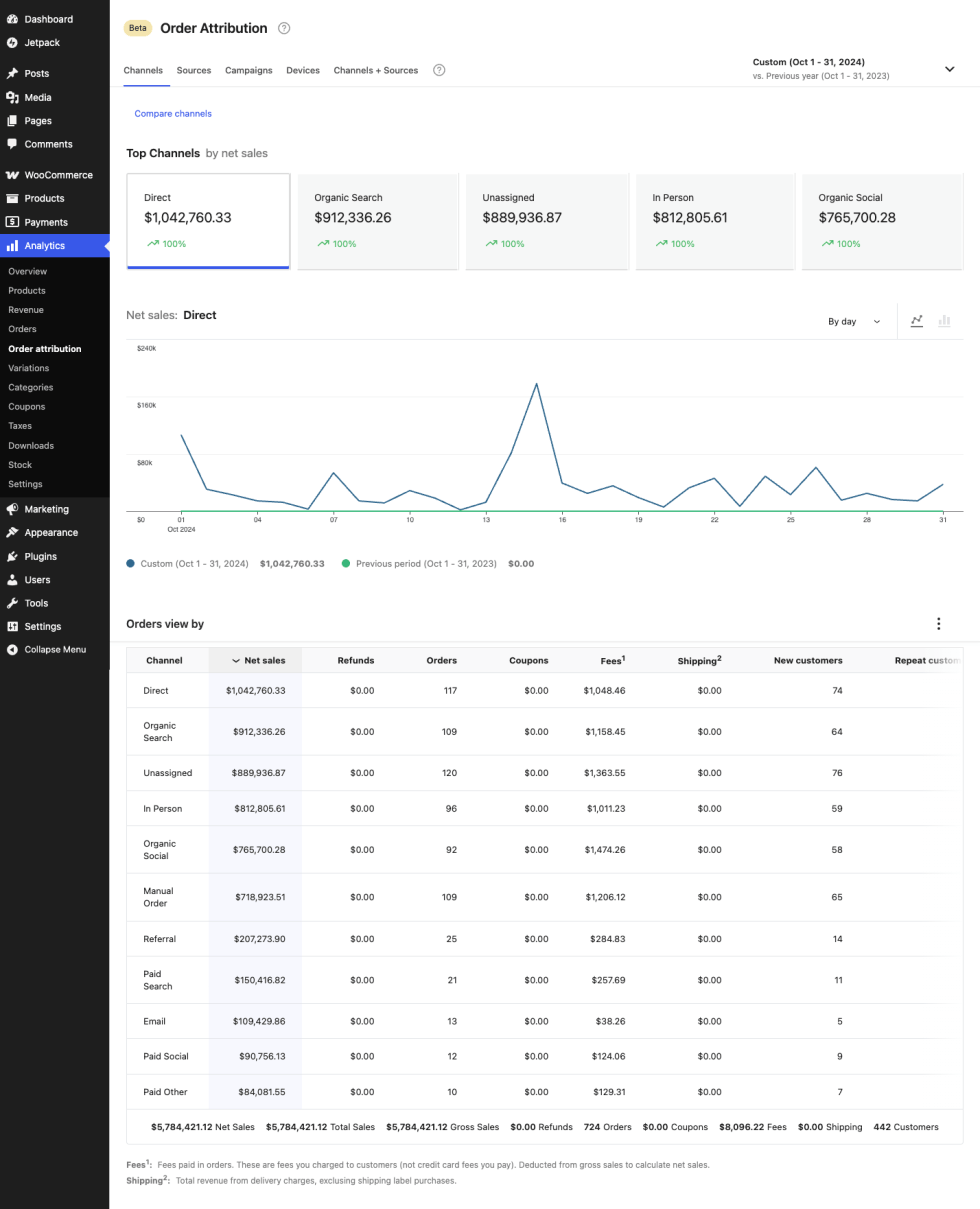
Orders by Source
↑ Back to topIdentify the specific sources within channels (i.e., Google, Facebook, Instagram) that are contributing to sales.
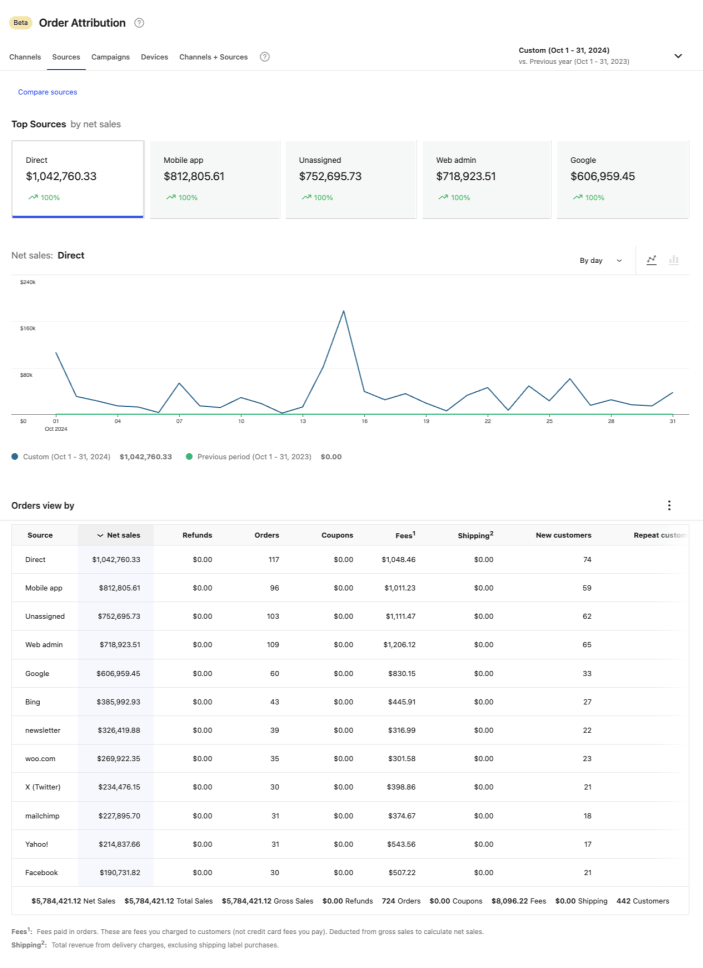
Orders by Campaign
↑ Back to topEvaluate the effectiveness of your marketing campaigns in driving sales.

Orders by Device
↑ Back to topTrack which devices (mobile, desktop, tablet) your customers are using to place orders.
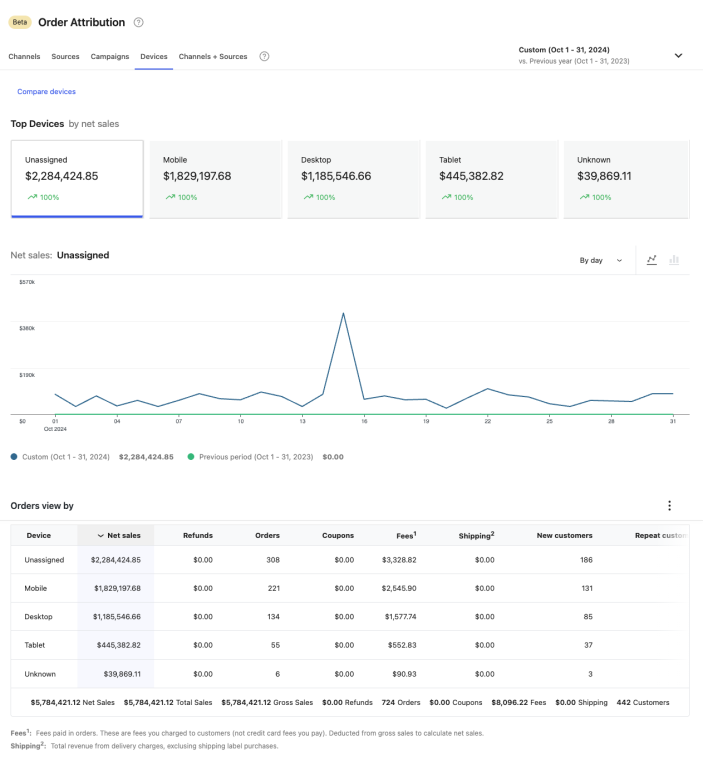
Orders by Channel and Source
↑ Back to topCombine channel and source data for a more detailed view of your order attribution. For example, see Paid Ads broken down by Source — i.e., Paid Ads: Google, Paid Ads: Facebook etc.

Troubleshooting Order Attribution reports
↑ Back to topThere is no data in my reports
↑ Back to top- In order to use the Order Attribution reports — you must have Order Attribution tracking enabled.
- The reports will only show data for orders placed after WooCommerce 8.5, or, after you’ve enabled the Order Attribution tracking feature (if you have disabled it previously).
Why am I missing a period of orders from the Order Attribution reports?
↑ Back to top- The reports will only show data for orders placed after WooCommerce 8.5, or, after you’ve enabled the Order Attribution tracking feature (if you have disabled it previously).
- However, if you disconnect WooCommerce Analytics for a period of time and reconnect it, any orders that occurred during this period will not be reflected in the Order Attribution reports. You can trigger a manual sync of your stores order data to populate the reports with the missing orders and order attribution data. You can do this by going to WooCommerce > Status > Tools > WooCommerce Analytics data synchronization.
Why is my store stuck on the “We’re preparing your data” screen?
↑ Back to top- If you have a store with a lot of orders, the initial sync can take a while. If the progress appears to be stuck, or just not starting, we’d recommend triggering a manual sync by going to WooCommerce > Status > Tools > WooCommerce Analytics data synchronization.
- If you still appear to be stuck on this screen, please get in touch with a Happiness Engineer, and we’ll try to assist you further.
A few general tips
↑ Back to top- Update to the latest versions of WooCommerce and WooCommerce Analytics. This helps you avoid bugs and security issues that could disrupt your store!
- Consult the WooCommerce self-service guide for help solving the most common issues merchants sometimes experience with their sites and stores.
Uninstalling and disconnecting your site
↑ Back to topIf you would like to uninstall WooCommerce Analytics from your site and disconnect your store to prevent any future data from syncing, you can follow these steps:
- Go to Plugins > Installed Plugins
- Find WooCommerce Analytics
- Select Deactivate to disconnect your site*
- Select Delete to uninstall WooCommerce Analytics
* This will both deactivate the extension and disconnect your store, and thereby stop any future data from syncing. We will then remove all of your stores’ data from our synced database after 30 days (assuming it stays disconnected).
Why do I need to synchronize my data?
↑ Back to topWooCommerce already stores order data, but generating Order Attribution reports requires additional processing that goes beyond what your site handles natively. That’s why we sync your data—to provide deeper insights while keeping your store running smoothly.
By moving analytics to a separate system:
- Your store stays fast—no impact on performance
- Reports don’t slow down your customer experience
- You get richer insights with data processed beyond your store’s limits
- We can improve and customize reports without requiring WooCommerce updates
Looking ahead, this approach also allows us to connect with more tools in the future, like:
- Marketing data to track campaign performance
- Payment info for revenue analysis
- Shipping details to optimize delivery
- Customer behavior tracking for deeper insights
This ensures your reports stay powerful, flexible, and ready for future improvements—without adding extra load to your site.
Questions and support
↑ Back to topSomething missing from this documentation? Still have questions and need assistance?
- If you have a question about a specific extension or theme you’d like to purchase, contact us to get answers.
- If you already purchased this product and need some assistance, get in touch with a Happiness Engineer via our support page and select this product’s name from the Product dropdown.

