Several widgets come with WooCommerce that help you display products in a multitude of ways in your themes widgetized areas. Although, in modern themes, adding WooCommerce Blocks to widget areas is a more versatile and flexible approach.
Included Widgets
↑ Back to topThe default included widgets below, now referred to as Legacy Widgets, are still available to add to your theme’s widget areas. The widget icon is a quick way to differentiates widgets from similarly-named blocks.
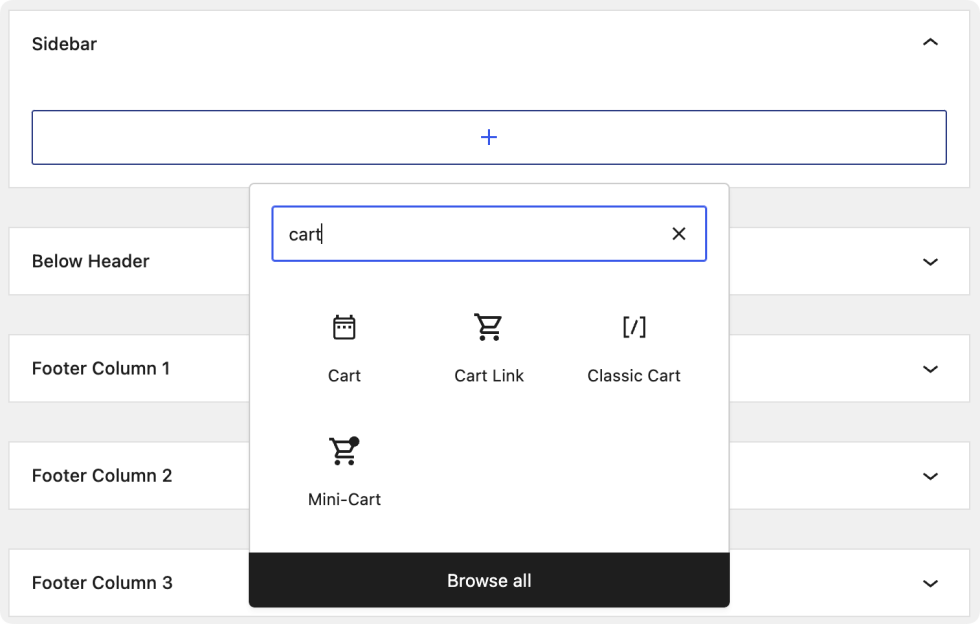
The four default widgets are:
- Cart — a summary showing what’s in the cart.
- Products list — a limited list of all, featured, or on-sale products.
- Products by Rating list — a list of your store’s top-rated products.
- Recently Viewed Products list — a list of a customer’s recently viewed products.
Adding WooCommerce Blocks to Widget Areas
↑ Back to topThere’s also a growing list of more flexible and powerful WooCommerce Blocks that can be added in addition to or instead of the widgets above. Check out WooCommerce Blocks for more details about what’s available and what they can do.
Location
↑ Back to topOptions for where to play your widgets can be found under Appearance > Widgets, but what’s available to you depends on the active theme on your site. As an example, the areas below are available with Storefront Theme. Select a location, and then click the plus sign to find and add a widget or block.
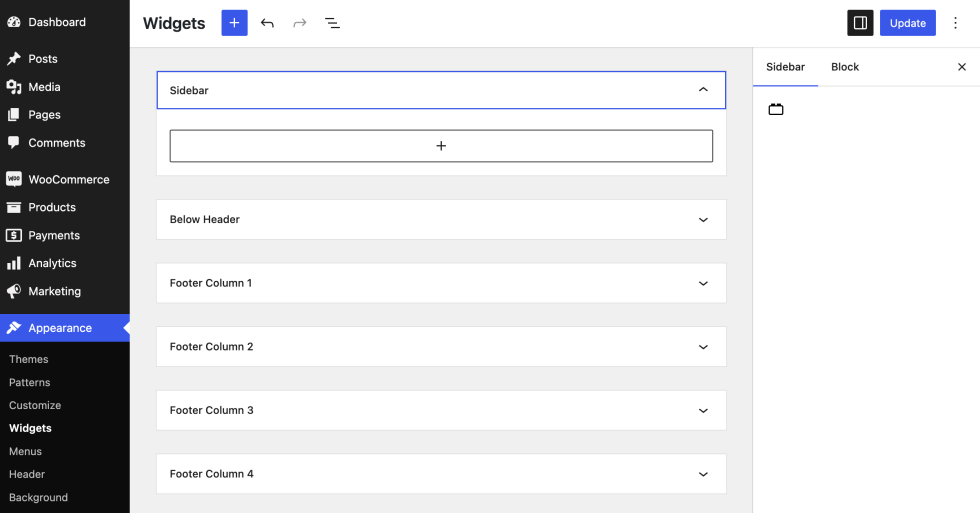
Transforming legacy widgets into blocks
↑ Back to topSeveral widgets have been converted into blocks. Blocks provide more customization options for merchants and offer a better user experience to shoppers.
In order to transform existing widgets into blocks, click on the block icon to open the Transform to menu. From the available options, select the equivalent block:
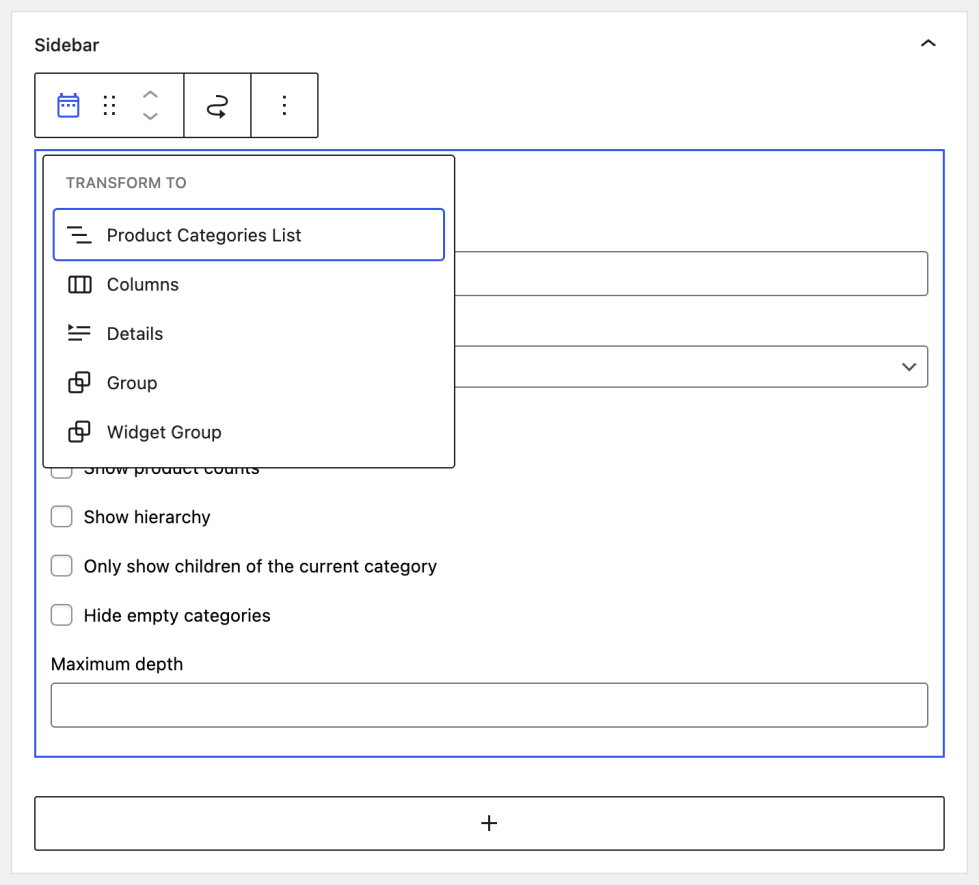
Questions and support
↑ Back to topDo you still have questions and need assistance?
This documentation is about the free, core WooCommerce plugin, for which support is provided in our community forums on WordPress.org. By searching this forum, you’ll often find that your question has been asked and answered before.
If you haven’t created a WordPress.org account to use the forums, here’s how.
- If you’re looking to extend the core functionality shown here, we recommend reviewing available extensions in the WooCommerce Marketplace.
- Need ongoing advanced support or a customization built for WooCommerce? Hire a Woo Agency Partner.
- Are you a developer building your own WooCommerce integration or extension? Check our Developer Resources.
If you weren’t able to find the information you need, please use the feedback thumbs below to let us know.
