Looking to use a physical scanner in Point of Sale (POS) mode? Check out our documentation here.
The WooCommerce Mobile App supports the most widely used barcode formats on both Android and iOS platforms.
This powerful tool streamlines your workflow by allowing you to create new orders directly from the Orders screen. Add products to orders during the order creation process, and quickly locate products from the products screen.
Note: The mobile app’s barcode scanner now works with codes added to either the SKU field or the GTIN, UPC, EAN, and ISBN field, in a product’s Inventory tab. The GTIN, UPC, EAN, and ISBN field is newer, and a better choice for all stores, especially if you use standard retail barcodes. If you use the new field, SKU can be used for a human-readable identifier instead.
Barcodes can be set for both products and variations. For barcode format which use a check digit and/or a country code, such as GTIN, UPC, EAN, and ISBN, please include those in the barcode you set.
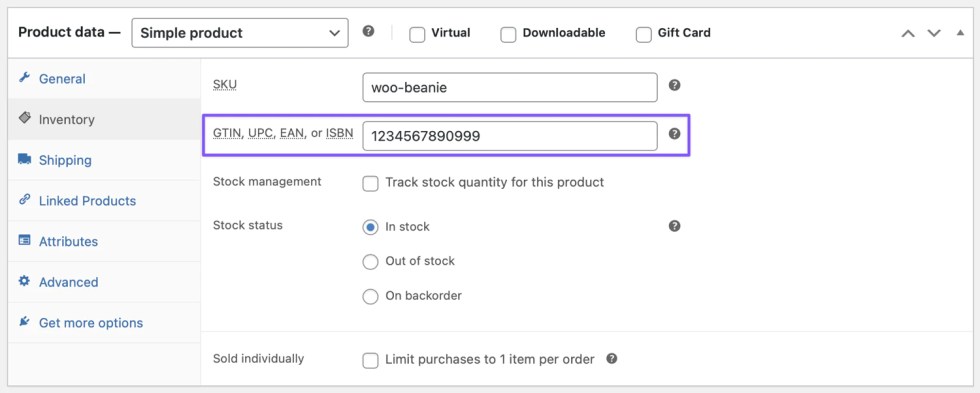
You can add barcodes for both products and variations by typing them manually or scanning them within the app.
You can set barcodes using the Products tab, in the Inventory section. For variations, you can open each variation’s Inventory section individually.

Android
↑ Back to topAndroid devices use ML Kit to recognize and decode barcodes.
Supported barcode formats
↑ Back to top- QR code
- Aztec Code
- Data Matrix
- PDF417
- UPC-A
- UPC-E
- EAN-8
- EAN-13
- Code 39
- Code 93
- Code 128
- Interleaved 2 of 5 (ITF)
- Codabar
Unsupported barcode formats
↑ Back to top- 1D barcodes containing a single character.
- Barcodes in ITF format with fewer than six characters.
- Barcodes encoded with FNC2, FNC3, or FNC4.
- QR codes generated in Extended Channel Interpretation (ECI) mode.
iOS
↑ Back to topiOS devices use the Vision framework to recognize and decode barcodes.
Supported barcode formats
↑ Back to top- Aztec
- Codabar
- Code 39
- Code 39 with Checksum
- Code 39 Full ASCII
- Code 39 Full ASCII with Checksum
- Code 93
- Code 93i
- Code 128
- Data Matrix
- EAN-8
- EAN-13
- GS1 DataBar
- GS1 DataBar Expanded
- GS1 DataBar Limited
- Interleaved 2 of 5 (I2of5)
- Interleaved 2 of 5 (I2of5) with Checksum
- ITF-14
- MicroPDF417
- MicroQR
- Modified Plessey (MSI Plessey)
- PDF417
- QR
- UPC-E
Unsupported barcode formats
↑ Back to topUnfortunately, Apple’s official documentation does not provide specific information about unsupported barcode types.
Still experiencing issues?
↑ Back to topIf you’re using the Jetpack plugin to connect the mobile app to your site, ensure that the Jetpack connection is active and functioning correctly. Review common issues or reconnect your site.
If you’re still having difficulty, contact support from within the app by going to Menu > Settings > Help & Support > Contact Support.
