WooCommerce.com uses a WordPress.com account to log in. Connect and access both sites and accounts with one login/password.
New WooCommerce.com users
↑ Back to topDon’t have a WordPress.com account
↑ Back to topIf you don’t have a WordPress.com account and need to register a new WooCommerce.com account, you are brought to the signup screen.
- Select Log in on the homepage of WooCommerce.com.
- Click the link in “Don’t have an account? Sign up“
- Sign up for a WordPress.com account by entering an E-mail Address, Username, and Password.
- Click Get started to signup.
- You’ll be redirected to your WooCommerce.com account
- Be sure to click on the activation email sent by WordPress.com to access all details of your account.
You are now logged into WooCommerce.com and can view your My Account Dashboard, Downloads, Orders, and Subscriptions, and open a Support Request.
Already have a WordPress.com account
↑ Back to topIf you have an existing WordPress.com account you would like to use to sign up on WooCommerce.com:
- Select Log in on the homepage of WooCommerce.com.
- Use your WordPress.com account to sign in,
- Select to log in as a different WordPress.com account, or
- Click to continue as your currently logged-in WordPress.com account.
- Click Approve to authorize WooCommerce.com to use your WordPress.com account
- You’ll be redirected to your WooCommerce.com account
You are now logged into WooCommerce.com and can view your My Account Dashboard, Downloads, Orders and Subscriptions, and open a Support request.
Existing WooCommerce.com users
↑ Back to topAlready have a WordPress.com account
↑ Back to top- Select Log in on the homepage of WooCommerce.com.
- Use your WordPress.com account to sign in,
- Select to log in as a different WordPress.com account, or
- Click to continue as your currently logged-in WordPress.com account.
- You’ll be redirected to your WooCommerce.com account
You are now logged into WooCommerce.com and can view your My Account Dashboard, Downloads, Orders, and Subscriptions, and open a Support Request.
Don’t have a WordPress.com account
↑ Back to topIf you recently made a purchase on WooCommerce.com as a guest and did not create your WordPress.com account at the time, please check your email for a Finalize your WooCommerce registration message to create your WordPress.com account and link it to the WooCommerce.com account used automatically.
If you have a WooCommerce.com account and do not have an existing WordPress.com account, you will not be able to log in. Please create an account to manage your subscriptions and get support.
- Create a new WordPress.com account
- Sign up for a WordPress.com account by entering an E-mail Address, Username, and Password. Please use the same email as you used for WooCommerce.com.
- Click Get started on WooCommerce.com to link your accounts.
- You will see a login screen with the text “Account found – there is already an account with this email address. Please enter email address and password.”
- Click I forgot my password to request a password reset link.
- Check your email for the password recovery link. Create a new WooCommerce.com password for this step only, which is separate from your WordPress.com password.
- Enter your WooCommerce.com email address and the newly generated password and click Connect Account.
- You’ll be redirected to your WooCommerce.com account
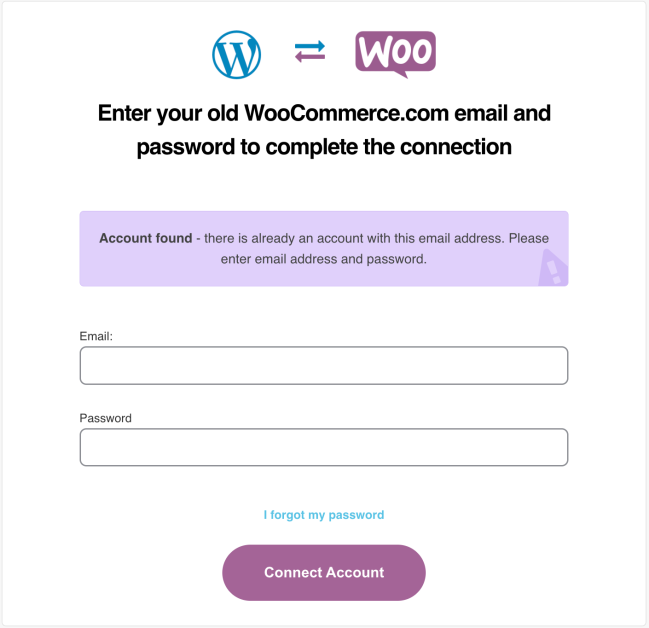
You are now logged into WooCommerce.com and can view your My Account Dashboard, Downloads, Orders, and Subscriptions, and open a Support Request.
Please contact us if you still need help with linking your accounts.
Switching WooCommerce.com Accounts
↑ Back to topTo switch the WooCommerce.com account you are signed into, log out with the option found in your account menu by clicking your Gravatar at the top right. Once you log in again, use the option to “Log in with a different WordPress.com account” instead of continuing. You’ll see a new login window.
You can also use a private browser window, or a different browser altogether, to log into another account if just temporarily.
If you find yourself managing client accounts, we’d highly recommend your clients add you as a collaborator on their accounts. This makes it much easier to help manage an account on their behalf.
FAQ
↑ Back to topWhat WordPress.com account should I use?
↑ Back to topIf you have an existing WordPress.com account that you would like to use, you can log in with that account’s details.
If you are developing stores for clients, you do not need to use your personal WordPress.com account. You can create a separate WordPress.com account, and use that to make purchases on the Woo Marketplace.
My client’s sites also use Jetpack, which is connected to the client’s personal wp.com account. Will this additional connection to WordPress.com interfere with the Jetpack connection?
↑ Back to topNo, it won’t affect your client’s Jetpack installation and/or the personal WordPress.com account they used to connect Jetpack.
Is there any way to log into WooCommerce.com without a WordPress.com account?
↑ Back to topNo. If you would like to read more about some of the additional benefits of using WordPress.com accounts on WooCommerce.com you can read more about that here (viewable only while logged out).
Questions and Support
↑ Back to topDo you still have questions and need assistance?
- Get in touch with a Happiness Engineer via our Help Desk. We provide support for extensions developed by and/or sold on WooCommerce.com, and Jetpack/WordPress.com customers.
- If you are not a customer, we recommend finding help on the WooCommerce Support Forum or hiring a WooExpert agency. They are trusted agencies with a proven track record of building highly customized, scalable online stores. Learn more about WooExpert agencies.