On this page, you’ll learn how to add and configure both virtual and downloadable products.
When a product is virtual and/or downloadable, it means that the item:
- Is not physically shipped
- Can be downloaded digitally, or
- Both
These settings are useful for intangible products (such as services or an album) which might include both delivery and download options.
Making a product virtual
↑ Back to topWhen adding a simple product, you can tick the Virtual checkbox in the product type panel (see the image below).
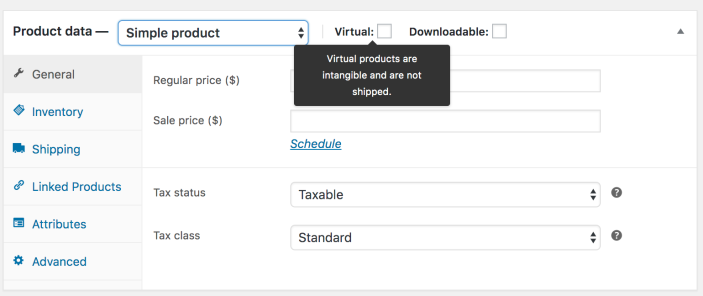
When it comes to variable products, this checkbox appears for each variation (see the image below).
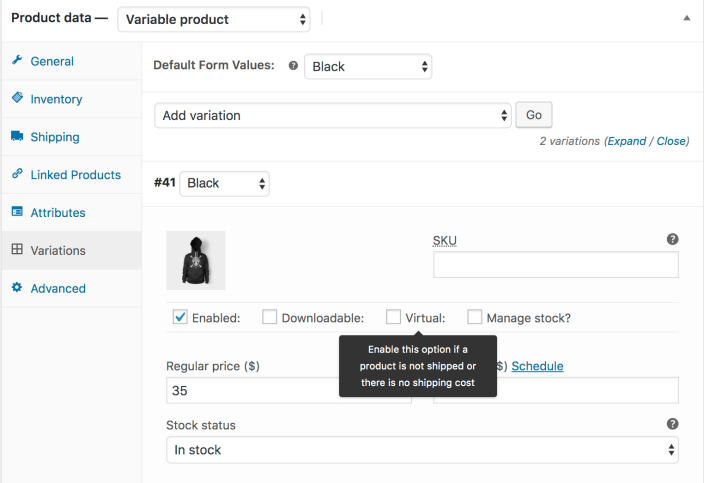
Selecting the Virtual option disables all shipping-related fields (such as shipping dimensions). A virtual product will also not trigger the shipping calculator in the customer’s cart and checkout.
Making a product downloadable
↑ Back to topWhen adding a simple product, you can select the Downloadable checkbox from the product type panel. This adds the following fields to the General section of the Product data panel:
- Downloadable files: Add file(s) for customers to download.
- Download limit: Determine how many times a customer can download the file(s). Leave this blank for unlimited downloads.
- Download expiry: Specify the number of days before a download expires after purchase.
For maximum flexibility, unless also marked as virtual, downloadable products have fields for shipping information and incur shipping calculations at checkout. This allows you to offer physical products that include a download — for example, digitally delivering the user manual for a smart device instead of including a printed one in the box.
You can check the Virtual box if the downloadable product is not shippable.
Note: Orders containing only products that are both virtual and downloadable will skip the Processing order status and move directly to the Completed order status. Learn more about managing orders.
Adding a simple downloadable product
↑ Back to topTo add a simple downloadable product:
- In your store’s WP Admin dashboard, go to WooCommerce > Products > Add Product to add a new simple product.
- Tick the Downloadable checkbox.
- After ticking this box, additional options will appear:
- Downloadable files: Add file(s) for customers to download.
- Download limit: Determine how many times a customer can download the file(s). Leave this blank for unlimited downloads.
- Download expiry: Specify the number of days before a download expires after purchase.
- Click the Add File button and name your file. If hosted elsewhere, enter the file’s full URL. If you need to add a new file or choose one from your Media Library, click Choose file. Upload your file and click Insert to set up each downloadable file’s URL.
- Enter Download limit (optional). Once a customer reaches this limit, they can no longer download the file.
- Enter Download expiry (optional). Download links expire after the number of days specified (leave this field blank for no expiration).
- Click Publish or Update.
For more details about downloadable product settings, configurations, and troubleshooting, review our digital/downloadable product guide.
Downloadable variable products
↑ Back to topThe steps for making a variable product downloadable are very similar to those for making a simple product downloadable. For more details, see our variable product documentation.
Questions and support
↑ Back to topDo you still have questions and need assistance?
This documentation is about the free, core WooCommerce plugin, for which support is provided in our community forums on WordPress.org. By searching this forum, you’ll often find that your question has been asked and answered before.
If you haven’t created a WordPress.org account to use the forums, here’s how.
- If you’re looking to extend the core functionality shown here, we recommend reviewing available extensions in the WooCommerce Marketplace.
- Need ongoing advanced support or a customization built for WooCommerce? Hire a Woo Agency Partner.
- Are you a developer building your own WooCommerce integration or extension? Check our Developer Resources.
If you weren’t able to find the information you need, please use the feedback thumbs below to let us know.
