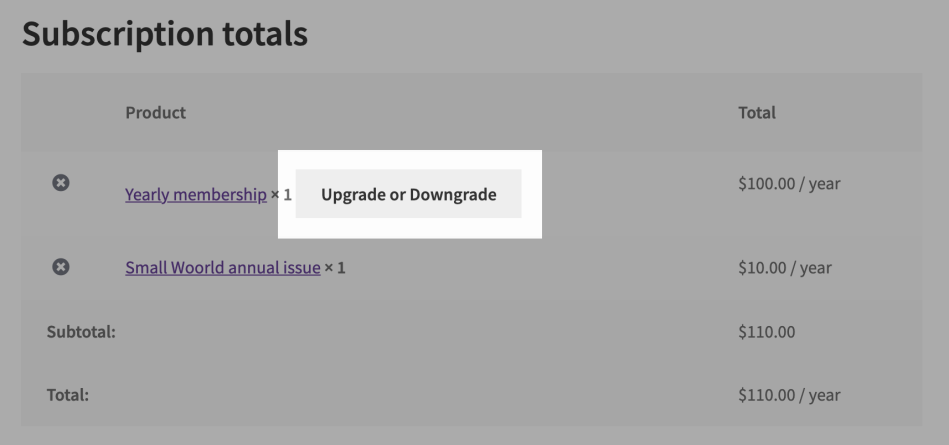This guide provides an overview of the functionality available to customers who purchase a subscription or gift a subscription to someone in your store via WooCommerce Subscriptions.
For an overview of features for store managers, see the Subscriptions Store Manager Guide.
My Account Pages
↑ Back to topAfter a customer has purchased one or more subscription products with your store, they can view details of their subscriptions on the My Account page.
The My Account page is a core WooCommerce page and gives customers an area to manage their billing and shipping addresses, order history and other account details. With subscriptions functionality enabled on your store, an additional Subscriptions menu item is also added to this page’s navigation bar.
On the My Account → Subscriptions page, the customer’s subscriptions are listed, along with the subscription’s status, next payment date and links to View the subscription, where the customer can view all details and manage each subscription.

View Subscription Page
↑ Back to topOn the “View Subscriptions Page” customers can find the details of individual subscription purchases they’ve made on your store and they can process a number of subscription actions.
Follow these steps to access the full details of a subscription:
- Go to the My Account page.
- Go to the Subscriptions page.
- Select the View button next to the subscription in the Subscriptions table; or
- Click the subscription number under the Subscription column.
This takes the customer to the My Account → View Subscription page for a single subscription. On this page, the customer can view the subscription’s:
- Status
- Start date, trial end, next payment and end date (if any)
- Line items, including products, shipping, fees and taxes
- The total amount charged each renewal
- Payment method
- Order history, including the original order used to purchase the subscription (if any), renewal orders and orders placed to upgrade or downgrade the subscription
- Contact email and phone number
- Billing and shipping addresses
- Downloadable content attached to the subscription

Subscription Management
↑ Back to topOn the View Subscription page is a set of action buttons and toggles. A subscriber can use these buttons/toggles to:
- Cancel or Suspend an active subscription or reactivate a recently suspended subscription. Read this page for more information on the process and how to activate this option for your customers.
- Remove items from their subscription (if the payment gateway supports it). Read more about this here.
- Resubscribe an expired or fully canceled subscription. If you need more information about how resubscribing works for a customer, take a look at our Subscribers’ Resubscribe Guide.
- Pay for a renewal order or when the automatic recurring payment fails or the subscription uses manual renewals. Subscribers can also pay a renewal early if the option is activated in the Subscriptions settings. Both processes are outlined in more detail here.
- Change the Payment Method used for automatic recurring payments.
- Change Shipping/Billing Addresses on their subscriptions.
- Deactivate or Activate automatic recurring payments. This requires a store manager to activate the “auto renewal toggle” in the Subscriptions settings.
- Upgrade or downgrade the subscription line items. Subscription switching is a fairly easy process for your customers but if you are interested in understanding it more from the customer’s perspective, take a look at the Subscriber’s Subscription Switch Guide.