Activating WooCommerce adds 4 main menu items to the WordPress admin dashboard. These are the WooCommerce, Products, Analytics, and Marketing menu items.
WooCommerce menu
↑ Back to top
The main top-level WooCommerce menu item is the gateway to the most-used functions of your store. It includes a dashboard overview in Home, links to orders and customers, settings, store status, and extensions purchased from WooCommerce.com.
Home
↑ Back to topHome takes you to the Home screen, also known as the WooCommerce dashboard. From there you can stay on top of your store performance, get useful tips and insights to grow your business, and quickly access the most important areas for store management. Follow the button below to read more about the home screen in WooCommerce.
Orders
↑ Back to topThe Orders screen is for viewing and managing existing orders, or manually adding new orders. Select the button below to learn more about managing orders.
Customers
↑ Back to topThe Customers section offers a Customer Report. It’s a list that can be searched and filtered according to requirements to view relevant customer data.
Reports
↑ Back to topThe Reports section offers legacy reports with insights into orders, customers, stocks and taxes. WooCommerce Analytics is a more powerful and modern alternative that currently coexists with these reports until the former are depricated.
Settings
↑ Back to topThe Settings screen is where the bulk of high-level WooCommerce settings are configured, including general, products, tax, shipping, payments, accounts and privacy, emails, integrations, and advanced settings like page setups, REST API, etc.
Status
↑ Back to topThe Status page is a useful for troubleshooting on your own or when contacting support. Download the System Status Report and review, or attach it to your support ticket. It provides an overall snapshot of your setup and potential conflicts.
Extensions
↑ Back to topThe Extensions sections is where you can browse for additional free/premium plugins and extensions from WooCommerce.com to add functionality and features to your site. Use the Discover, Browse, or Themes tabs to discover extension to enhance your store with, and manage your subscriptions from the My Subscriptions tab.
Products Menu
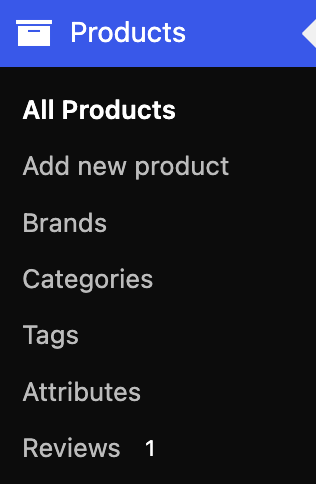
The Prouducts top-level menu has sections relating to products, such as viewing and adding new products, setting up product categories and tags, and managing product attributes.
All Products
↑ Back to topAll Products is a list of products in the store be they published, in draft, or in the trash. New products can be added manually from this screen, individual or bulk edits can be performed, and products can be imported or exported via CSV.
Add New
↑ Back to topThe Add New menu item is a shortcut straight to the Add new product screen for the manual addition of a new product.
Brands
↑ Back to topBrands is a built in taxonomy to help you organize your products by a brand.
Categories, Tags, and Attributes
↑ Back to topThese 3 menu items respective link to the management screens of categories, tags, and attributes.
Reviews
↑ Back to topReviews takes you to the Product Reviews section from where to manage reviews left by visitors to your site on products that they’ve used or purchased.
Analytics Menu
↑ Back to top
The Analytics menu offers a bevy of reports through which to dissect your store’s performance covering everything through products, revenue, orders, coupons, taxes, downloads, stock, and more.
Marketing Menu
↑ Back to topThe marketing menu provides access to marketing functionality vital to your store’s promotion and growth.
Overview
↑ Back to topThis section, also called the Marketing Hub, offers tools and knowledge for promoting your store and driving sales.
Coupons
↑ Back to topThe Coupons menu item links to the Coupons screen from where to add a new coupon or manage existing ones.
Questions and support
↑ Back to topDo you still have questions and need assistance?
This documentation is about the free, core WooCommerce plugin, for which support is provided in our community forums on WordPress.org. By searching this forum, you’ll often find that your question has been asked and answered before.
If you haven’t created a WordPress.org account to use the forums, here’s how.
- If you’re looking to extend the core functionality shown here, we recommend reviewing available extensions in the WooCommerce Marketplace.
- Need ongoing advanced support or a customization built for WooCommerce? Hire a Woo Agency Partner.
- Are you a developer building your own WooCommerce integration or extension? Check our Developer Resources.
If you weren’t able to find the information you need, please use the feedback thumbs below to let us know.
