Every order has its current state marked by a status. Order statuses can provide valuable information about the state of an order at a glance. The video and table below provide an overview and more details about order statuses in WooCommerce
Order Statuses in WooCommerce
↑ Back to topOrder statuses let you know how far along the order is, starting with “Pending payment” and ending with “Completed.” The core WooCommerce plugin uses the following order statuses:
| Status | Description | Notes |
|---|---|---|
| Pending payment | The order has been received, but no payment has been made. Pending payment orders are generally awaiting customer action. | If your customer needs a payment link to make payment, check the document on paying for orders. |
| On hold | The order is awaiting payment confirmation. Stock is reduced, but you need to confirm payment. | The On hold status is generally assigned to an order when a customer pays via an “offline” payment method that doesn’t have immediate payment confirmation, like the BACS gateway. Offline payment methods require you to manually verify the payment was processed; once you confirm payment has been received, you can change the status of the order. The On hold status may be temporarily assigned to orders if the customer paid using a delayed notification payment method, like SEPA Direct Debit. Depending on the payment gateway in use on your site, the order may be moved automatically from On hold to a different status once the payment clears. Check the order notes on the order and the documentation of your payment gateway for details. You may also see the On hold status if you use a payment gateway that has an option to separate the authorization and capture of funds. Check the order’s notes and your payment gateway’s documentation for details. |
| Processing | Payment has been received (paid), and the stock has been reduced. The order is awaiting fulfillment. | All orders require processing except those in which all products are both Virtual and Downloadable. This is the shop owner or warehouse’s cue to ship the order and manually change the status to Completed. |
| Completed | Order fulfilled and complete. | Requires no further action. |
| Failed | The customer’s payment failed or was declined, and no payment has been successfully made | Depending on the payment gateway and the payment confirmation method it uses, this status may not show immediately. Orders will be marked Failed if the order was abandoned before payment was complete and the hold stock window expires without a response. Here is a helpful article for a better understanding and how to fix Failed orders in WooCommerce. |
| Draft | Draft orders are created when customers start the checkout process while the block version of the checkout is in place. | Orders in the Draft status are only visible on the “Draft” sub-tab of the Orders overview page. See the WooCommerce Blocks Documentation for more details on the Draft status. |
| Canceled | The order was canceled by an admin or the customer. | When an order has the Canceled status, stock for line items on the order is returned to the store’s inventory if inventory management is enabled. An order with the Canceled status may need to be refunded. Check the order’s notes and your payment gateway’s documentation for details. |
| Refunded | Orders are automatically put in the Refunded status when an admin or shop manager has fully refunded the order’s value after payment. | If you opt to use the Manual Refund option, it is possible for an order to reach this status without the customer’s funds having been returned.Check our documentation on Refunding orders in WooCommerce for more details. |
Visual Diagram to Illustrate Order Status flow
↑ Back to topThis flow chart illustrates how an order moves through statuses from Pending payment to On Hold, Failed, or Processing then Completed, Canceled or Refunded.
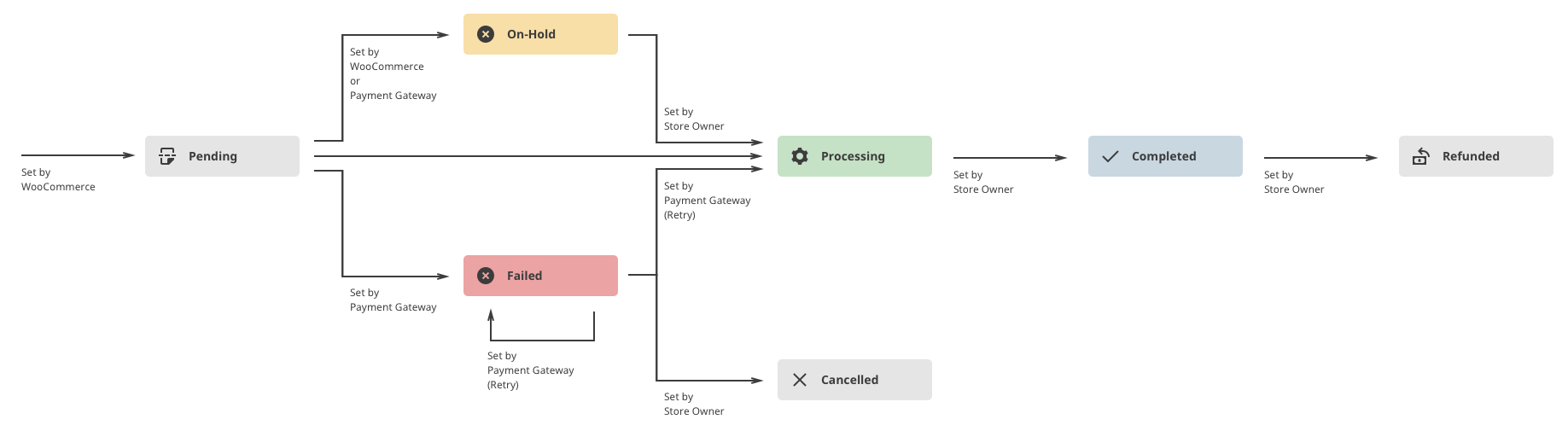
Order Statuses and Emails
↑ Back to topLearn more about the different order emails that are sent in the Email Settings documentation.
Questions and Support
↑ Back to topDo you still have questions and need assistance?
This documentation is about the free, core WooCommerce plugin for which support is provided in our community forums on WordPress.org. Searching there you’ll often find that your question has been asked and answered before.
If you haven’t created a WordPress.org account to use the forums, here’s how.
- If you’re looking to extend the core functionality shown here, we recommend reviewing available extensions in the Woo Marketplace.
- Need ongoing advanced support, or a customization built for WooCommerce? Hire a WooExpert agency.
- Are you a developer building your own WooCommerce integration or extension? Check our Developer Resources.
If you weren’t able to find the information you need, please use the feedback thumbs below to let us know! 🙏