This guide shows you how to use WooCommerce Product Recommendations to recommend Top Rated products in your store’s category pages. The recommendations will include top rated products from the currently viewed category.
Offer Top Rated product recommendations at the top of your product archives to provide social proof and boost customer confidence.
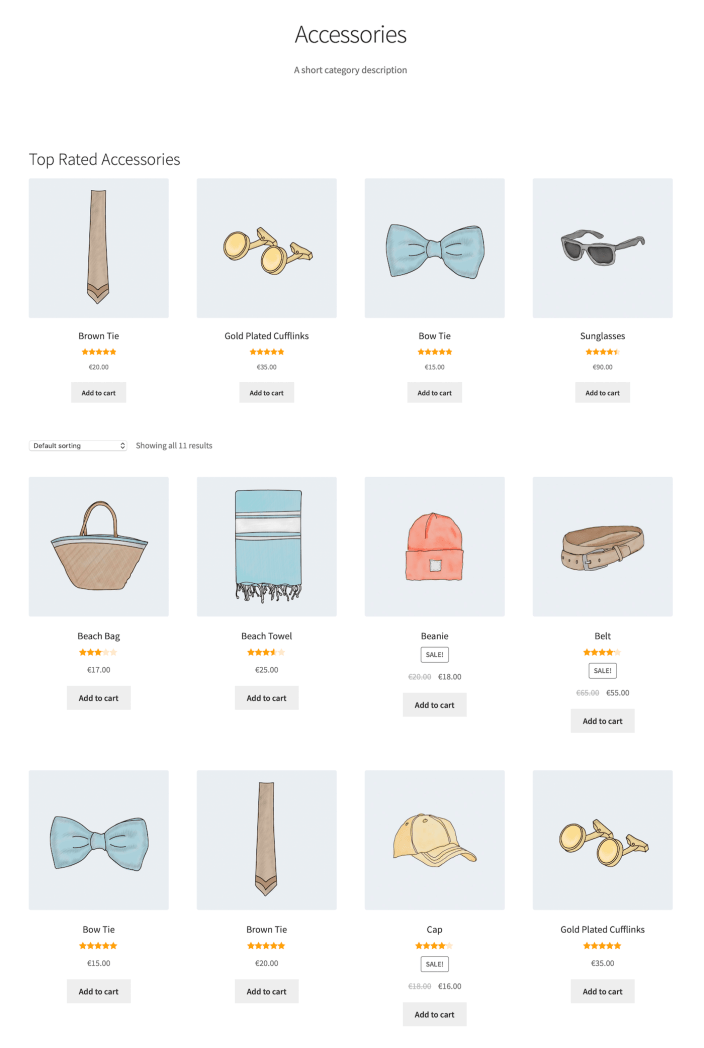
Plugins/Extensions Used
↑ Back to topConfiguration
↑ Back to topCreate a “Top Rated” Engine
↑ Back to top- Create an Engine
- Go to WooCommerce > Recommendations > Engines and click Create new.
- Under Title, enter “Top Rated”.
- Choose the Product Archive Engine Type.
- Add Filters
- Locate the Filters section in the Engine Configuration panel.
- Add a Current Category Filter.
- Select any to recommend products from the currently viewed category.
- Add Amplifiers
- Go to the Amplifiers section.
- Add a Rating Amplifier to favor your store’s best-rated products in the generated recommendations.
- Choose the high to low option.
- Save the EngineClick the Create button to save the Engine you just configured.
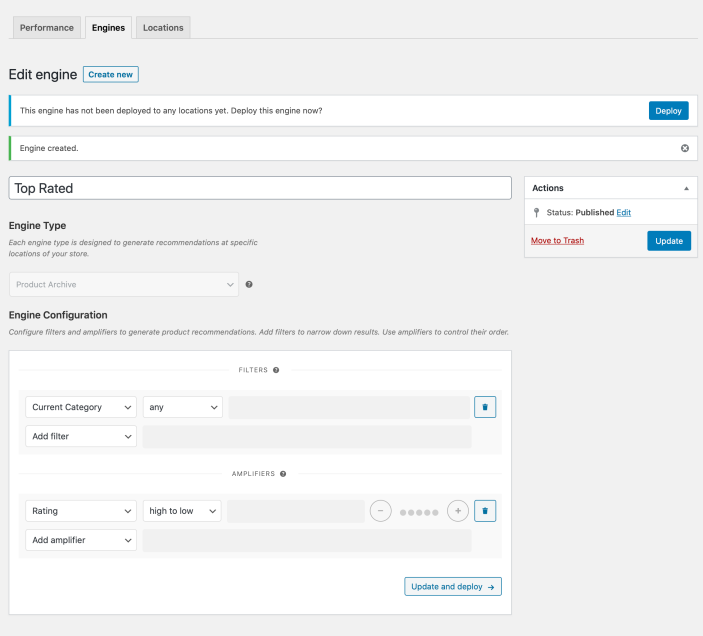
Deploy the “Top Rated” Engine
↑ Back to top-
- Deploy the EngineClick Deploy in the message that appears after saving the Engine. Alternatively:
- Navigate to WooCommerce > Recommendations > Locations.
- Search for and select the “Top Rated” Engine.
- Click the Deploy button.
- Configure Display Settings
- In the Title field, enter “Top Rated”. This will be displayed above the recommended products.
- Select a number of Product columns and Product rows for the product recommendations. Use the default settings to display a single row of 4 products.
- Choose LocationSelect the Location where you’d like the recommendations to appear. To display the recommendations at the top of our category archive pages, choose Product Archive > Before Products.
- Add Visibility ConditionsTo recommend “Top Rated” products in specific category archives, add a Visibility Condition:
- Go to the Visibility Conditions section.
- Add an Archive Category condition.
- In the dropdown that appears, select in.
- Add one or more categories in the last field. In this example, we added the Accessories category.
- Deploy the EngineClick Deploy in the message that appears after saving the Engine. Alternatively:
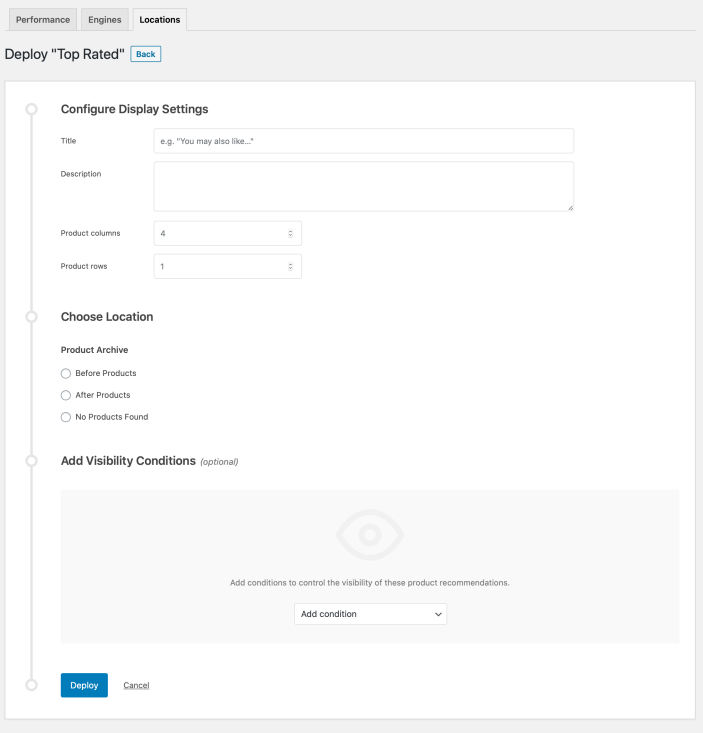
- Finalize the DeploymentClick Deploy to deploy this Engine to the specified Location.
Result
↑ Back to top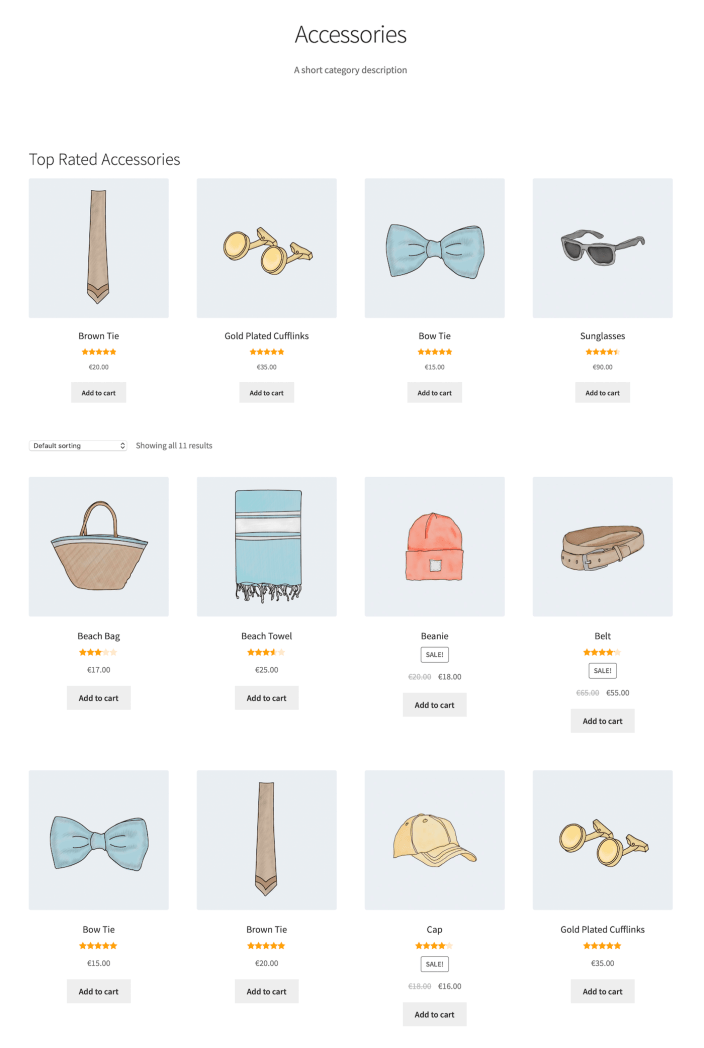
Making Changes
↑ Back to top- Navigate to WooCommerce > Recommendations > Engines.
- Locate and Edit the “Top Rated” Engine.
- Update the Engine to save your changes.
Once you have saved an Engine, it is no longer possible to change its Engine Type.
To edit the Display Settings, Location, or Visibility Conditions of the “Top Rated” Engine deployment:
- Navigate to WooCommerce > Recommendations > Locations.
- Go to the Product Archive section.
- Click the Before Products tab.
- Expand the “Top Rated” Engine deployment and make changes as needed.
- Save your changes.
Notes
↑ Back to top- Use the +/- buttons to give the Popularity Amplifier a lower weight. This ensures that, as new reviews are coming in, products with ratings will be “boosted” more than products that sell well. This will depend on the weight difference of the two Amplifiers.
- To minimize the influence of the Popularity Amplifier, give it a weight value of 1, and increase the the weight of the Rating Amplifier to 5.
Notes on Full Page Caching
↑ Back to top- fail to display dynamic, personalized, or conditional content; or even
- not be rendered at all.
- Go to WooCommerce > Settings > Recommendations.
- Locate the Deployments rendering > Use AJAX option and enable it.


