NOTE
This product is no longer sold on WooCommerce.com. This document has been left available for existing users, but will no longer be updated.
Installation
↑ Back to top1. Install and configure Google Tag Manager for WooCommerce PRO
First, make sure that Google Tag Manager for WooCommerce PRO plugin is up and live in your WooCommerce shop. You can follow this guide to ensure everything is installed correctly.
2. Ensure you have supported plugins
Currently, our extension supports the following multilingual plugins:
- WPML (https://wpml.org/)
- Polylang (https://polylang.pro/)
Please ensure one of them is installed and activated in your store.
3. Install Multilingual add-on plugin
Now install the Multilingual add-on plugin:
- Download the .zip file from your WooCommerce account.
- Go to: WordPress Admin > Plugins > Add New > Upload and select the ZIP file you just downloaded.
- Install Now and Activate the extension.
More information is at Install and Activate Plugins/Extensions.
After activation, new events should appear in the list of available events in the settings of the main Google Tag Manager for WooCommerce PRO plugin.
Setup and Configuration
↑ Back to topThere is no additional configuration required, Multilingual add-on automatically integrates with the main plugin, and you can eventually disable new events (they are enabled by default after installation).
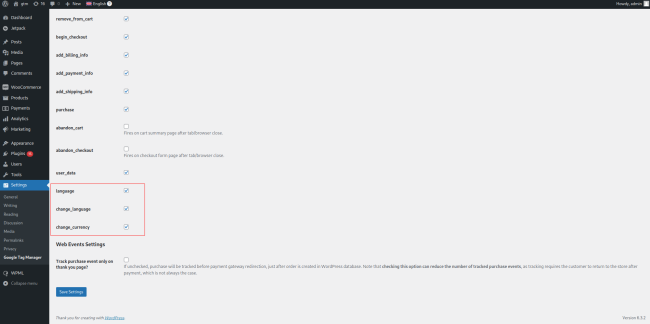
Usage
↑ Back to topOptionally update GTM presets
Ensure you have imported our latest presets into your Google Tag Manager container. You should see the GA4 Ecommerce Change Currency and GA4 Ecommerce Change Language triggers on the list of triggers in Google Tag Manager:
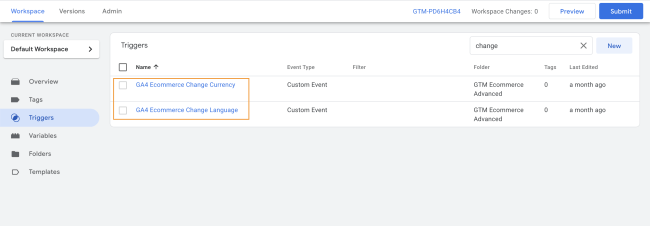
New events are ready
The extension introduces three two events – change_language and change_currency – and one variable – language – all accessible in your Google Tag Manager container:
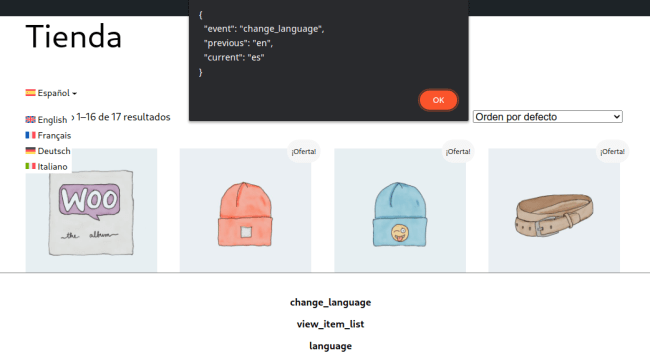
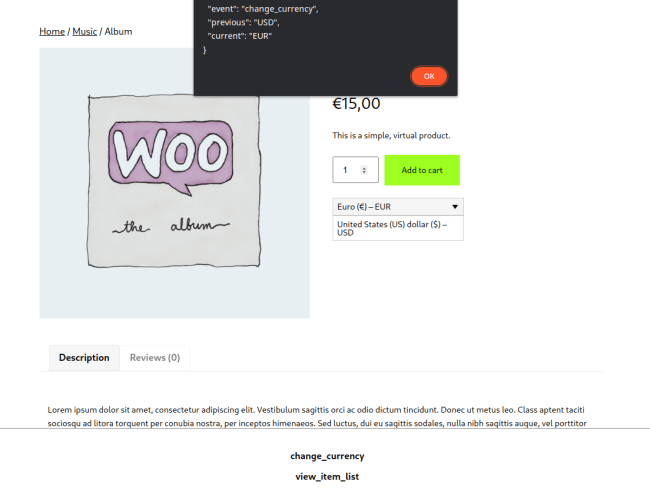
Example use case
Let’s say you have a multilingual store and you have launched a Google Ads advertising campaign in Spanish to attract potential Spanish customers. You want to track add_to_cart events performed on the Spanish language version of your store as conversions.
First, you should add a language variable introduced by Multilingual add-on in your Google Tag Manager container:
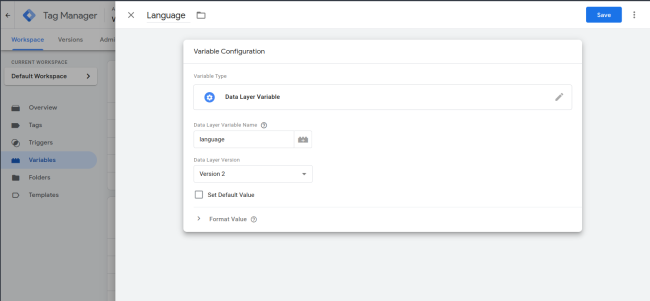
Next, you should add a new trigger, this trigger should be fired when the add_to_cart event occurs, and the newly created Language variable is equal to “es” (Spanish language code according to ISO).
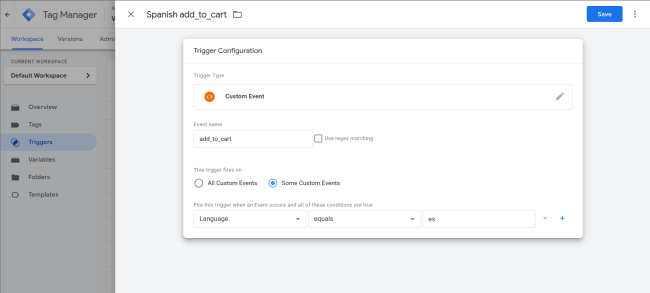
The last thing left to do to achieve our goal is to add a Google Ads conversion tag, triggered only when the add_to_cart event occurred on the Spanish language version of the store.
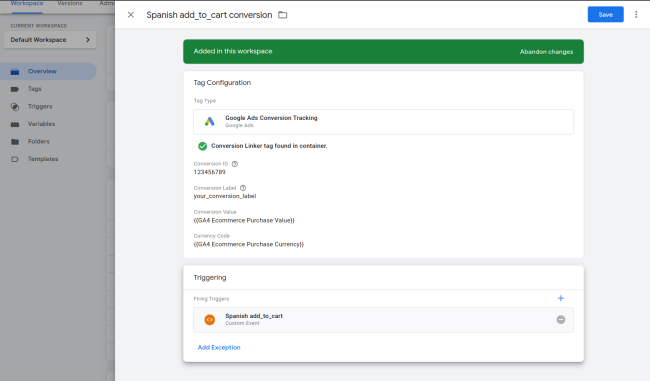
Now, we can track conversions made in Spanish. GA4 Ecommerce Purchase Value and GA4 Ecommerce Purchase Currency are introduced in Google Tag Manage presets available in the main plugin settings. Conversion ID and Conversion Label are variables in custom conversion created in Google Ads.
