Scenario
↑ Back to topLet’s say you’ve started selling wine online. Instead of offering individual bottles from your budget-friendly selection, you want to sell them by the crate. But rather than pre-packaging the selection, you’d like customers to select 12 bottles of their choice—white, rosé, or red.
Here’s how you can set this up in WooCommerce using Mix and Match Products.
Set up your wine store
↑ Back to top- Install WooCommerce and Mix and Match Products.
You can now offer a ‘create your own’ option. For more info, see Installing WooCommerce and Installing Extensions. - Create wine products.
Start with three different wines.- a. Go to: Products > Add Product.
- b. Add a title, long and short description, price and featured image.
- c. Publish.
- d. Repeat steps a-c twice.
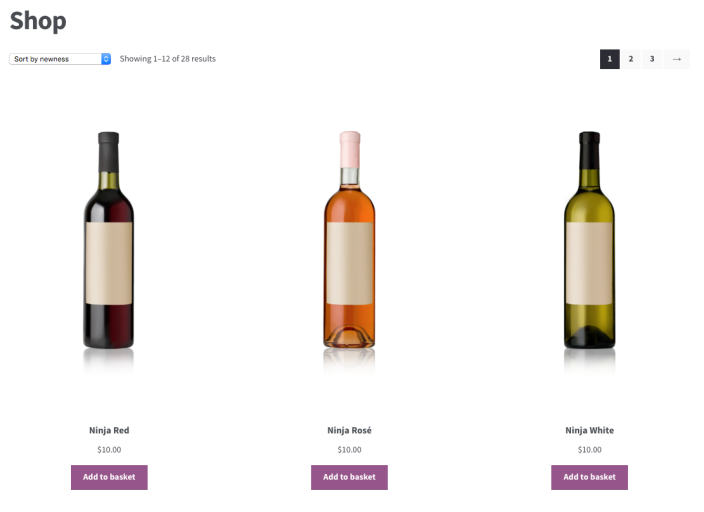
Because these wines are present in the shop, and we want to prevent customers from buying individual wines, we need to change visibility.
- e. Go to: Products.
- f. Select the three wines.
- g. Select Edit under the Bulk Actions dropdown.
- h. Apply.
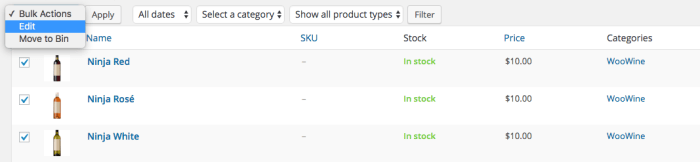
- i. Change Visibility to Hidden.
- j. Update.

Create a mix and match product for the 12-bottle crate.
- a. Go to: Products > Add Product.
- b. Enter a name and a long and short description, plus product image.
- c. Select Mix and Match product in the Product Data dropdown. This displays a new Mix and Match tab.
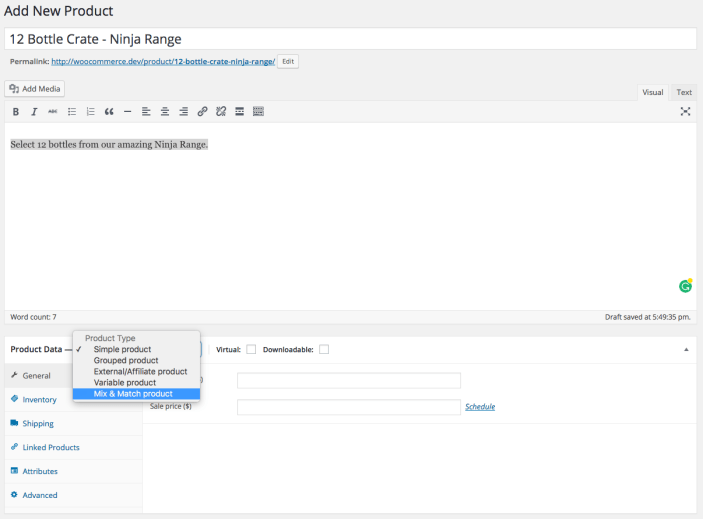
- d. Leave checkboxes unticked next to Mix and Match product, as we want bundled shipping with a single price.
- e. Enter the price.
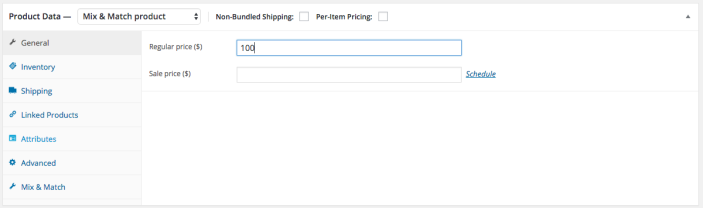
Other tabs need to be configured also but can be done later. More information at: Mix and Match Product documentation.
- f. Set the container size to 12 in the Mix and Match tab.
- g. Add the three Mix & Match Products: White, rosé and red.

- h. Publish.
Customer view
↑ Back to topWhen customers visit the wine product, they see the price, and the prompt to choose 12 bottles from the list. They may choose any 12 bottles before they can select Add to cart.
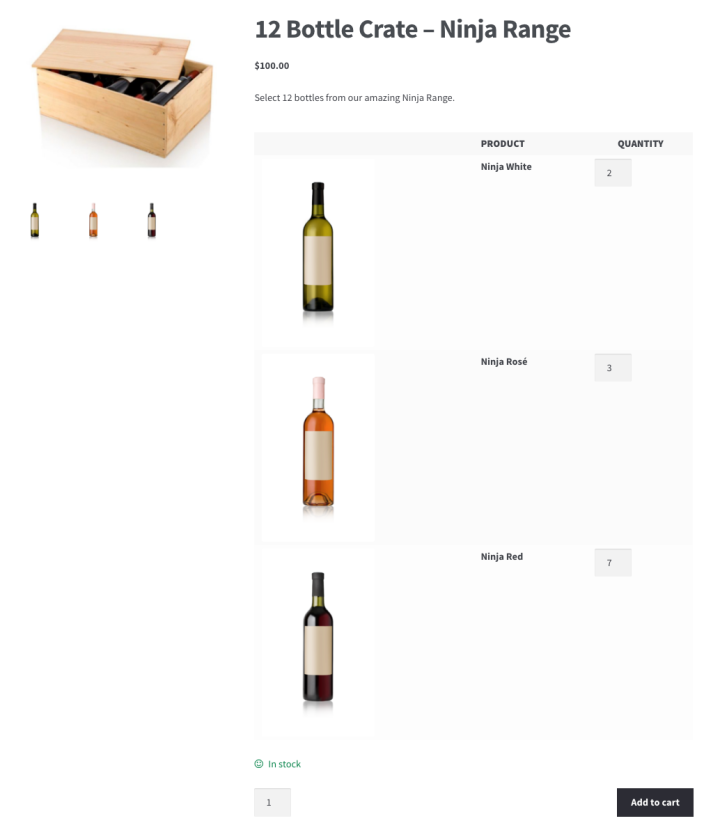
Too few or too many will show this notice.

