This guide shows you how to use WooCommerce Product Recommendations to add a Hot Selling Deals block of product recommendations in your store’s category pages. The generated recommendations will include trending and on sale products from the currently viewed category.
This technique works well in product category pages that contain at least a few on-sale products.
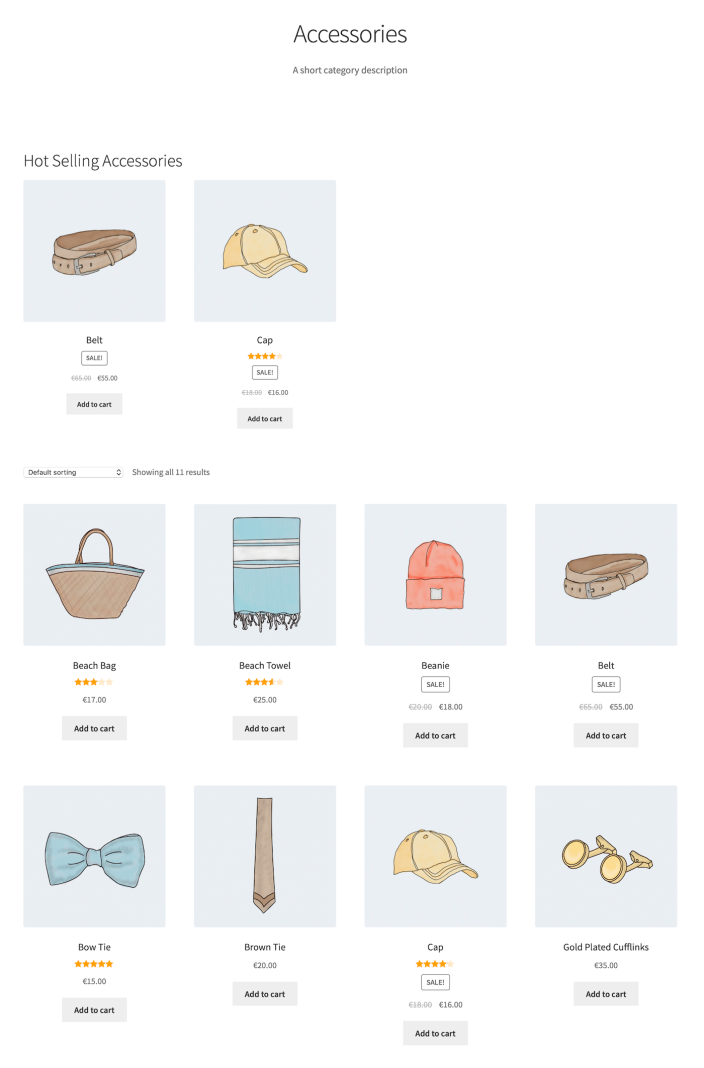
Plugins/Extensions Used
↑ Back to topConfiguration
↑ Back to topCreate a “Hot Selling Deals” Engine
↑ Back to top- Create an Engine
- Go to WooCommerce > Recommendations > Engines and click Create new.
- Under Title, enter “Hot Selling Deals”.
- Choose the Product Archive Engine Type.
- Add Filters
- Locate the Filters section in the Engine Configuration panel.
- Add a Current Category Filter.
- Select any to recommend products from the currently viewed category.
- Add an On Sale Filter.
- Then, select is to ensure that the engine will recommend on-sale products only.
- Add Amplifiers
- Go to the Amplifiers section.
- Add a Popularity Amplifier to recommend your best-selling products.
- In the first dropdown, select high to low.
- In the next one, choose a time interval, for example last 30 days.
- Save the EngineClick the Create button to save the Engine you just configured.

Deploy the “Hot Selling Deals” Engine
↑ Back to top- Deploy the EngineClick Deploy in the message that appears after saving the Engine. Alternatively:
- Navigate to WooCommerce > Recommendations > Locations.
- Search for and select the “Hot Selling Deals” Engine.
- Click the Deploy button.
- Configure Display Settings
- Enter a Title to display above the recommended products, such as “Hot Selling Accessories”.
- Select a number of Product columns and Product rows for the product recommendations. Use the default settings to display a single row of 4 products.
- Choose LocationSelect the Location where you’d like the recommendations to appear. To display the recommendations at the top of your store’s category archive pages, choose Product Archive > Before Products.
- Add Visibility ConditionsTo offer “Hot Selling” recommendations in specific category archives, add a Visibility Condition:
- Locate the Visibility Conditions section.
- Add an Archive Category condition.
- In the dropdown, select in.
- Add one or more categories in the last field. In this example, we added the Accessories category.

Deploying the “Hot Selling Deals” Engine. - Finalize the DeploymentClick Deploy to deploy the “Hot Selling Deals” Engine.
The “Hot Selling Deals” Engine will generate product recommendations only if there are enough recent orders with on-sale products from the Accessories category. If no such orders exist within the timeframe specified in the Popularity Amplifier’s settings, the Engine will not generate any product recommendations.
Result
↑ Back to top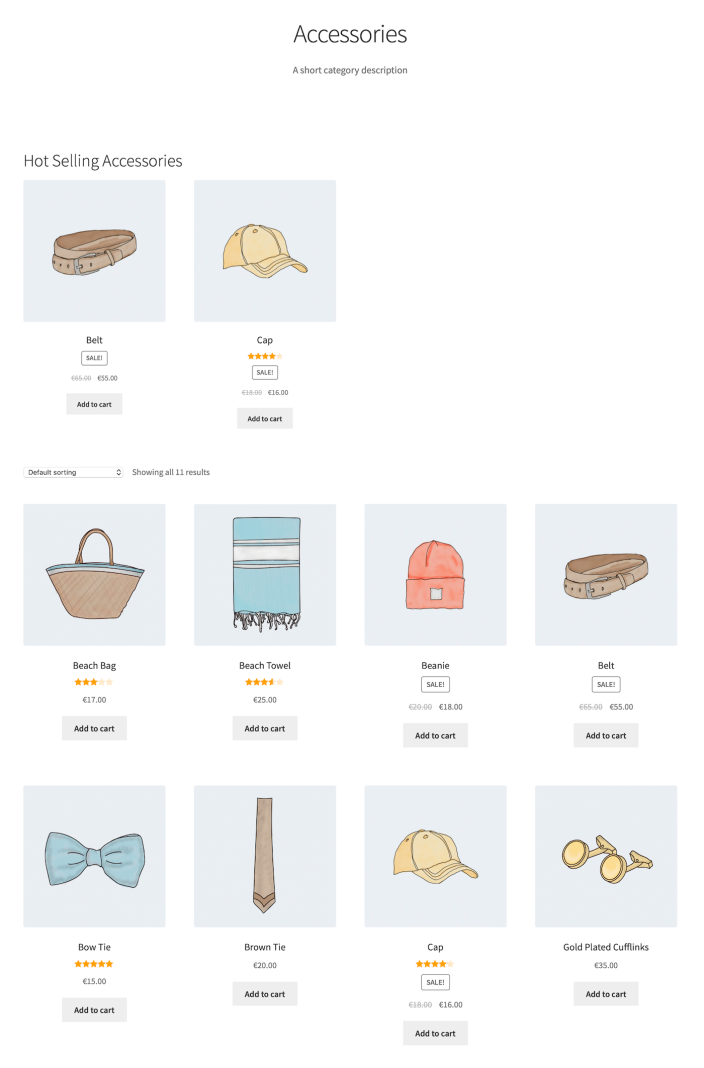
Making Changes
↑ Back to top- Navigate to WooCommerce > Recommendations > Engines.
- Locate and Edit the “Hot Selling Deals” Engine.
- Update the Engine to save your changes.
Once you have saved an Engine, it is no longer possible to change its Engine Type.
To edit the Display Settings, Location, or Visibility Conditions of the “Hot Selling Deals” Engine deployment:
- Navigate to WooCommerce > Recommendations > Locations.
- Go to the Product Archive section.
- Click the Before Products tab.
- Expand the “Hot Selling Deals” Engine deployment and make changes as needed.
- Save your changes.
Tips
↑ Back to topDon’t Overdo It
↑ Back to topNotes on Full Page Caching
↑ Back to top- fail to display dynamic, personalized, or conditional content; or even
- not be rendered at all.
- Go to WooCommerce > Settings > Recommendations.
- Locate the Deployments rendering > Use AJAX option and enable it.


