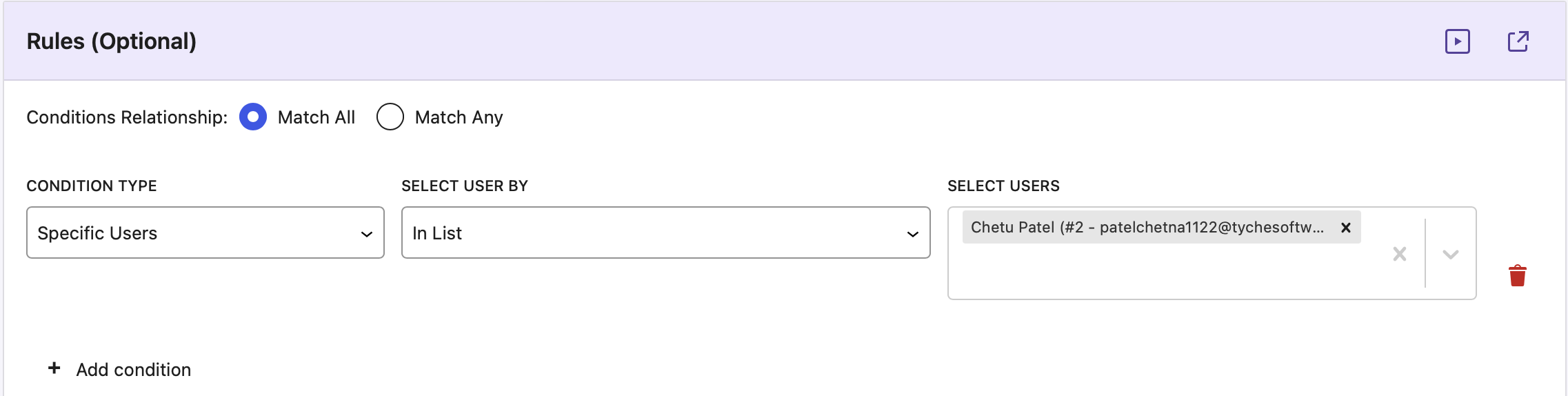This feature lets administrators set discount rules based on user roles or specific users. It ensures that discounts are applied accurately to meet the defined conditions.
User Role
↑ Back to topThis feature allows administrators to create more granular and targeted discount rules based on specific user roles. This ensures that discounts are only applied to users with specific roles, enhancing the flexibility of the discount system.
Condition Type: User Roles – This option activates the user role-based condition logic.
Select User Role By:
- In List: Discount applies if the user role matches one of the selected roles.
- Not In List: Discount applies if the user role does not match the selected roles.
Select Role: A dropdown populated with the available user roles on the website. Administrators can search and select one or more user roles for the condition.
Example:
An e-commerce website wants to offer a 10% discount exclusively to contributors on their platform. By setting up a discount rule with the “User Role” condition as described above, the discount will only be applied to registered users with the “Contributor” role.
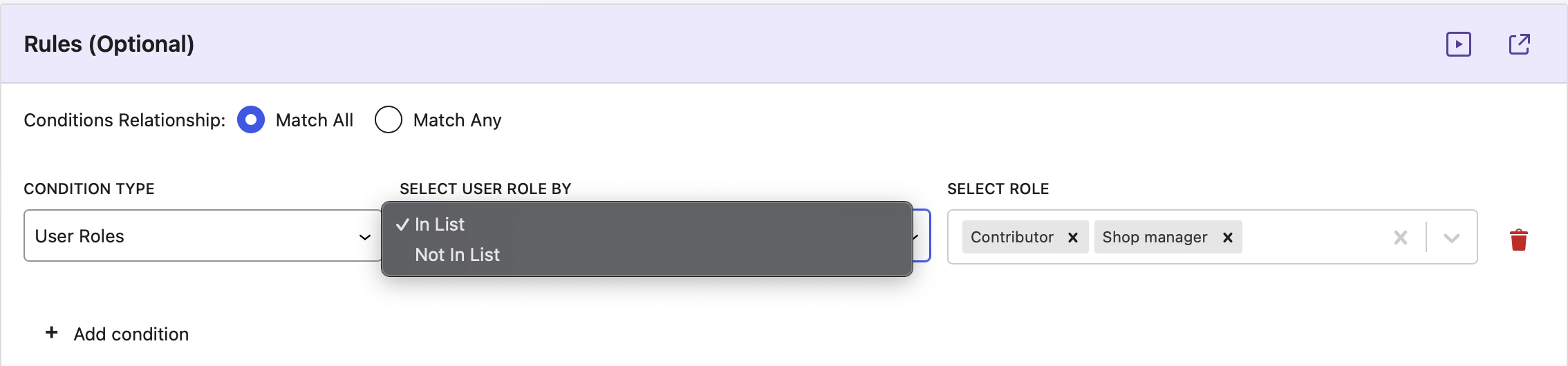
Specific Users
↑ Back to topThis option allows administrators to target discounts to individual registered users. This is particularly useful for B2B businesses where pricing or discounting is tailored to specific users.
Condition Type: Specific Users – This option activates the specific user-based condition logic.
Select User Role By:
- In List: Discount applies only to the selected users.
- Not In List: Discount applies to all users except the selected users.
Select Users: A dropdown populated with the registered users on the website. Administrators can search and select one or more users for the condition.
Example: A B2B e-commerce platform offers tailored discounts for individual users. By setting up a discount rule with the “Specific Users” condition, administrators can ensure that custom pricing is honored for specific accounts.