NOTE
This product is no longer sold on WooCommerce.com. This document has been left available for existing users, but will no longer be updated.
Alternative Extensions
↑ Back to topWooCommerce Order Status Change Notifier allows you to add notes, control outbound mail notifications and store comments in tandem with native and custom order statuses.
Use Order Status Change Notifier to:
- Record internal notes on why an order is being put in a particular status, without notifying the customer
- Record notes about a status change that’s automatically sent to the customer, providing them with clear information on what’s happening with their order
- Simplify changes by combining the status change and addition of notes/comments in a single activity
- Include order status change notes/comments in all native WooCommerce email notifications
- Add order status change notes/comments to any custom outbound email notification
- Include order status change notes/comments in any third party facility with webhooks/filters
Change order statuses from the Actions column or from within the order. Comments can be saved to the order and included in outbound emails.
Installation
↑ Back to top- Download the .zip file from your WooCommerce account.
- Go to: WordPress Admin > Plugins > Add New and Upload Plugin with the file you downloaded with Choose File.
- Install Now and Activate the extension.
More information at: Install and Activate Plugins/Extensions.
Setup and Configuration
↑ Back to topOrders View (Action Button)
↑ Back to top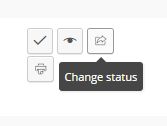
- Go to: WooCommerce > Orders
- Locate the Order for which you would like to change the status.
- Click the Change Status button in the Actions column.
- Select the desired Order Status from the dropdown.
- Enter a reason in the Status Comment field, if desired.
- Tick the Notify Customer checkbox if you want an email notification sent to the customer.
- Click Change.
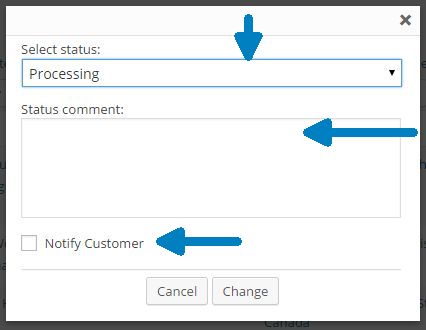
Edit Order View
↑ Back to top- Open the Order for which you would like to change the status.
- Select the desired Order Status from dropdown. A small text field appears underneath.
- Enter a reason in the Status Comment field, if desired.
- Tick the Notify Customer checkbox if you want an email notification sent to the customer.
- Click the Save Order button.
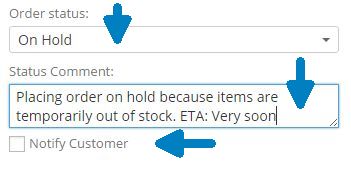
Order Notes
↑ Back to topOnce an Order Status change is completed, the Status Comment (if entered) is stored as a Private Note in the Order.
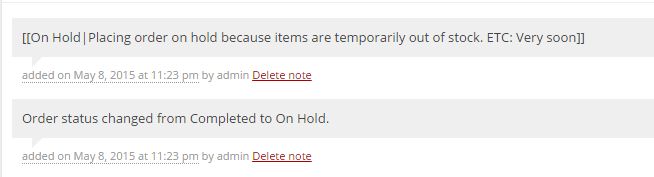
Email Notifications (Native)
↑ Back to topEnabled Order Status Emails
↑ Back to topWhen a Status Comment is entered and the Notify Customer box is ticked, the Order Status Change Notifier automatically inserts Status Comments into any enabled native WooCommerce email templates (New, Cancelled, Processing, Completed) immediately following the order information.
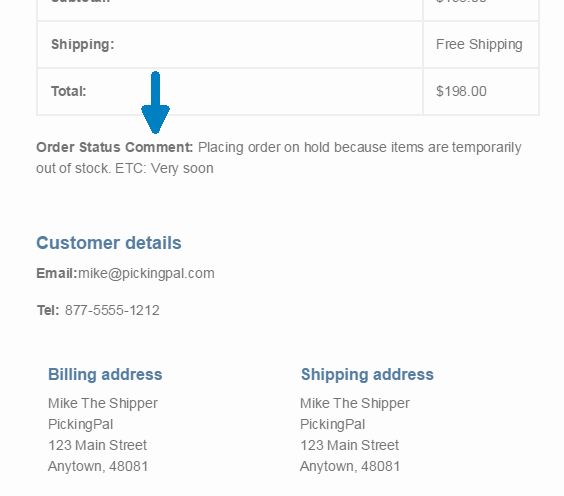
Disabled Order Status Emails
↑ Back to topWhen a Status Comment is entered and the Notify Customer checkbox is ticked, Order Status Change Notifier sends out an email notification using the native WooCommerce Customer Note email template for Order Statuses that have email notifications disabled (unticked).
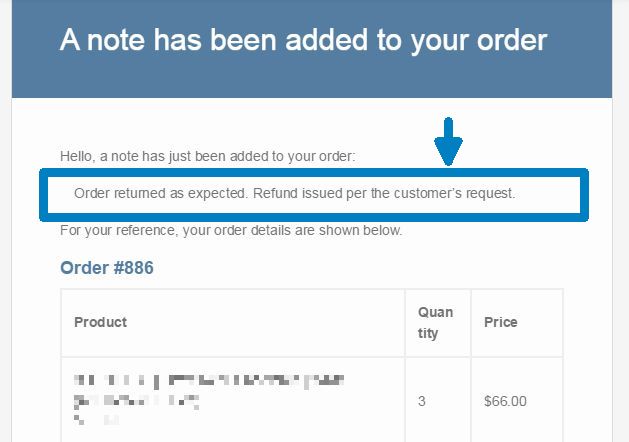
Email Notifications (Third Party)
↑ Back to topOrder Status Change Notifier is integrated with two popular Custom Order Status extensions, including WooCommerce Order Status Manager.
When a Status Comment is entered and the Notify Customer checkbox is ticked, Order Status Change Notifier inserts the Status Comment into a third-party email template:
- Immediately after the order detail, or
- Wherever the Order Status Change Notifier shortcode(s) are inserted (next section)
Shortcodes
↑ Back to topTo insert Status Change comments into an email template or other informational display item, these options are available:
{order_status_comment} – raw, unformatted Status Change comments. Text only.
{order_status_comment_formatted} – formatted Status Change comments text. Text wrapped in <div>, formatted in paragraph style
FAQ
↑ Back to topDoes Order Status Change Notifier work with any/all custom order statuses?
↑ Back to topIt currently supports custom order statuses created with WooCommerce Order Status Manager and WooCommerce Custom Order Status and Actions. It is also designed to support other custom order statuses created separately.
