NOTE
This product is no longer sold on WooCommerce.com. This document has been left available for existing users, but will no longer be updated.
Introduction
↑ Back to topThe Order Tags & Labels for WooCommerce plugin helps you streamline order management by automatically or manually tagging orders. Tags can trigger notifications, webhooks, or simply serve as quick visual cues in the order list, saving you time and keeping your workflow organized.
Installation
↑ Back to topTo start using a product from WooCommerce.com, you can use the “Add to store” functionality on the order confirmation page or the My subscriptions section in your account.
- Navigate to My subscriptions.
- Find the Add to store button next to the product you’re planning to install.
- Follow the instructions on the screen, and the product will be automatically added to your store.
Alternative options and more information at:
Managing WooCommerce.com subscriptions.
Updates
↑ Back to topAs a best practice, we recommend always reading the changelog before updating. You should also test updates in a staging environment before your live site if you can!
Please see this documentation to get more information on best practices for updating Order Tags for WooCommerce.
Order Tags in the Order List
↑ Back to topThe Order Tags feature adds clear, color-coded labels directly inside your WooCommerce order list. This allows store managers to instantly identify important orders without having to open each one individually.

- Order List Table
- Displays all WooCommerce orders.
- A new Tags column is added by the plugin, showing one or more tags associated with each order.
- Order Tags
- Tags are automatically or manually assigned based on rules you configure.
- Each tag is styled with a distinct background color for quick visual recognition.
- Multiple tags can appear on a single order if it meets multiple conditions.
- Filter by Tags
- The admin can filter the order list by one or more tags.
- This helps quickly locate orders that need special handling (e.g., all “Backorder” or “Manual Review” orders).
- Color Coding
- Each tag can be customized with a unique color, making it easy to distinguish between different order types at a glance.
Benefits
↑ Back to topCustomizable – Create rules to automatically assign tags based on products, order value, customer role, shipping method, and more
Save time – Quickly identify high-priority or special-condition orders.
Reduce errors – Ensure orders needing special handling are not overlooked.
Organize workflow – Assign different tags for finance, packing, shipping, or support teams.
Creating order tag rules
↑ Back to top- Navigate to WooCommerce → Order Tags → Add Tag.
- Enter the Tag Name (e.g., “High Value”, “International”).
- Assign a Color to visually distinguish it.
- Scroll down to add conditions for this tag
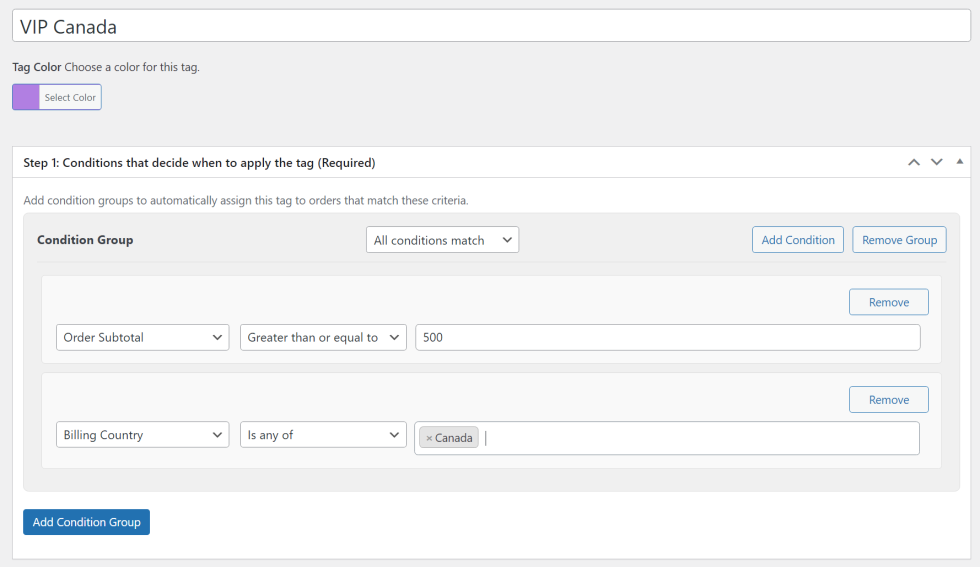
Available Conditions for Tagging
↑ Back to top- Customer Total Spend → Tag based on how much a customer has spent historically.
- New / Returning Customer → Differentiate first-time buyers from repeat customers.
- User (search by Email) → Target specific customers by email.
- User Role → Tag orders based on the user’s role (e.g., Customer, Subscriber, Administrator).
- Billing Country → Tag orders by billing country.
- Shipping Country → Tag orders by shipping country.
- Shipping Zone → Tag orders by shipping zones configured in WooCommerce.
- Order Notes → Tag orders if they include specific keywords in the notes.
- Order Placement Day of Week → Tag orders placed on specific weekdays (e.g., weekends).
- Order Status → Assign tags based on WooCommerce order status (Processing, Completed, etc.).
- Order Subtotal → Apply tags based on total order value.
- Order Weight → Tag orders depending on shipment weight.
- Payment Method → Tag orders by payment method (PayPal, COD, Stripe, etc.).
- Total Quantity → Tag based on the total number of items purchased.
- Product Tag → Apply tags if products have certain product tags.
- Product Category → Tag orders containing products from specific categories.
- Product Inventory Level → Tag when products in the order are low on stock.
- Product on Backorder → Identify orders with backordered products.
- Product Presence → Tag orders containing specific products.
- Product Quantity → Tag based on the quantity of a specific product.
- Shipping Method → Tag order based on the shipping method used in the order, You need to use the system name of the shipping method. Plugin setting gives option to view the system name of the shipping method in checkout page
Rule Logic
↑ Back to top- Combine multiple conditions with AND/OR operators.
- Example:
- Condition 1: Order Subtotal > $500
- Condition 2: Shipping Country = Canada
- Logic: Subtotal over $500 AND Shipping to Canada → Apply tag “VIP Canada Order”.
Tag notification
↑ Back to topAfter creating the rule and defining its conditions, you can set up Notification. Notification control what happens when an order matches the conditions of your tag rule. They let you connect order tagging with notifications, automation, and external systems.

Available Notification
- Email Notification
Sends an email when the tag is applied to an order. You can send alerts to store managers, staff, or even customers. Email content supports shortcodes (like order ID, tag name, subtotal, etc.). Option to send the notification only once per order, even if the tag is reapplied.
Example: Send an email to your warehouse manager when an order is tagged “High Value” (e.g., order subtotal > $500).
- Telegram Notification
Instantly notifies you or your team via Telegram when the tag is applied. Useful for urgent updates like international shipments, fraud review, or rush orders. Option to trigger only the first time the tag is applied.
Example: Send a Telegram alert to the shipping team when an order is tagged “International”.
- Webhook Trigger
Fires a webhook to external systems when a tag is applied.Lets you connect with third-party tools like Zapier, Make.com, or custom APIs. Can be set to trigger only on the first application of the tag.
Example: When an order is tagged “Warehouse Sync”, send a webhook to your inventory system to start packing.
Telegram Settings
↑ Back to topYou can find this page under WooCommerce > Settings > Order Tag > Telegram Settings.
It allows you to configure Telegram notifications so you receive instant alerts when specific tags are applied to orders.
1. Get Your Bot Token
↑ Back to top- Open Telegram and search for @BotFather.
- Type
/newbotand follow the steps to create your bot. - BotFather will give you a Bot Token (e.g.,
123456:ABC-xyz...). - Copy this token and paste it into the Bot Token field in the plugin settings.
2. Get Channel, Group, or Chat ID
↑ Back to top- Add your bot to the channel or group where you want to receive messages.
- Send a test message in that channel or group.
- Open this link in your browser (replace
<BOT_TOKEN>with your token you got in step one):https://api.telegram.org/bot<BOT_TOKEN>/getUpdates - In the JSON response, look for:
"chat":{"id":-xxxxxxxx}→ Group ID"chat":{"id":-100xxxxxxxx}→ Channel ID"chat":{"id":xxxxxxxx}→ Private Chat ID
Copy the ID and paste it into the Chat ID field in plugin settings.
Editing Order Tags from the Order Edit Page
↑ Back to topAlong with automatic tag assignment through rules, our plugin also allows manual tag management directly from the WooCommerce Order Edit screen. This gives store admins more flexibility and control over how orders are categorized.
Where to Find It
↑ Back to topWhen you open any order in WooCommerce → Orders → Edit, you’ll see a dedicated Order Tags panel in the right-hand sidebar.
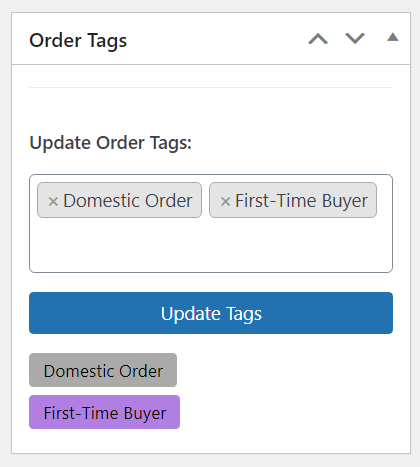
FAQs
↑ Back to top
Is it compatible with a specific theme?
This extension works with most WooCommerce themes. A few themes may have conflicts if they change or remove core WooCommerce features. If you’re unsure about your theme, feel free to ask us before purchase. In cases where we can’t confirm compatibility (e.g., license-required themes), you can still test it risk-free—our refund policy has you covered if there are issues.
Is it compatible with a specific extension/plugin?
This extension works with most WooCommerce plugins. In rare cases, there may be conflicts if another plugin changes or removes core WooCommerce features. If you’d like to check compatibility with a specific plugin, contact us—we’ll do our best to advise. If we can’t confirm (for example, licensed or complex plugins), you’re welcome to test it risk-free. If there’s a conflict, our refund policy has you covered.
Is it compatible with a specific page builder?
This extension works with most page builders. In rare cases, there may be conflicts if a builder changes or removes core WooCommerce features. If you’d like to confirm compatibility with a specific builder, feel free to contact us. For licensed or complex builders, we may not always be able to test in advance—but you can try it risk-free, and if there’s a conflict, our refund policy applies.

